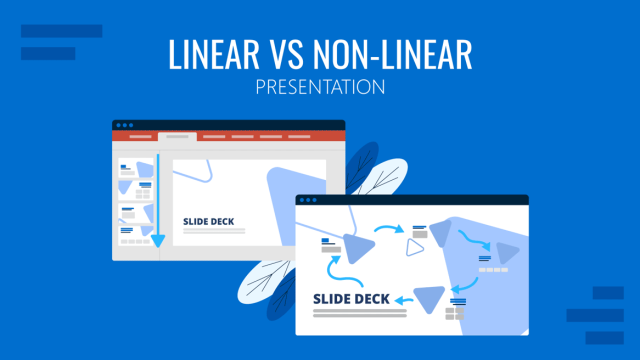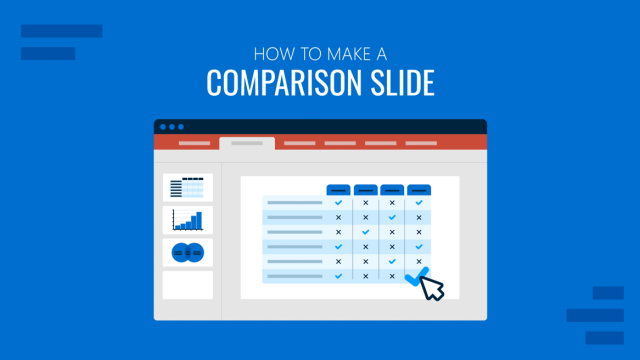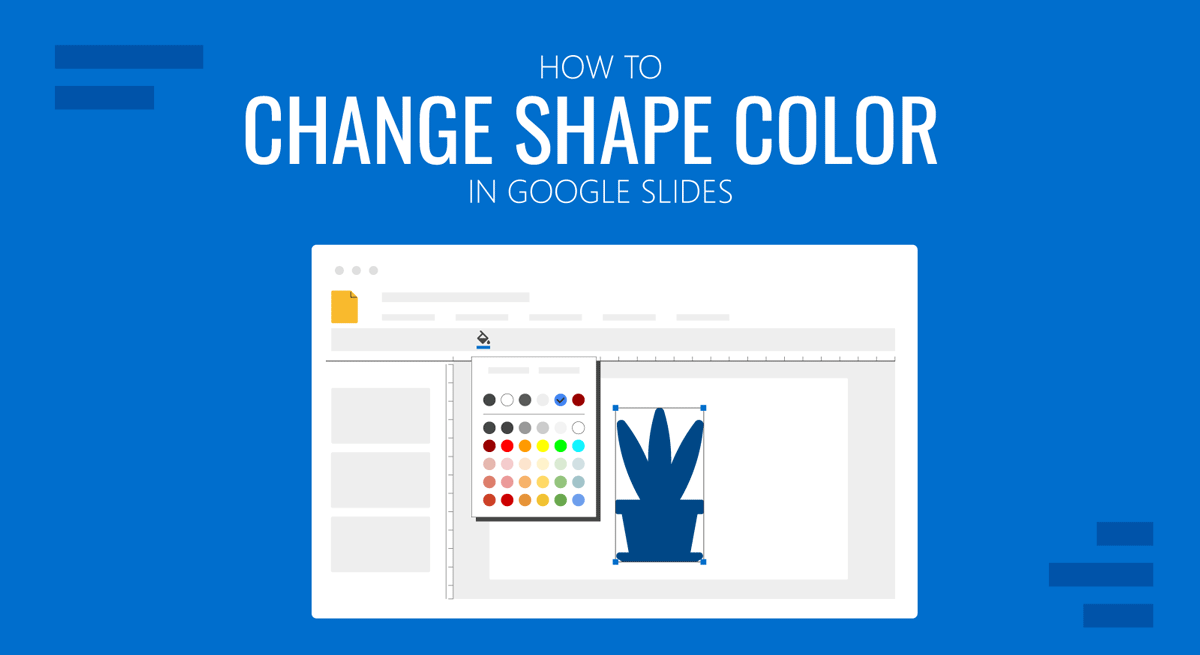
Shapes play a major role in designing presentation templates, and Google Slides templates are no different. In a previous post, we showed you how to change theme colors in Google Slides. Today, we will show you how to change shape color in Google Slides.
How to Edit Shape Color in Google Slides
If you need to add new shapes in Google Slides, go to Insert -> Shape and select a shape to add to your slides. To edit the color for an existing shape, select the shape and go to Fill Color.
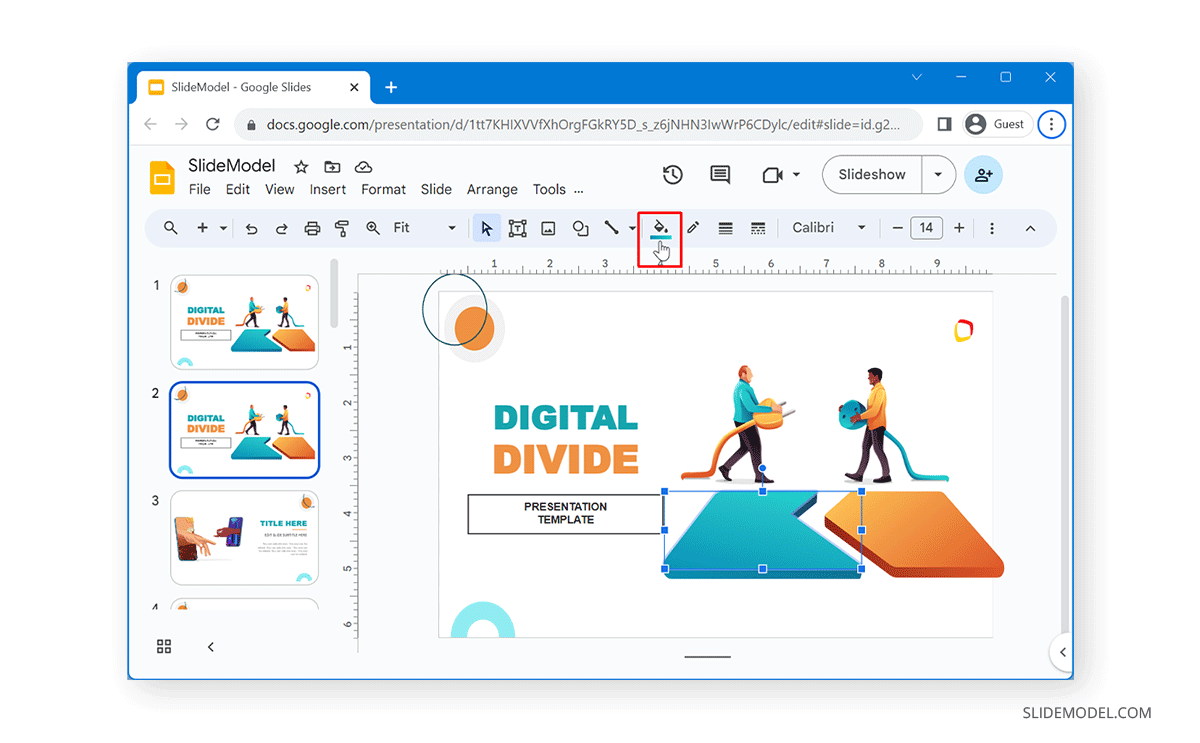
There are three major options in Fill Color that you can use to edit the shape color.
Solid: The Solid option provides standard solid colors that you can choose from to edit the shape color.
Gradient: You can also choose gradients to make your shape color more eye-catching. Gradients are made of multiple colors that fade into each other. Color gradients can help add visual appeal to the added object.
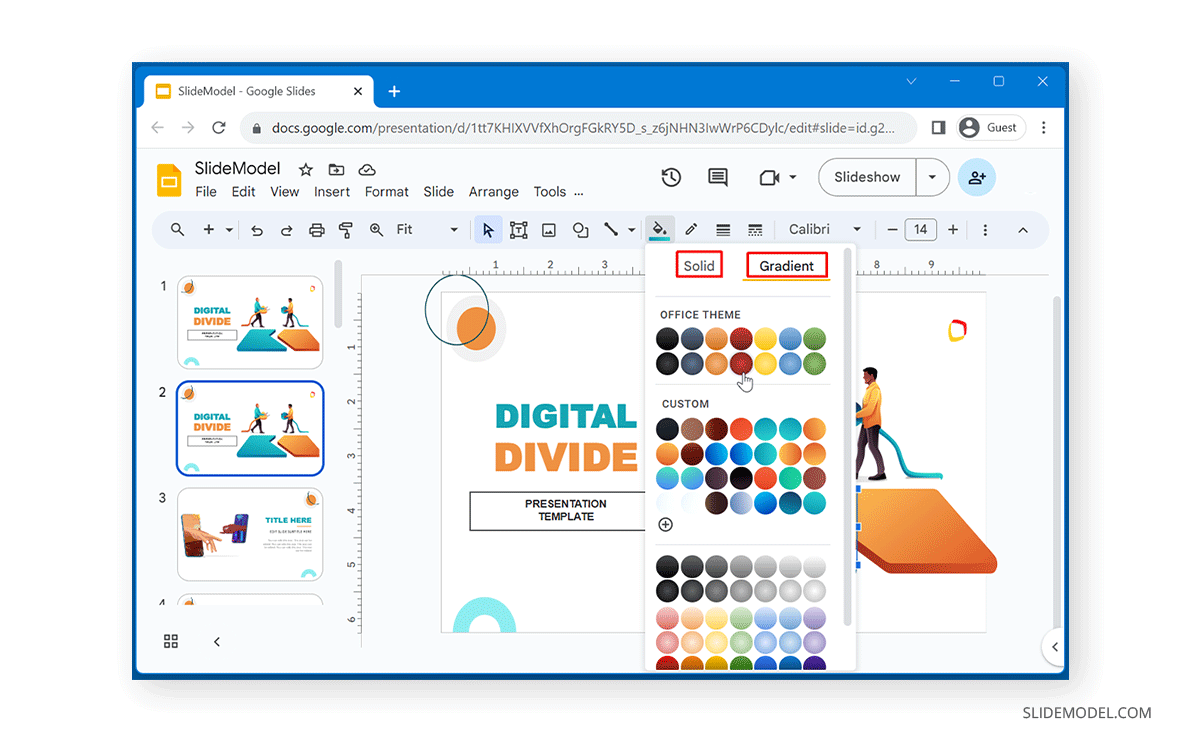
Custom: You can also select custom colors to select a specific color tone to use for your shape. This option can be quite useful when you’re looking to use colors from your company branding or need a specific color that isn’t among the default colors in the list.
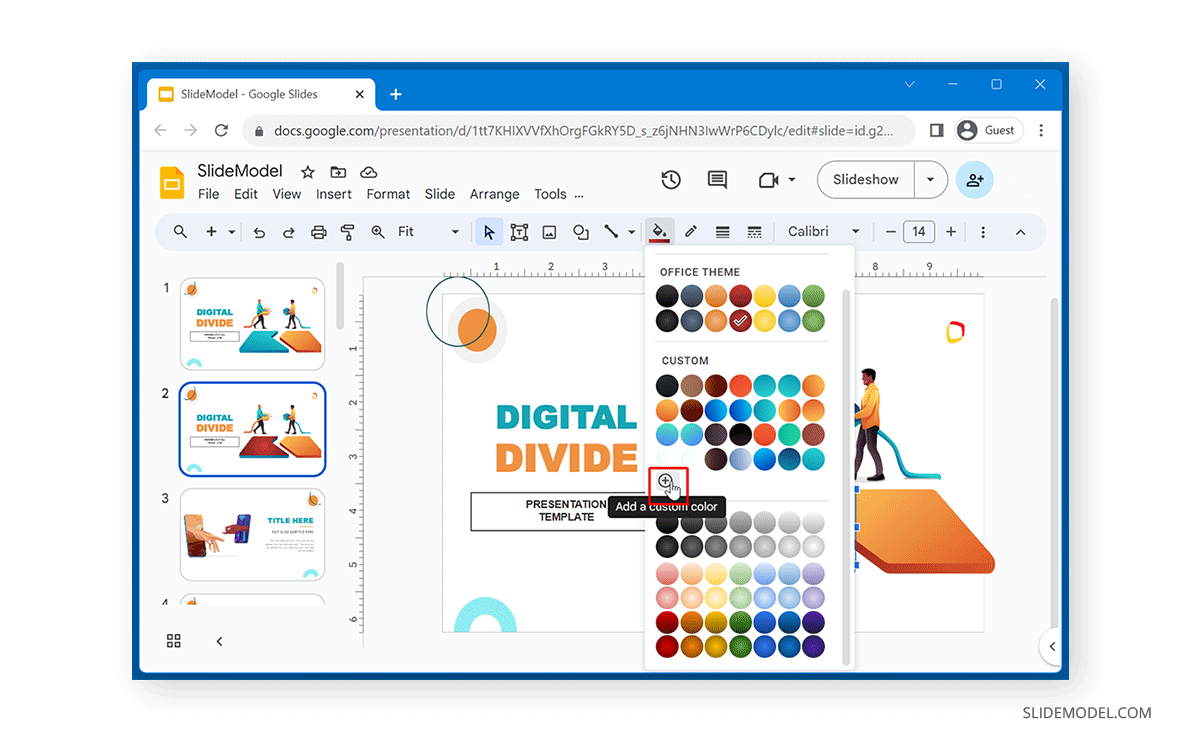
Custom colors can include both gradient or solid colors that can be added to the selected object. The image below shows how you can customize colors for a shape in Google Slides using the Custom option.
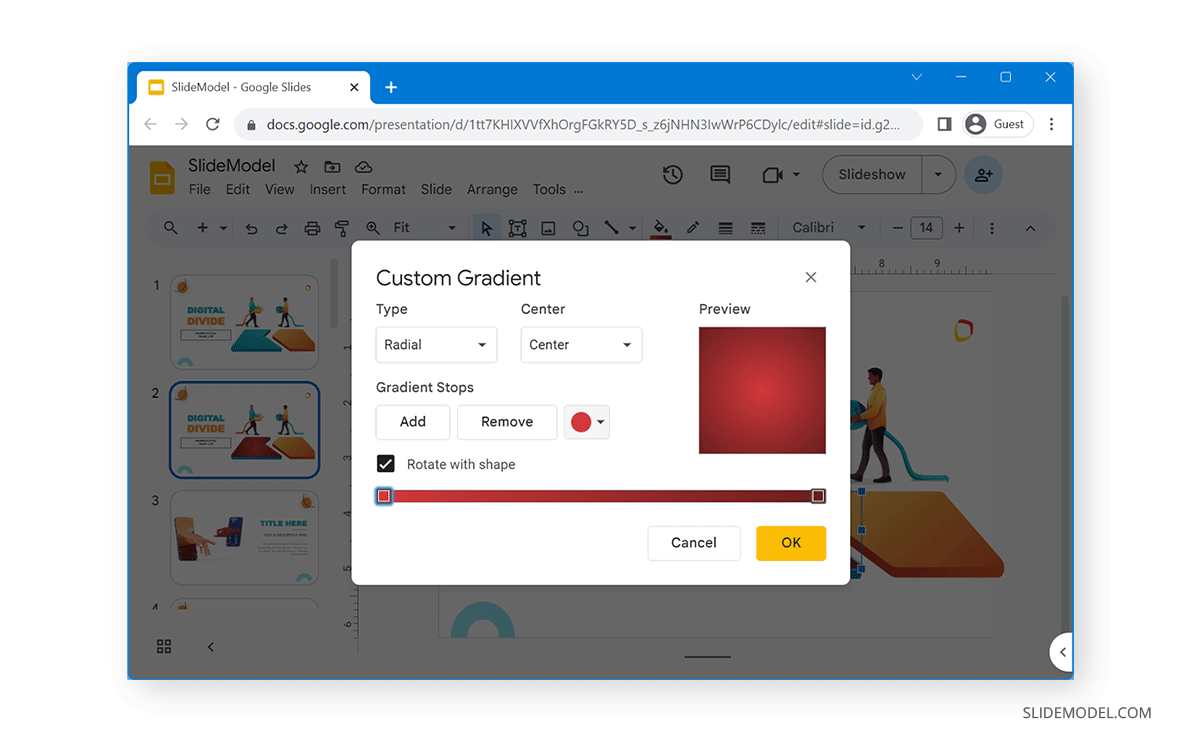
How to Change Border Color for a Shape in Google Slides
As you can see from the example below, we changed the color of a shape in Google Slides. However, the outline is still of a different color. You can change the color outline by going to Border Color after selecting the shape.
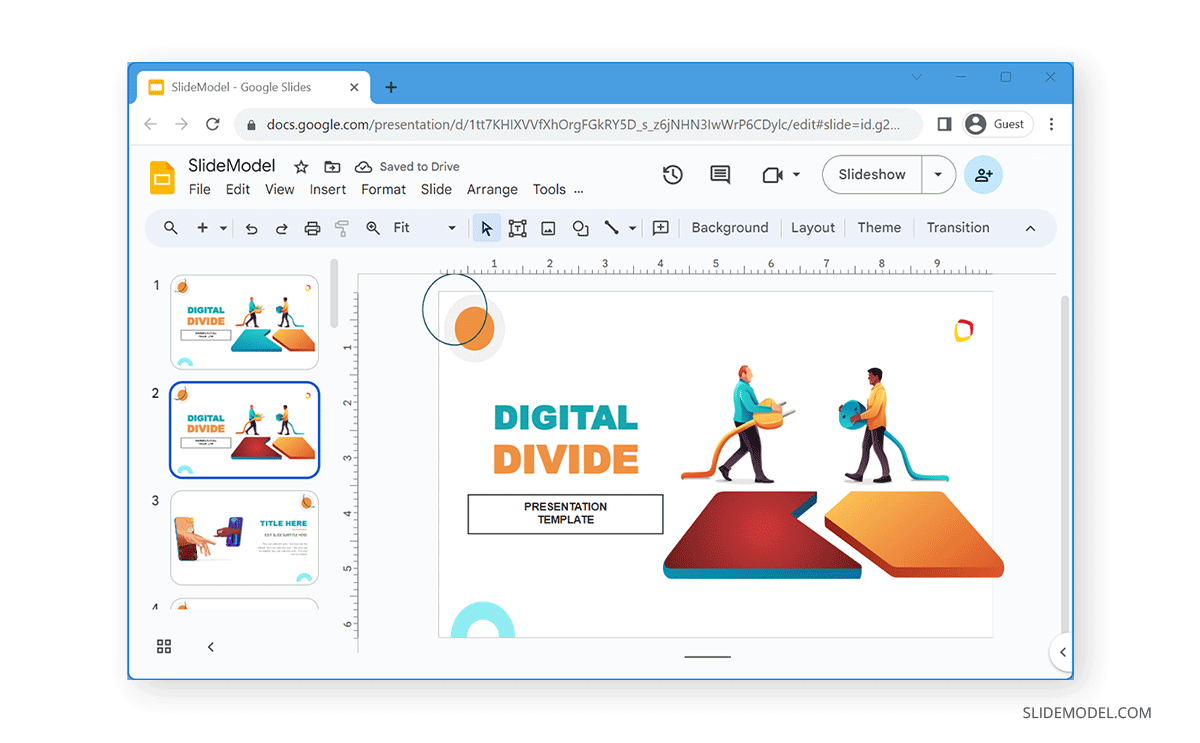
You can select a color from Border Colors to match your shape or use the color picker tool to pick a color to add to the shape.
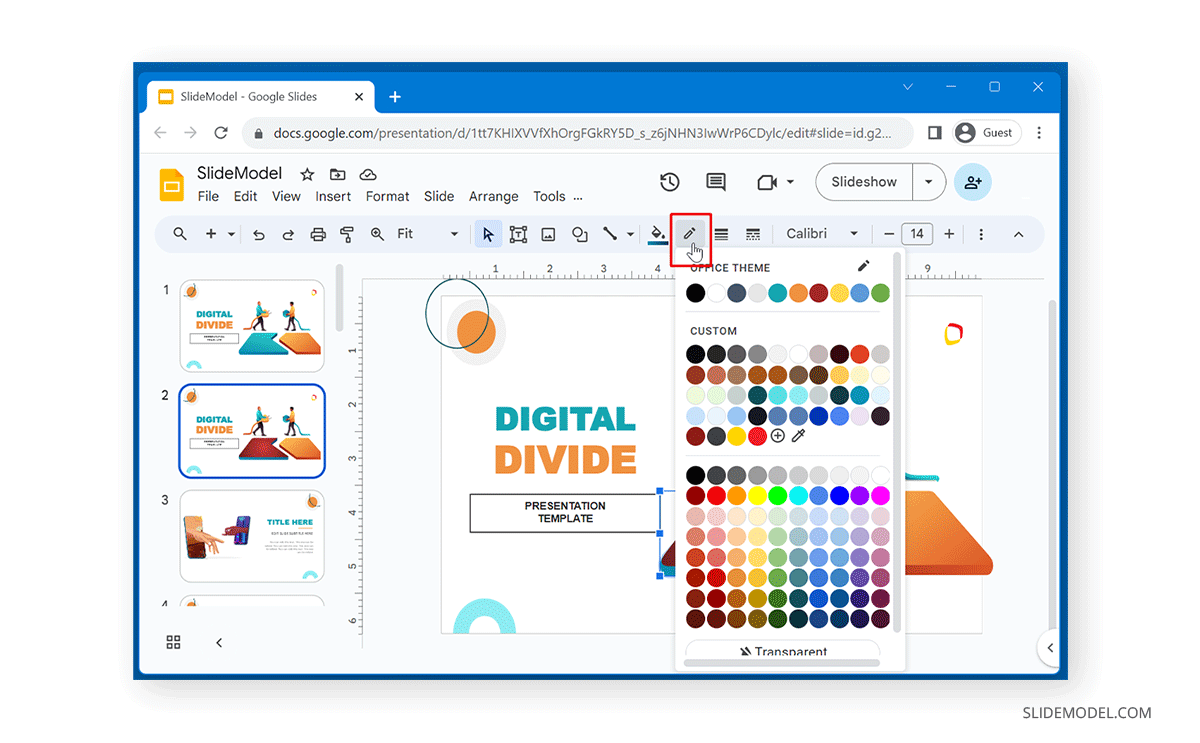
The below image shows a shape turned into a red gradient after changing the fill and border colors.
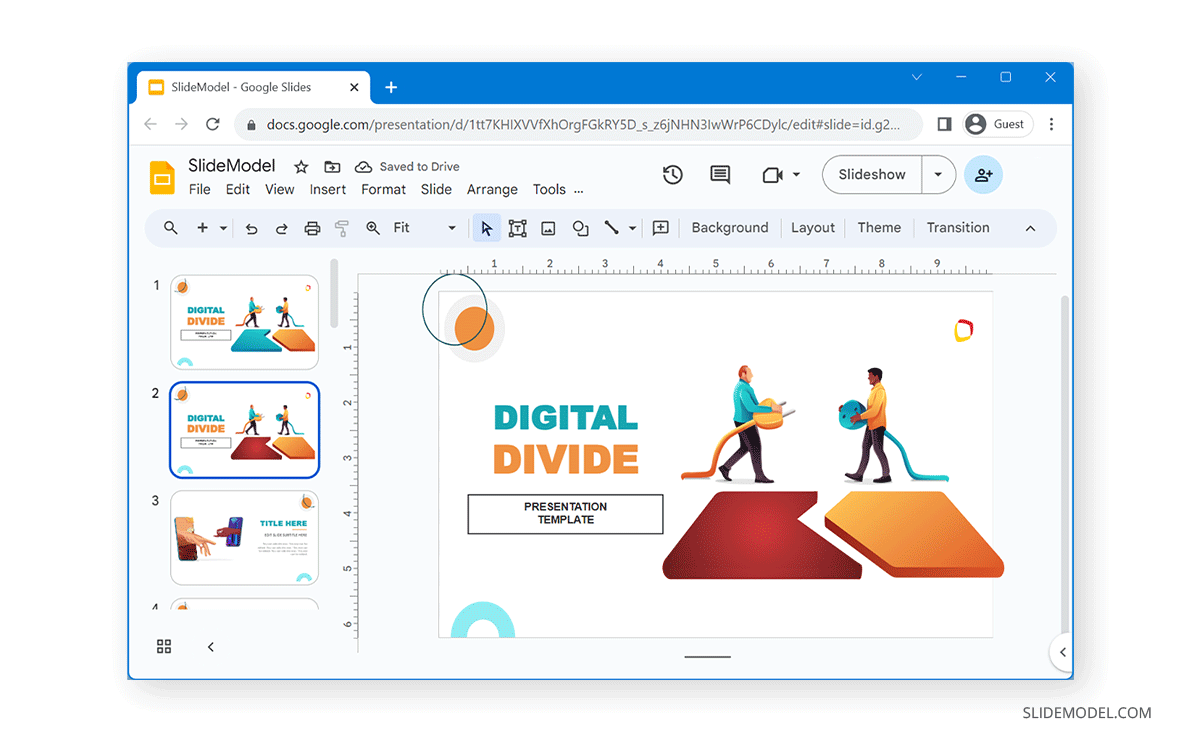
Final Words
Shapes play a major role in creating many templates and slide designs. Changing the fill and border colors can help customize shapes in Google Slides according to specific color schemes to match branding needs and add visual appeal to slides.