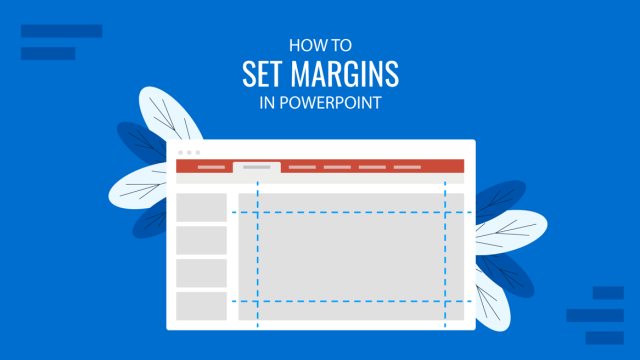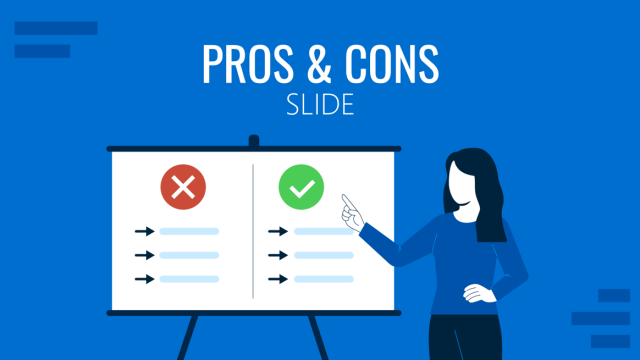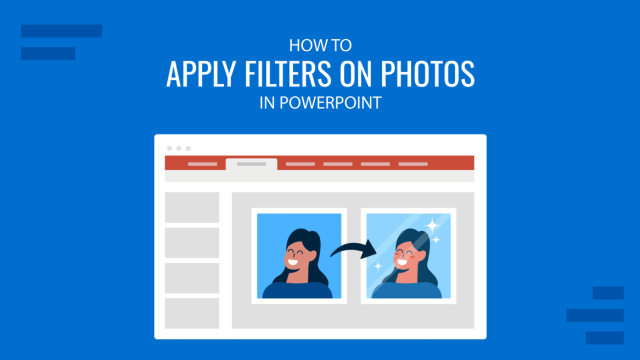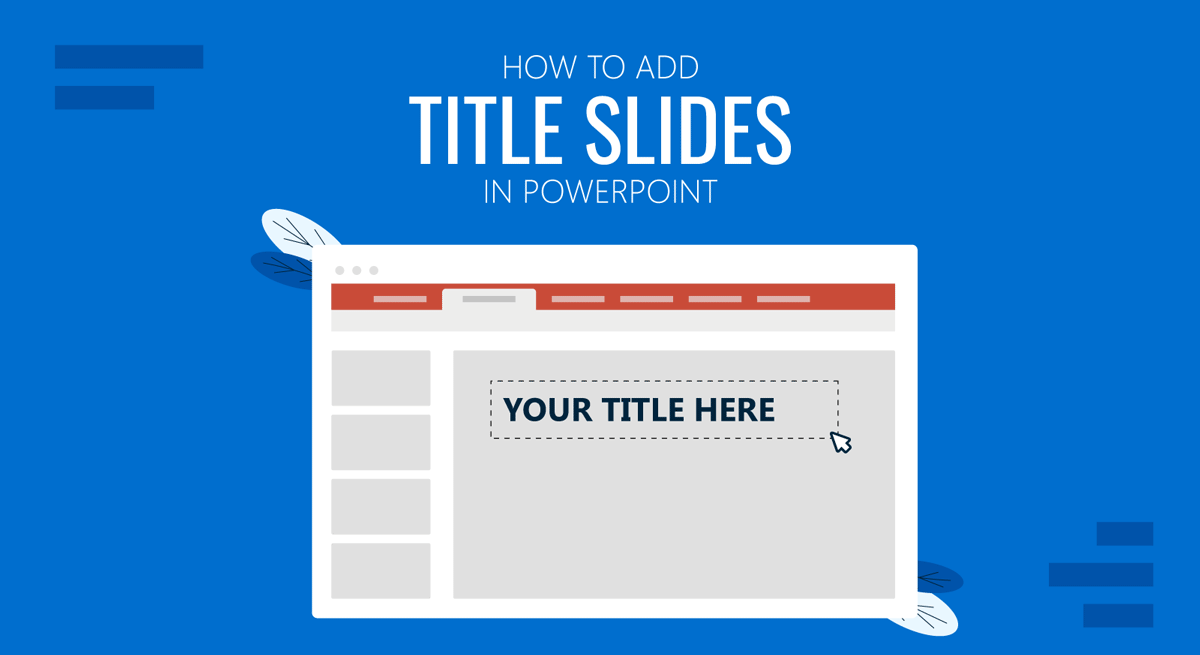
Before you can begin showcasing your work or open up a topic for discussion before your audience, you can start with the title slide! Since a title slide template is the first impression of your slide deck, it is essential that you pay special attention to it.
What is a Title Slide?
A title slide contains the slide title, introduces the topic, and often includes other relevant details, such as the name of the presenter and the organization they are representing. The title slide is an important part of the presentation and is often good for marketing your ideas beforehand using creatively crafted layouts.
Slide Vs. Title Slide Layout
A title slide contains the title in a presentation deck. The layout of such a slide can contain a title, subtitle, and other relevant information. The title slide also often includes particular branding, such as the company’s logo or/and tagline.
Slide layout refers to not only the cover or title slide and other types. The layouts used in a presentation can differ according to the needs of the presentation. For example, other than the title slide, a presentation might have a picture layout, chart layout, dashboard layout, etc. The title slide will be the introductory slide of the presentation containing the presentation title.
How to Add Titles to Slides in Microsoft PowerPoint
If you’re making a presentation from scratch rather than using a PowerPoint template, you will notice that a title slide is added by default when you start a new PowerPoint presentation. You can also add it via Home -> New Slide.
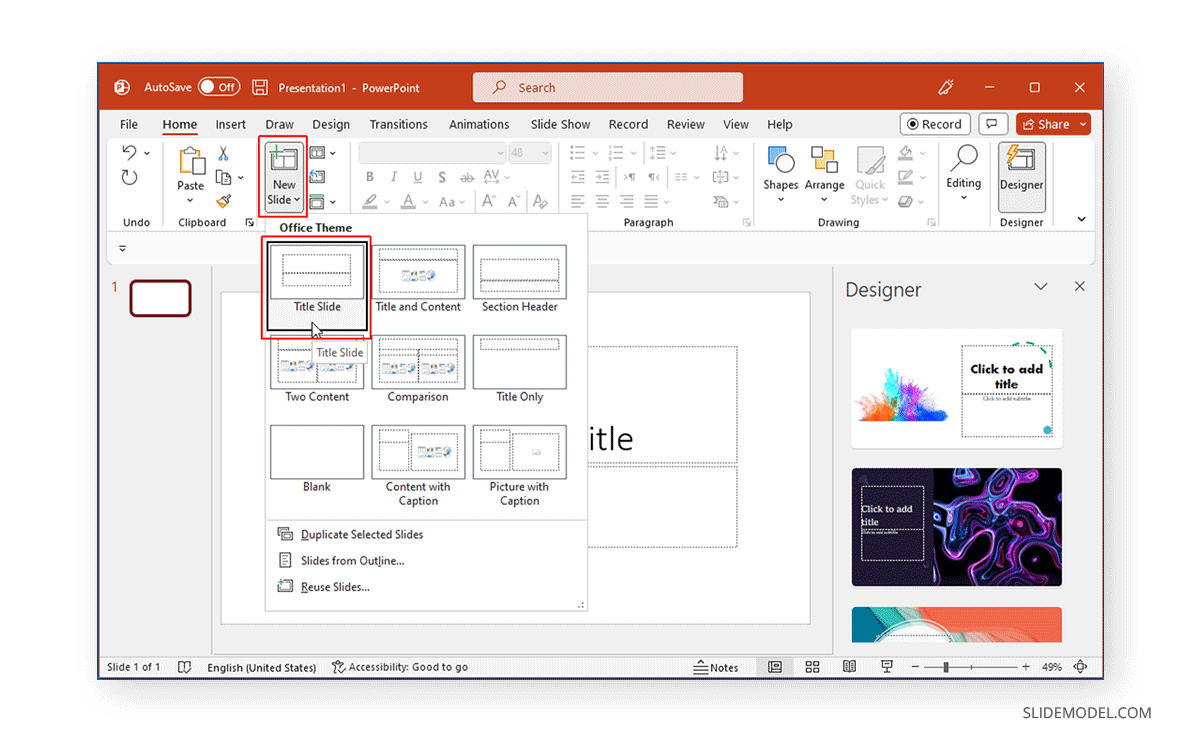
When making a title slide, you can also seek help from PowerPoint Designer, which provides suggestions based on the content of your slide, such as the text and layout of the slide you are using. To view suggestions regarding adding a slide title, click Designer from the Home tab and click on a design from the right sidebar to change your PowerPoint design.
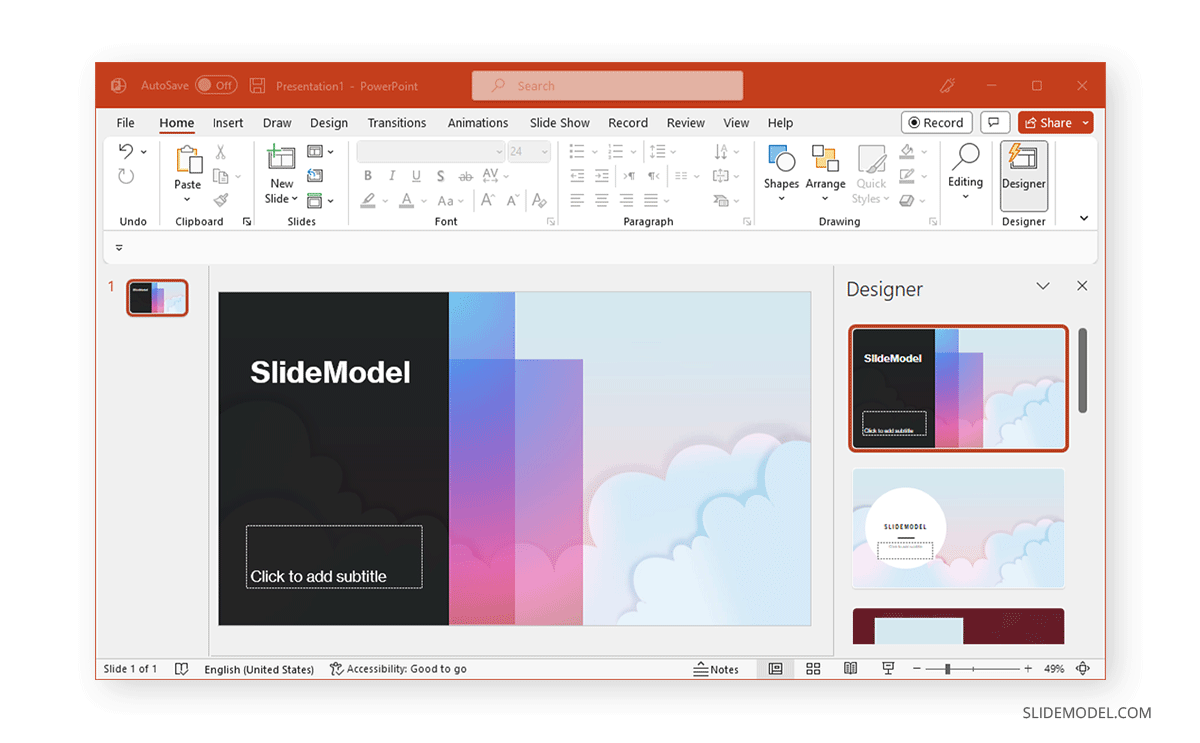
How to Create an Effective Title Slide?
Merely adding a slide title isn’t enough to create a title slide that can help get the message across to the audience at the very start of the presentation. Below are some examples of title slides in PowerPoint that can help you design effective title slides. You might also be interested in our article about how to start a presentation.
Title Slide that Provides Basic Information
The most common method for making a title slide is to use text that can easily explain the presentation context. If you are making a presentation for an interactive discussion, this can be mentioned in the title slide. Similarly, a slide deck to guide discussion for a one-on-one meeting can mention the context of the meeting.
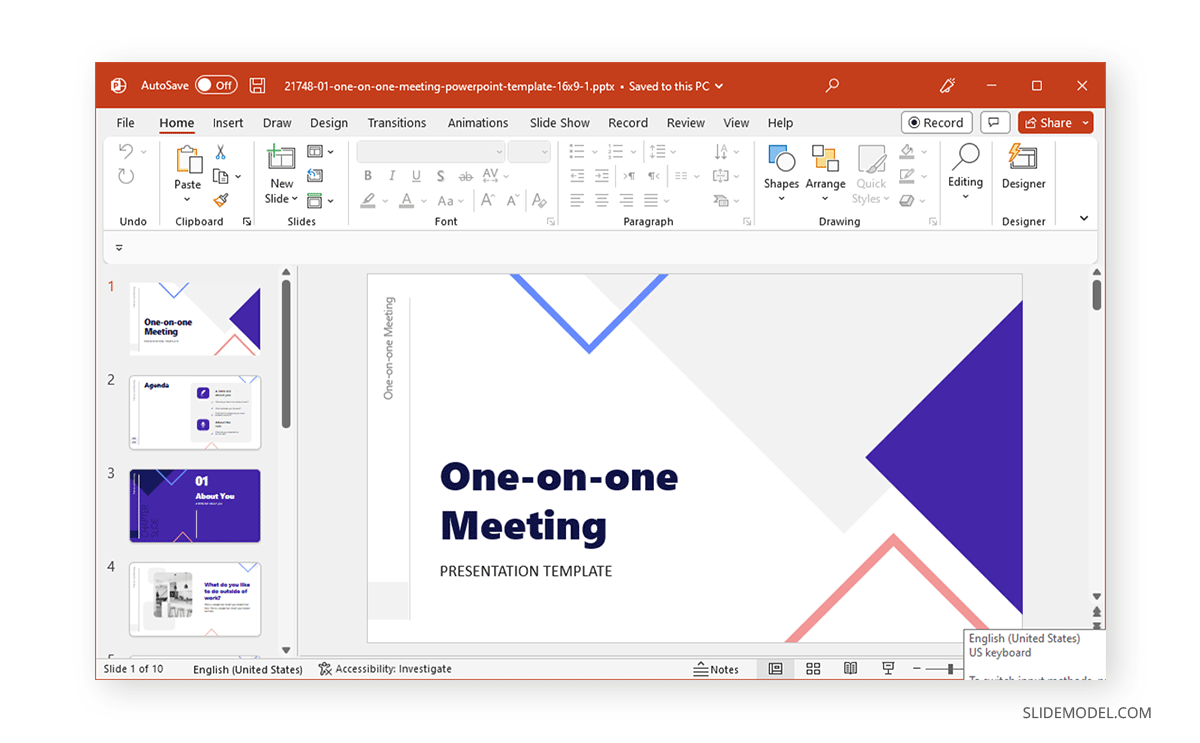
Title Slide that Visually Represents the Topic
A title slide can visually represent the topic. For example, the title slide shown below clearly elaborates on the topic under discussion, i.e., the digital divide. Such a title slide can help effectively deliver a message visually, even before the presenter elaborates on the topic.
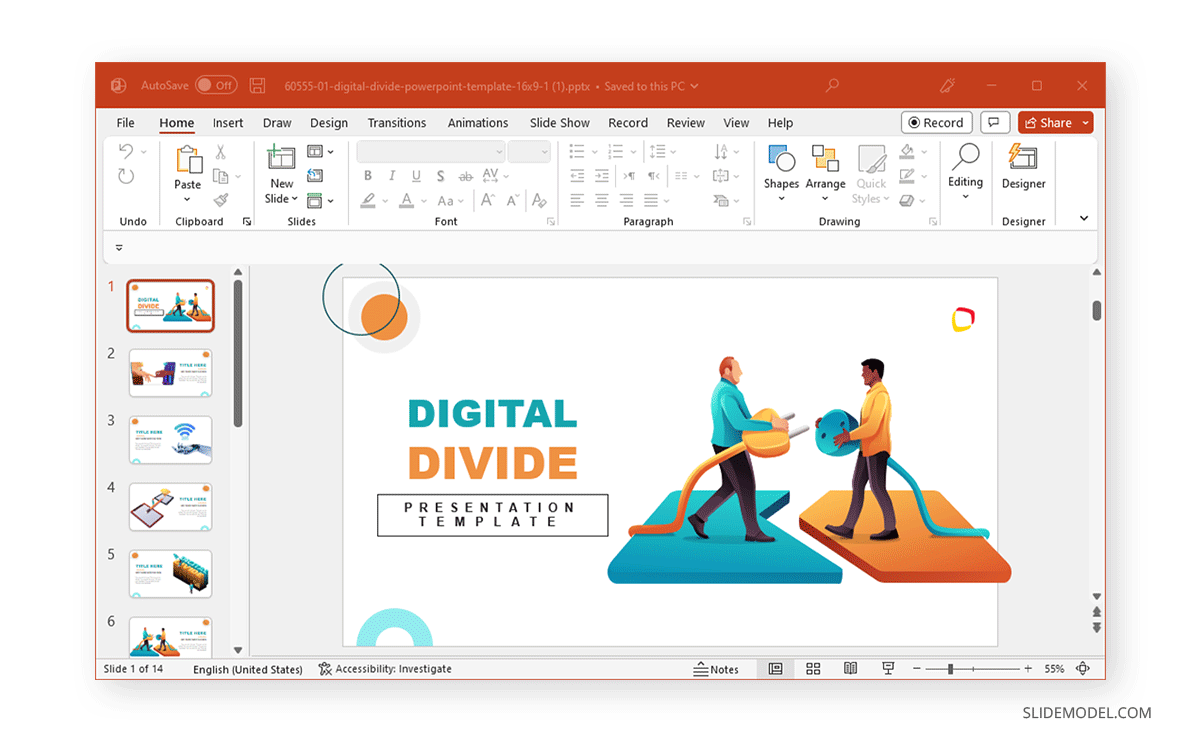
Title Slide that Invokes Curiosity
Sometimes, making an ambiguous title slide is best to cause curiosity. This technique is often used to keep the audience interested and guess the presentation’s context. The technique can also be useful when aiming to persuade an audience during a presentation.
Related: See our article about the Zeigarnik Effect for presentations.
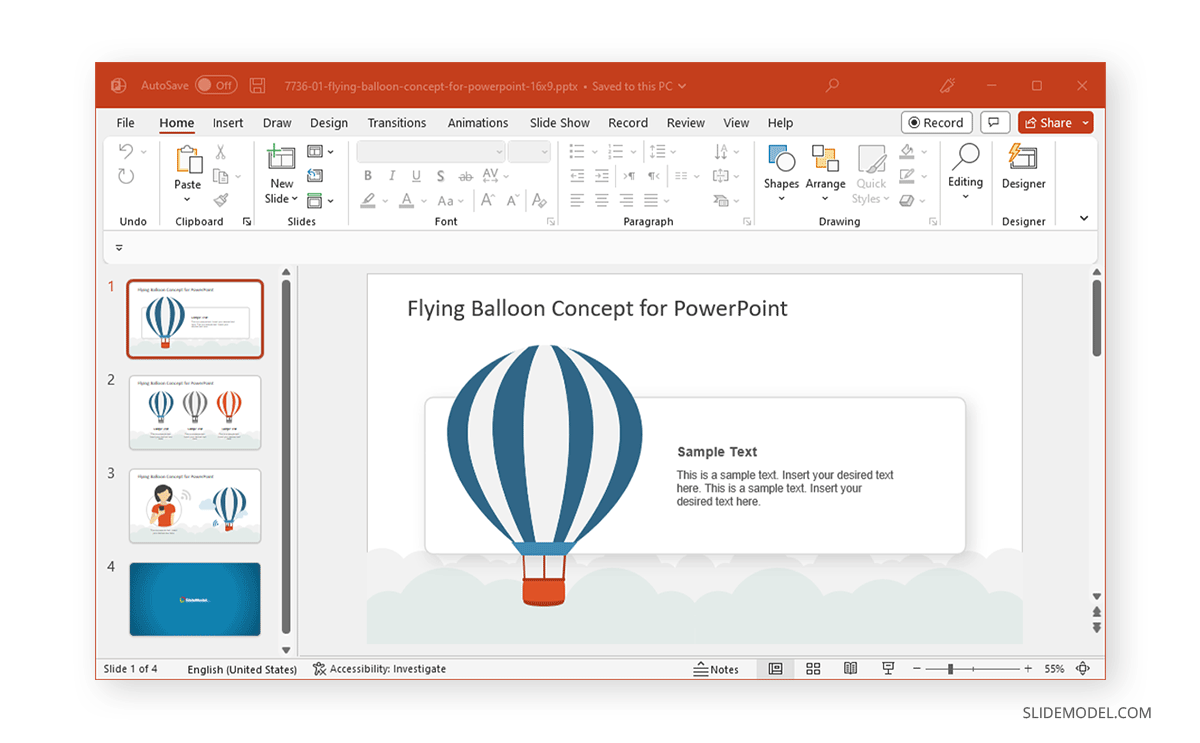
Zooming Title Slide
Zooming slides have been the hallmark of presentation platforms like Prezi. Some PowerPoint templates also come with a similar effect for title slides that can effectively add extensive information within the title slide to elaborate various details using a zooming UI. In such a case, the screen zooms to the area you click in slideshow mode to help you elaborate on the information before moving on to the next bit of detail.
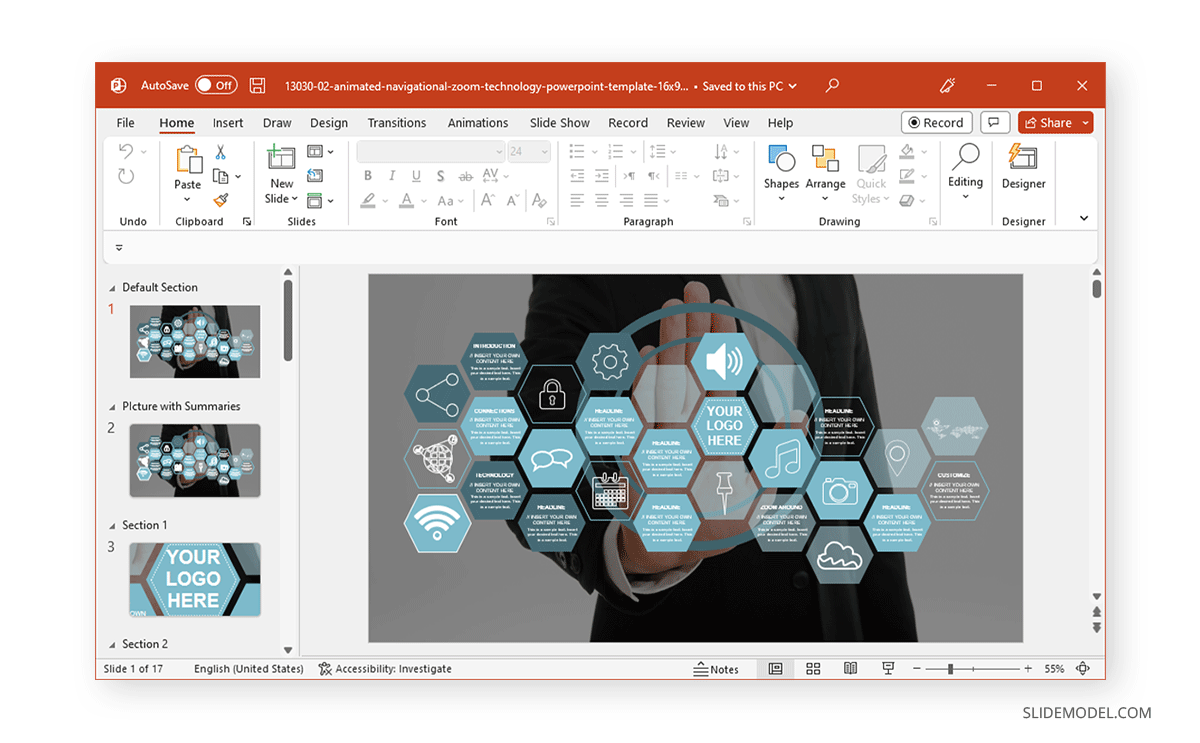
Quiz Title Slide
If you run a quiz competition using PowerPoint or need to start your presentation with a burning question, using a quick title slide might be a good idea! Using quiz PowerPoint templates like the one below you can create a multiple-choice question as your title slide using quiz PowerPoint templates like the one below.
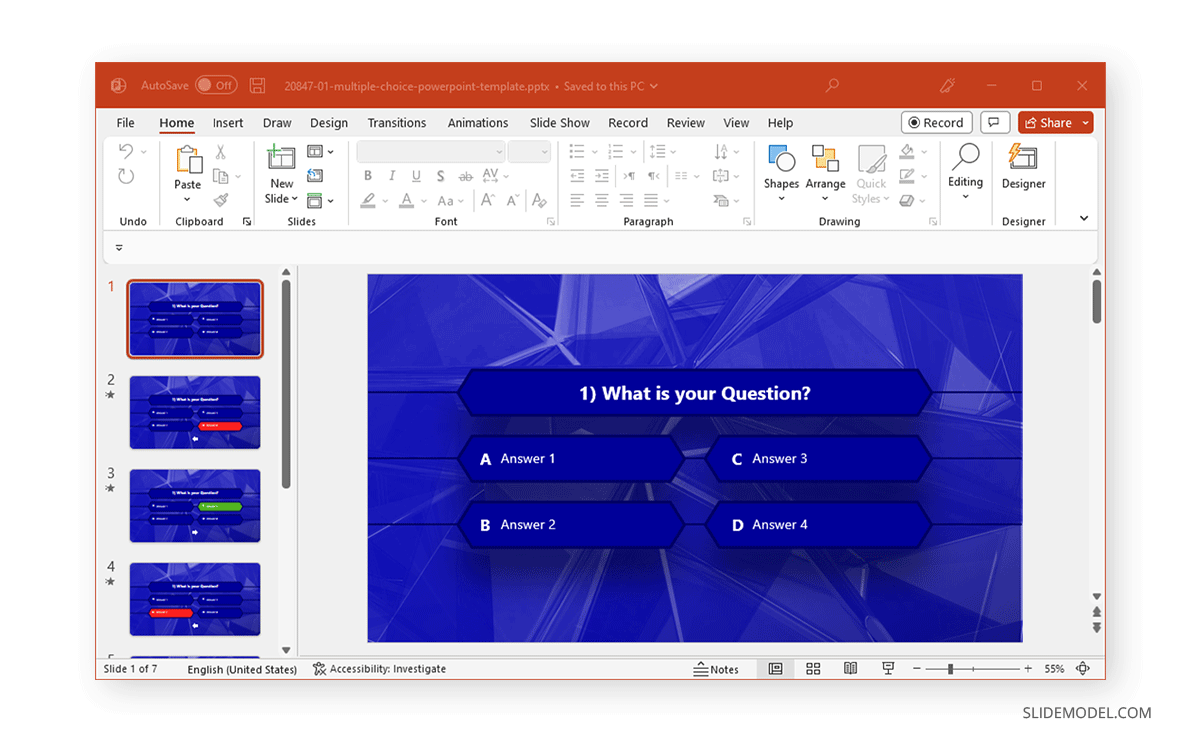
FAQs
How do I add a title slide in PowerPoint?
To add a title slide, go to Home -> New Slide and select the title slide layout. By default, PowerPoint includes a title slide when creating a new presentation.
What’s the difference between a title slide and a regular slide?
A title slide is the introductory slide that contains the title and relevant presentation details, while regular slides can have various layouts for displaying text, images, charts, or other content. The title slide often includes branding elements like logos.
Can I use PowerPoint Designer to create a title slide?
Yes, PowerPoint Designer offers suggestions for creating visually appealing title slides based on the content of your slide. To access Designer, click Home -> Designer and choose a layout from the right sidebar.
What makes a good title slide?
A good title slide provides clear, essential information like the presentation title and presenter’s name, and may include visuals or a layout that reflects the presentation’s theme. It should be engaging, informative, and aligned with the presentation’s message.
How can I make my title slide more visually appealing?
You can enhance your title slide by using images that represent the topic, adding a logo, adjusting the color scheme, and using design features like PowerPoint animations or zooming effects to make the title slide dynamic and engaging.
What is a zooming title slide in PowerPoint?
A zooming title slide allows you to click on specific areas of the slide during a presentation to zoom in and reveal more information. This feature mimics Prezi’s zooming effects and is available in some PowerPoint templates.
Can I use a title slide to spark curiosity?
Yes, creating an ambiguous or visually intriguing title slide can invoke curiosity and engage the audience from the start, prompting them to wonder what the presentation is about.
Can I use animated effects on my title slide?
Yes, you can use animations and transitions to make your title slide more dynamic. PowerPoint provides various animation options to enhance text and visual elements on the slide.
Final Words
A title slide is more important than many people might think. While many presenters skip through it in a rush, a title slide can be a good starting point to set the tone for the discussion ahead. Spending time making a title slide that can convey a message to the audience or cause curiosity can help make the presentation all the more interesting—enabling the presenter to positively influence the audience’s mood at the very start of the presentation.