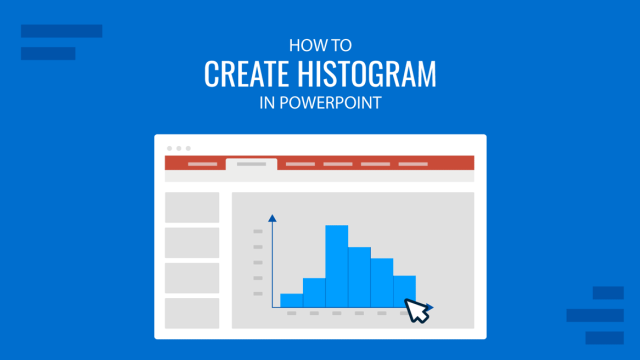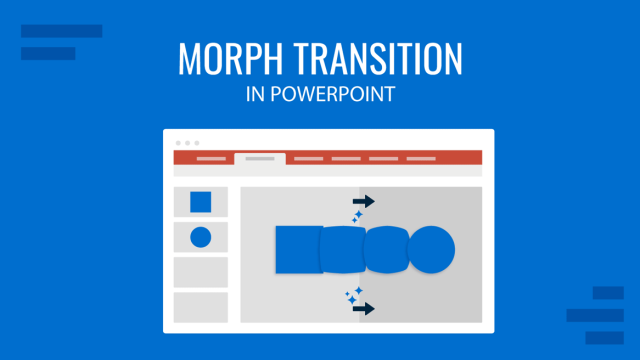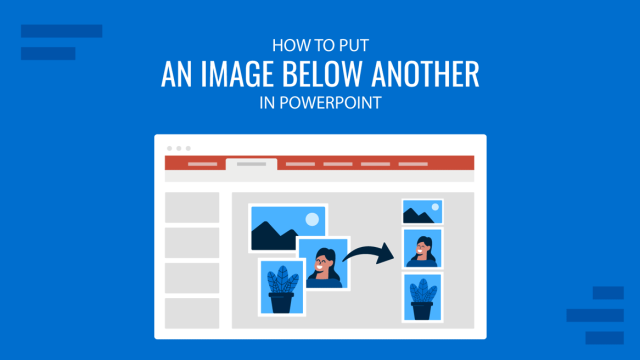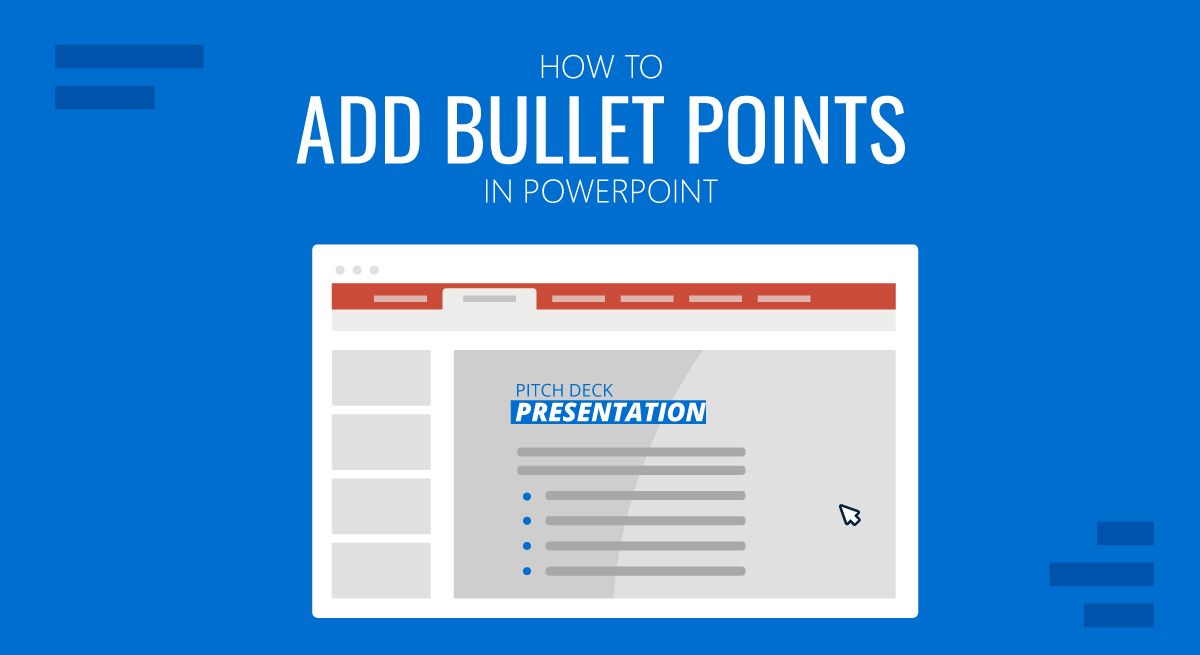
When designing PowerPoint slides or editing PowerPoint templates, bullets in PowerPoint are commonly used to create lists. You can add different types of bullets and also customize them.
How to Add Bullets for PowerPoint
To add bullets in PowerPoint, go to the Home tab and select Bullets to add bullets to the selected text.
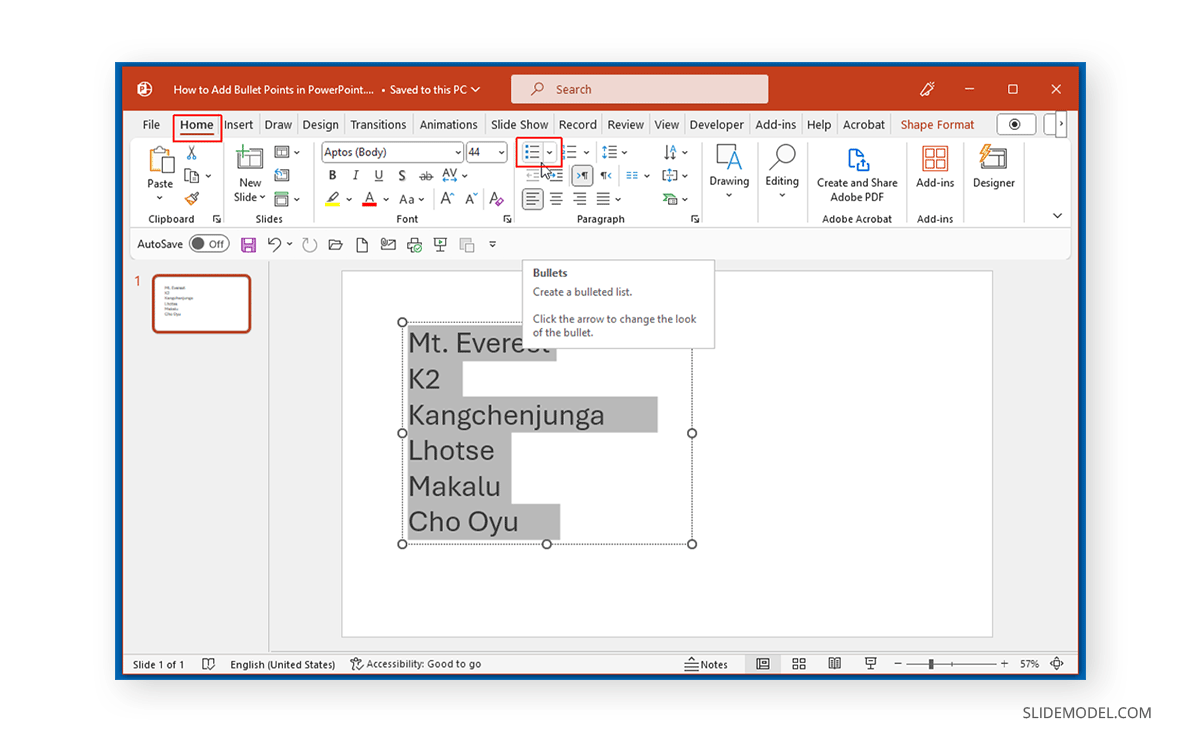
This will add the bullets to your list of text. You can also automatically expand the list by hitting Enter and adding text to the next line.
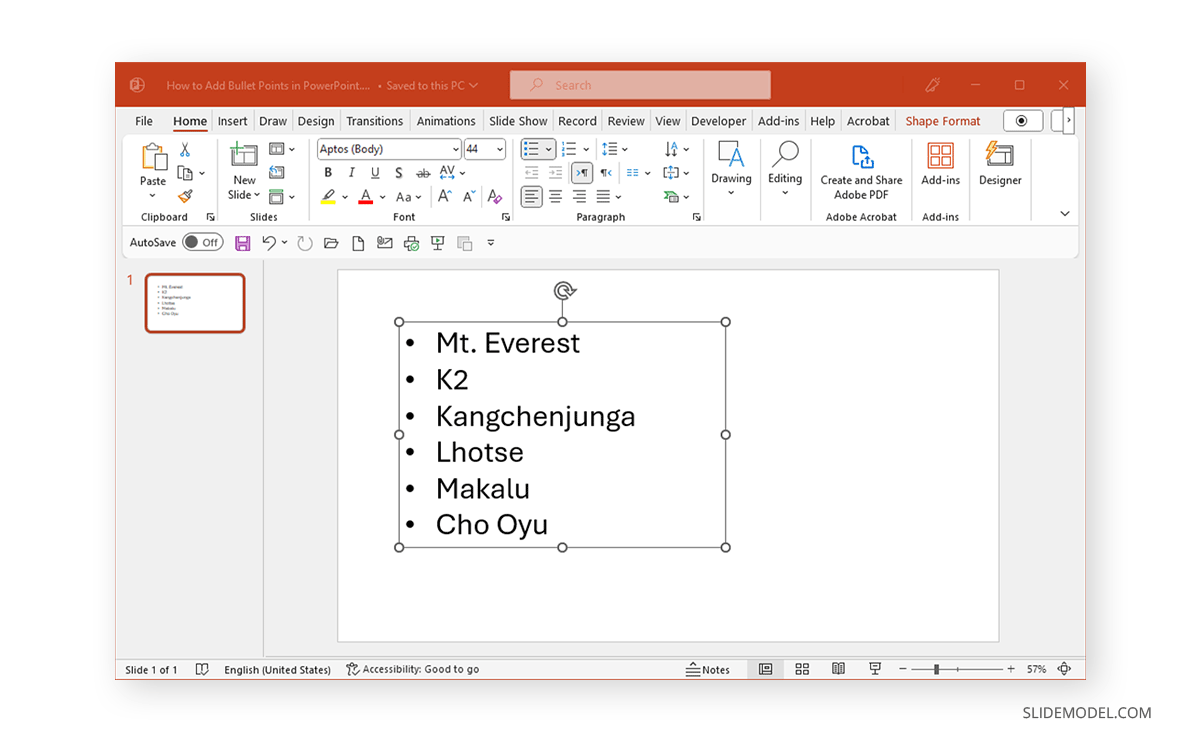
To change the bullet type, expand the Bullets menu to select different bullet styles.
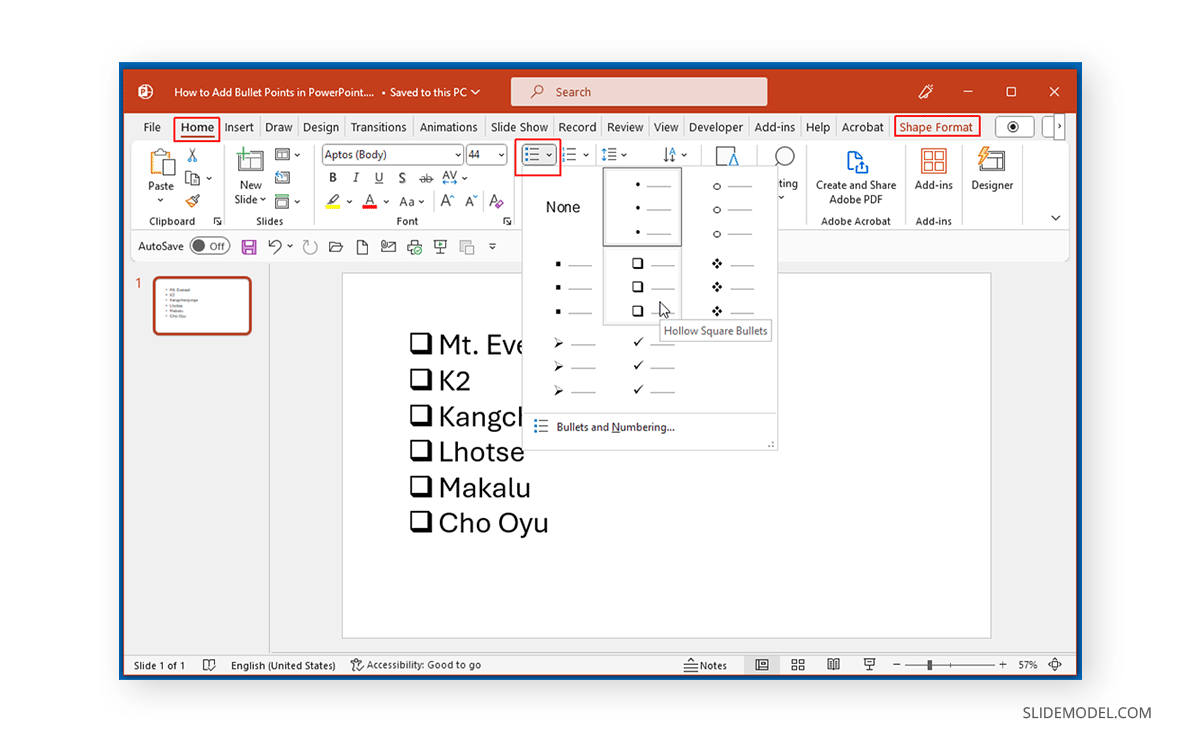
How to Add Custom Bullets to PowerPoint
To add custom bullets to PowerPoint, expand the Bullets menu and select Bullets and Numbering.
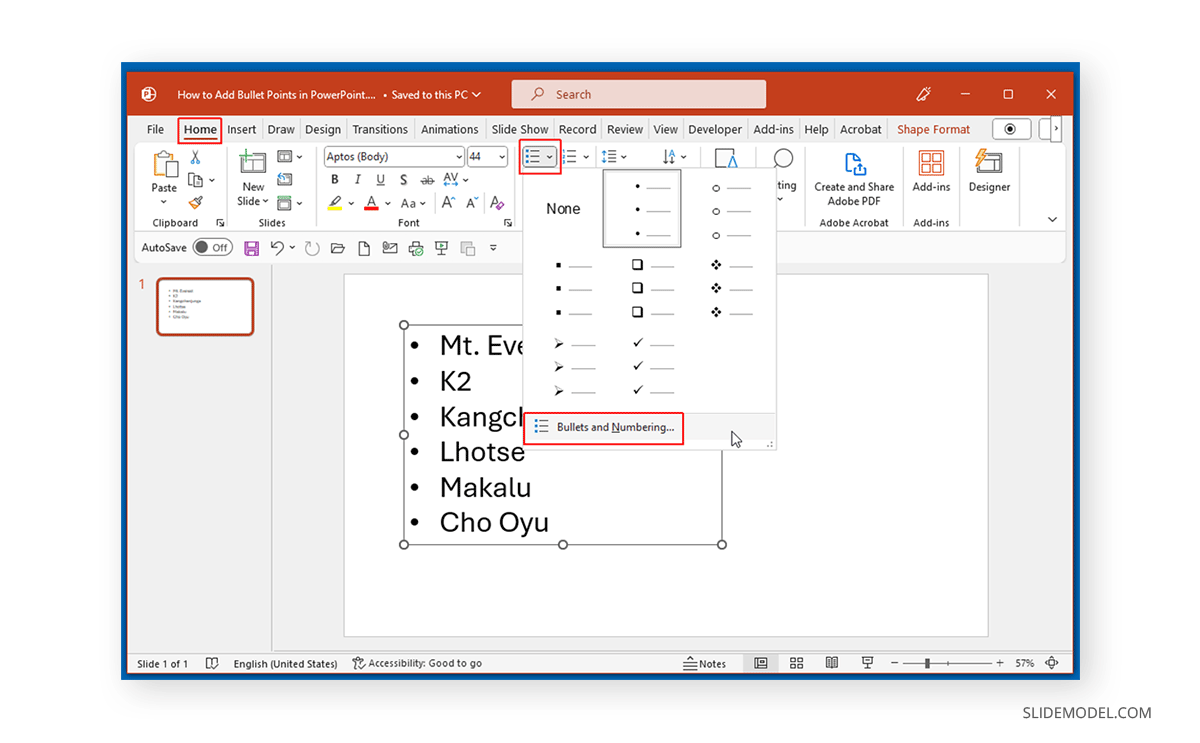
From the dialog box that pops up, select Customize from the Bullets tab.
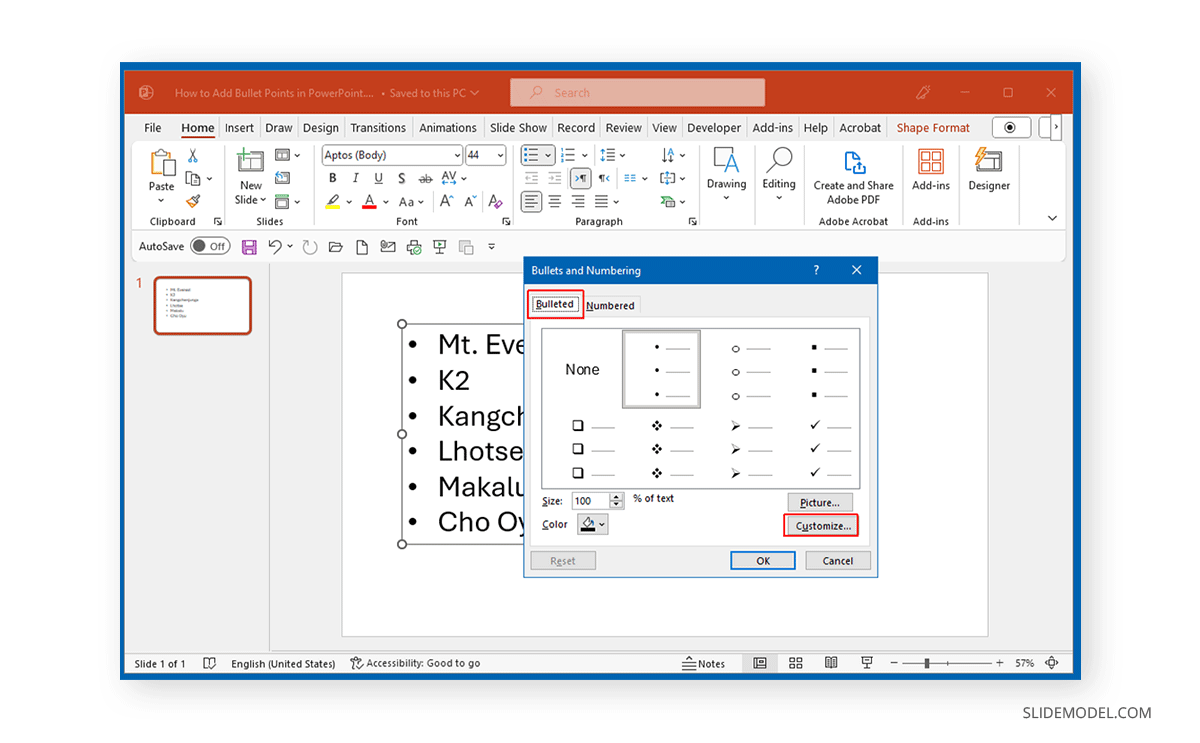
This will open the Symbols dialog box, where you can select a custom symbol to convert to a bullet style. You can choose from the plethora of symbols in PowerPoint to create a bullet style that best matches your design needs.
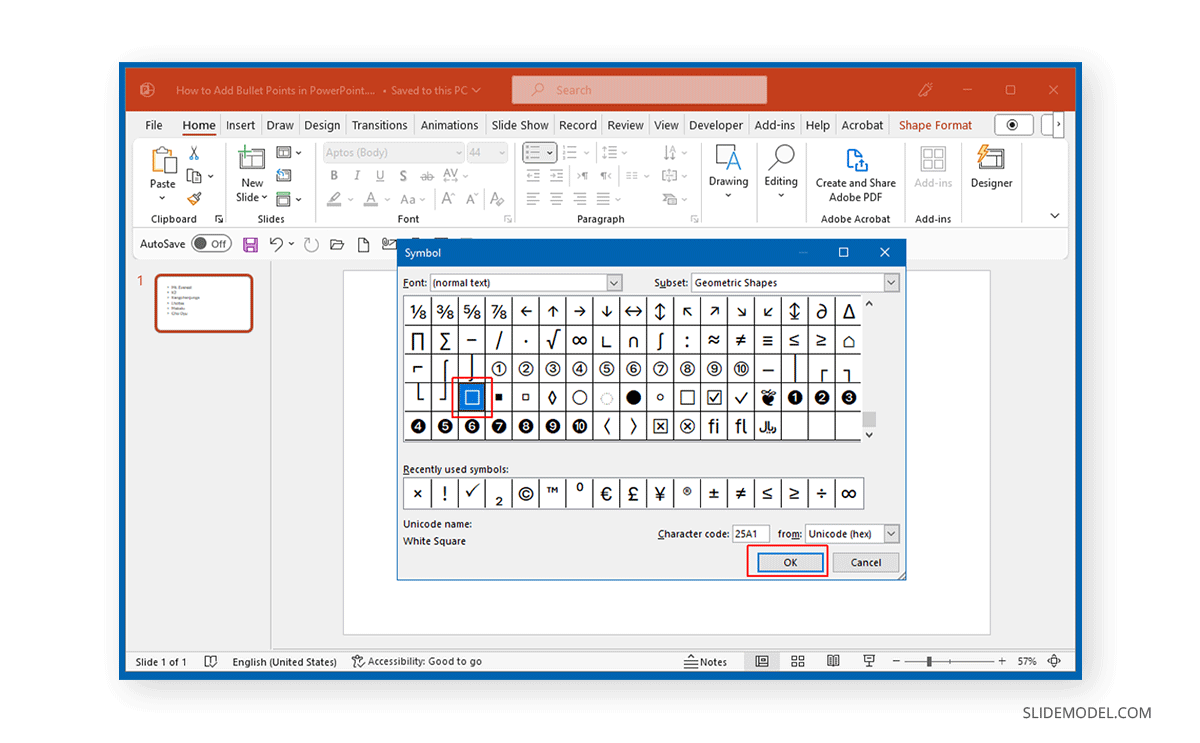
In the below example, we added a custom bullet style in PowerPoint.
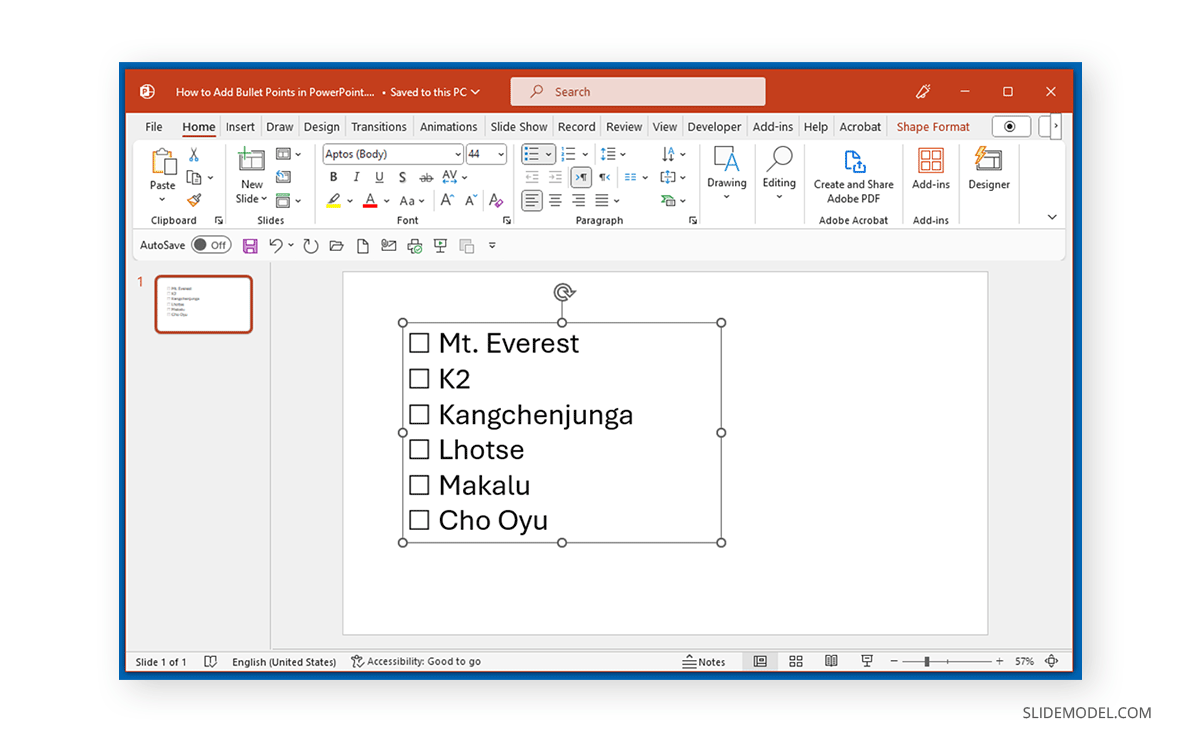
Using Bullets Effectively in PowerPoint
You can create eye-catching designs that stand out by incorporating bullets with appropriate images and headings. PowerPoint’s Designer tool can also help you make the most out of your bullet points by suggesting professionally made layouts. It is best to use bullets for lists and small text, as overdoing them can confuse your presentation.
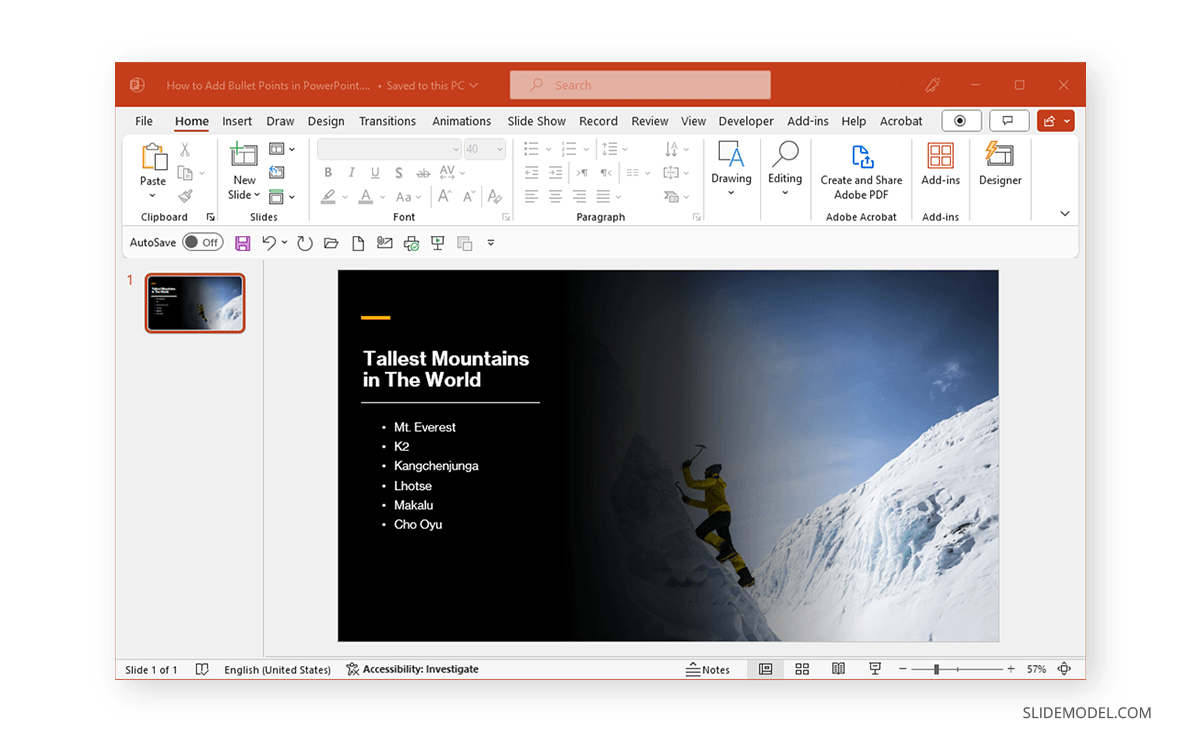
Custom Bullet Points in PowerPoint Presentations
Aside from the popular bullet point styles available in PowerPoint, you can customize the bullet lists with custom bullet points in order to make your slides unique and engage the audience. There are plenty of examples out there using custom bullet point icons in presentations, but you not only can use icons to decorate your bullet points, there are other creative ways to customize the bullet points.
Let’s see a real life example. In the following bullet list, we have used a rhombus symbol.
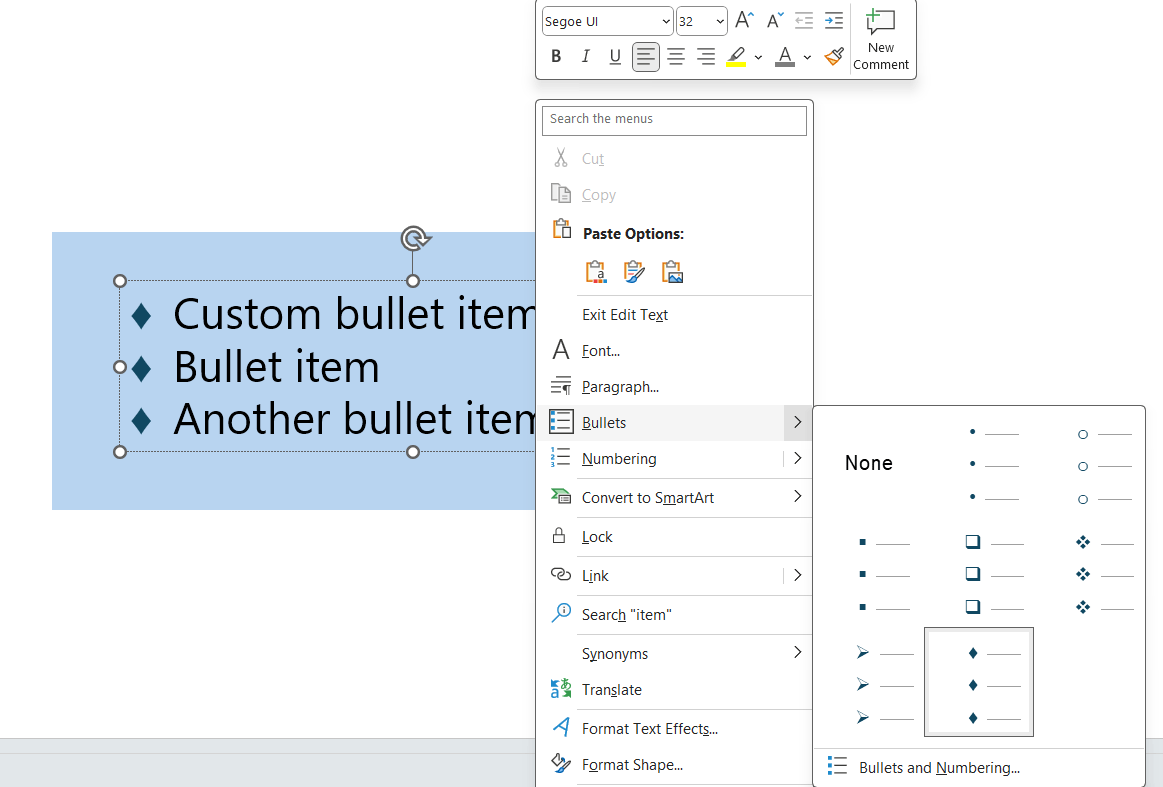
In this example, we have customized the icon by using a symbol character. While you can still use a rhombus image as a custom bullet point, this kind of symbols is also available in the Character Map that you can use in PowerPoint when inserting symbols.
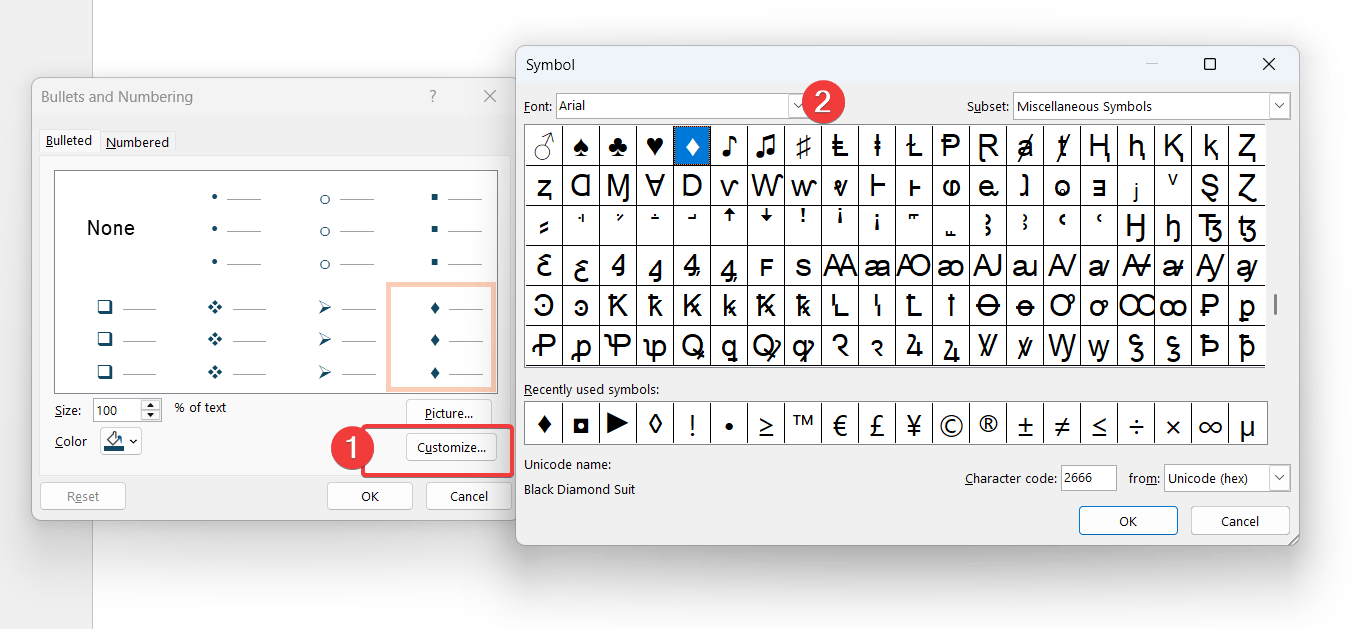
FAQs
How do I add bullet points in PowerPoint?
To add bullet points in Microsoft PowerPoint, go to the Home tab and select the Bullets option. This will add bullet points to your selected text.
How can I change the bullet style in PowerPoint?
You can change the bullet style by expanding the Bullets menu and selecting different bullet styles from the dropdown.
How do I add custom bullets to PowerPoint?
Go to the Bullets menu and select Bullets and Numbering. From the dialog box, click on Customize to choose a symbol for custom bullet points from the Symbols dialog box.
How do I use bullets effectively in PowerPoint?
Use bullets for lists and short text segments. Combine them with relevant images and headings for better visual impact. Avoid overusing bullets to maintain clarity in your presentation.
How do I remove bullet points from a list in PowerPoint?
To remove bullet points, highlight the bulleted text and click the Bullets icon in the Home tab again, or select None from the Bullets and Numbering menu.
How do I decrement a bullet point in PowerPoint?
To decrement a bullet point and move it back to a higher level, press Shift+Tab or use the Decrease List Level button under the Home tab. This will move the bullet back one level.
Can I add bullets to Google Slides using the same method?
Yes, you can add bullets in Google Slides using a similar process by selecting the Bullets option from the Home tab in Google Slides.
Final Words
With some customization, you can create custom bullet styles or use the default bullet lists in PowerPoint to design your slides. You can also use these methods for Google Slides templates downloaded for editing in PowerPoint. A similar methodology applies to adding sub-bullets in PowerPoint. Also learn how to add bullet points in Google Slides.
If you do not like bullets, see our post about Kick-Out Boring Bullet Points with creative ways to list concepts or ideas in PowerPoint slides as an alternative to traditional bullet points.