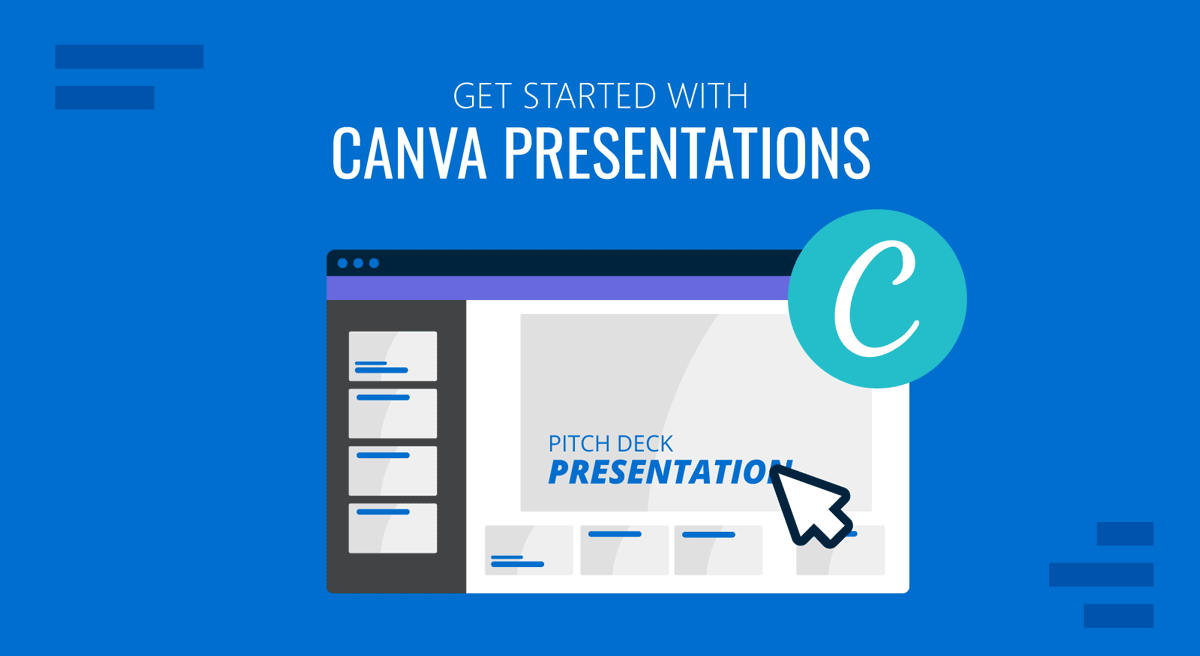
Canva is a popular tool that has helped tons of users worldwide to create stunning visual content. However, when it comes to presentation design, users must move beyond surface-level knowledge. When someone plans to deliver a real talk in front of an audience, the process changes.
Presenters do not create slides for decorative purposes. They build visual material to support explanations, arguments, or demonstrations. They need clarity, consistency, and predictable behavior from the software they use. Canva can provide these benefits, but only if the presenter understands how the tool behaves and how to structure a workflow around its strengths.
This article provides a framework for approaching Canva for presentation design. It also prevents the common issues that arise when users expect a graphic design tool to behave like a presentation platform.
Table of Contents
- Why Use Canva for Presentation Design?
- Setting Up a Presentation in Canva
- Working With SlideModel Templates in Canva
- Exporting, Presenting, and Maintaining Consistency Across Devices
- FAQs
- Final Words
Why Use Canva for Presentation Design?
Using Canva for presentation design makes sense when a presenter needs a fast, consistent, and visually coherent workflow without relying on advanced design skills or specialized software. Canva’s value is not tied to a single feature. It comes from how the platform supports the tasks presenters perform most often: structuring information, maintaining visual uniformity, preparing graphics for different delivery formats, and collaborating with teams.
Yet, Canva isn’t a suitable presentation design software option for specific industries. Data-heavy slides, detailed diagrams, or multi-layered layouts require structural stability, something that PowerPoint handles well and Google Slides to a certain degree. Precise control over shapes, advanced alignment tools, seamless integration with Excel, and reliable file behavior across devices are some of the reasons why you shouldn’t consider Canva as a perfect presentation software solution. Therefore, we invite you to explore Canva alternatives for presentations to work with tools tailored to your specific needs.
Setting Up a Presentation in Canva
After your presentation structure is defined, it’s time to opt for which work mode you are aiming to implement. The options are:
- Working with Canva templates
- Working from a blank slide
- Working with third-party templates, as in SlideModel presentation templates
Canva offers a search bar where you can browse templates by topic, and the selection automatically reloads to match your criteria. There are template designs with a small crown icon; this implies they are a premium-tier option, for which you need a Canva subscription.
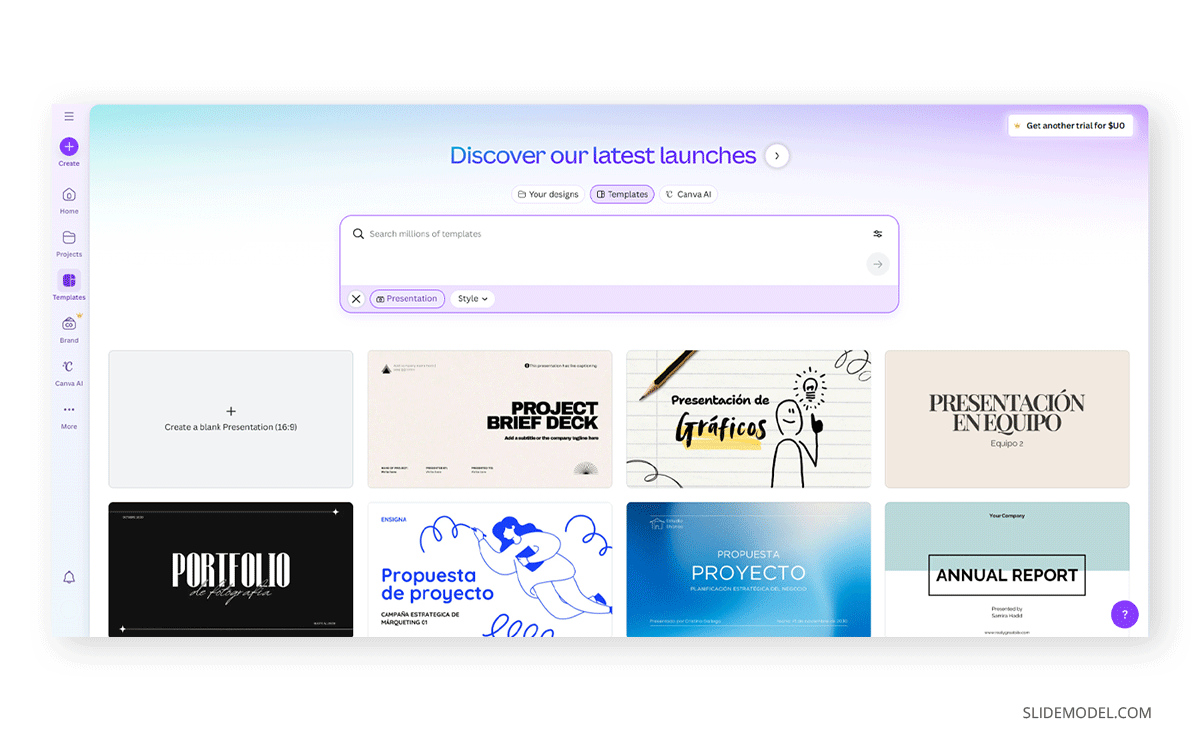
Once you pick a design, a new pop-up appears on the screen, allowing you to save or customize the template, as well as share it (useful when you’re working remotely and need to brainstorm design ideas).
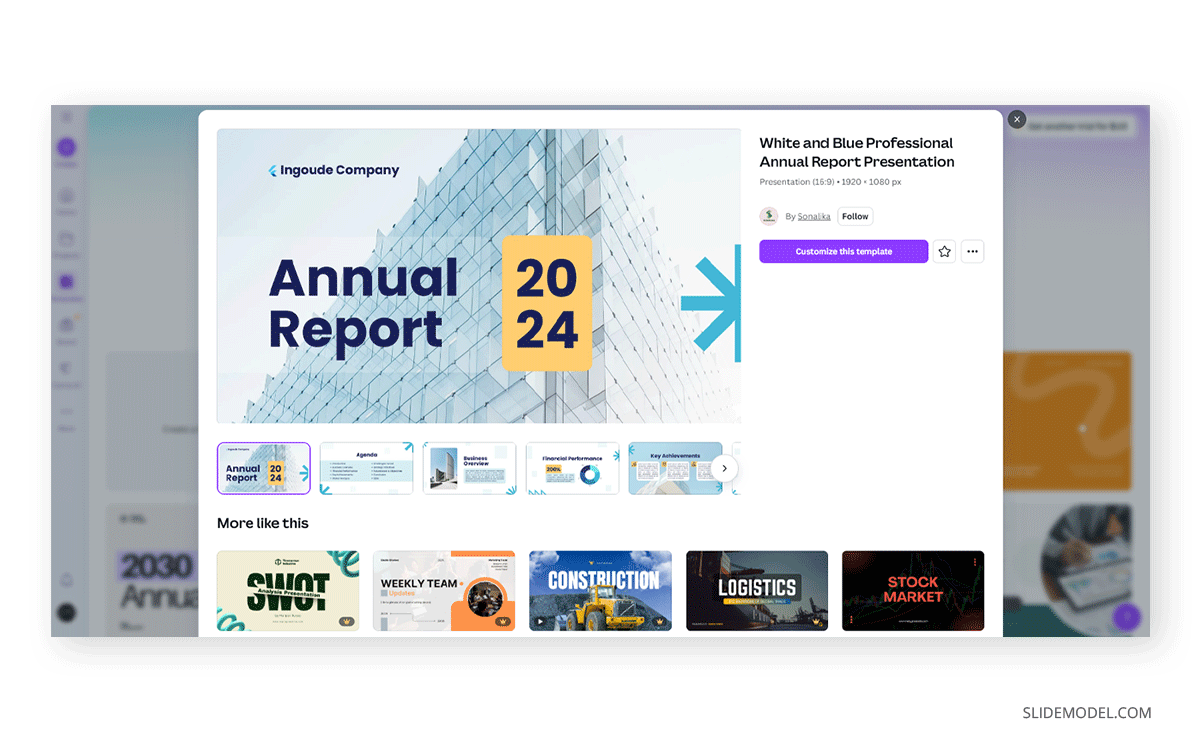
After the design loads, a new interface appears with one slide zoomed and the rest of the deck as mini previews. The number of slides is fixed. If you want to know how to add a slide on Canva, you can either tap the plus icon to create a blank slide or right-click the preview and select Duplicate Page (CTRL+D is the Windows shortcut).
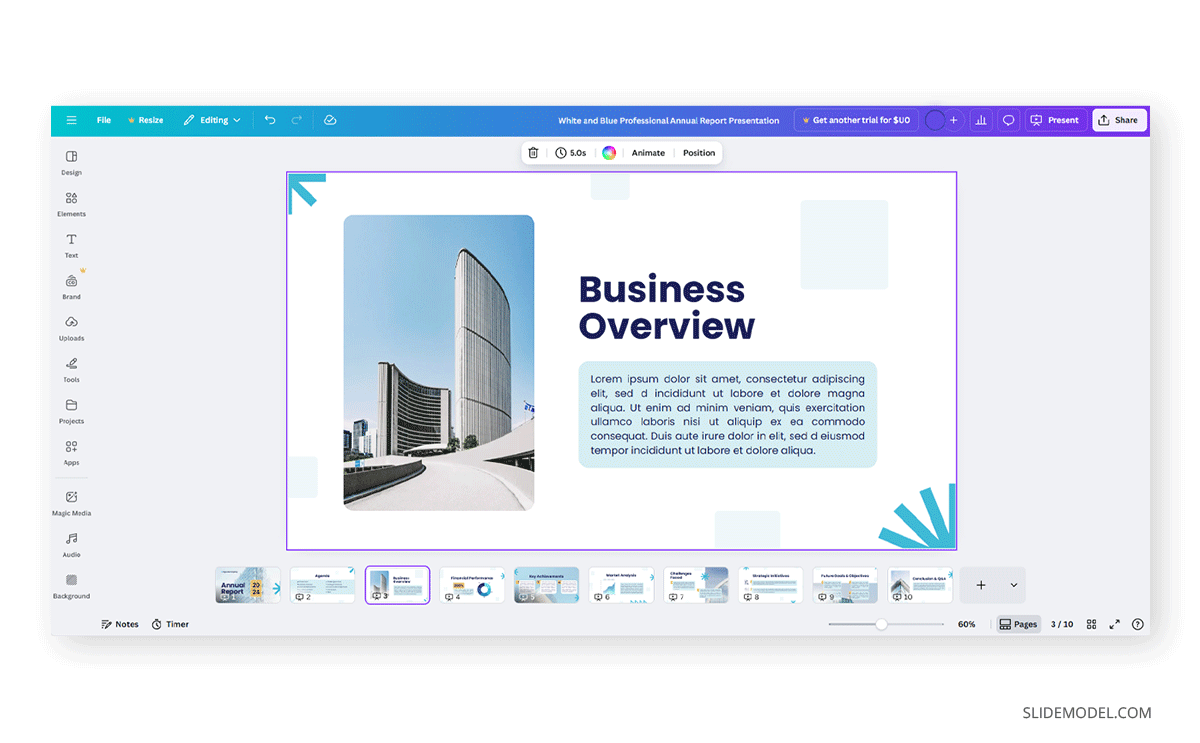
On the left side, there is a detailed menu organizing graphical assets such as fonts (Text), shapes (Elements), Uploads (which refer to media elements the user can upload and use on any Canva design, a virtual library opens once it’s activated), some extra tools, third-party app integrations, etc.
All slides come with placeholder text and images that can be customized not only in content but also in aesthetics. Since the latest AI-integrations in Canva, presenters can use GenAI to generate the written content in the same fashion as SlideModel AI does.
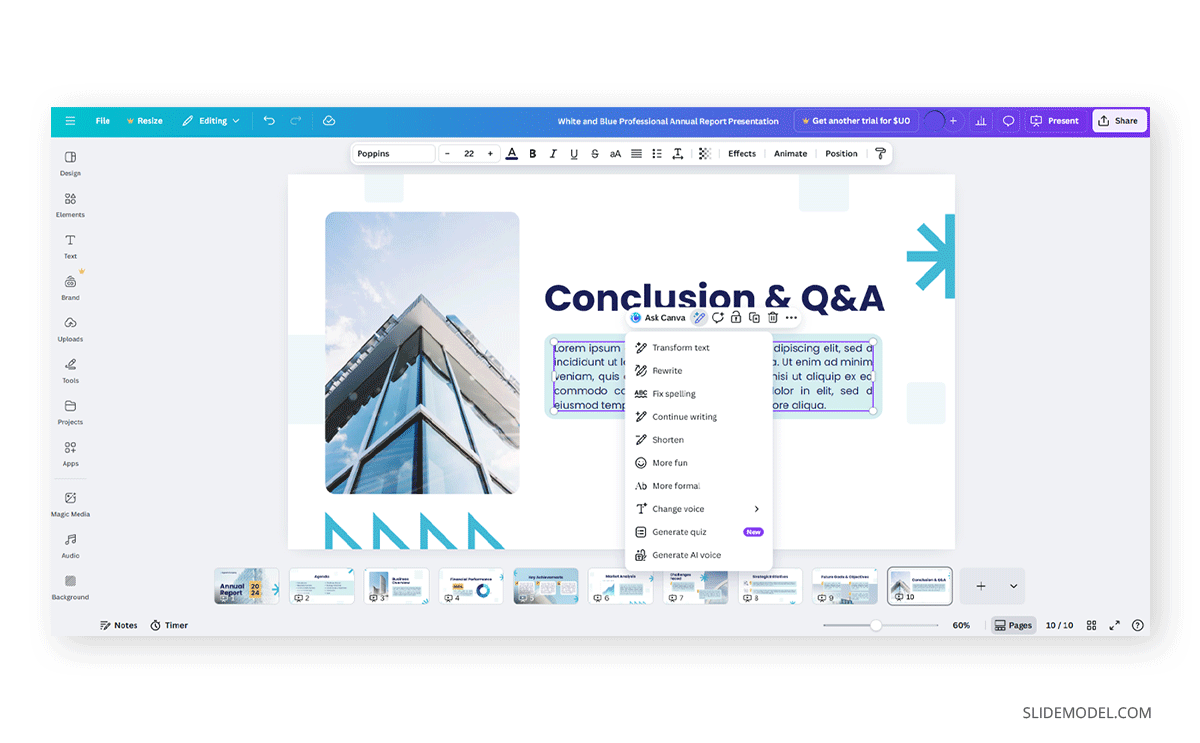
Rehearsal practice options are available, as we can use a timer to test our speech alongside the deck or even add presenter notes.
Keep in mind that if you intend to work with a Canva video presentation template, you need to specifically browse for video templates in Canva, as otherwise, you won’t be able to integrate timestamps. The multiple tracks can stack on top of one another, and you can move them as if editing a video, but this requires some basic video editing knowledge on the user side.
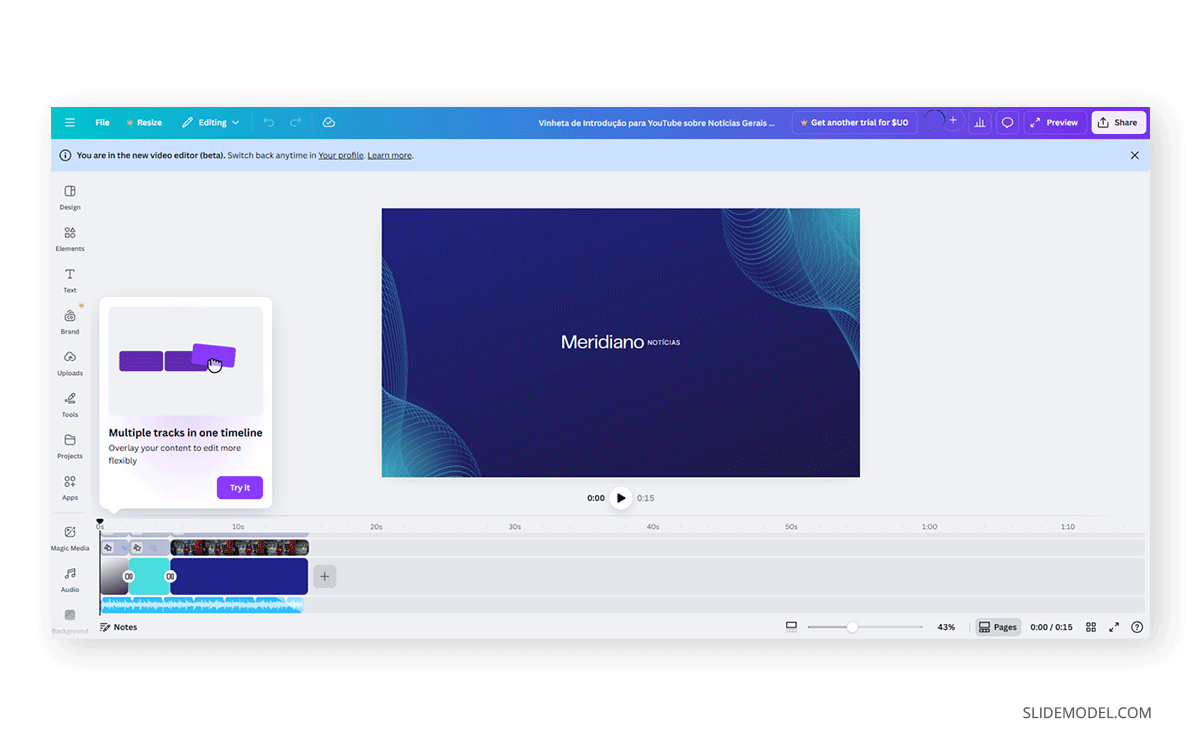
Another key aspect of Canva is that it recently added data visualization options, allowing us to add charts and graphs to our presentation slides, customize their data, or connect directly from Google Slides. Excel’s XLSX format is also accepted, but it doesn’t support live integration, meaning you have to update the file if you make any changes. Special software integrations, such as HubSpot and Google Analytics, are only available to Canva Premium users.
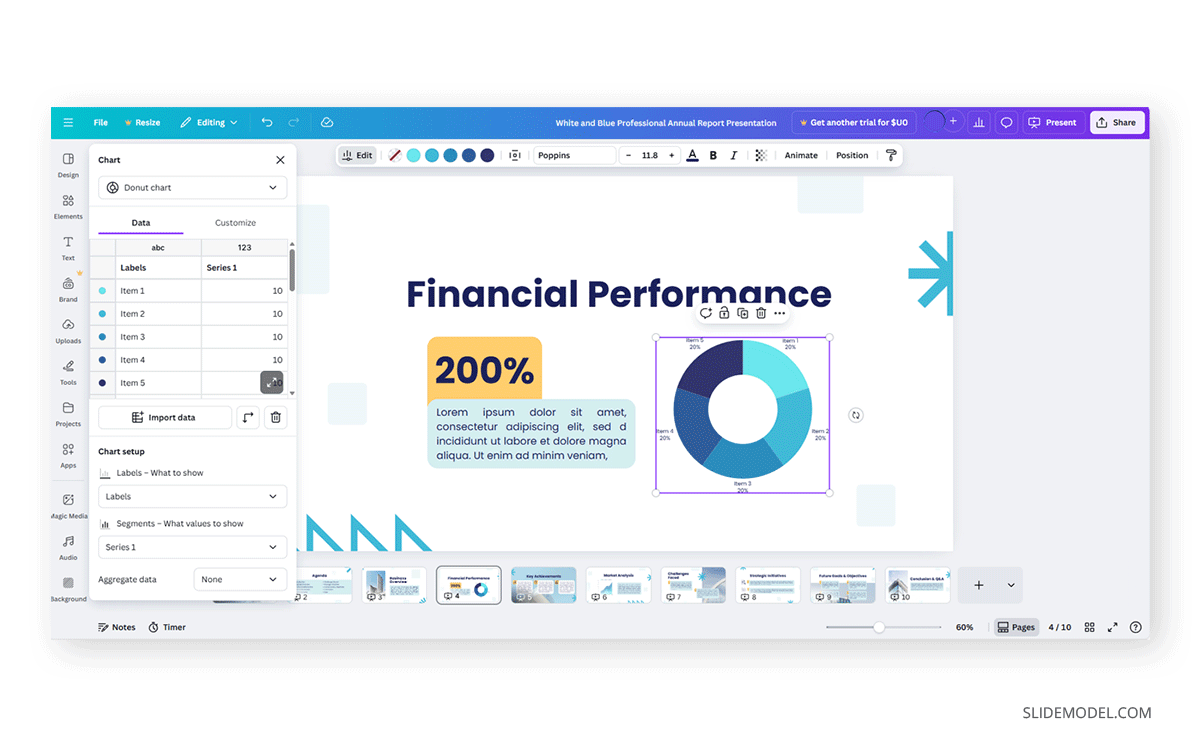
Working With SlideModel Templates in Canva
Say there’s a design we would love to use to create our presentation deck, but we only have a PPT/PPTX file. Fortunately for us, we can upload the file to Canva and start working with it. Download the PPTX file, then drag and drop it into Canva’s homepage. It will open a new dialogue window where your uploads appear.
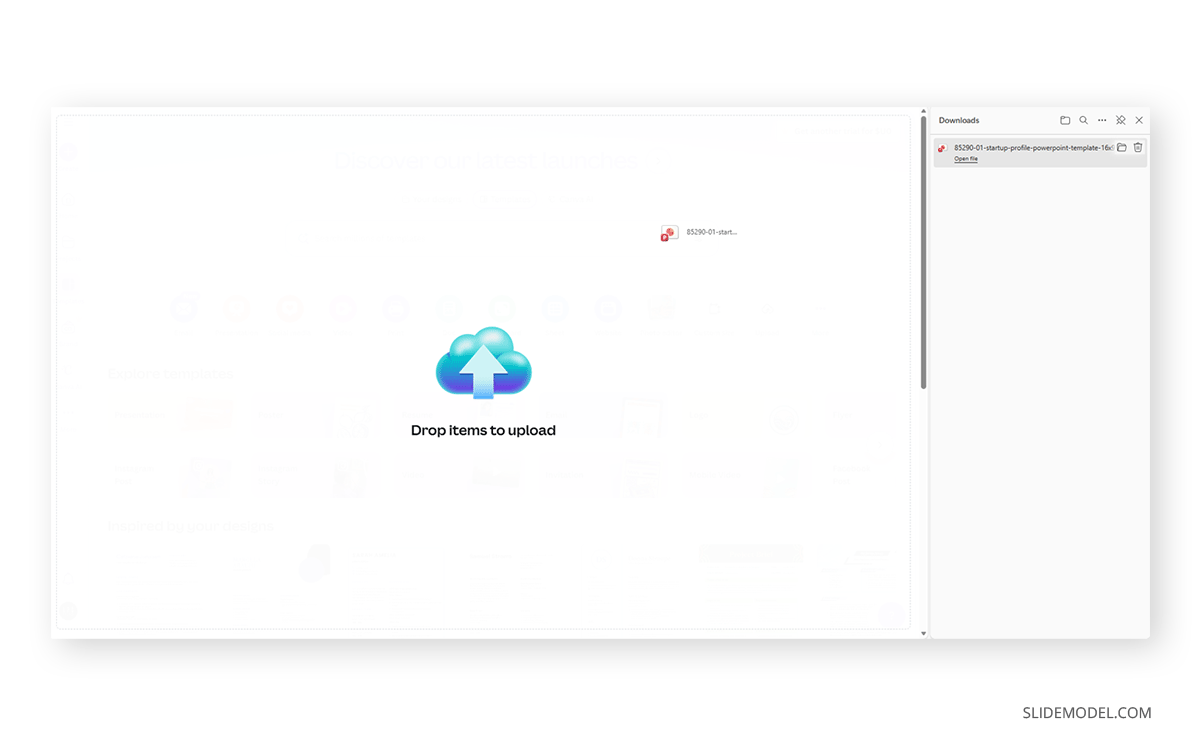
Yet, not everything is a fairy tale. The biggest issue we’ll find is that Canva will replace the entire deck’s font choices, which takes some time to revert manually.
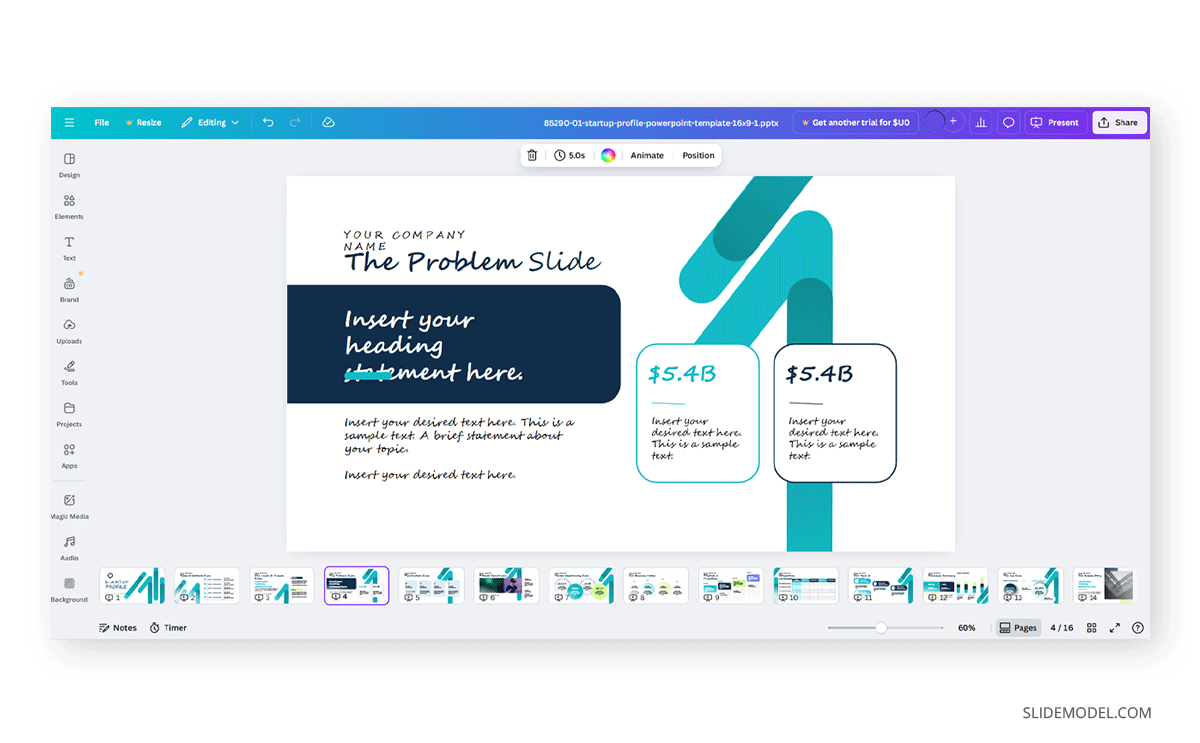
Some PowerPoint shapes won’t display, others won’t be editable, or lose special features like gradients and shadows. Another aspect of the conversion process is that layout elements may be displaced. Our recommendation? Try and test different designs, avoiding those that are heavy on shadow effects. Animations won’t be imported. In our opinion, Google Slides remains the natural Canva alternative for users who intend to retain full compatibility when working with PPTX files.
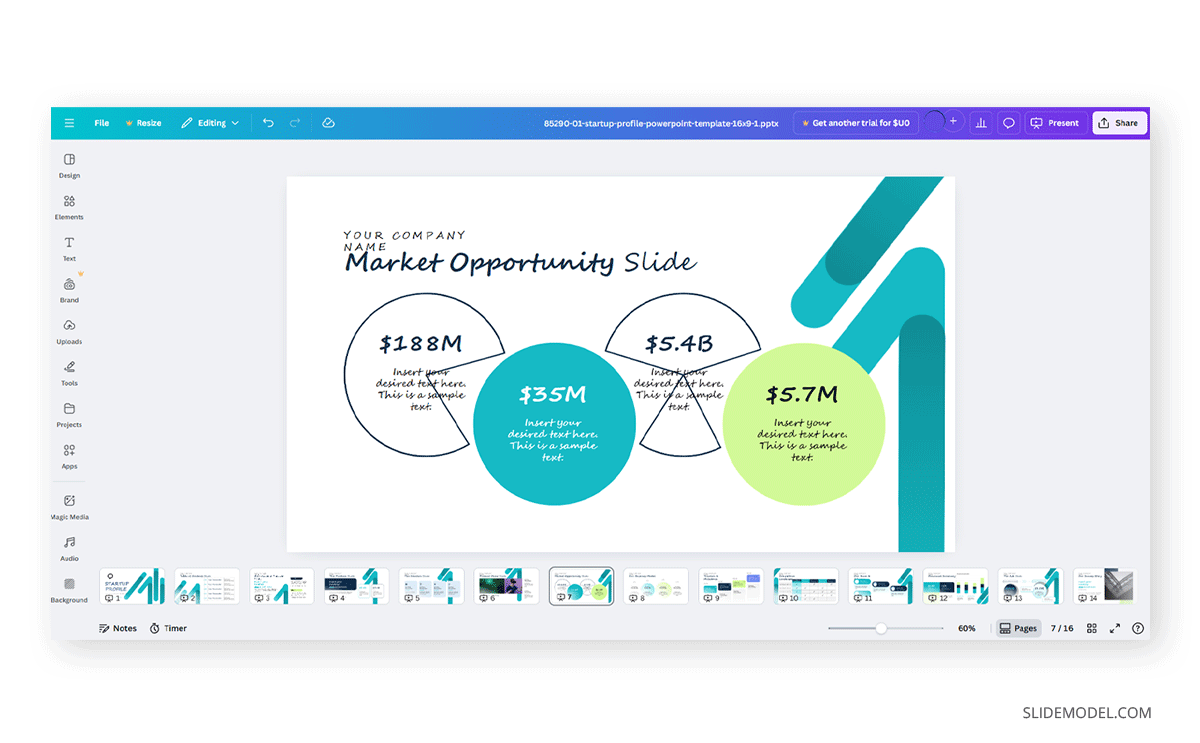
Now, how do we bypass these issues? The main reason why Canva breaks the fonts is because they don’t have access to the Microsoft-copyrighted fonts commonly used by PPT templates. It can be fixed by replacing the fonts before importing the PPTX file to something without licensing rights, such as Arial. Open shapes won’t work, you need to work with fully closed shapes, and in case you need to see them incomplete, use the option Arrange > Send to Back when editing the PPT/PPTX file before importing it. The result, with the fixes made, is as follows below.
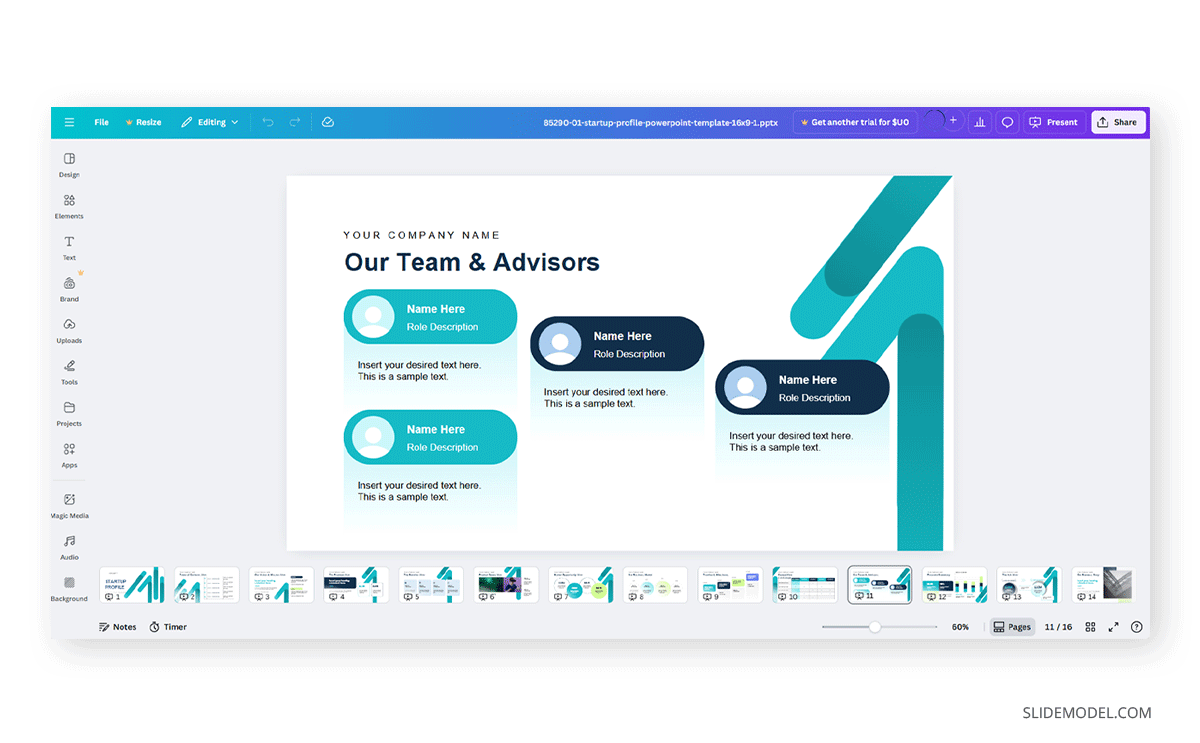
Alternatively, presenters who have a SlideModel subscription can use any of the graphical assets offered at SlideModel Icons and import them into Canva to enhance their designs. These icons are suitable not just for presentation design but also for social media material.
Exporting, Presenting, and Maintaining Consistency Across Devices
After the deck is complete, the final stage is exporting the presentation and preparing for delivery. The first decision is choosing the export format. Canva offers several export options, but for live presentations, the most stable formats are PowerPoint (PPTX) and PDF. Exporting as PPTX allows for additional last-minute editing or integration into different presentation setups.
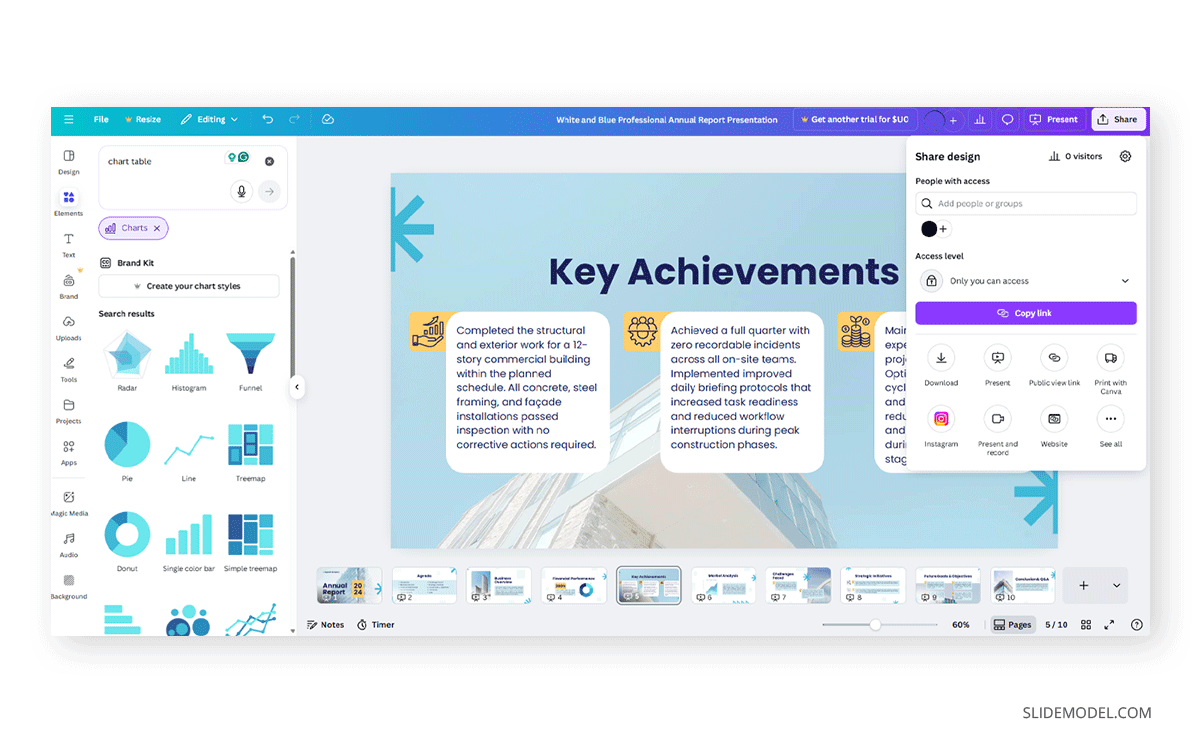
PDF export prevents formatting changes and is suitable for decks that don’t require animations, as well as for sharing the deck as a presentation handout. If you intend to use Google Slides as your presentation software, we invite you to check our guide on how to convert Canva to Google Slides to prevent any compatibility issues.
If we can log in to our Canva account at the presentation venue, we can use Canva’s built-in slideshow mode to present the deck, allowing us to fully display animation effects. In order to achieve that, we highly recommend first clicking on the four squares button on the bottom right corner to preview your slide order (similar to PowerPoint Slide Sorter view), then go to the top menu and clicking on Present. Several options are available, including a feature to record your presentation (ideal for rehearsal practice).
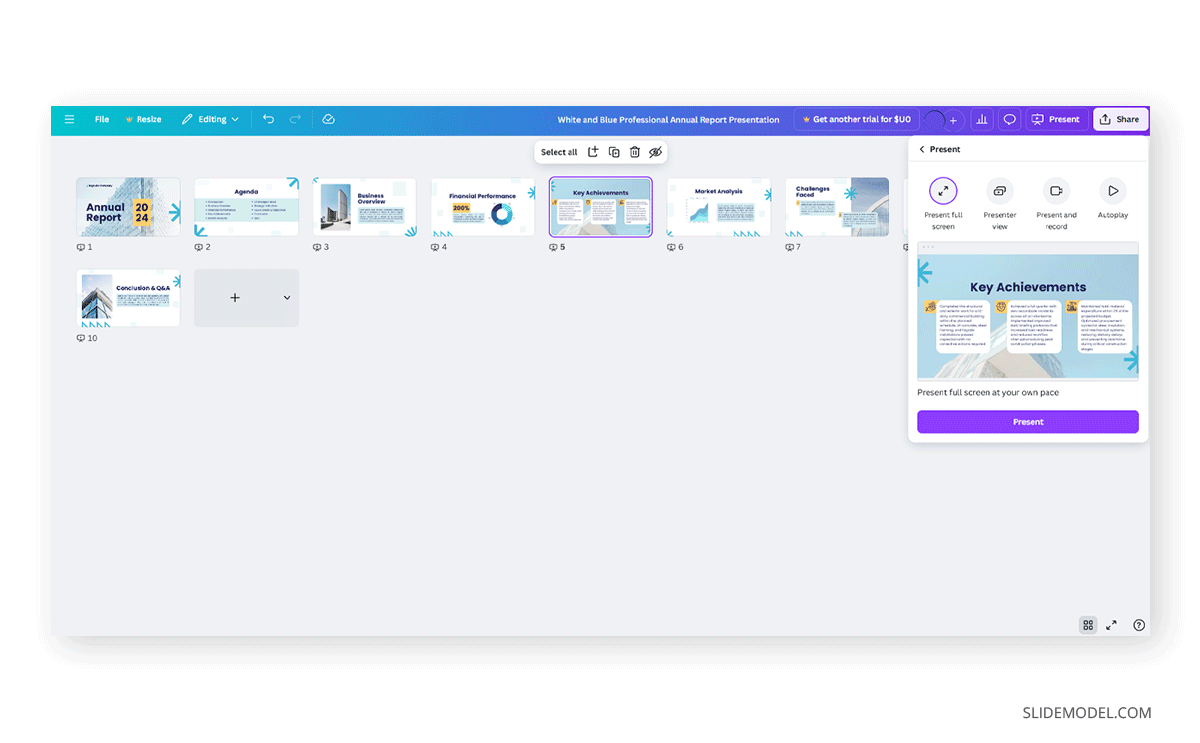
FAQs
How do I keep my Canva presentation from looking too similar to common templates?
You can start by selecting a basic template and removing decorative elements you don’t need. Adjust the color palette, replace default icons, and create your own layout variations by duplicating pages and modifying spacing or alignment. This produces a deck that looks custom even when built on a standard base.
Can I lock certain elements on a slide so collaborators don’t accidentally move them?
Yes. Canva allows you to lock individual objects. Select the element, open the top-right menu, and choose the lock option. This prevents accidental shifts when multiple people edit the file.
How can I prevent image quality loss when inserting photos into Canva slides?
Upload high-resolution images (PNG preferred). Once placed, avoid scaling them far beyond their original size. If the final deck will be exported to PPTX or PDF, test the file in full screen to confirm that the sharpness is preserved.
Does Canva support presenter notes for live talks?
Yes. Canva’s present mode includes a presenter view with notes. You can write guidance text under each slide and access it during the live presentation while the audience sees only the slides.
Can I reuse elements from one Canva presentation in another without rebuilding them?
Yes. Open both presentations in separate tabs and copy-paste any component. Canva preserves formatting, spacing, and grouping when elements are pasted into a different file.
How can I ensure accessibility in a Canva presentation?
Use high-contrast text and backgrounds, avoid text-heavy slides, ensure readable font sizes, and provide descriptive headings. When using icons or diagrams, choose styles with clear outlines and avoid low-contrast color combinations.
Final Words
Getting started with Canva presentations requires more than choosing a template and populating it with text. A presenter must understand Canva’s strengths, structure their workflow, adapt templates to support communication, integrate external tools when necessary, and test the final deck across multiple platforms.
Try and test how Canva supports your presentation niche in terms of available tools and graphic effects, and then you can evaluate if it’s worth learning as a presentation design software for your upcoming projects.


