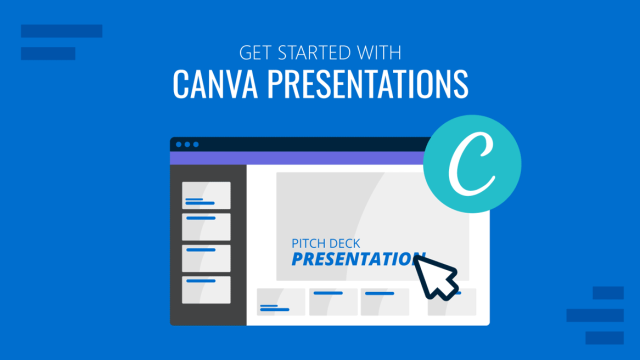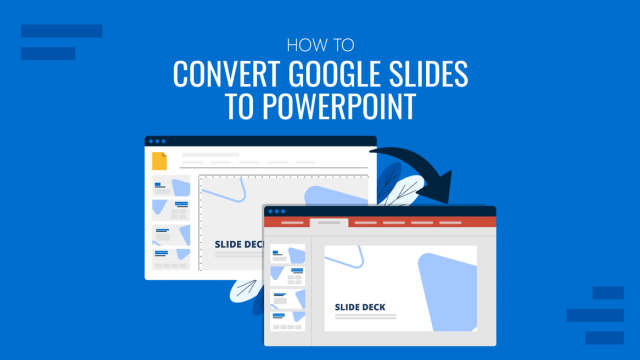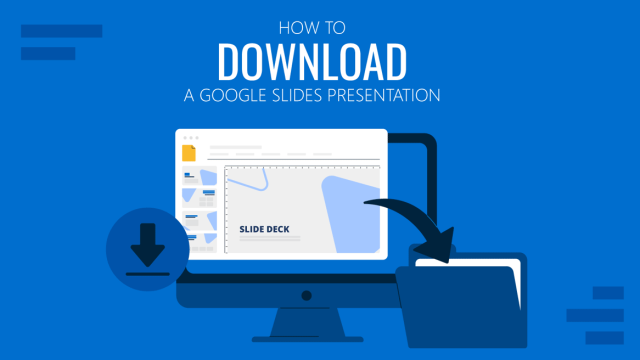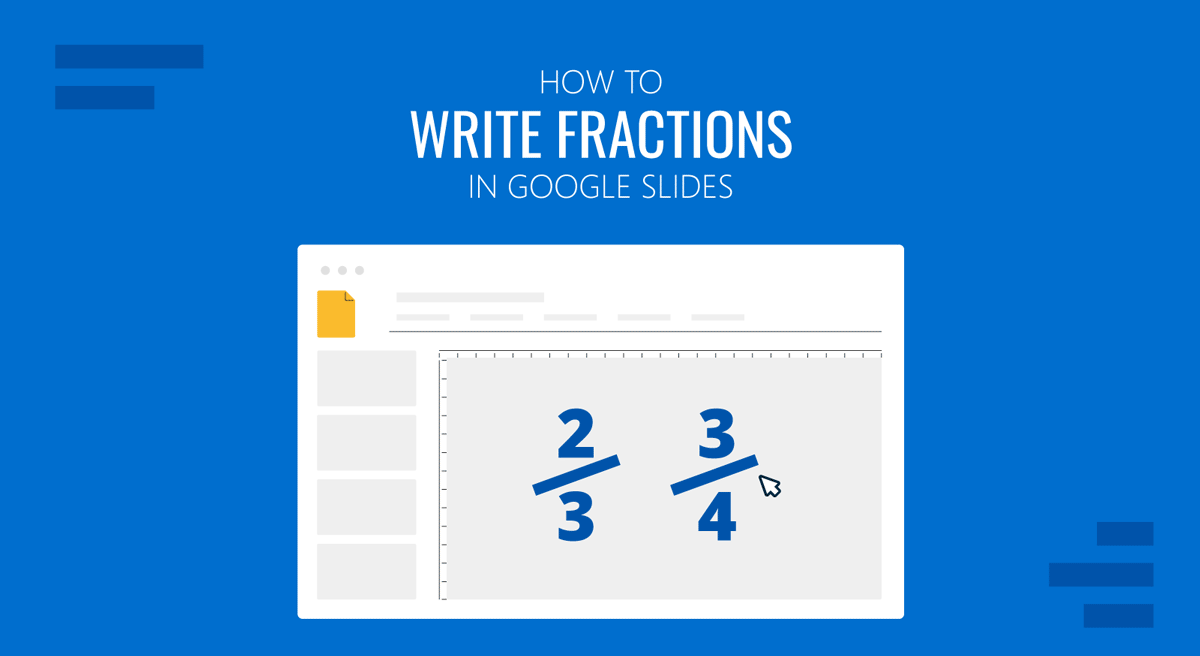
There are different methods for adding mathematical equations in Google Slides. Like PowerPoint templates, you can create complex mathematical equations and fractions in Google Slides templates by using special characters.
How to Make a Fraction in Google Slides
To create a fraction in Google Slides, click Insert -> Special Characters.
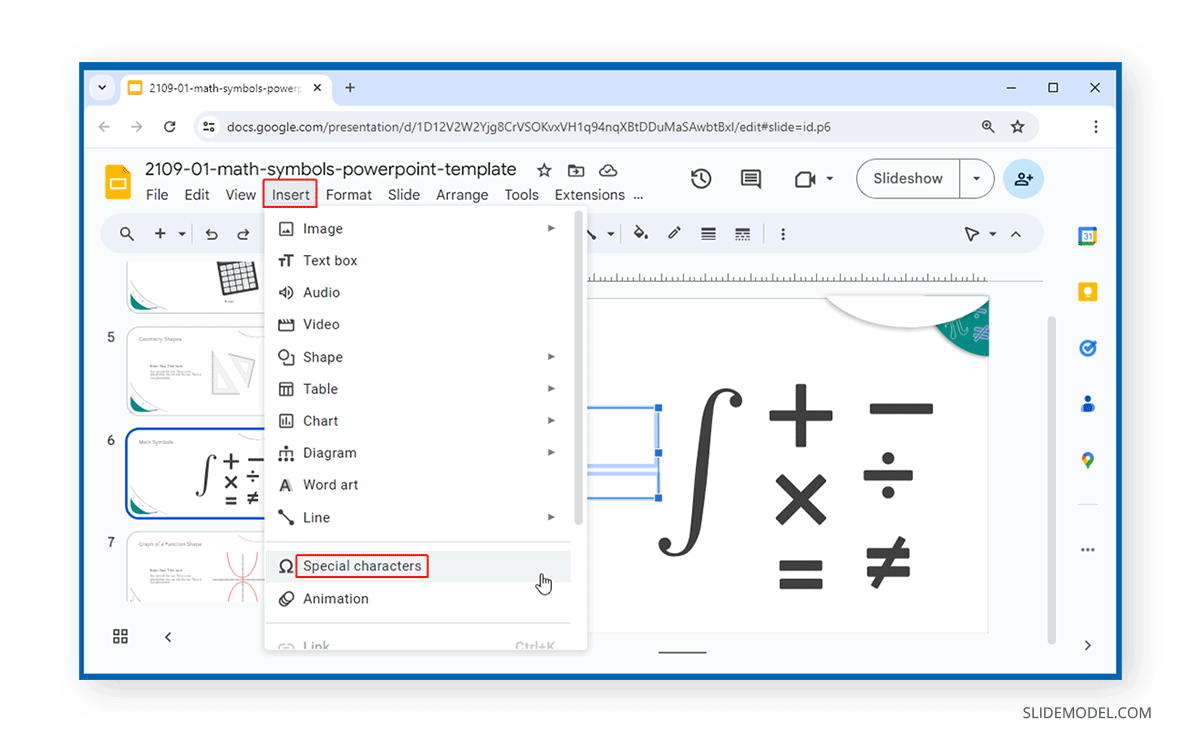
Select Numbers from the left menu and Fractions/Related from the right dropdown menu to create fractions.
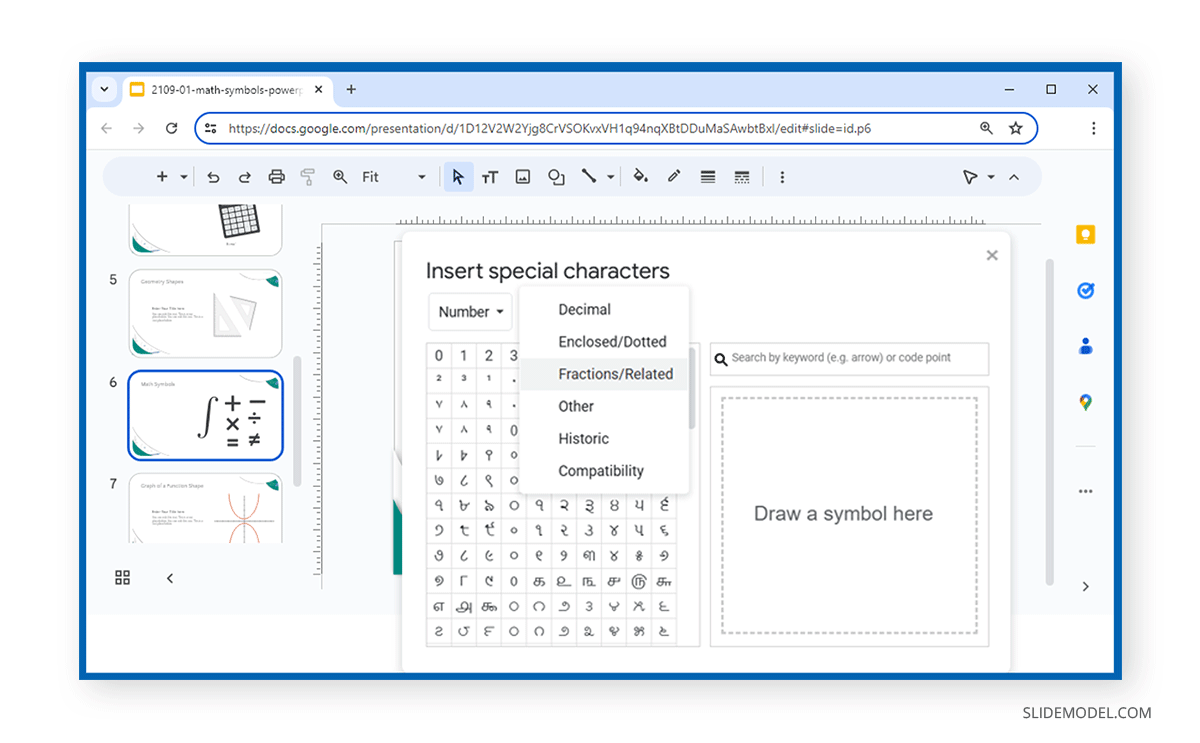
The issue with this native method is that it can only work with preset fraction values and cannot be customized for complex mathematical formulas. The inserted character is not editable in terms of values, but we can change font size, font family, and color.
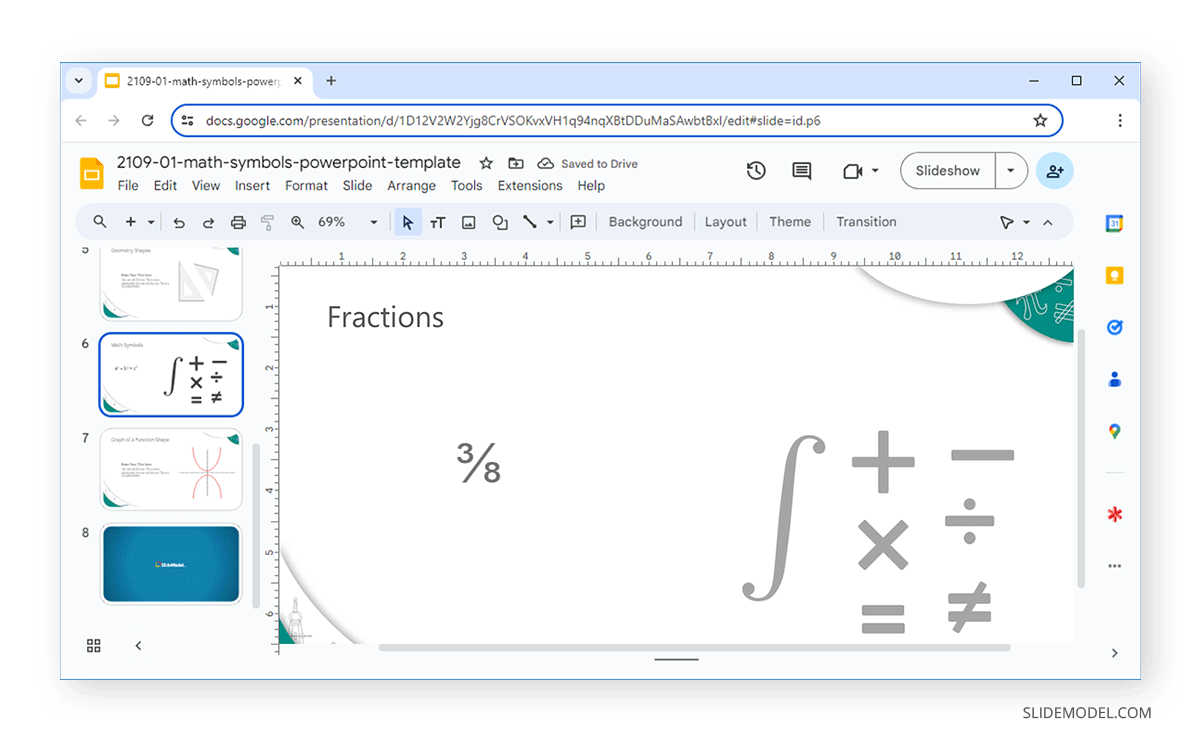
How to Write Fractions in Google Slides using Hypatia Create Extension
Besides special characters, you can add fractions in Google Slides using the Hypatia Create extension. This premium extension with a 30-day trial period can help you create and add comprehensive mathematical equations in Google Slides. To add the extension, go to Extension Add-ons -> Get Add-ons.
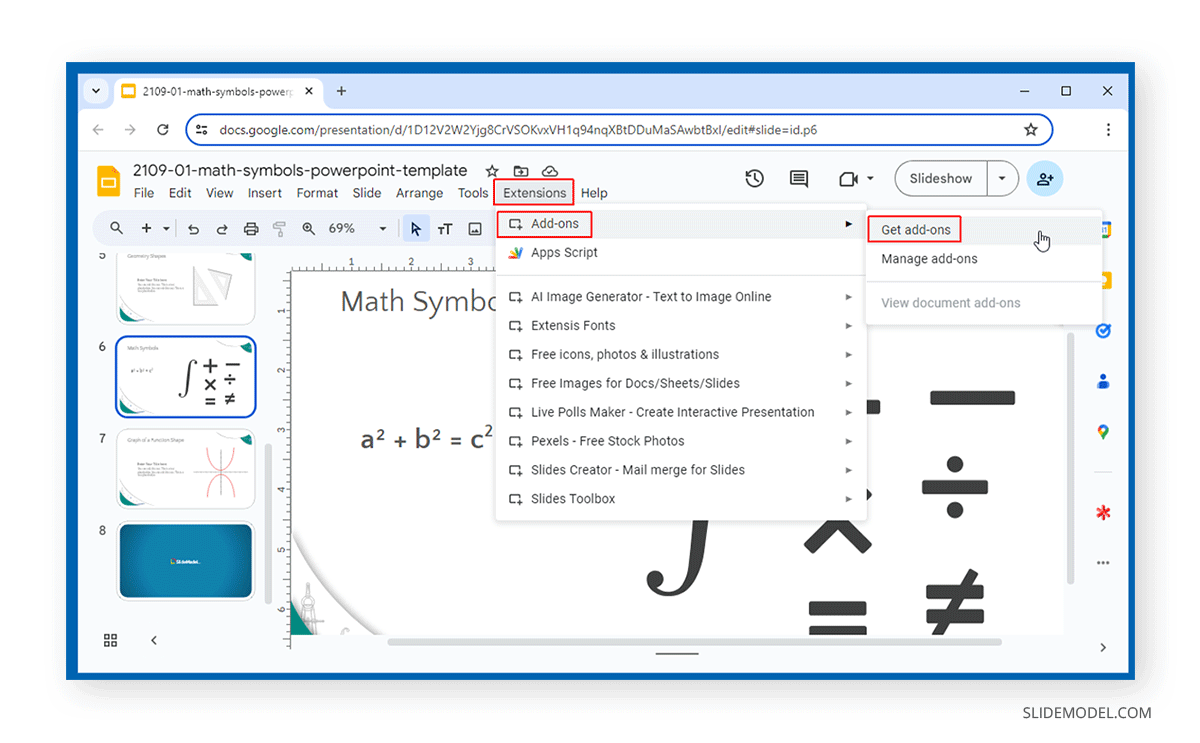
After authenticating your Google Account, search for Hypatia Create from the Google Workspace Marketplace and add it to Google Slides.
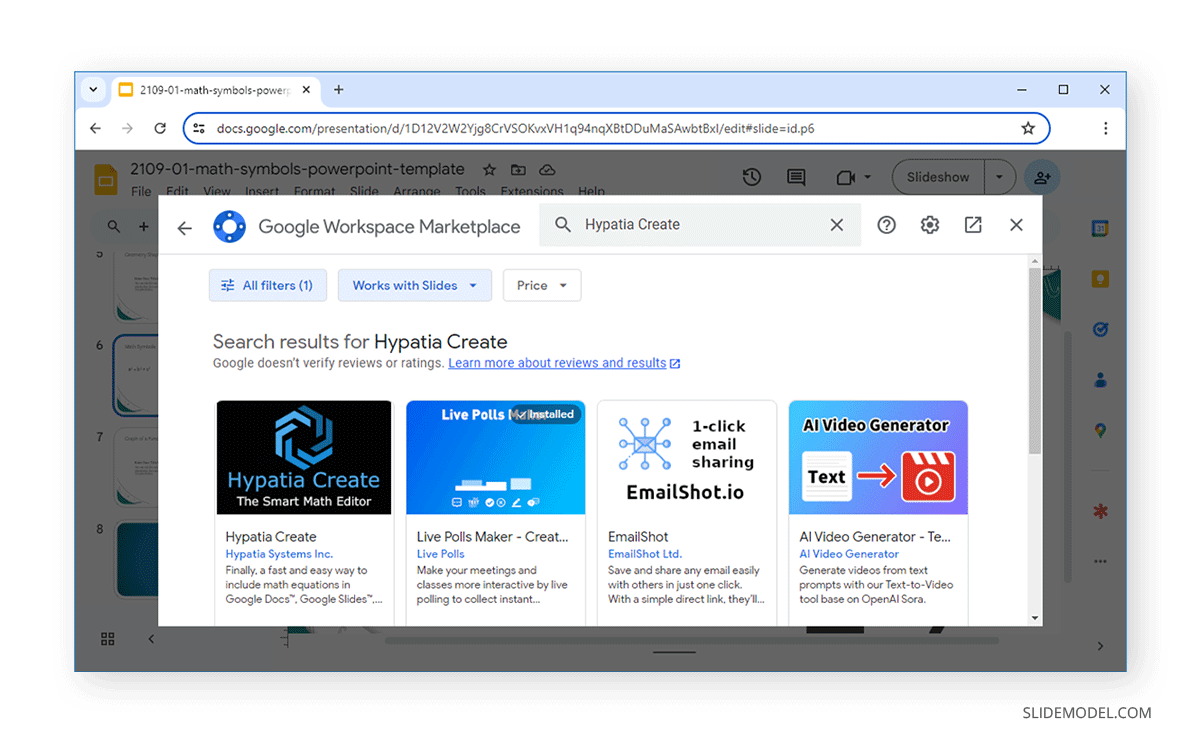
Launch the Hypatia Create extension via the Extensions menu to create fractions in Google Slides.
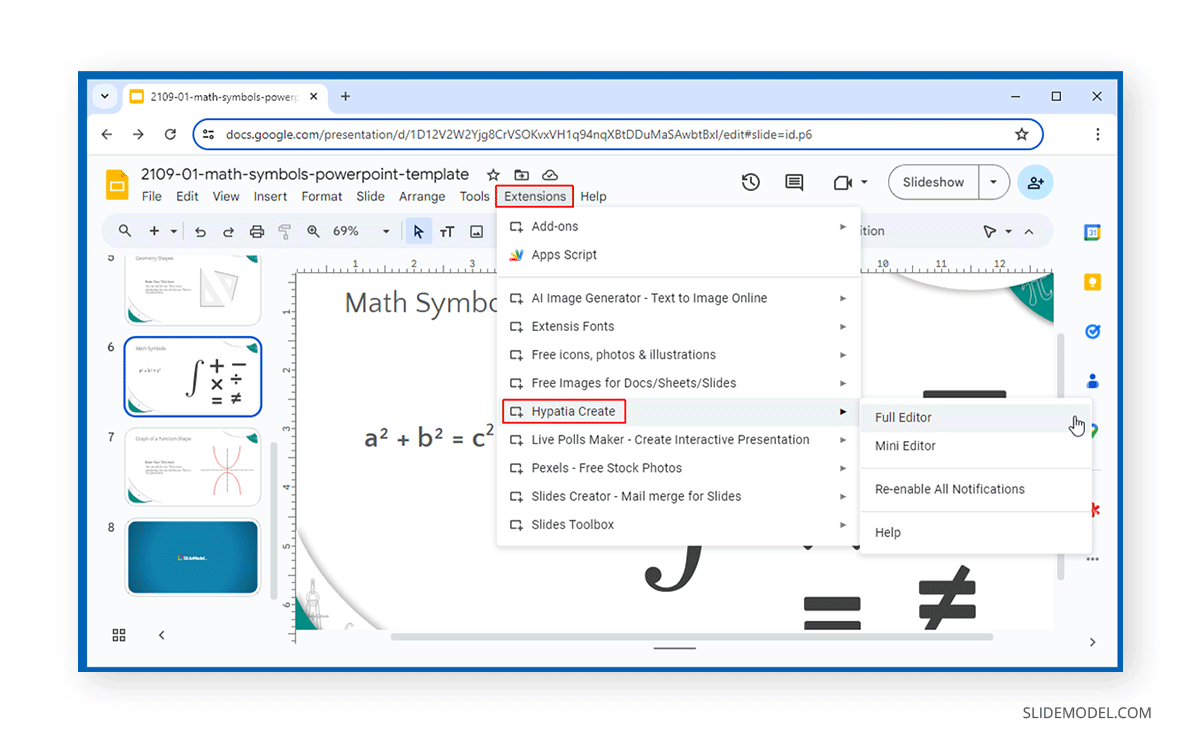
The extension provides a comprehensive set of characters for creating complete mathematical equations by writing and inserting them in an editor.
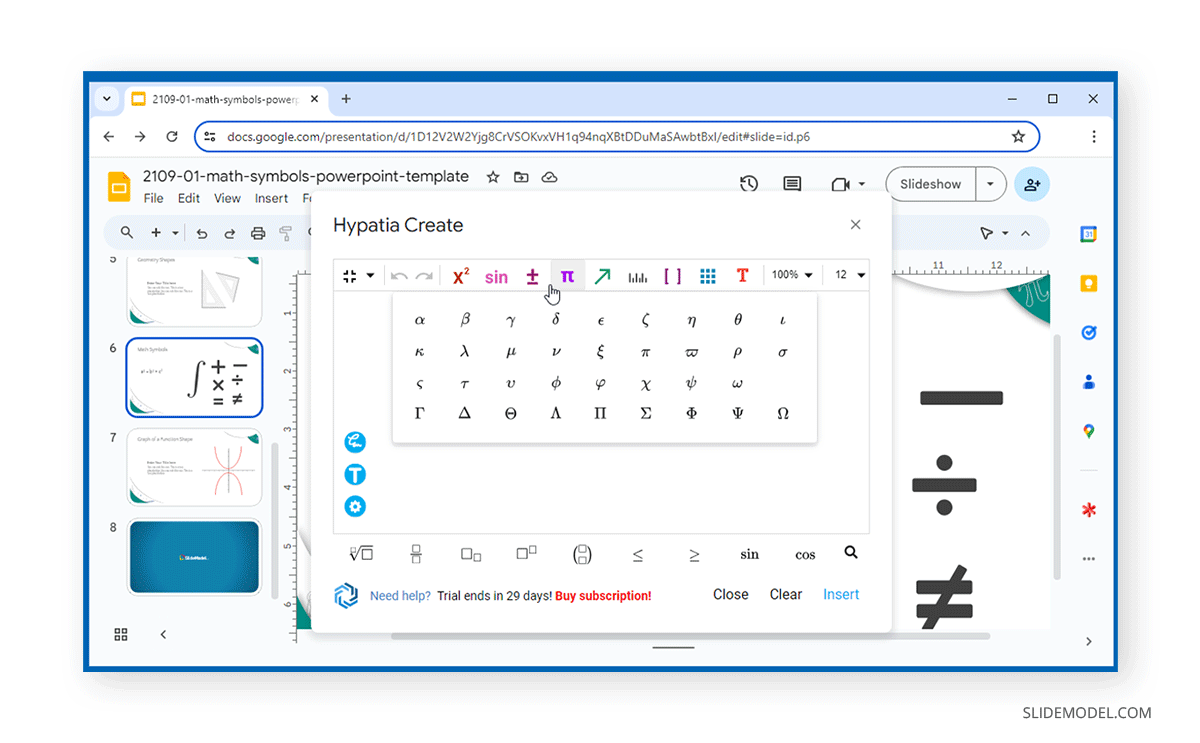
Hypatia comes with all types of characters to create any mathematical equation. You can generate square roots, algebra, matrices, geometricals, etc.
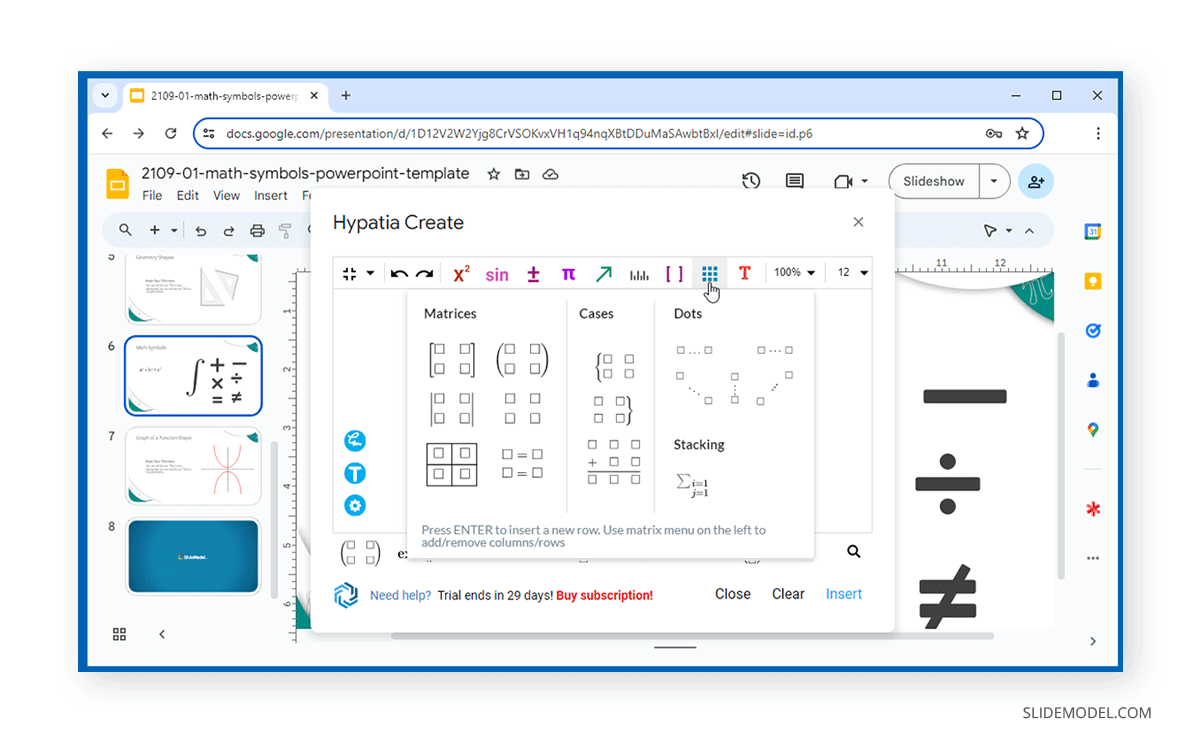
Click on the lower section and select the fraction icon. You can create a fraction or a fraction contained inside parenthesis. Write the contents of the fraction by adding numbers or symbols. Once your equation is complete, click Insert to add it to your slide.
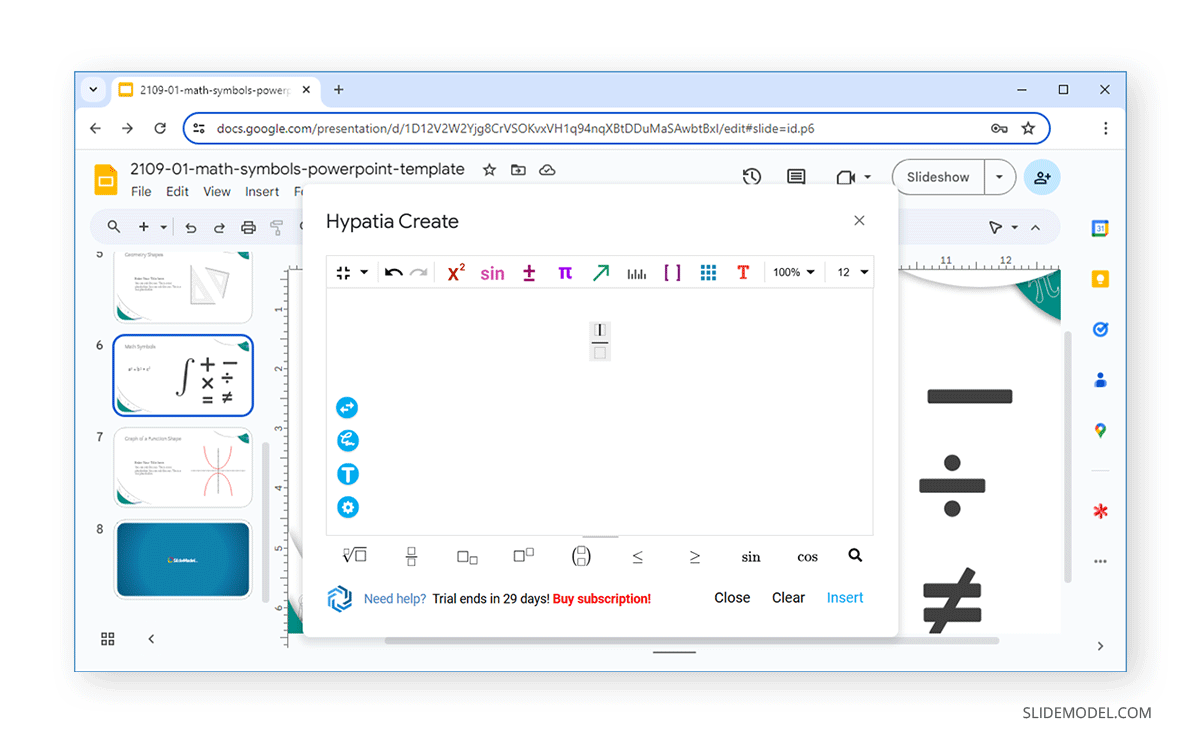
The equations are added in image format. You can drag to increase the added equation to fit the area you intend to use for the equation.
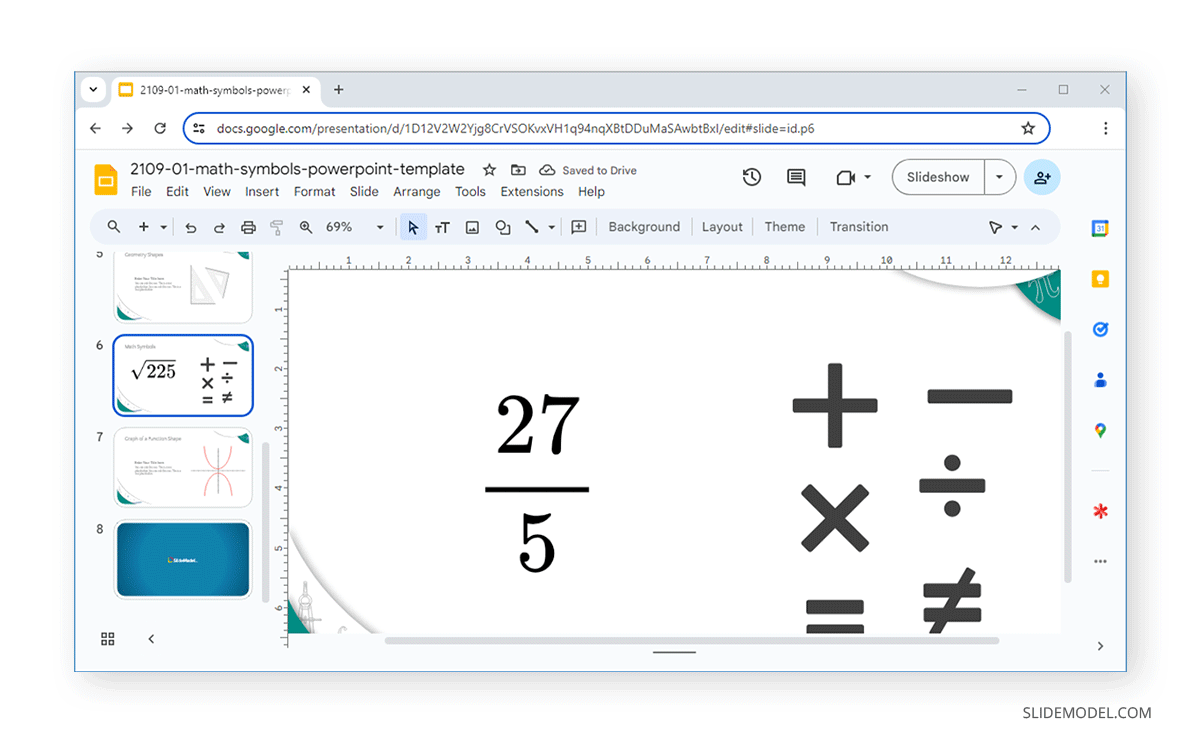
Final Words
Adding equations in Google Slides allows you to create presentations for students, present complex mathematical equations to show a process or project-related information, or use them for various other reasons in presentations. By using special characters, you can give your slides a polished look and ensure that you can present mathematical equations accurately in Google Slides and make them look good.
Now that you know how to type fractions in Google Slides, learn how to start and end a presentation for maximum impact.