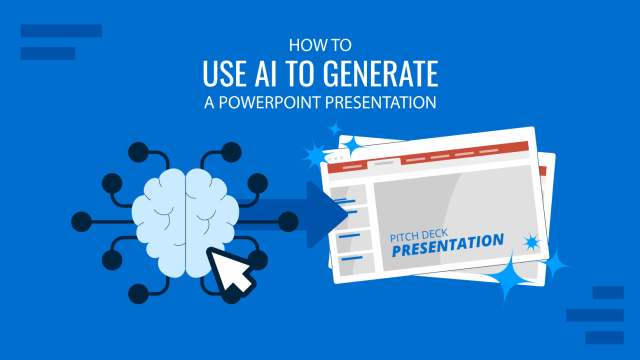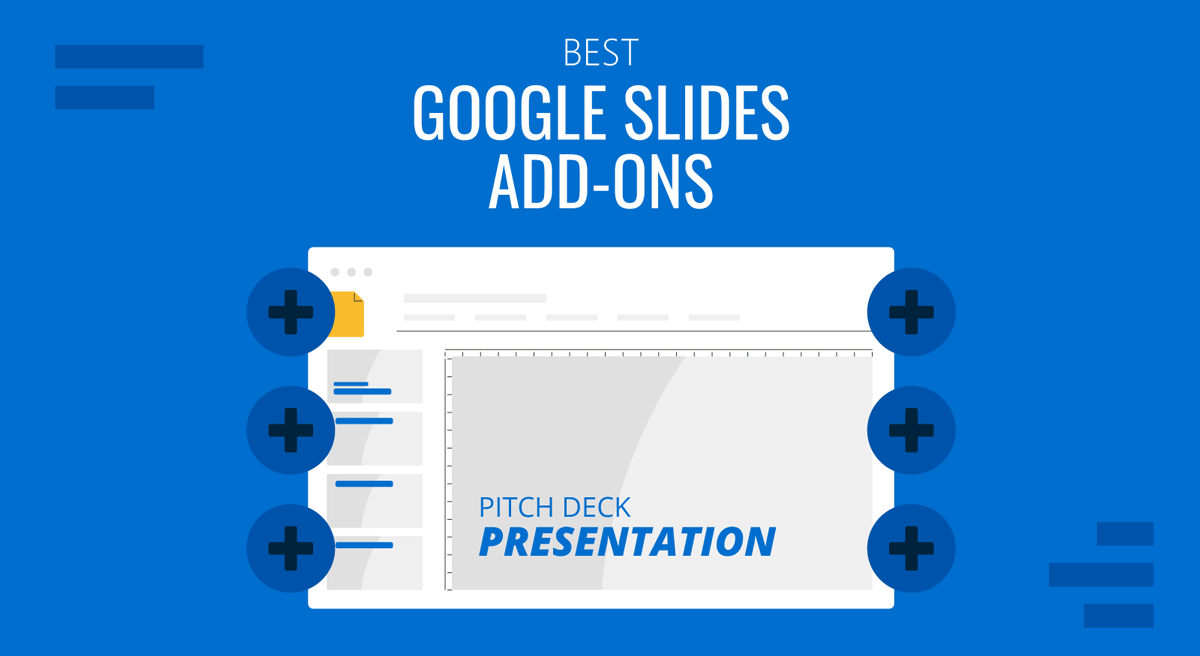
While Google Slides lacks many features that one might expect in an application like PowerPoint, you can enhance Google Slides features by using add-ons. Like PowerPoint add-ins, the add-ons in Google Slides add extra features and connect your slide decks with third-party apps. This way, you can make the most out of your Google Slides templates or the PowerPoint templates you might be looking to edit using Google Slides.
How to Install Add-ons in Google Slides
To install add-ons to Google Slides, go to Extensions -> Add-ons -> Get add-ons to open the Google Workspace Marketplace.
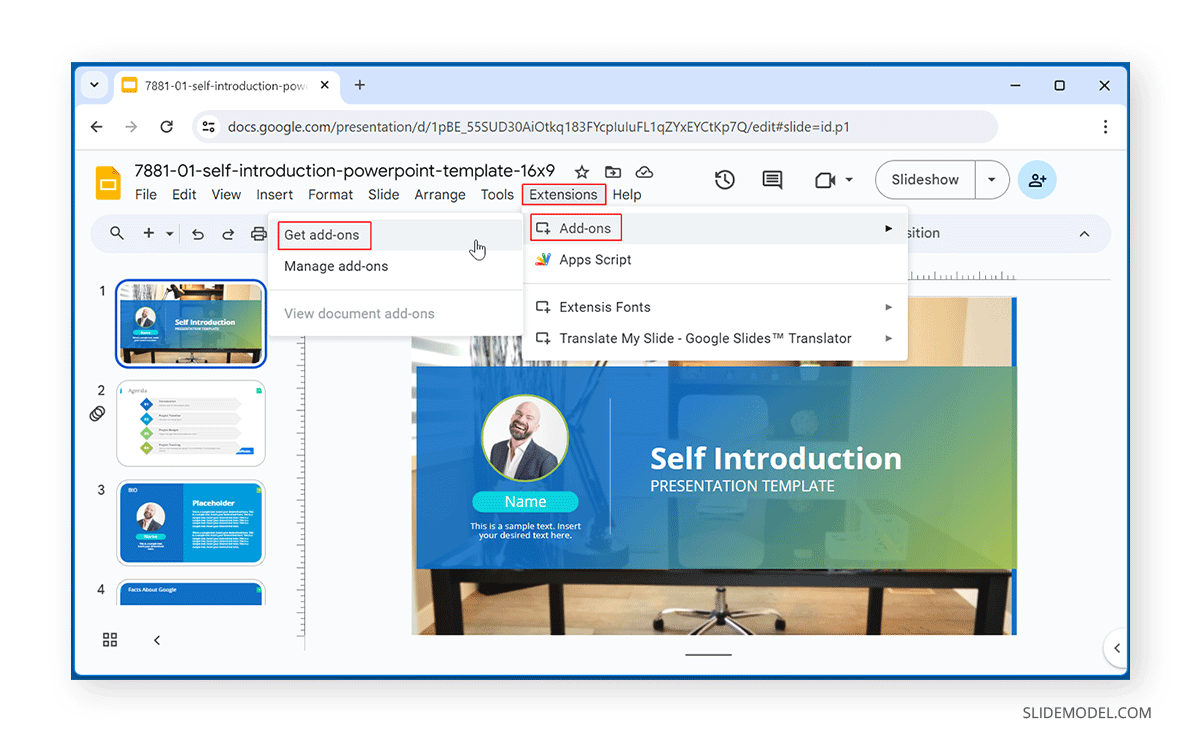
Simply search and install add-ons from the Google Workspace Marketplace to add to Google Slides.
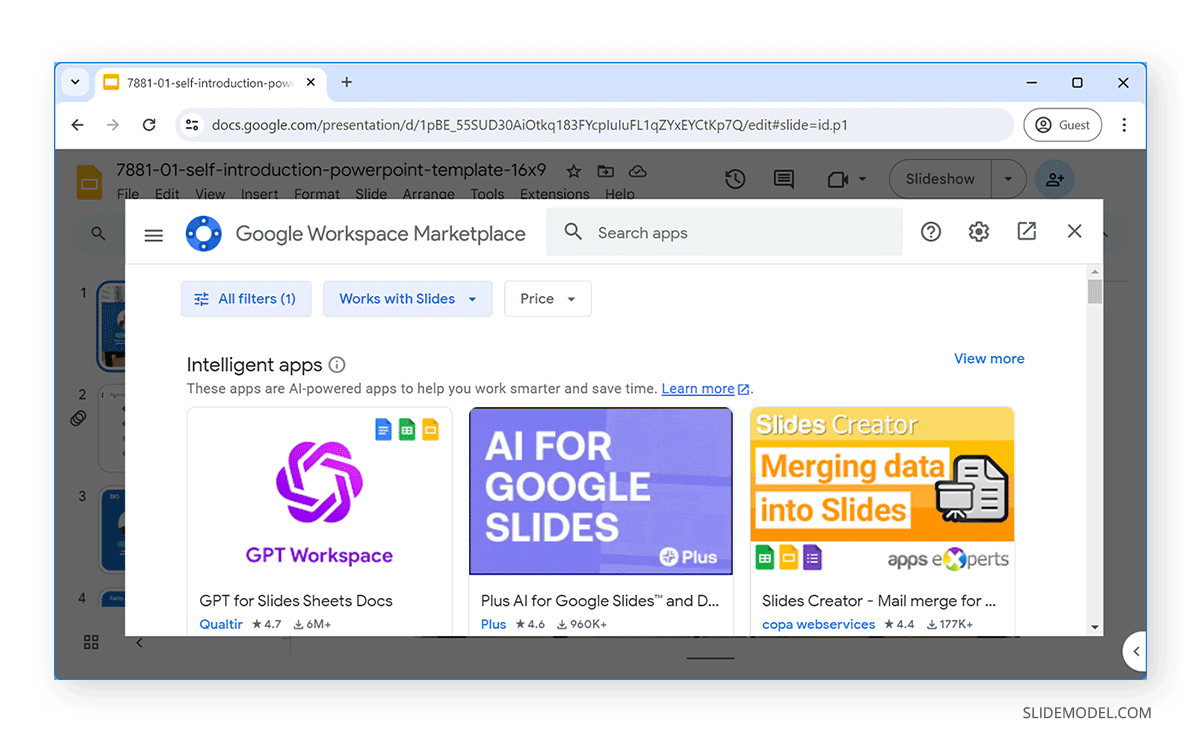
Once you find an add-on you wish to install, click Install from the product page in Google Workspace Marketplace.
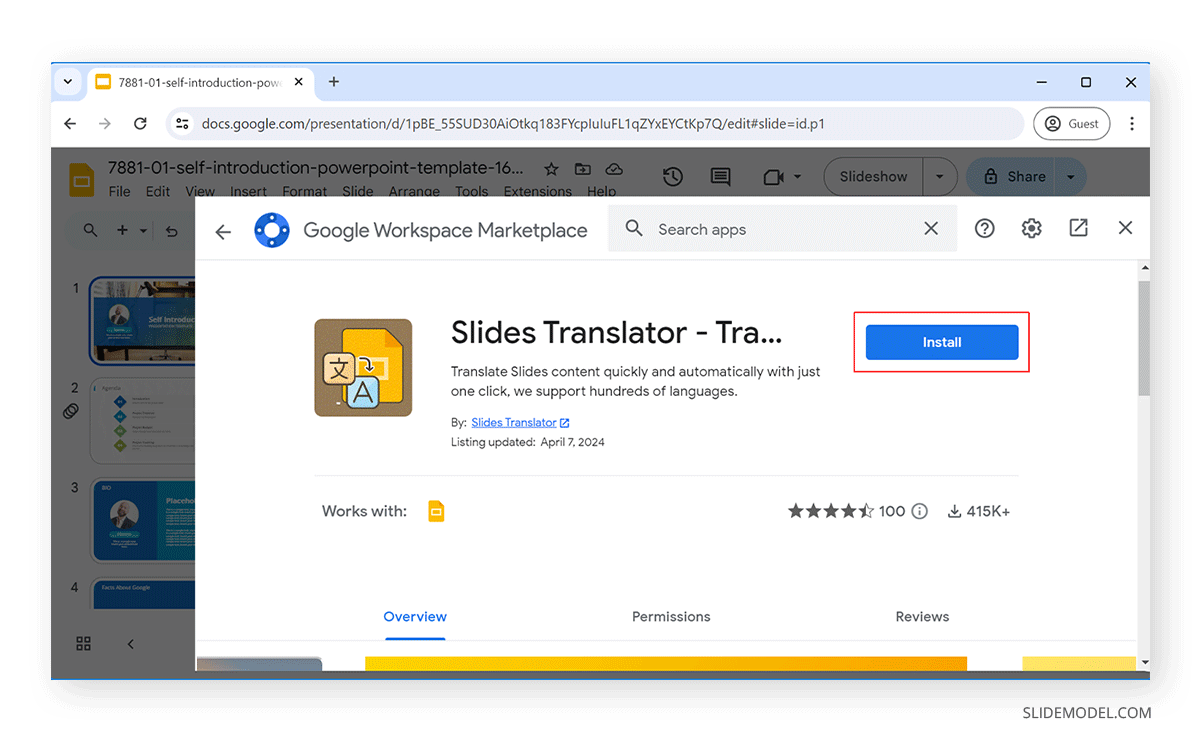
You will be required to sign in and grant access to your Google Account to use the add-ons.
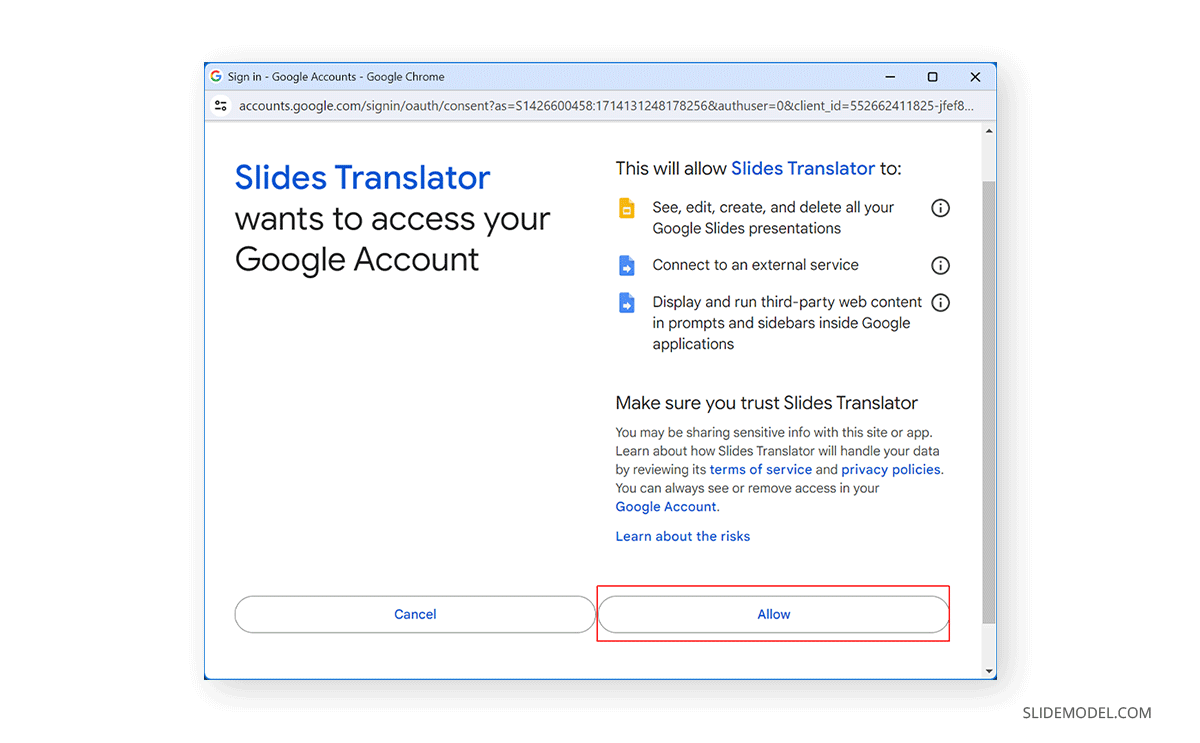
10 Best Add-ons for Google Slides
1. GPT for Docs
ChatGPT is one of the most widely used AI-based platforms. If you want to incorporate ChatGPT directly in Google Slides, GPT for Docs is an add-on that brings OpenAI ChatGPT and Bard AI functionality to Google Slides, Google Docs, and Google Sheets.
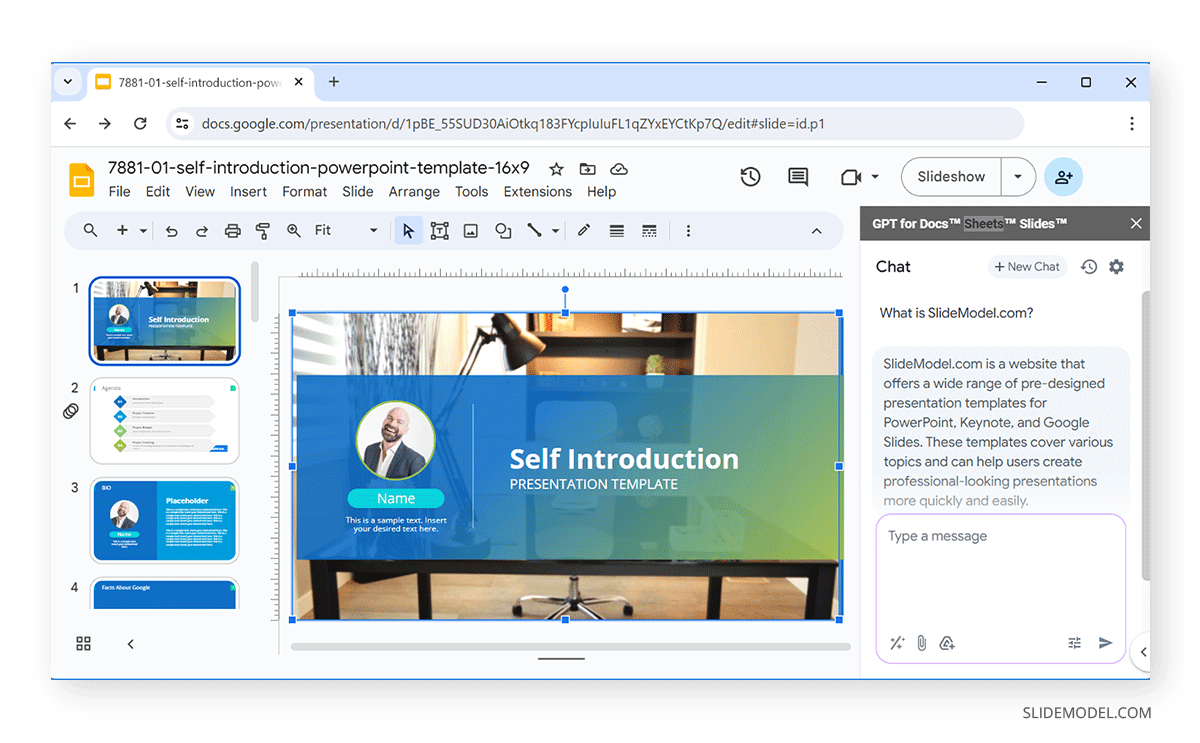
2. Slides Translator
Slides Translator is one of various translation add-ons for Google Slides that can help you instantly translate your slides into different languages. The add-in provides the functionality to translate one or all slides in your deck, read aloud text from other languages, and voice typing functionality.
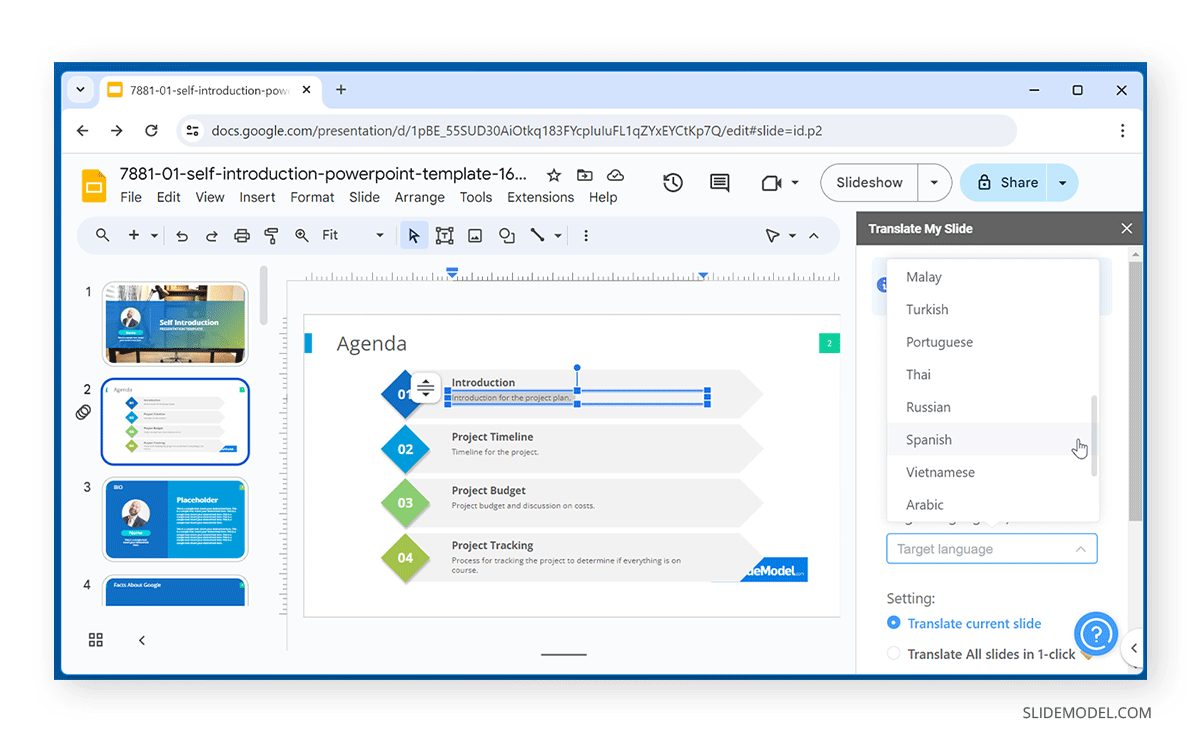
3. CloudConvert
CloudConvert, along with Google Slides, is perhaps the most comprehensive online conversion tool you can ever use. You can install CloudConvert from Google Workspace Marketplace and convert any presentation by going to Open with -> CloudConvert. This online tool supports converting more than 200 file types, including presentation files, to different formats, including presentation, document, image, vector, audio, and video formats.
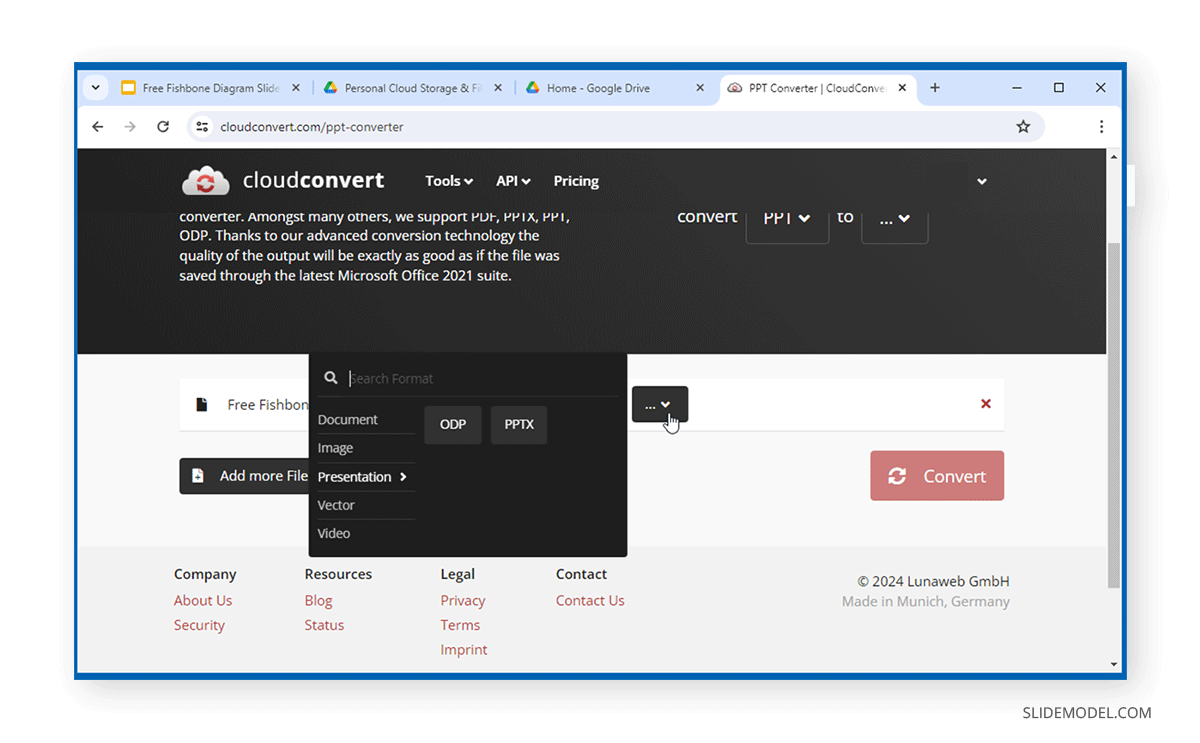
4. Slides Creator – Mail Merge for Slides
Slides Creator—Mail Merge for Slides is a Google Slides add-on that enables creating custom presentation templates to optimize workflow by automatically adding text, images, and Google spreadsheet data to make slides. This can be helpful in several cases, such as when creating automated Google Slides presentations with customer data, monthly reports, company branding, etc.
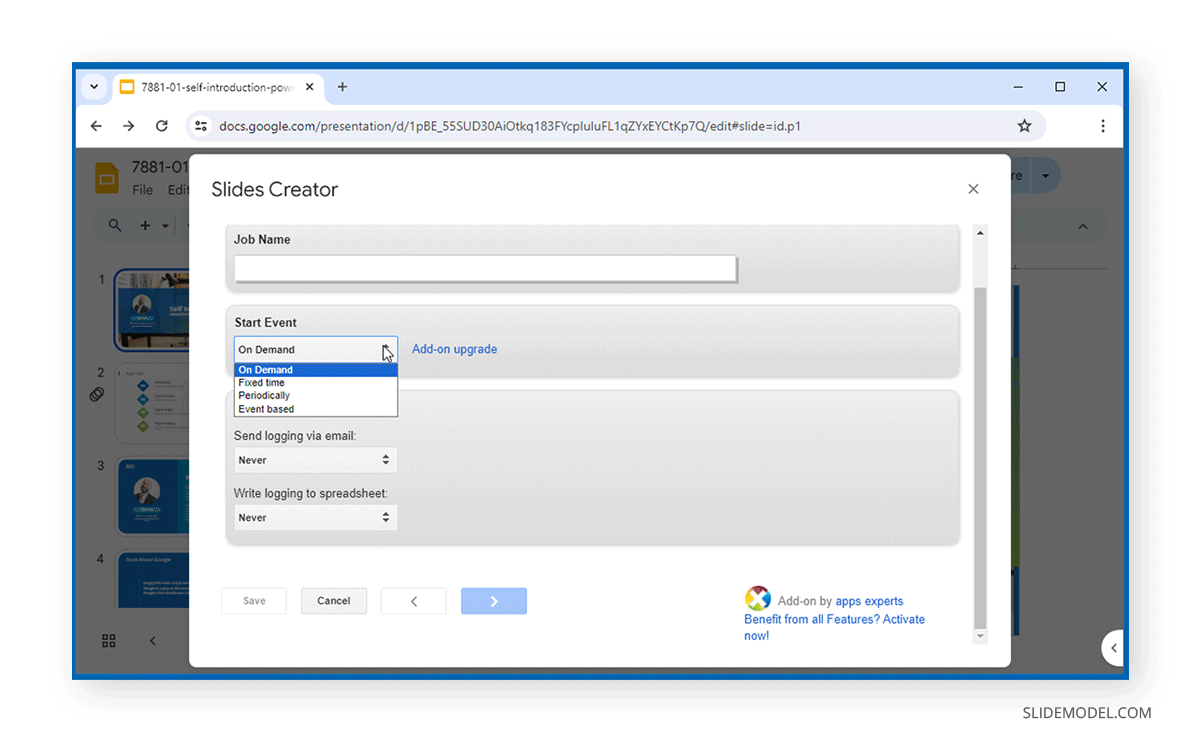
5. Slides Toolbox
Organizing your fonts, alignment, charts, and other information in a presentation can be quite a hassle. SlidesToolbox helps you organize such details in just a click. It has options to transform specified text, charts, and objects, resize images, fix alignment issues, and provide tools to remove, import, and export specified content. Slides Toolbox delivers a quick fix for different presentation-related hassles you can resolve in just a few seconds.
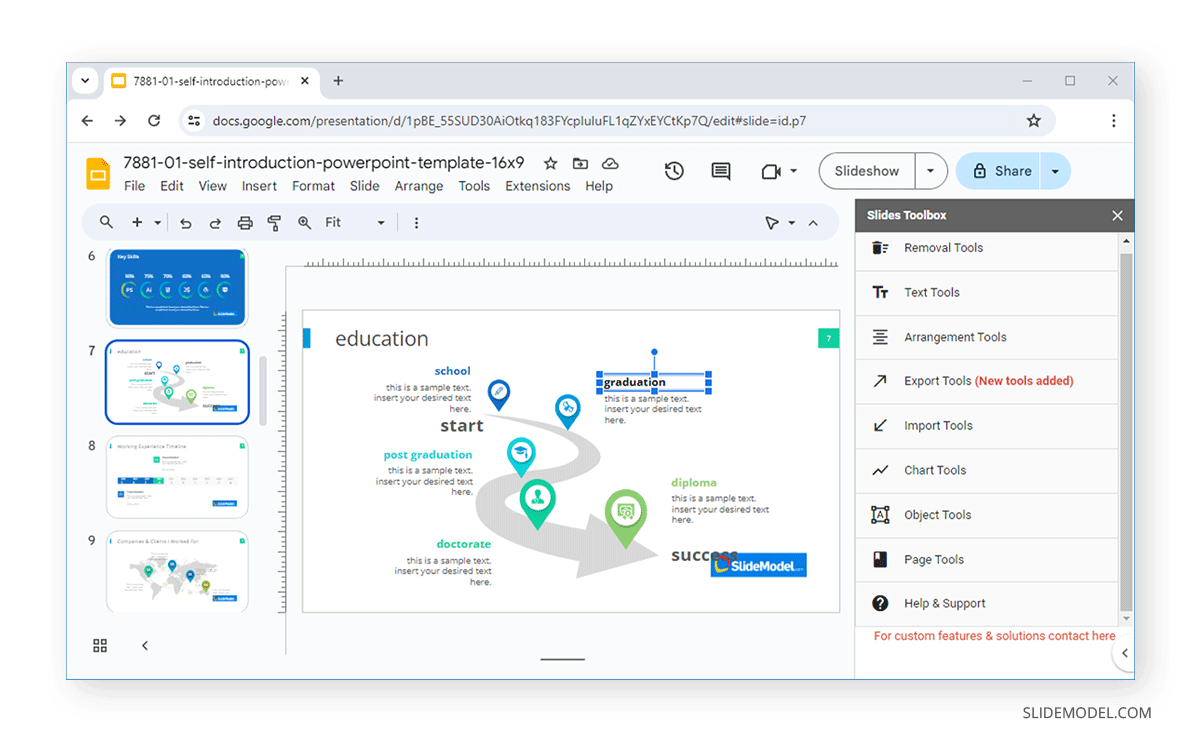
6. Lucidchart
Lucidchart is a famous online tool for making diagrams and flowcharts with online collaboration features. The Lucidchart add-on for Google Slides brings this functionality to your presentations. With this add-on for Google Slides, you can create diagrams and flowcharts using Lucidchart and use them with Google Slides.
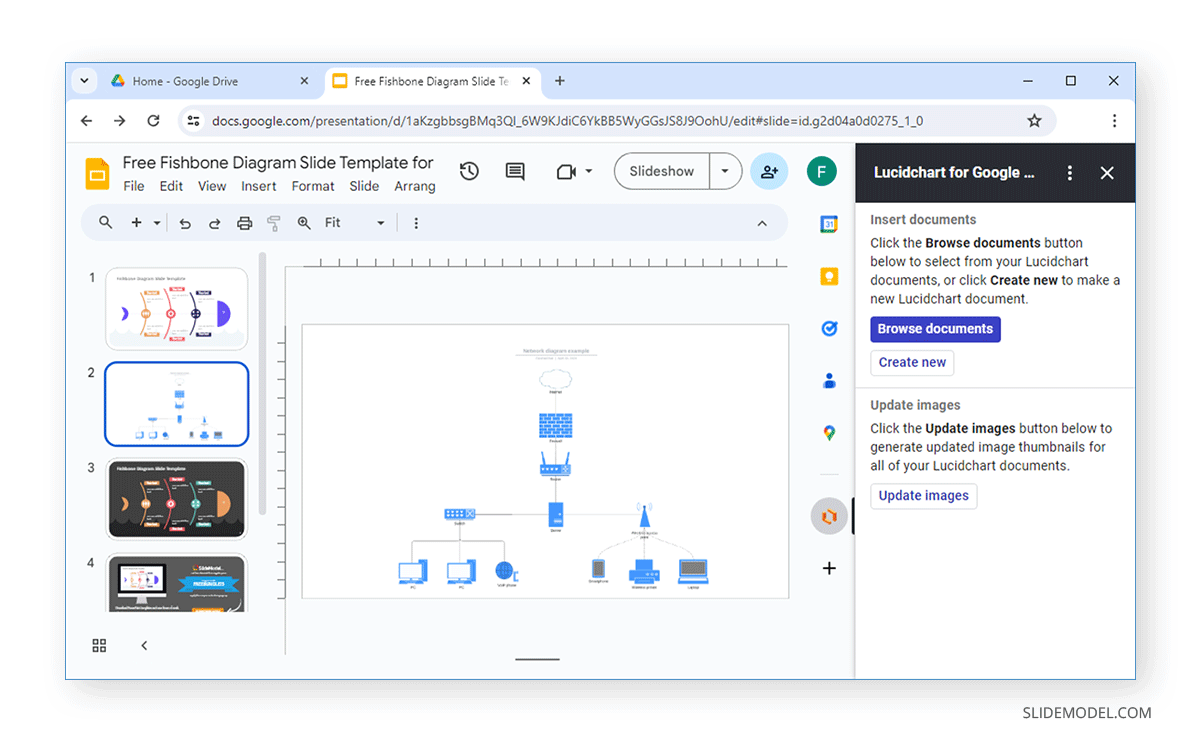
7. Extensis Fonts
If you are looking for better font management, you can use add-ons for Google Slides that provide and help manage various fonts. One such add-on is Extensis Fonts, which enables previewing, accessing, and managing over 1400 fonts in Google Slides.
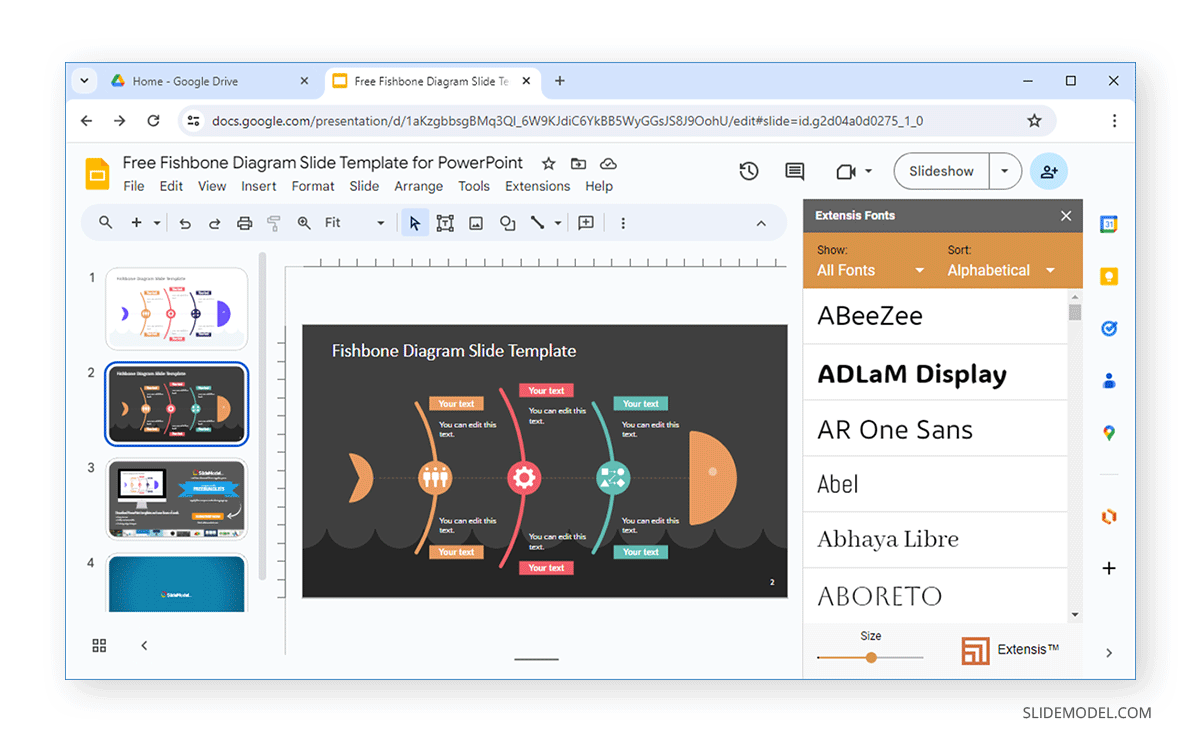
8. Pexels
While Google Slides does not have the online stock image repository for Microsoft Office apps like PowerPoint, you can install third-party add-ons such as the Pexels add-on for Google Slides to search and install high-resolution images to slides. Pexels is a famous website that provides royalty-free photos that are free to download and use. The Pexels add-on brings this functionality directly to Google Slides. Just search for an image and select to insert it into your slide.
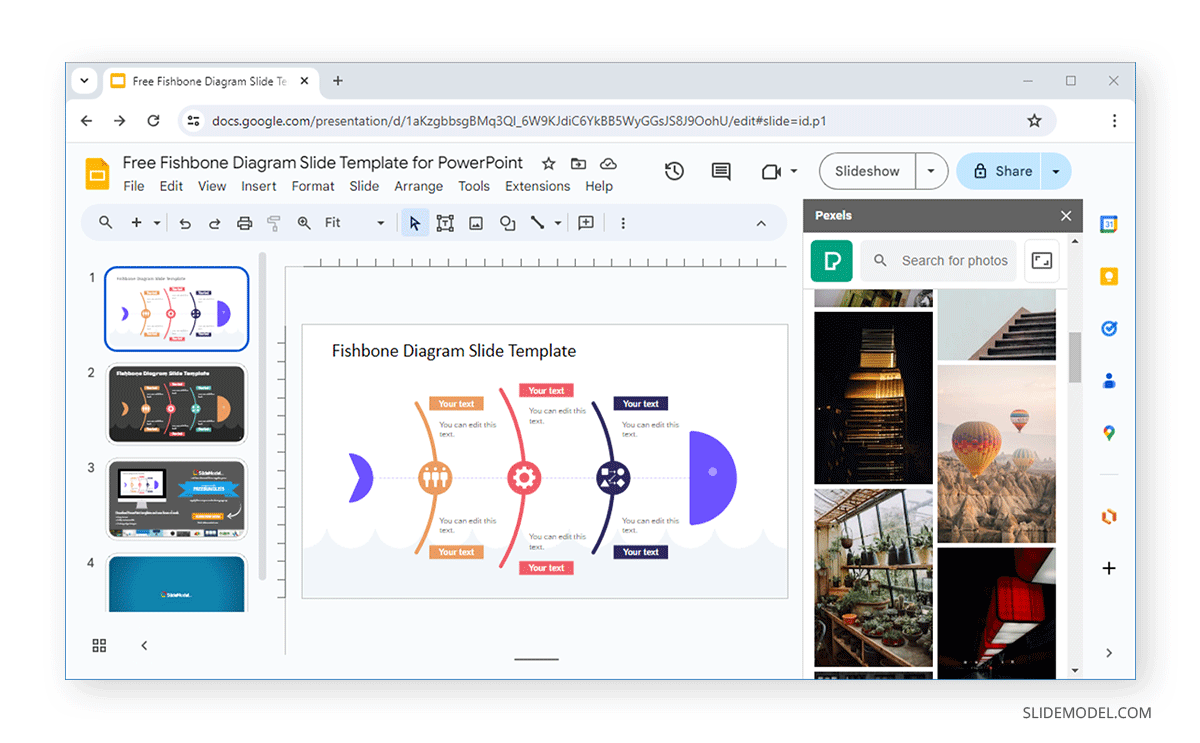
9. Free Icons, Photos, and Illustrations
If you have been using PowerPoint for over a decade, you would remember the age-old PowerPoint clipart that Microsoft discontinued. Free icons, Photos, and Illustrations add-on for Google Slides brings clipart-like images, photos, and icons for use in Google Slides. This add-on provides many free image resources that can make your presentations more lively and eye-catching with some visual aids.
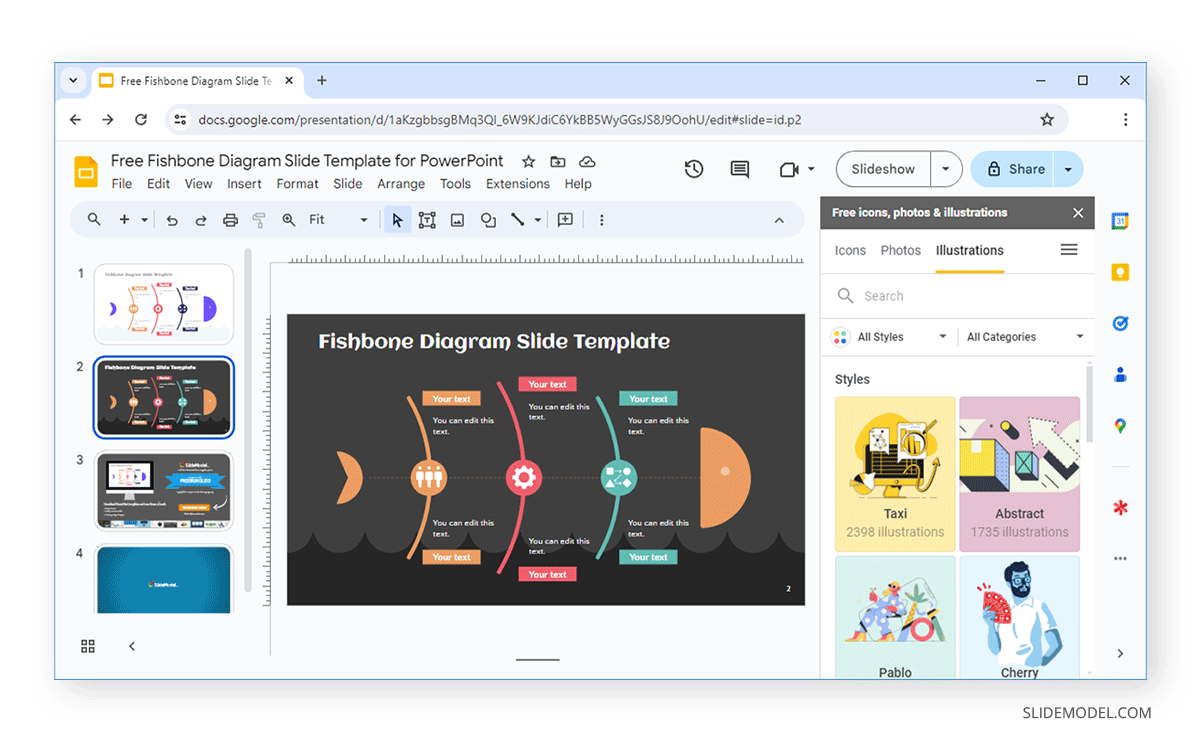
10. Live Polls Maker
With this add-on, you can create Live Polls for use in Google Slides. This can help you conduct polls during Live presentation sessions. The add-on provides options for making polls with multiple choice and open-ended questions, quizzes, and games using audience Q&A, type answer, and pick answer features. The add-on also enables showing live results as the audience submits their answers.
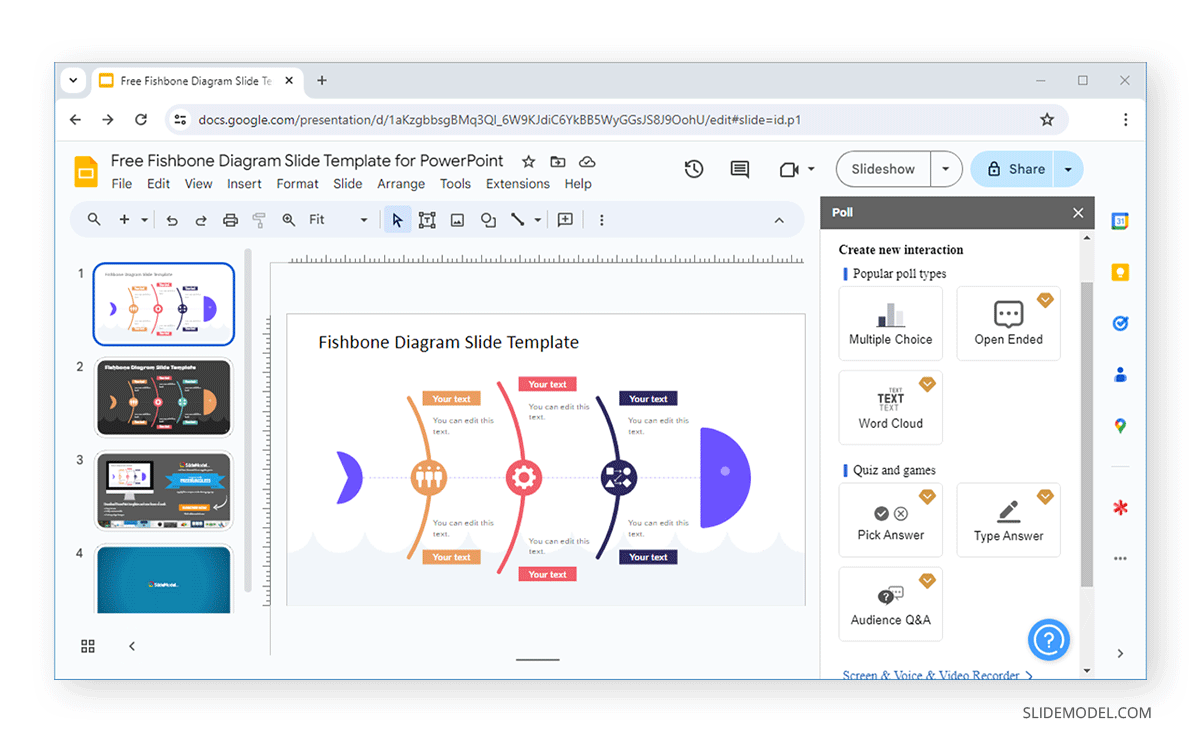
Final Words
There is a wide array of add-ons for Google Slides that can help you install additional features and connect to third-party apps to enhance its functionality. The above-mentioned add-ons can provide vital support for some of the basic and more advanced features that can be useful for presenters looking to make the most of Google Slides.