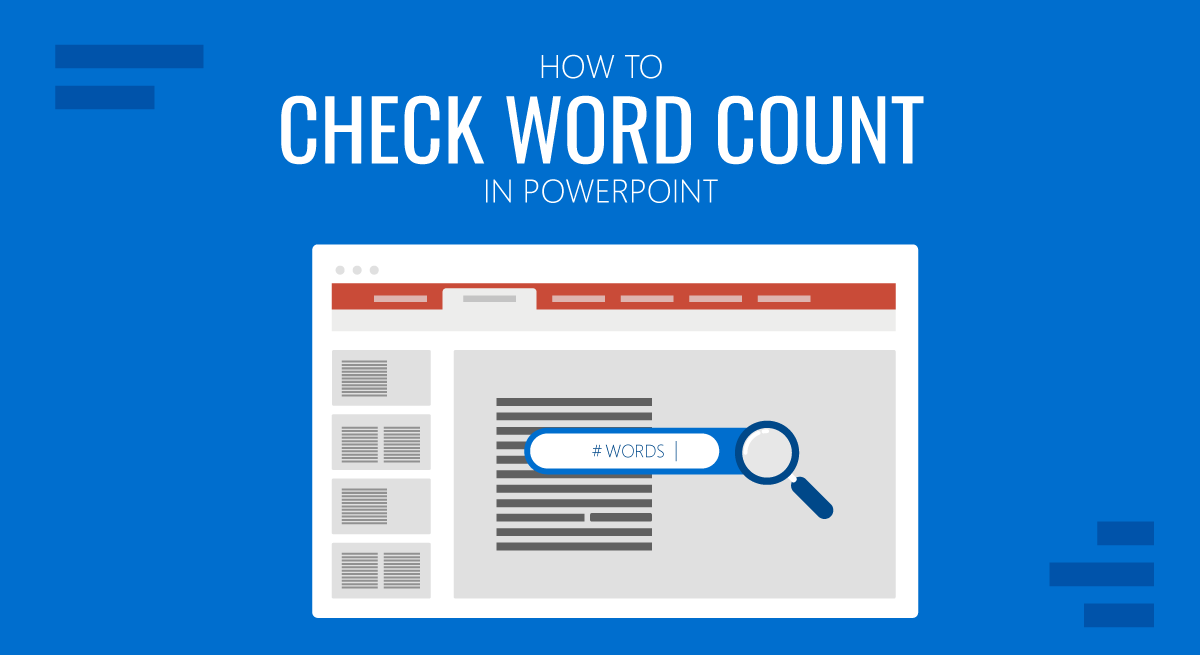
Checking the word count in MS Word is easy enough. However, if you’re wondering how to check word count on PowerPoint for your slides, downloaded PowerPoint templates, or the Google Slides templates imported to PowerPoint, see the instructions below.
Why Should You Check Word Count in PowerPoint?
Presenters often fall prey to adding way too much content, in particular written copy, per slide. A good measure to prevent this is to calculate a total sum of words, which you can then set an average per slide. In case the word count of your PPT document is beyond that total sum, you have to go all over, trim the text, and check its legibility.
How to Check PowerPoint Word Count
To check the word count in PowerPoint, you can view presentation properties. Go to File -> Info and click Show All Properties from the bottom right to do this.
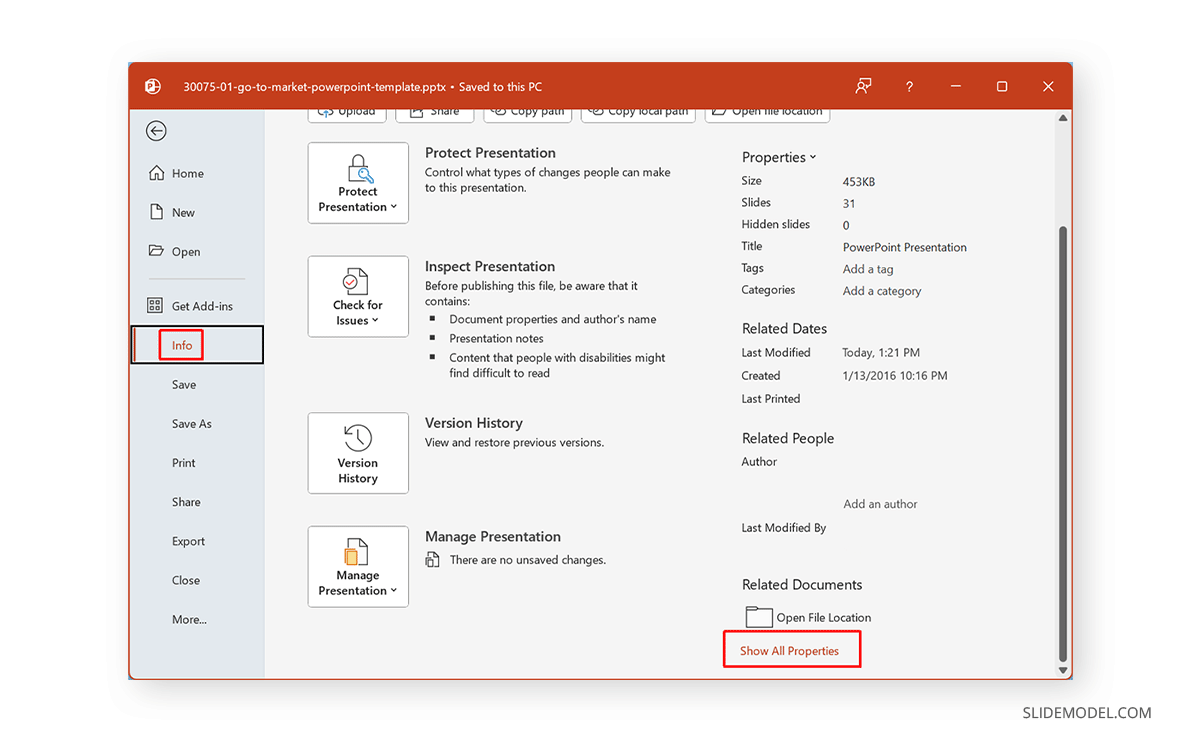
This will display the word count and other information regarding the slide deck, such as the size, number of slides, hidden slides, slide orientation, etc.
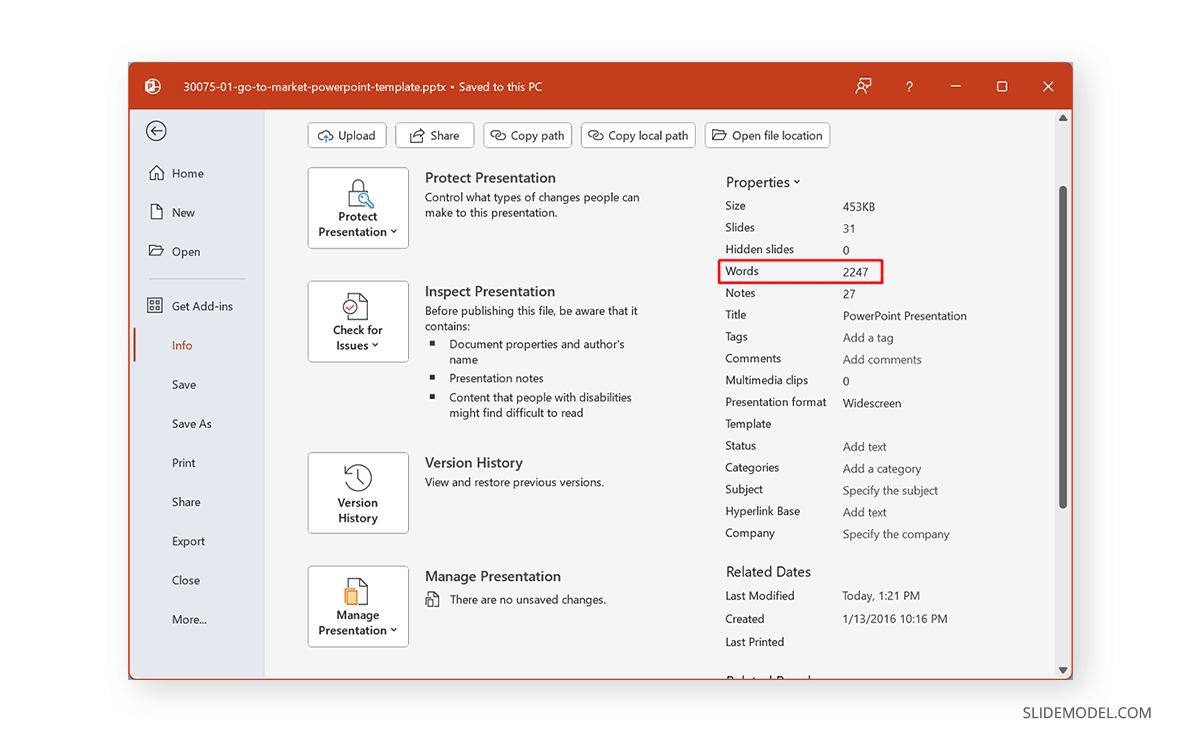
How to Check PowerPoint Count for Notes
Now that you know how to find word count in PPT, you might also be looking to identify the word count for your notes. You must export your notes to MS Word via File -> Export -> Create Handouts.
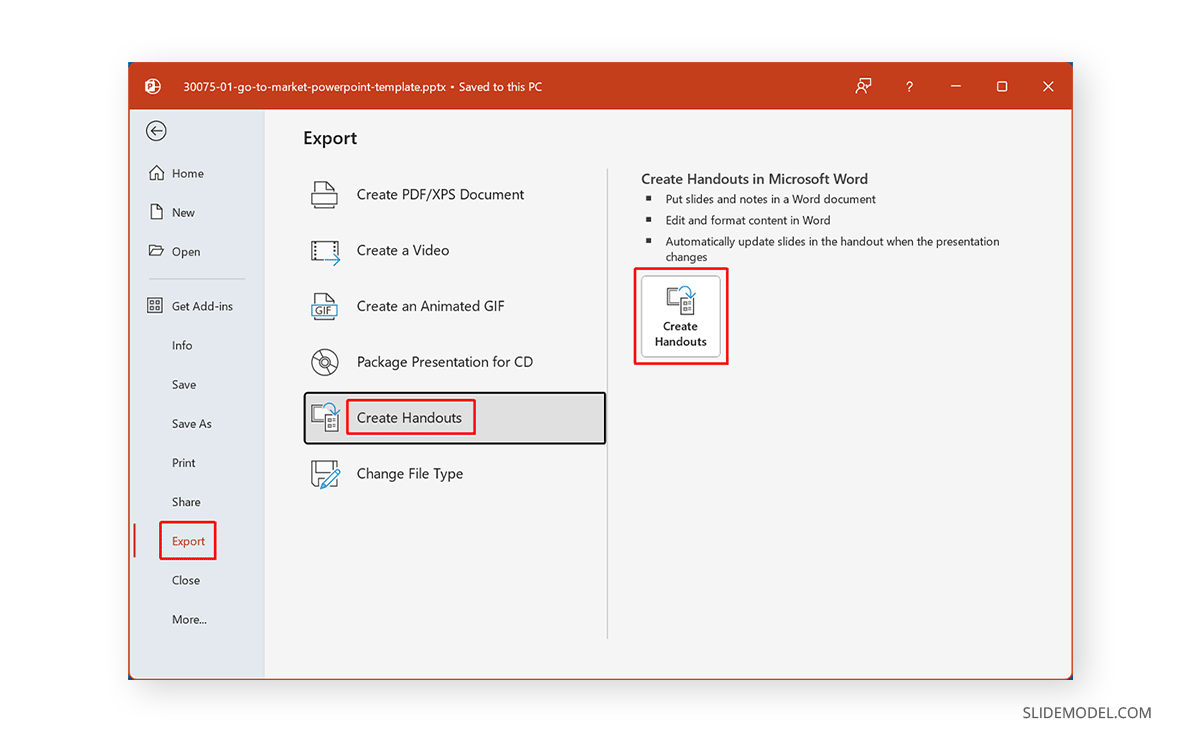
Select the format you wish to export your notes and ensure Paste is selected via the export format at the bottom. You can export notes next to slides and notes below slides.
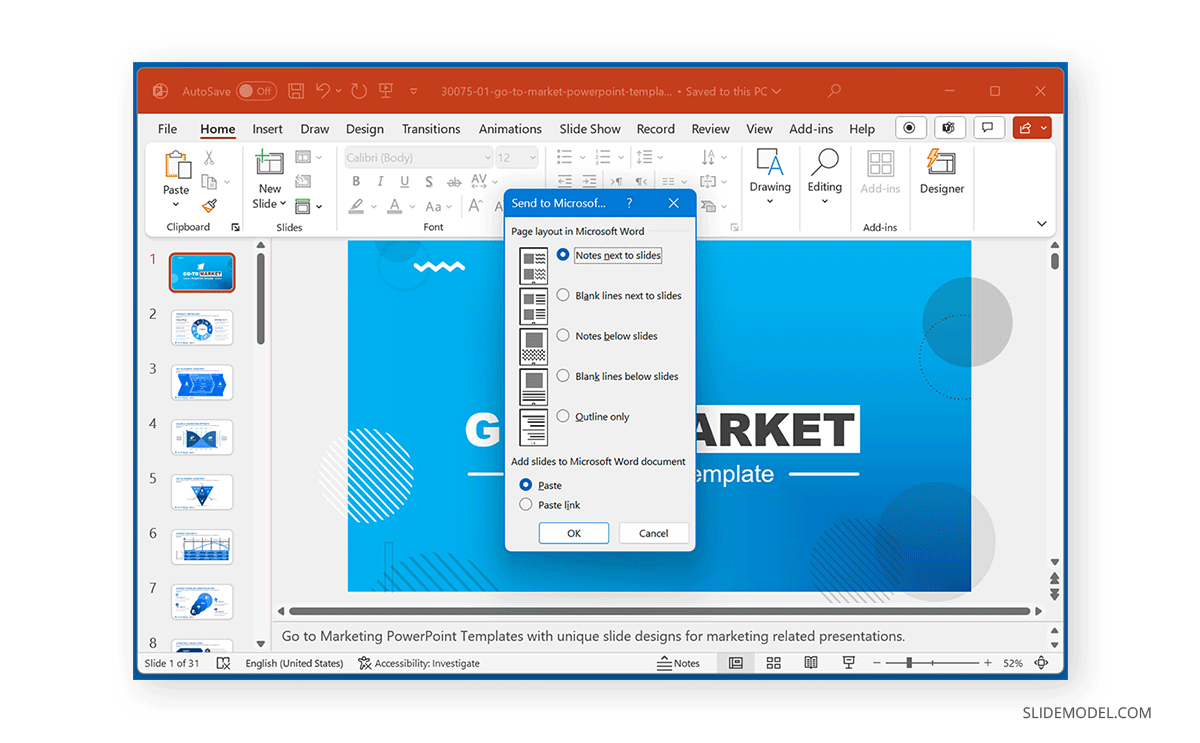
Once exported, you can see the word count from the bottom of the Microsoft Word interface or go to Review -> Word Count.
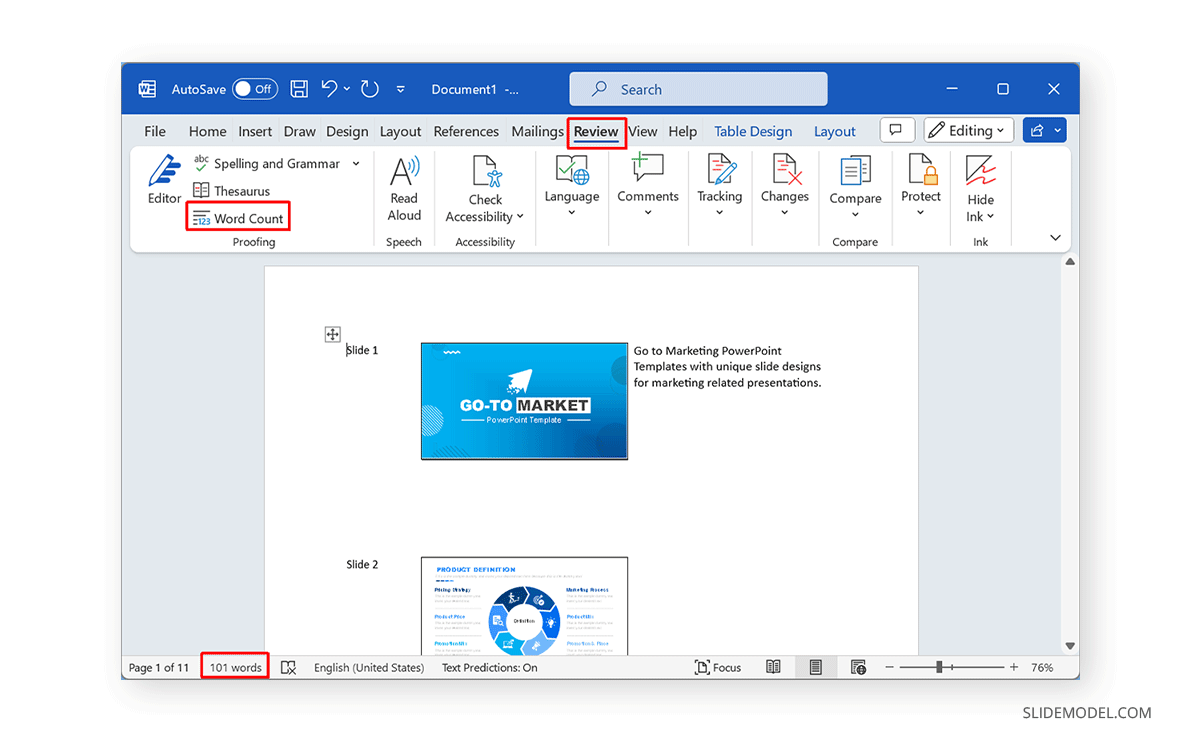
The below image shows the word count for notes exported from PowerPoint to Word.
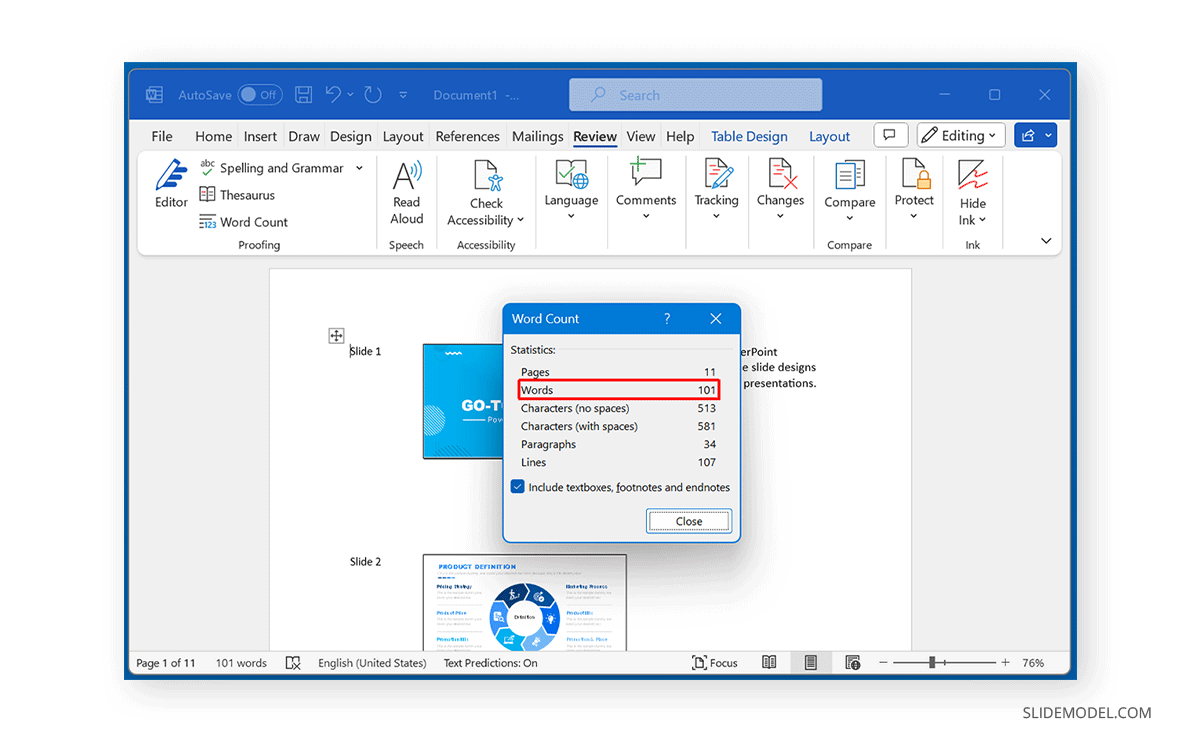
Final Words
PowerPoint shows the word count for slides via the Info tab. For viewing the word count only for PowerPoint notes, you will need to export them to MS Word.


