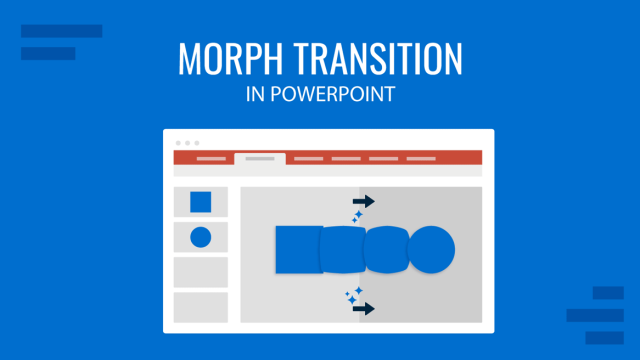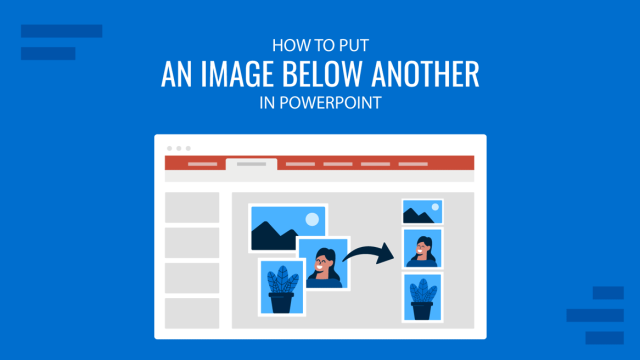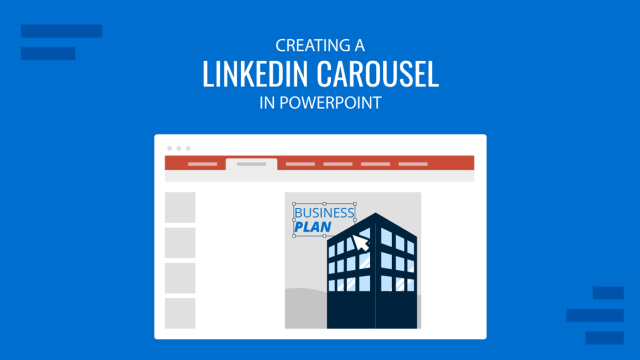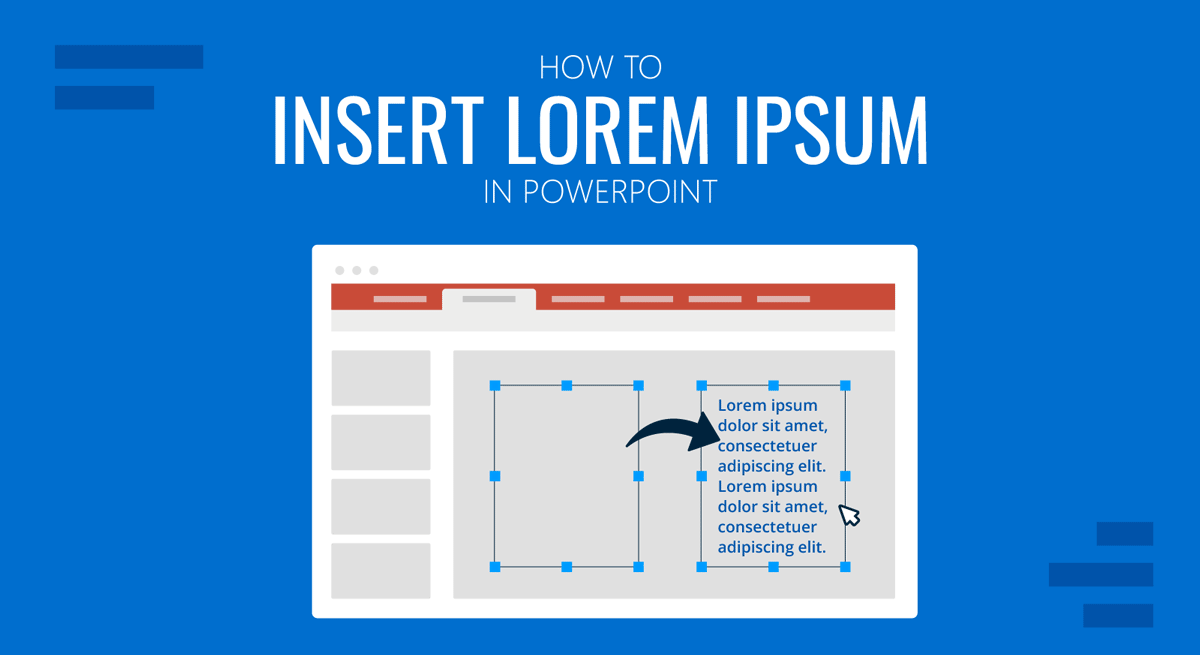
Sometimes, our presentation slide design requires us to add placeholder text areas, which we later on shall customize. If we simply place text boxes across the slide, we risk losing them in the whitespace area if we don’t add any kind of content to it. But which content should we add?
Lorem Ipsum is a popular placeholder text content that helps us articulate written content layouts without worrying about generating the text ourselves. Written in Latin, it originates from Marcus Tullius Cicero’s “De finibus bonorum et malorum,” with alterations being made to the original text to make it lose its coherence and function only as a fake Latin placeholder text content. It became widely popular during the 80s due to its adoption by PageMaker, and since then, most graphic designers have used it in some way or another to represent text areas in a graphics project. After Microsoft Word incorporated this functionality, PowerPoint got the same benefit as part of the Office software family. This tutorial will structure a presentation slide using sample text lorem ipsum in text boxes.
How to Add Lorem Ipsum to PowerPoint
This technique requires a formula shortcut to be inserted in our text boxes. Let’s start by creating a new blank slide. For more information, check our article about PowerPoint presentation shortcuts.
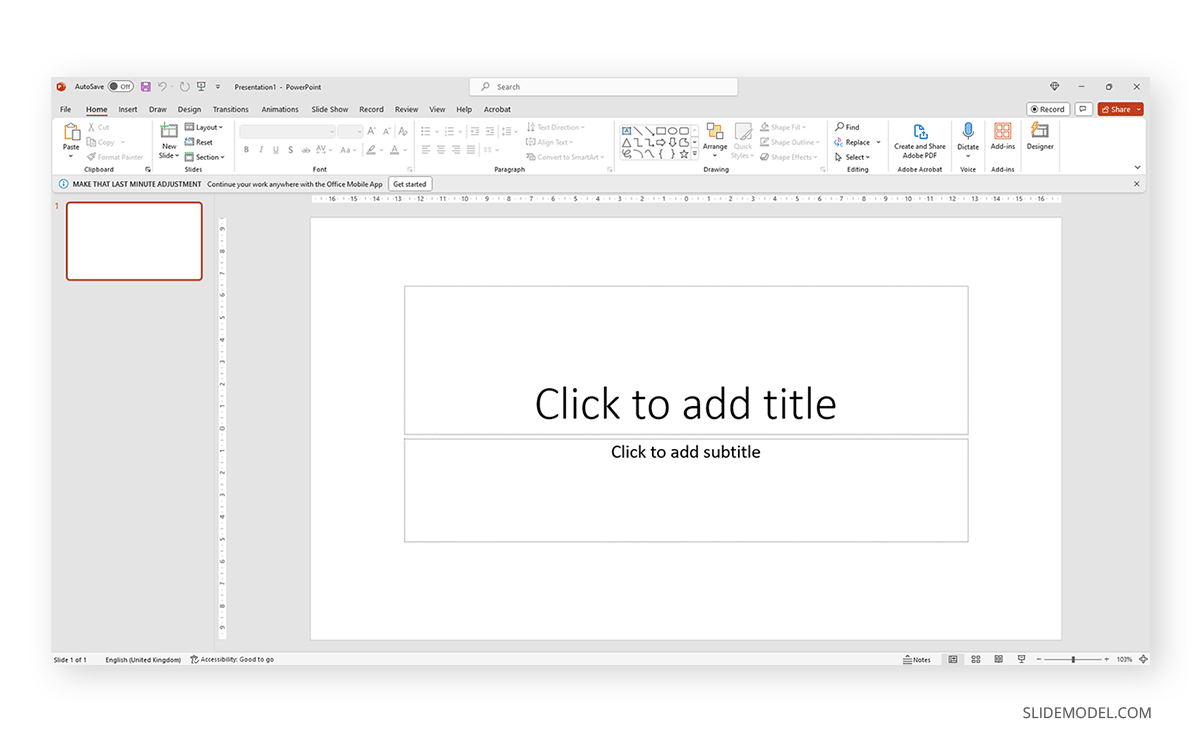
Define the areas where the title and subtitle should be shown.

Then, create the text boxes required for the written content of the slide. Type =lorem(n), where a number should replace n, indicating how many paragraphs to fill with dummy text. Hit enter after that.
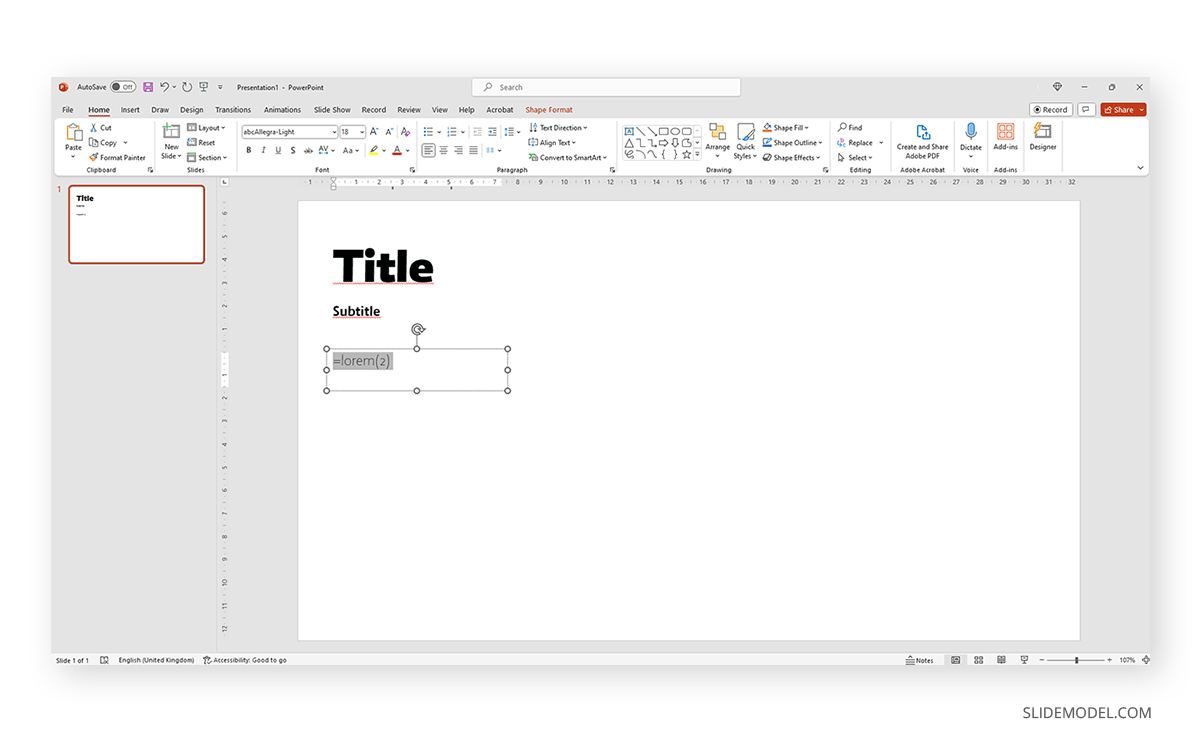
PowerPoint will generate the required Lorem Ipsum text copy for your selected text area according to how many paragraphs you desire. If you leave the n number blank, it will cover the entire area.
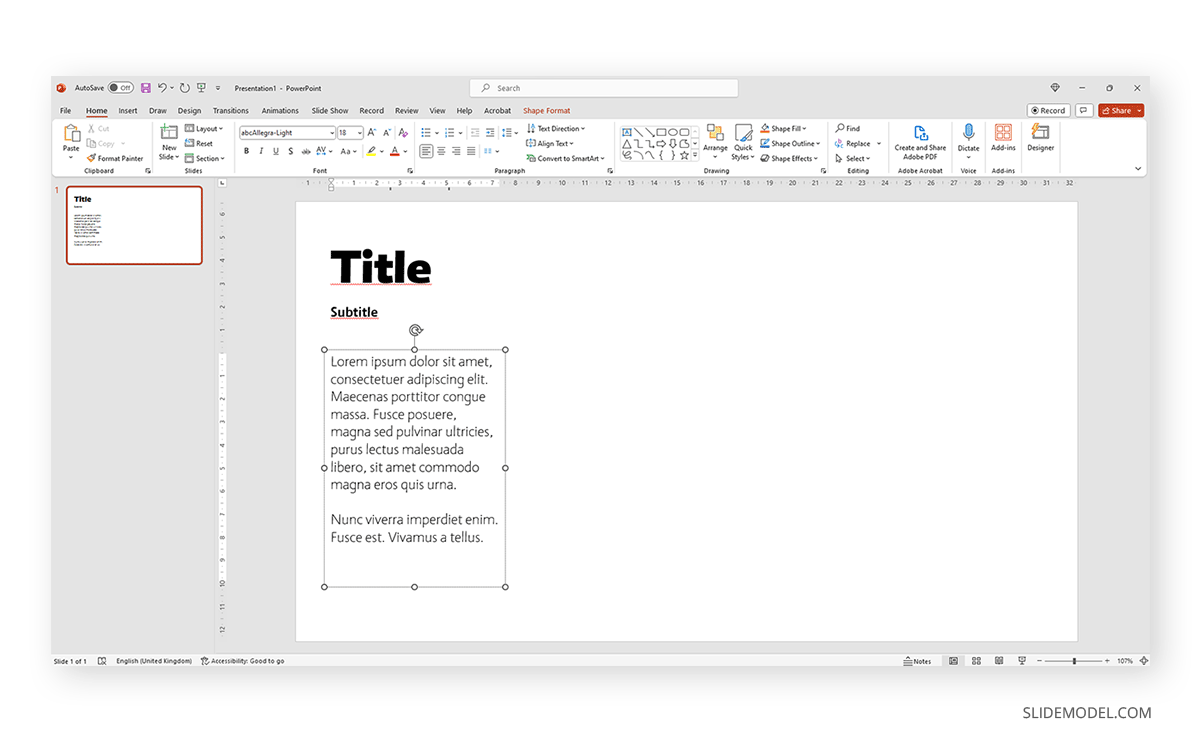
Considerations for Lorem Ipsum PPT Formatting
Although we can work with Lorem Ipsum text copy as any kind of text, there are some factors you should consider.
- Using Lorem Ipsum with bullet points is a big no, as the bullets will get erased once you change the text content. This means you’re working twice for the same output.
- Unlike graphic design software, PowerPoint won’t increase the count of Lorem Ipsum paragraphs if you increase the text box size.
- Lorem Ipsum PPT is merely used to focus on design decisions (font, color, balance between text and images, etc.) without worrying about the content.
- We can test different typefaces and see how they interact by selecting sections of Lorem Ipsum and applying the changes to them.
- Ensure that using Lorem Ipsum does not interfere with accessibility features like screen readers. Clearly, this text is a placeholder and not essential content.
- If you are introducing a mockup of an important presentation to your team, beware of signaling the role Lorem Ipsum has in your design. In some settings, dummy text generators might seem unprofessional or confusing, especially if the audience is unfamiliar with placeholder text.
Do keep in mind that PowerPoint templates come with pre-established placeholder text areas. These placeholder text sections don’t require Lorem Ipsum, as they were optimized for the slide requirements.