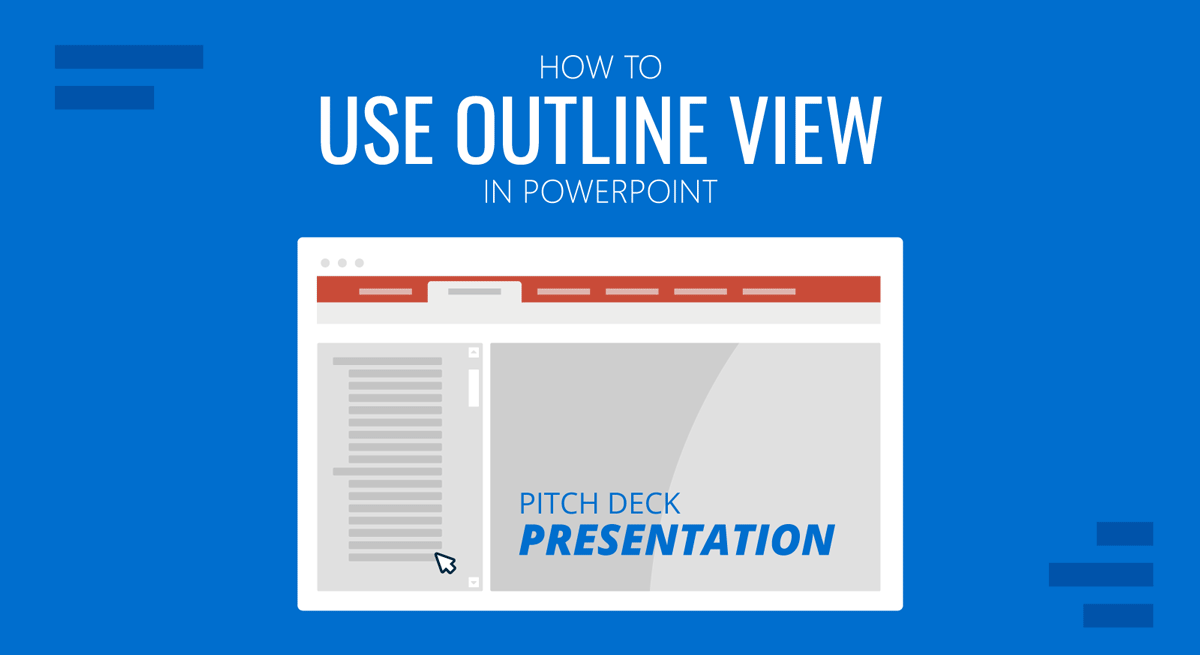
PowerPoint provides different views to help presenters manage their presentations and PowerPoint templates. The Normal view is often used when creating presentations, the Slide Sorter view helps sort slides easily, the Reading view gives ease of reading the slides for review purposes, whereas the Slideshow mode is used for presenting presentations. Similarly, if you need to review and manage your outlines, the Outline View in PowerPoint is the right option.
How to Switch to Outline View in PowerPoint
By going to View -> Outline View, you can see the outline for your presentation. This view displays the presentation as titles and text within slides to give you an overview of the slide content.
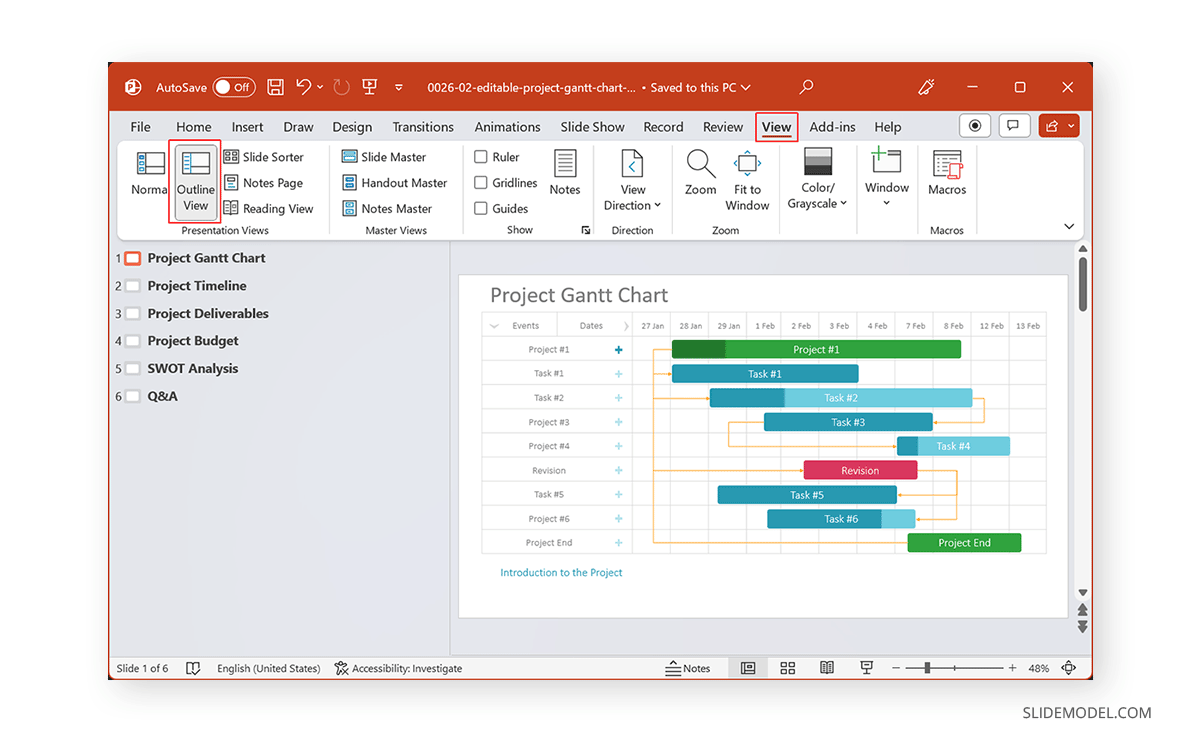
The PowerPoint Outline View can also help to define the structure of your presentation beforehand, or review your slides after you have created a basic outline and need to start working on your slides. This can help you review if the outline makes sense. You can also use it during or after the completion of your presentation for the same purpose.
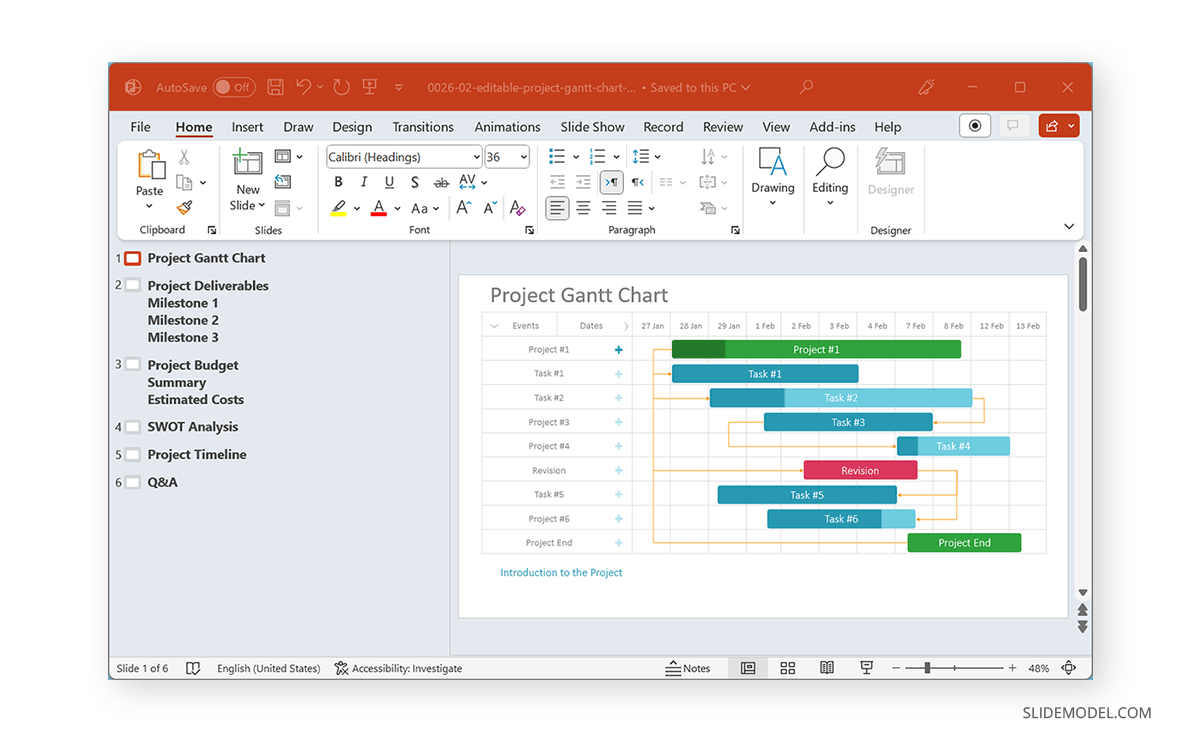
There are numerous handy options in the PowerPoint Outline view accessible via the right-click context menu. This includes options to expand or collapse the list and delete, move, or add new slides.
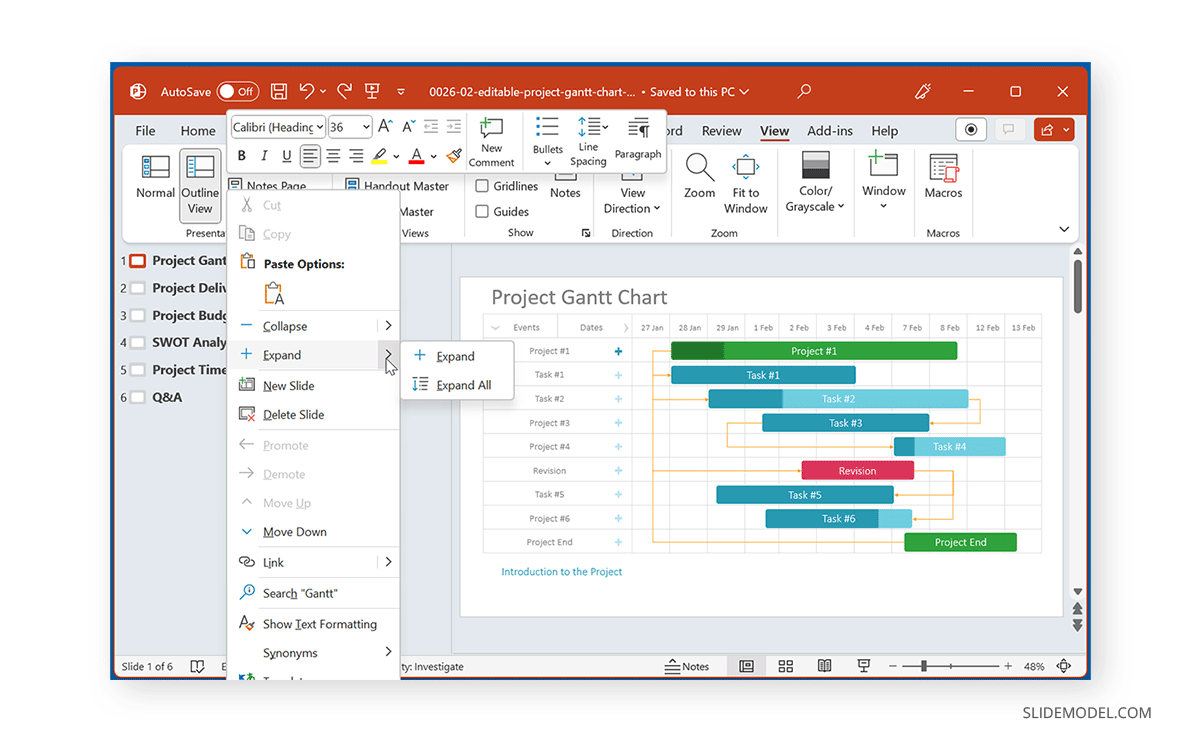
How to Print an Outline of the Presentation
To print an outline for your slides, go to File -> Print and select Outline via Settings. Select the printer and click Print.
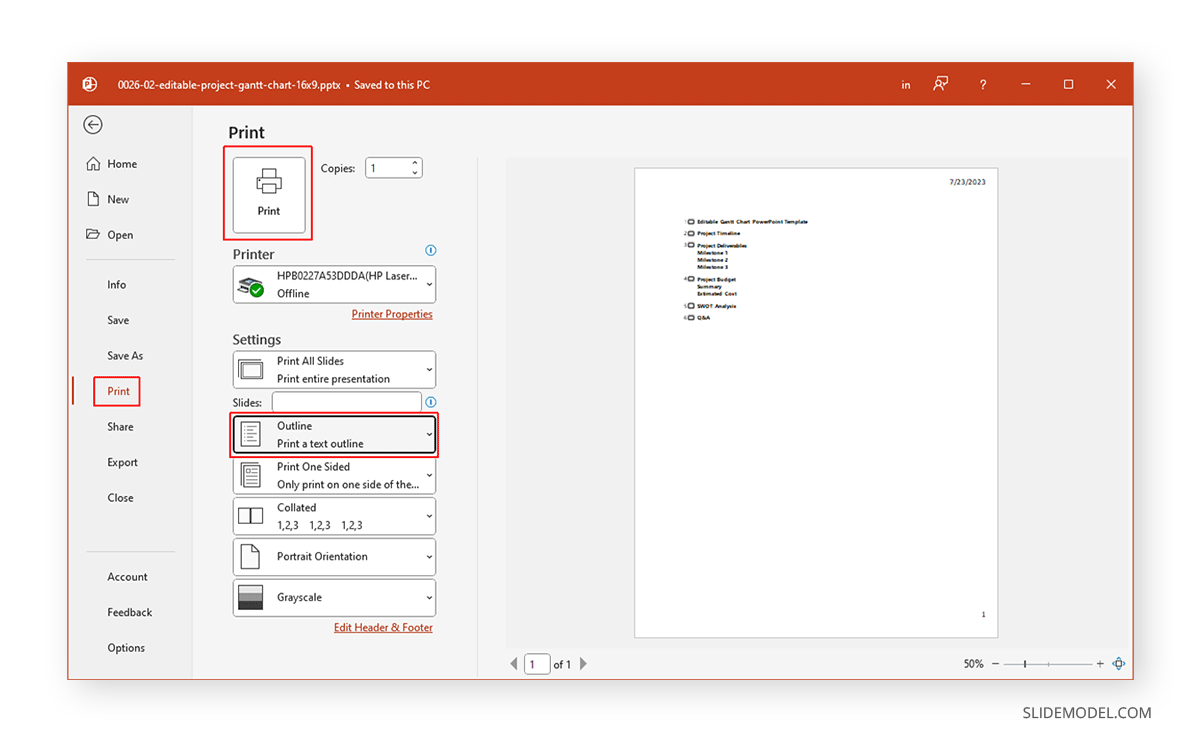
FAQs
What is Outline View in PowerPoint?
Outline View in PowerPoint is a view that displays your presentation in the form of titles and text outlines, allowing you to manage and review the structure of your slides.
How do I switch to Outline View in PowerPoint?
To switch to Outline View, go to the View tab and select “Outline View.” This will display your slides as an outline of titles and text.
What are the benefits of using Outline View in PowerPoint?
Outline View helps you easily review the structure of your presentation, manage content, and ensure that the flow of your presentation is logical. It also allows you to quickly move, add, or delete slides and text.
Can I edit my slides in Outline View?
Yes, you can edit your slide titles and text directly in Outline View, which can help streamline the process of organizing and refining your presentation content.
How do I print an outline of my PowerPoint presentation?
To print an outline of your presentation, go to File -> Print, then select “Outline” in the Settings dropdown. Choose your printer and click “Print.”
What options are available in Outline View’s right-click menu?
The right-click menu in Outline View offers options to expand or collapse the outline list, add, delete, or move slides, and adjust the text within the outline.
When should I use Outline View in PowerPoint?
You should use Outline View when you want to focus on the structure of your presentation, review your slide content in a simplified form, or make adjustments to the organization of your slides.
Final Words
When designing your presentation outline in PowerPoint, a few considerations should include the title, introduction to your topic, subheadings, the number of slides you intend to use, a summary of your slides to make your content memorable with key action points, and a conclusion. The Outline View in PowerPoint can be a good option to review the basic outline for your presentation to remain on track when working on your slides.


