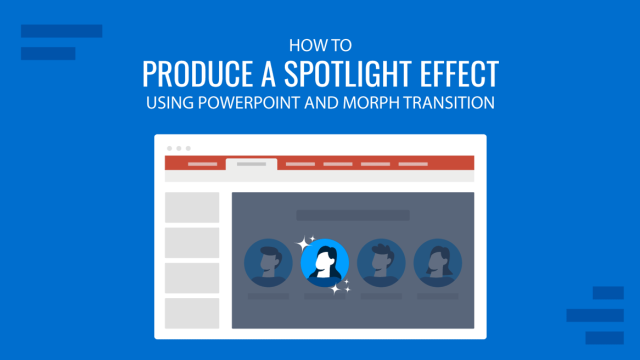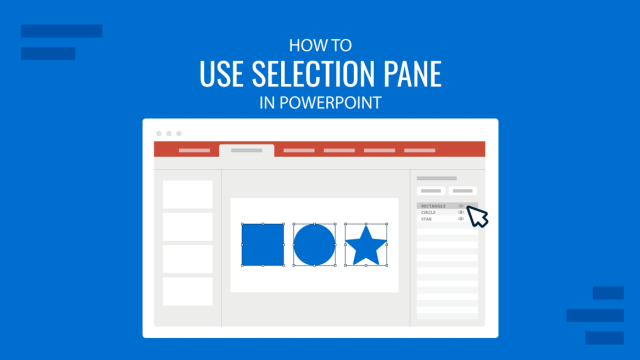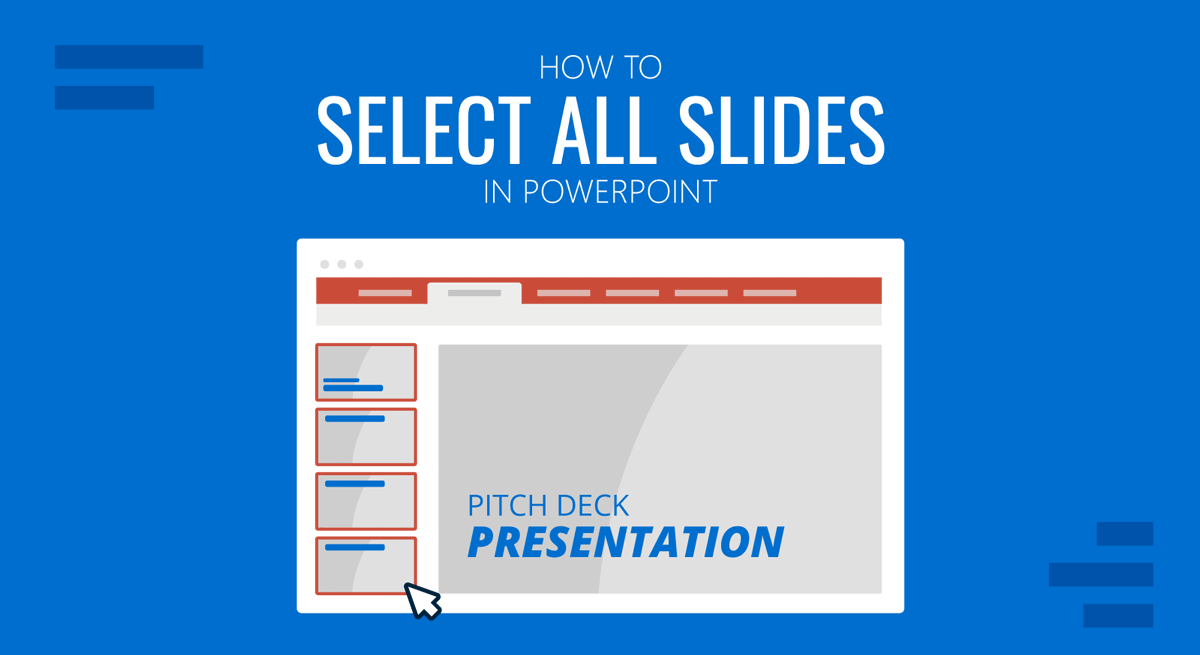
You might need to select one or more slides in PowerPoint to move them using drag or drop or to copy or delete slides. You can also select all slides simultaneously to duplicate, reset, or format the background to quickly edit PowerPoint templates.
How to Select All Slides at Once in PowerPoint
While you can select multiple slides in PowerPoint by either using the Shift key or, the CTRL key (Windows), or the Command key (Mac), all slides can be selected using the Ribbon menu or a simple hotkey.
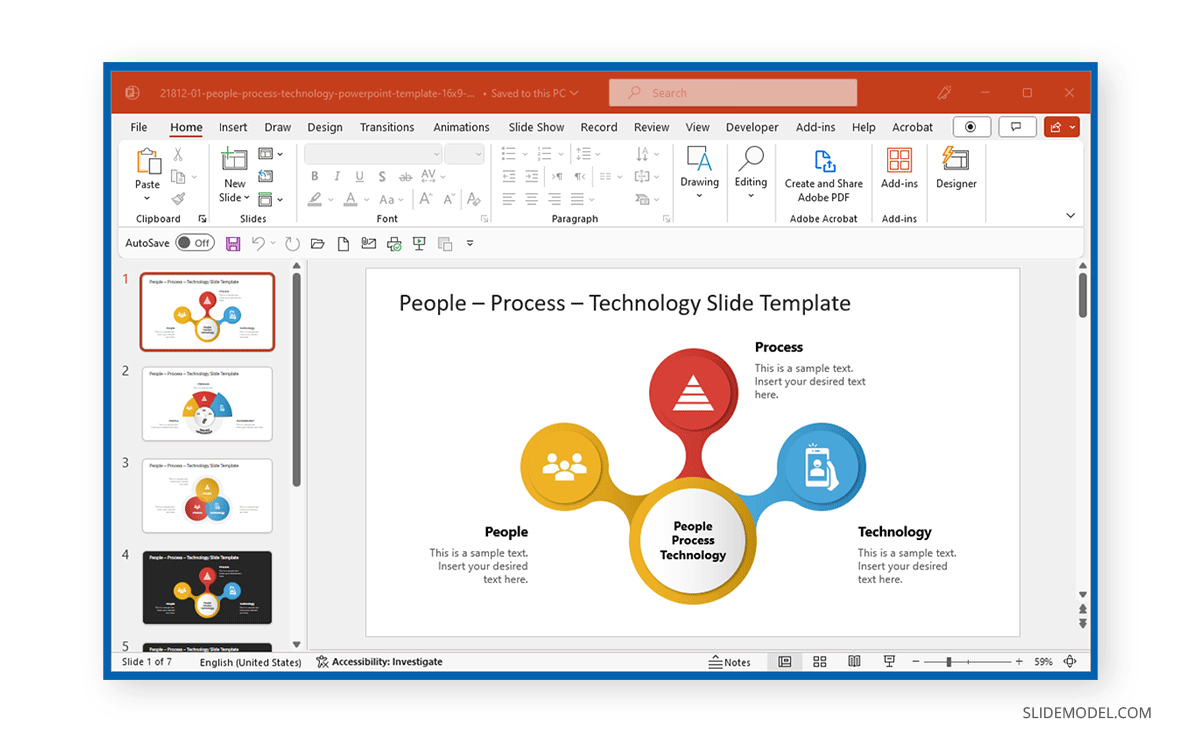
Select All Slides in Normal View
To select all slides in normal view, click a slide thumbnail from the right sidebar and choose CTRL+A (Windows) or Command+A (Mac). To do this via the Ribbon menu, select a slide from the right sidebar and go to Home -> Editing -> Select -> Select All.
Since CTRL+A (Windows) or Command+A (Mac) is also used to select all slide elements and to select slides (and not slide objects), make sure a specific slide thumbnail is selected instead of an object on a slide.
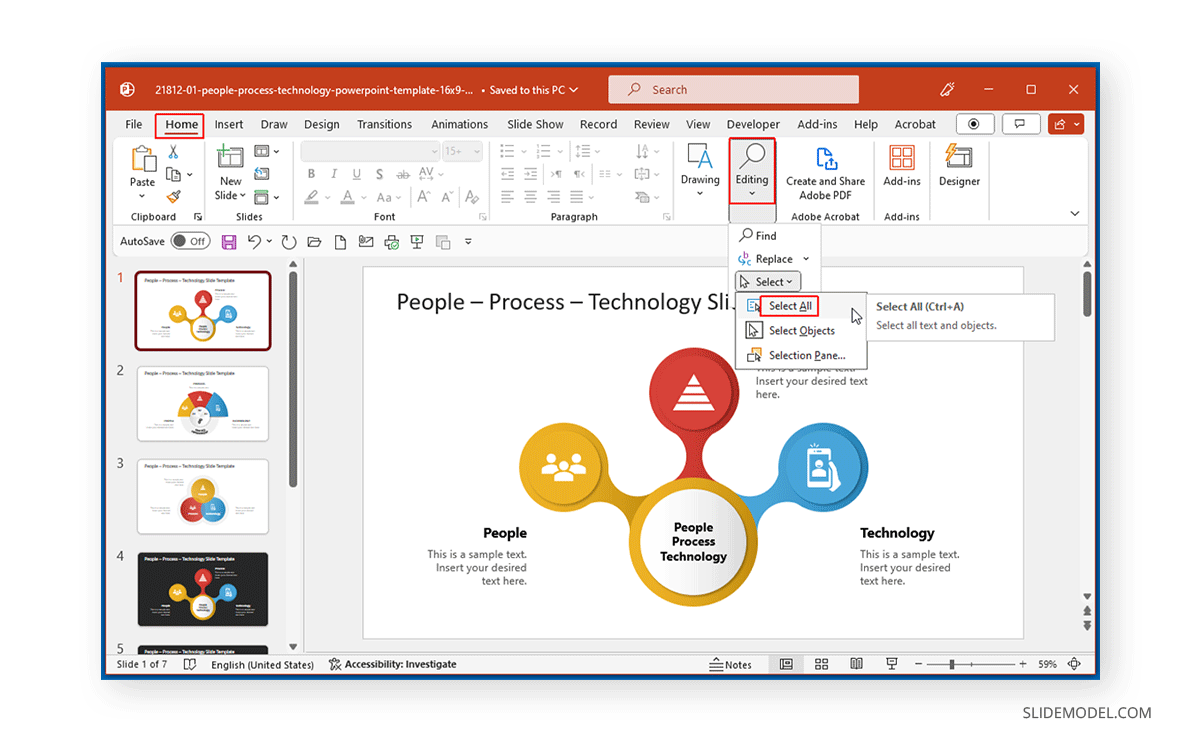
Once all slides are selected, you can see an outline color representing the selected slides. You can right-click to manage the chosen slides, such as reset slides, format background, duplicate slides, etc.
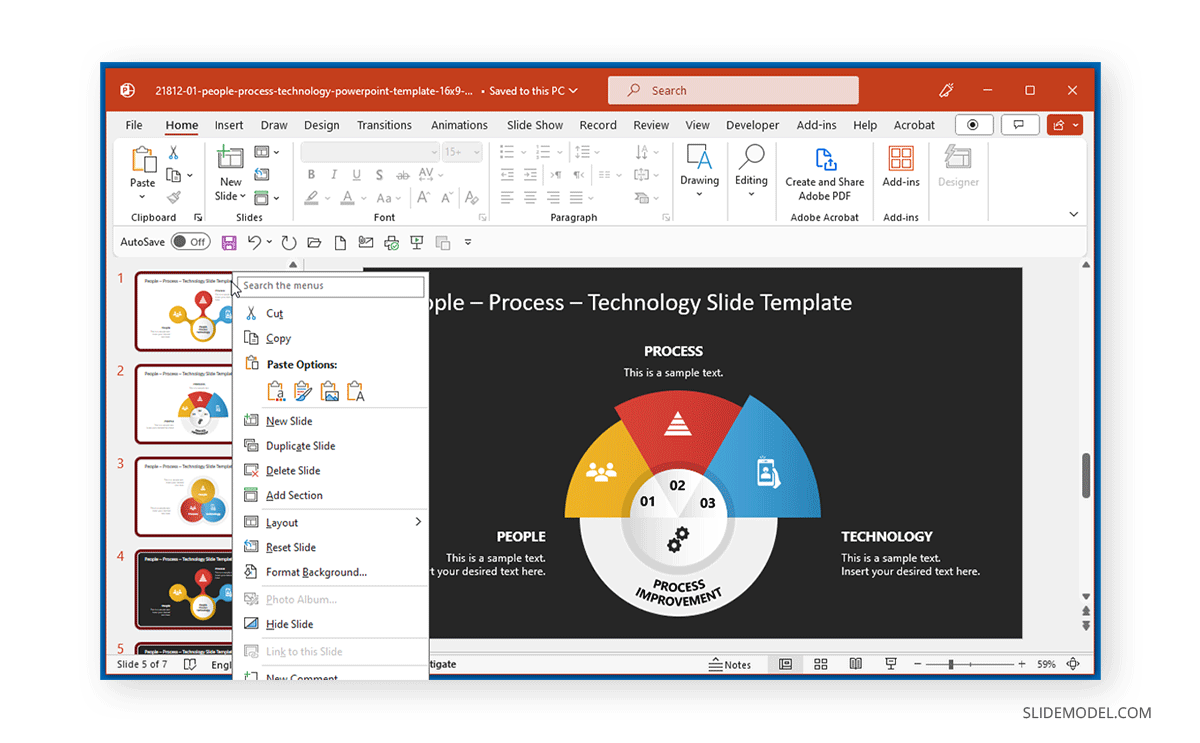
Select All Slides in Slide Sorter View
In Slide Sorter view, you can select a slide from the thumbnail preview and select all slides using the CTRL+A (Windows) or Command+A (Mac) hotkey. Similar to the Normal view, you can also select all slides via Home -> Editing -> Select -> Select All.
You can also use hotkeys to make changes once all slides are selected. For example, the CTRL+D (Windows) or Command+D (Mac) hotkey will duplicate selected slides. If all slides are selected, a copy of all slides will be created.

You can now use the right-click menu to change all the selected slides to format and manage them or use a hotkey to make changes.
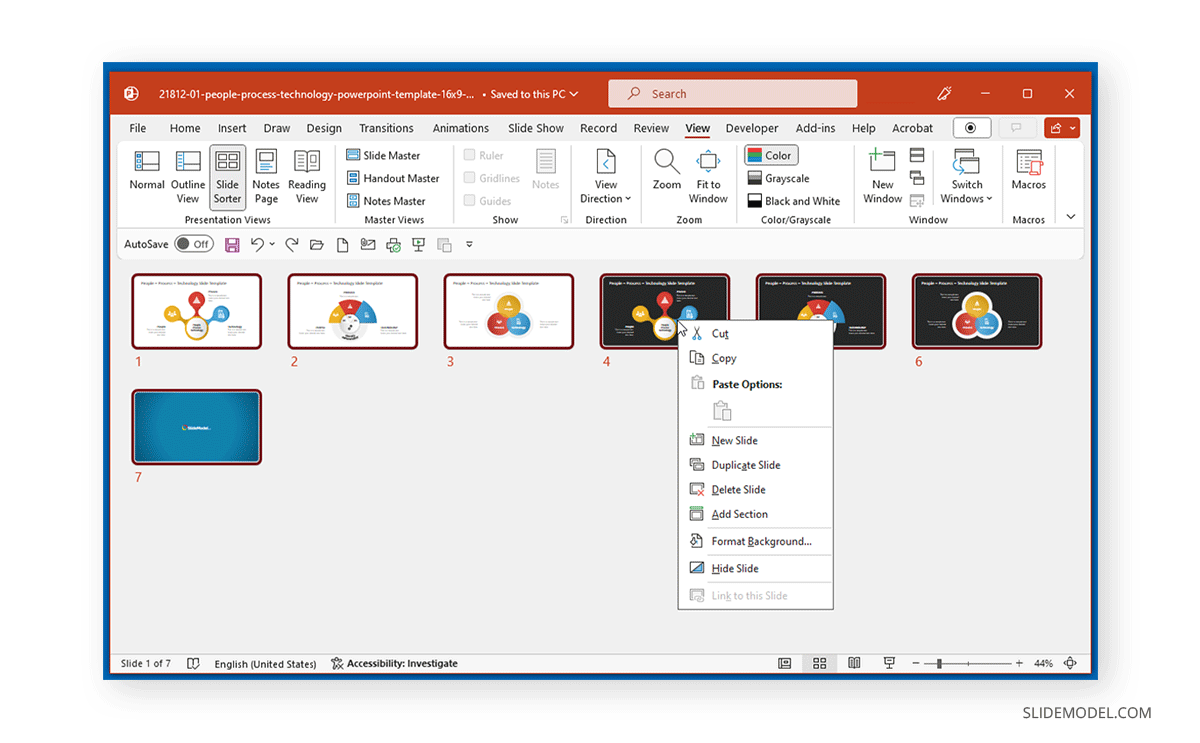
FAQs
How can I select all slides at once in PowerPoint?
To select all slides at once in PowerPoint, press CTRL+A (Windows) or Command+A (Mac) while in Normal or Slide Sorter view. This will highlight all slides for easy management.
Can I select all slides using the Ribbon menu?
Yes, go to Home -> Editing -> Select -> Select All. Make sure a slide thumbnail is selected, not an object on the slide.
How do I select all slides in Slide Sorter view?
In Slide Sorter view, select a slide and then press CTRL+A (Windows) or Command+A (Mac) to select all slides.
How do I manage selected slides?
Once slides are selected, right-click to access options like duplicating, deleting, resetting slides, or formatting the background. You can also use hotkeys like CTRL+D (Windows) or Command+D (Mac) to duplicate slides.
What is the difference between selecting all slides and selecting slide elements?
If you are selecting slides, ensure the slide thumbnail is highlighted. If an object on the slide is selected, CTRL+A (Windows) or Command+A (Mac) will select all elements on that slide instead of all slides.
Can I select multiple slides without selecting all of them?
Yes, you can select multiple slides by holding the Shift key (for contiguous slides) or CTRL (Windows) / Command (Mac) key (for non-contiguous slides) while clicking on individual slides.
Final Words
Selecting all slides simultaneously can help format and manage slides quickly. By using the respective hotkey or Ribbon menu option, you can select all slides simultaneously to make the necessary changes instead of editing and formatting each slide individually.