
The default PowerPoint text appears in solid colors with the same outline as the selected color. However, you can customize the outline and even remove the fill color for the text to stylize it.
How to Change PowerPoint Outline Text
Select the text you want to change the outline for and go to the Shape Format tab in PowerPoint. You can edit any type of text, be it text you added from the Text Box option from the Insert tab or placeholders you might be editing for your PowerPoint templates.
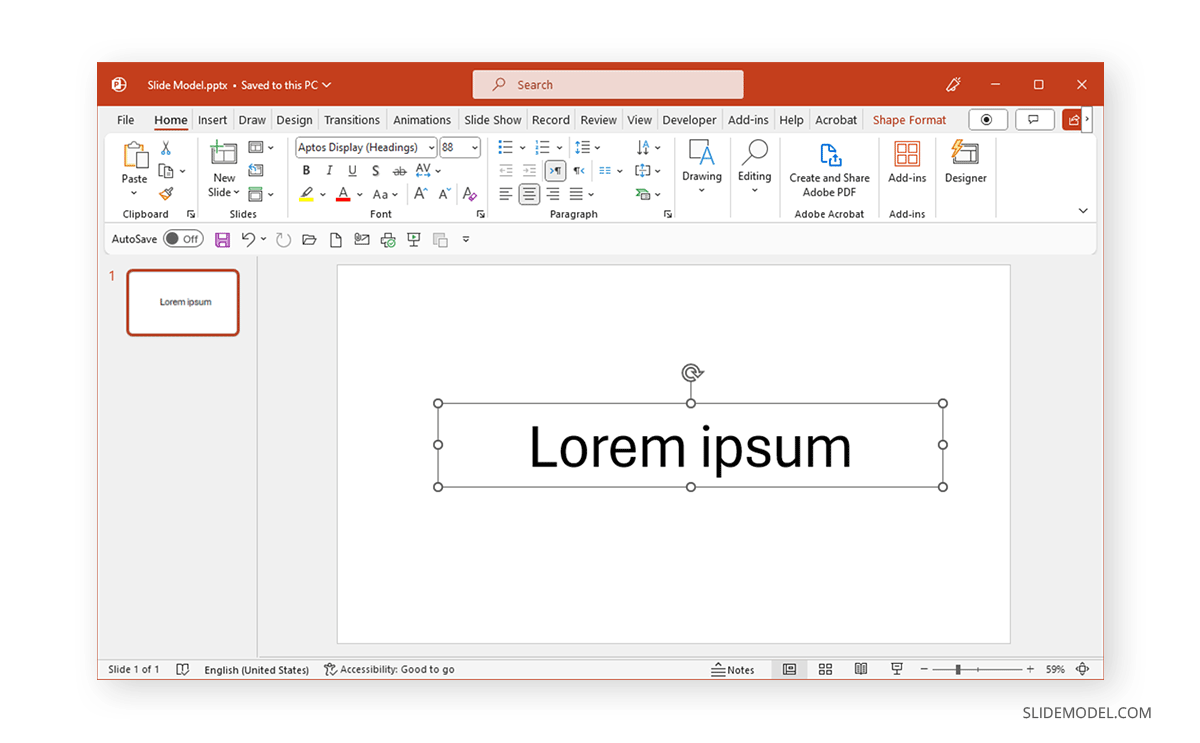
To change the outline text, go to Shape Format -> Text Outline and select a color. If you wish to use no color, select No Outline. For a custom color, go to More Outline Colors and enter a color code via the Custom tab on the dialog box that appears.
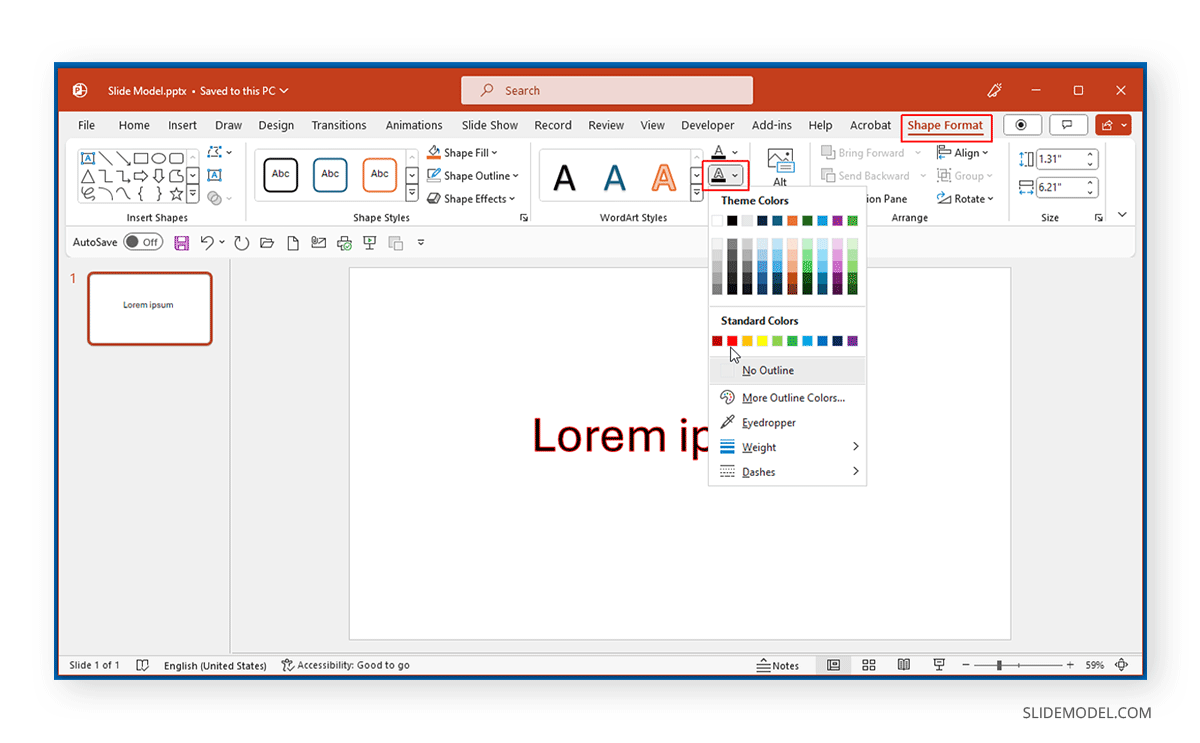
To make the outline pop out, select the desired Weight of the outline from the Text Outline menu from the Shape Format tab. By increasing the weight, you can make the outline large, whereas decreasing it will make it thinner.
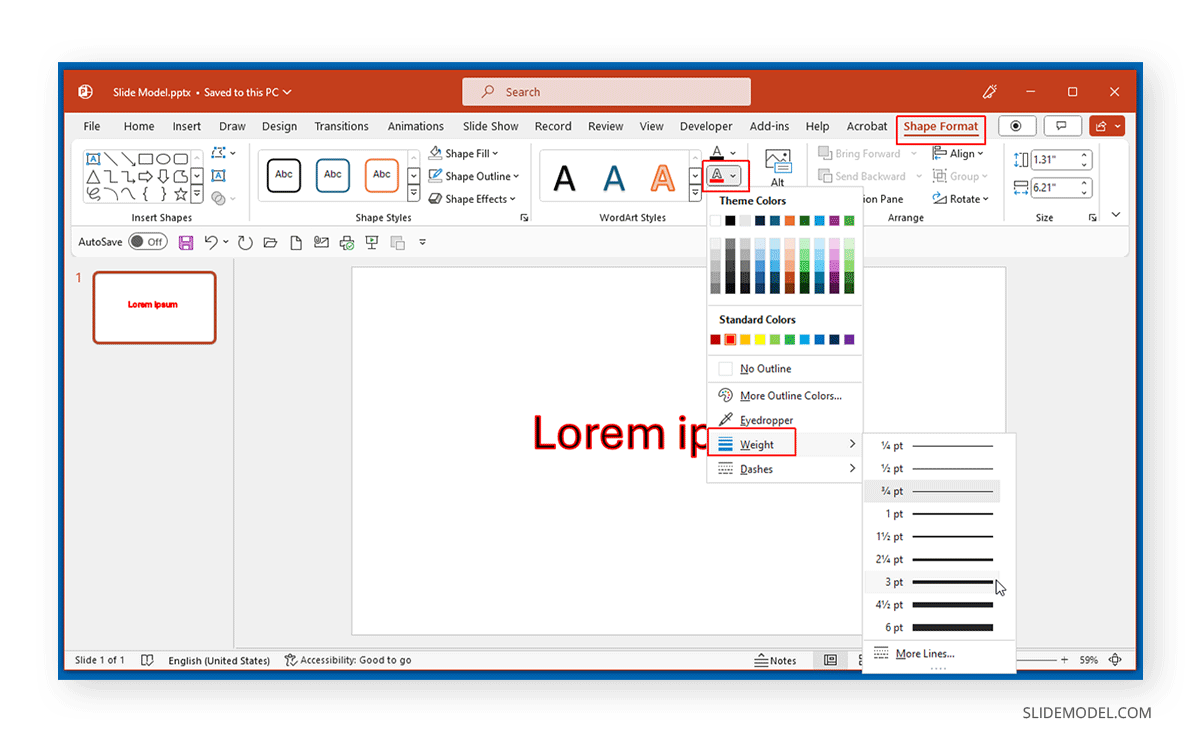
Additionally, you can also adjust the text fill color or do away with the color. To adjust this option, go to Shape Format -> Text Fill. From here, you can either select a color for the inside of the text or choose No Fill to make the inside transparent.
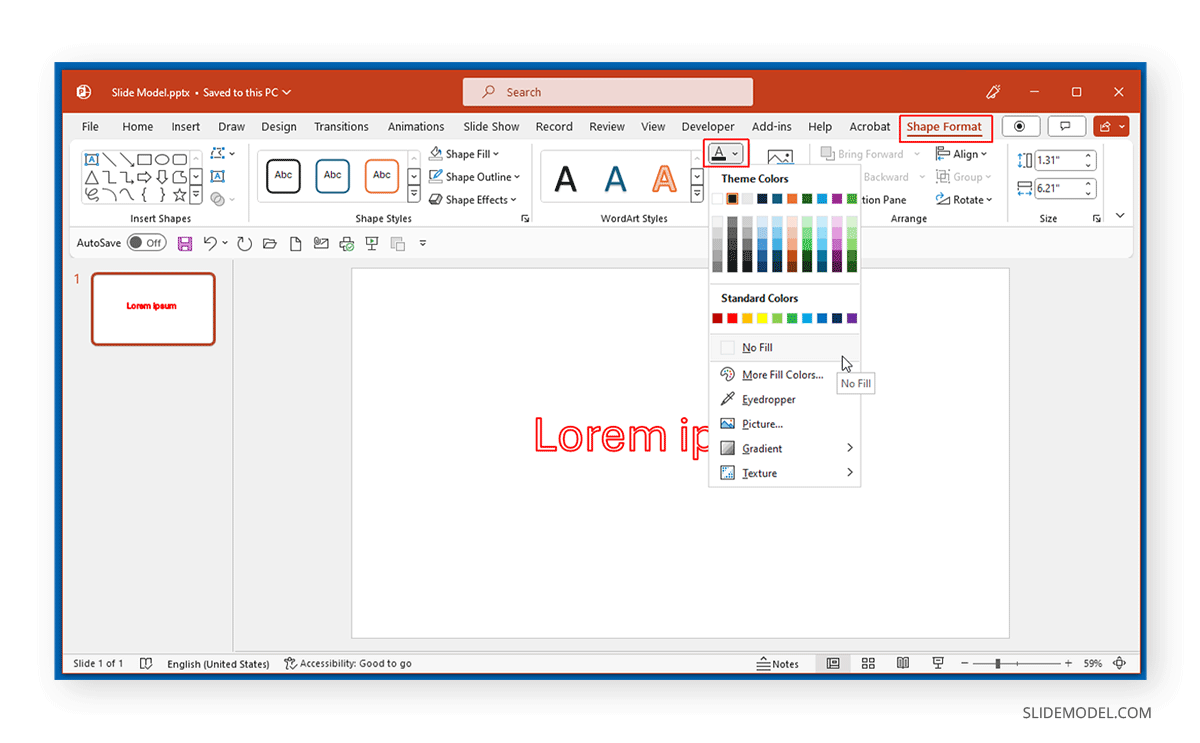
The below image shows an example of text with a red outline and no shape fill.
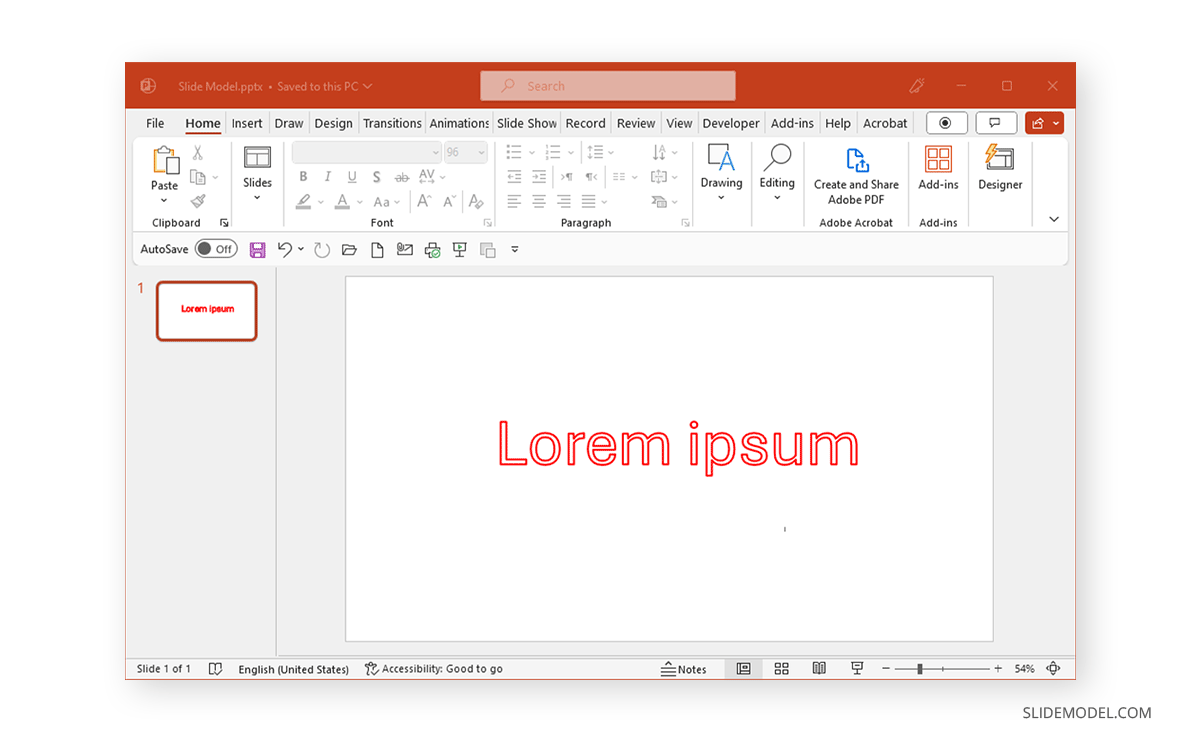
Below is an example of text with a red outline and blue fill. We have used Aptos font in PowerPoint, but you can also try with any other good font for PowerPoint presentations.
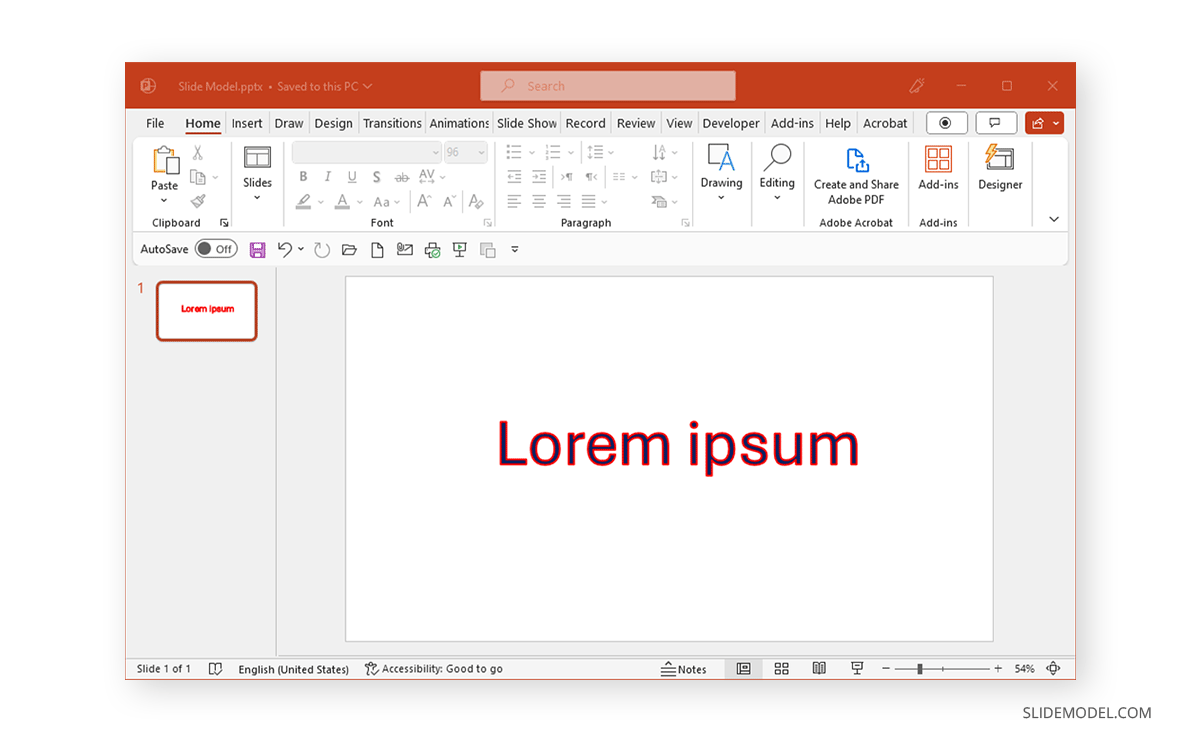
FAQs
How do I outline text in PowerPoint?
To outline text in PowerPoint, select the text, go to the Shape Format tab, and choose Text Outline. From there, you can select a color for the outline or choose No Outline if you want no border around the text.
Can I customize the color of the text outline?
Yes, you can customize the text outline color by selecting More Outline Colors from the Text Outline menu, where you can choose a color or enter a custom color code.
How do I change the thickness of the text outline?
To change the thickness, go to the Shape Format tab, select Text Outline, and adjust the Weight of the outline. Increasing the weight will make the outline thicker, while decreasing it will make it thinner.
Can I remove the fill color from the text while keeping the outline?
Yes, you can remove the fill color by going to Shape Format > Text Fill and selecting No Fill. This will make the inside of the text transparent while keeping the outline visible.
What is the difference between ‘Text Fill’ and ‘Text Outline’?
Text Fill refers to the color inside the text, whereas Text Outline refers to the border around the text. You can customize both independently to create different visual effects.
Can I use an outline without any fill for text in PowerPoint?
Yes, you can use an outline without any fill by setting the Text Fill to No Fill. This will leave the text transparent on the inside with only the outline visible.
Final Words
By giving an outline to PowerPoint font, you can create text designs to help make your text stand out. This might be a great idea to make headings and subheadings pop out or to create text with colors that suit your branding needs.


