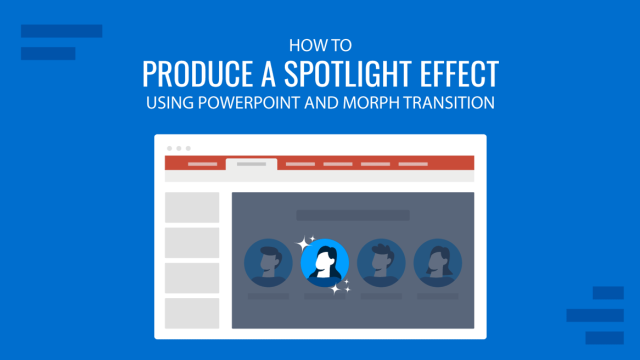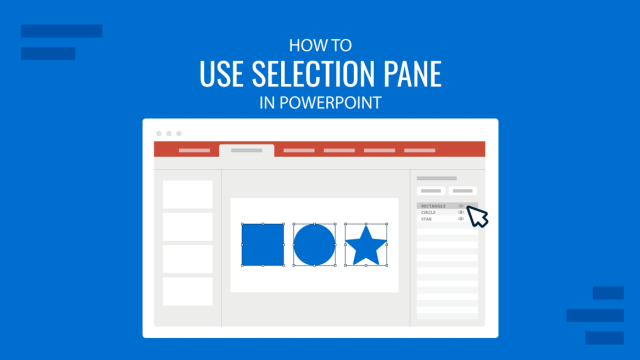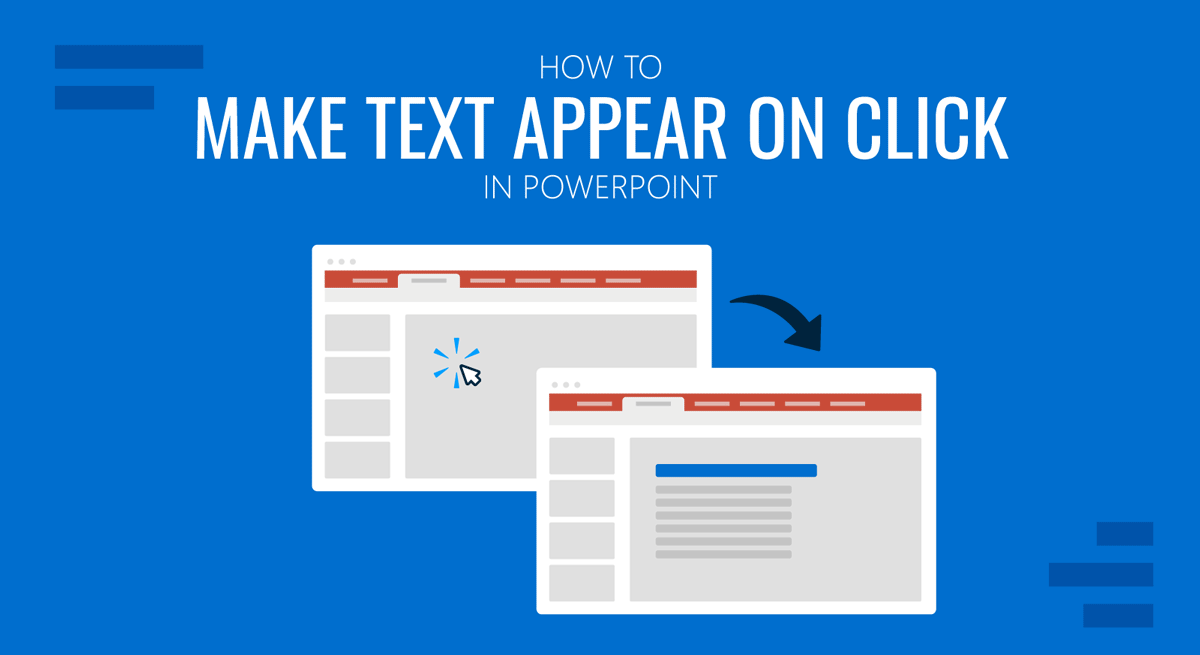
Different PowerPoint templates contain animations that make text appear on click. To create a sequence for your presentations with PowerPoint, click on the reveal option; see the simple instructions below to set your animated sequence.
How to Make Text Appear in PowerPoint on Click
To make text appear, click in PowerPoint, select the text, go to the Animations tab, and select an appropriate animation such as ‘Appear.’
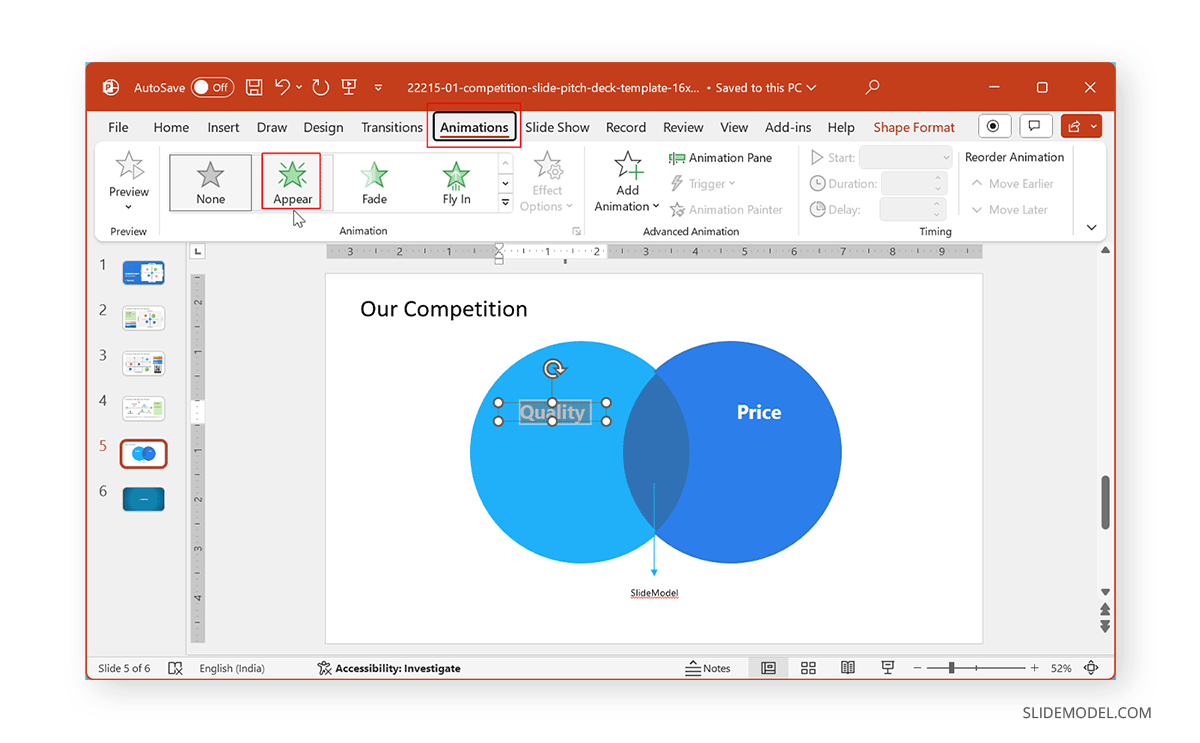
Go to the Timing menu in the Animations tab and select On click from the Start dropdown menu. You can also choose the duration of the animation and delay timing from the same section.
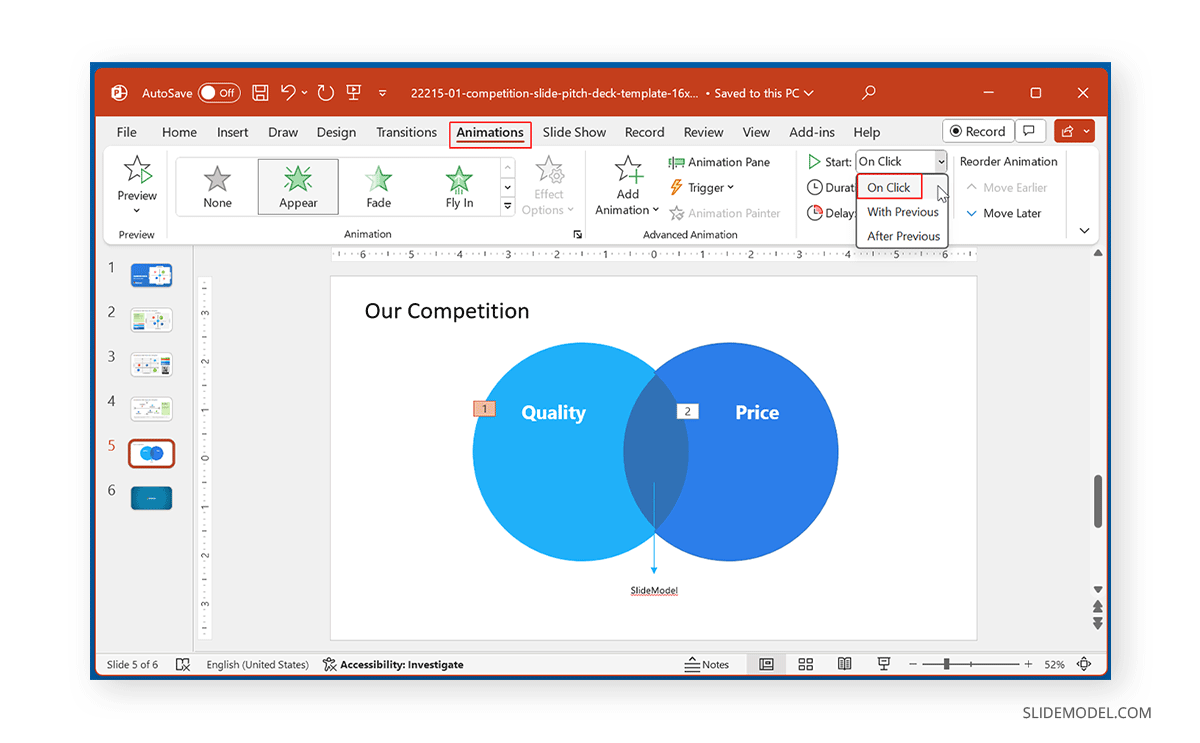
For additional options, click the Animation Pane in the Animations tab and select the animation for your text. Now, go to Effect Options.
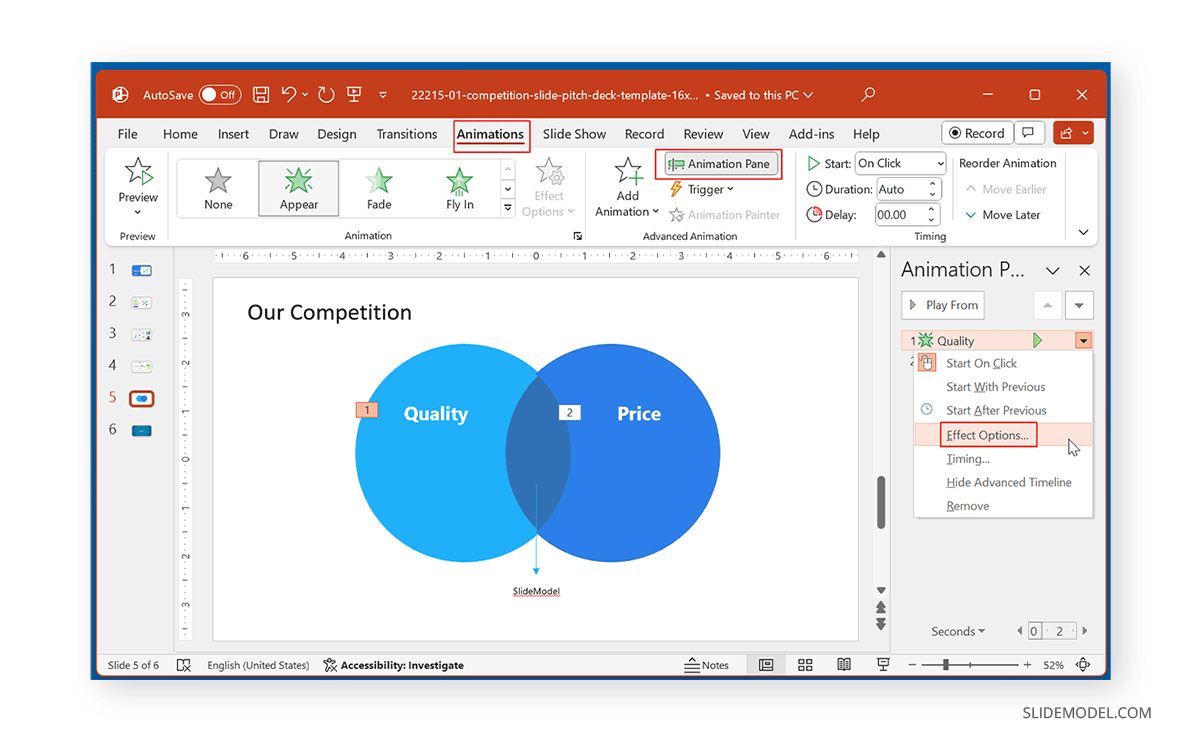
In Effect Options, you will have configuration options divided into two tabs from the dialog box that appears. This includes the Effect and Timings tabs. The Effect tab is meant to adjust sound-animated text appearance (e.g., don’t dim, hide after animation, etc.) and can select if the text is animated all at once, by word or letter. These are advanced effect settings that can optionally be changed.
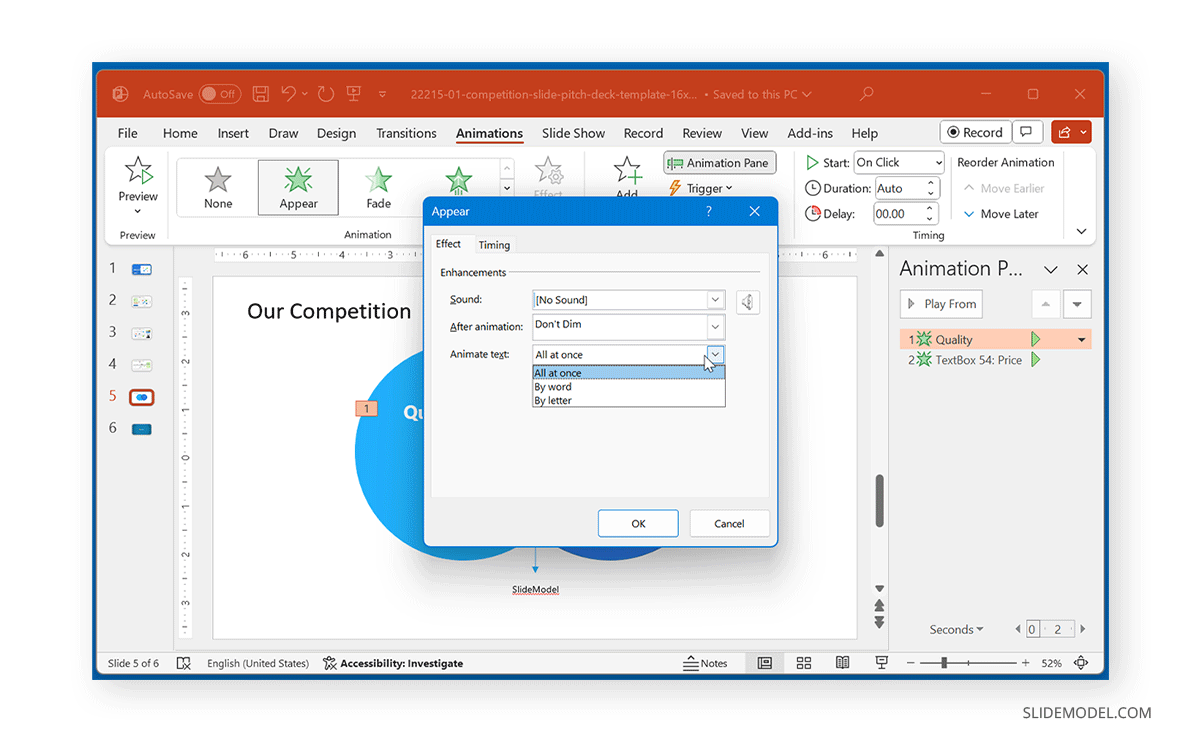
The Timing tab provides options to select if the PowerPoint animation starts on click, with the previous or after the last animated element. Furthermore, you can choose animation duration, delay, and repeat options. This section also contains trigger options that can be configured to create a trigger for a specific element. However, if you want your text to appear simply, you can avoid adding a trigger.
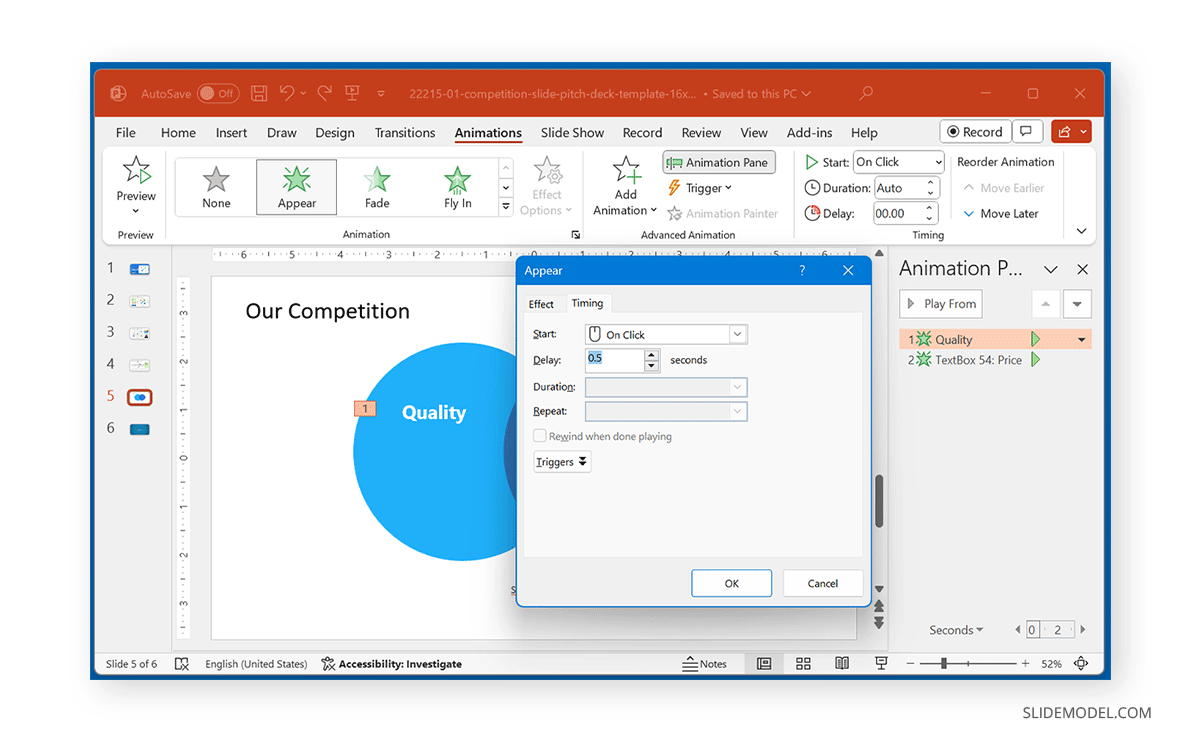
Final Words
To make your text appear on click, simply use the Appear animation for your selected text and enable it to appear on click from the Animations tab. You can also experiment with other animation types to make your text appear on click using different styles. The animated sequence can be delayed, and the duration for it to appear can be adjusted from the Animations tab and other advanced options to customize how your animation runs in slideshow mode.