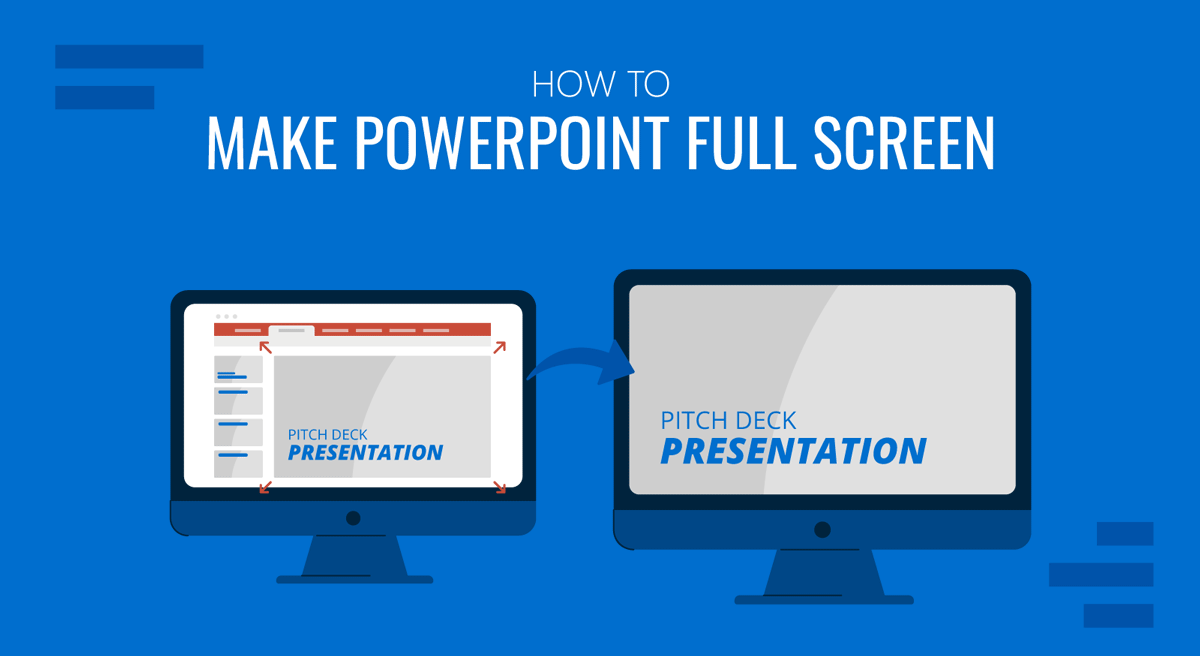
PowerPoint presentations are presented in full screen Slide Show mode. There are different ways to make full screen PPT slideshows, including making files that automatically start your PowerPoint templates as a slideshow.
How to Make a PowerPoint Full Screen
Quickly Start a SlideShow using Hotkey or Slide Show Button
The easiest way to switch to Slide Show mode is to click the Slide Show button at the bottom of the Start from beginning button, which is often located in the Quick Access Toolbar. You can also use the F5 key to start your slideshow. For different laptop models, you might require using the FN+F5 hotkey.
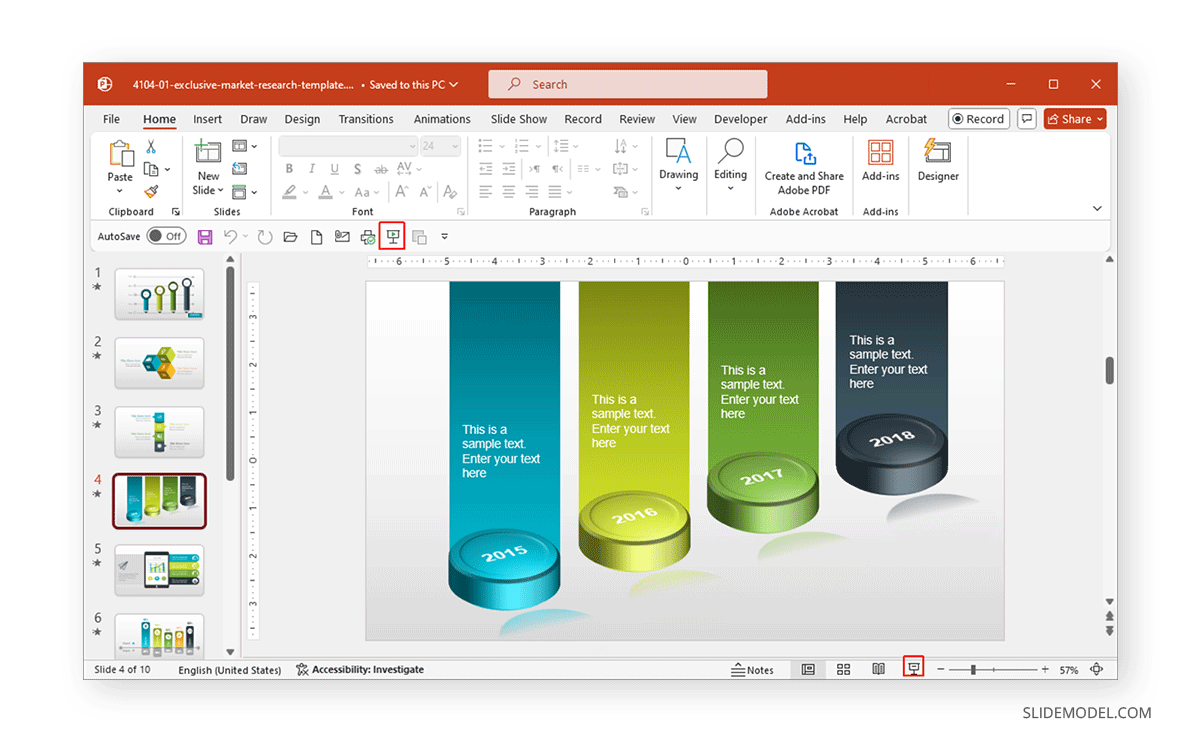
Start a Slide Show from the Beginning or Current Slide
Another way to start the slideshow is to go to Slide Show -> From Beginning or Current Slide. As the names suggest, these options enable you to start the slideshow from the start or the current slide.
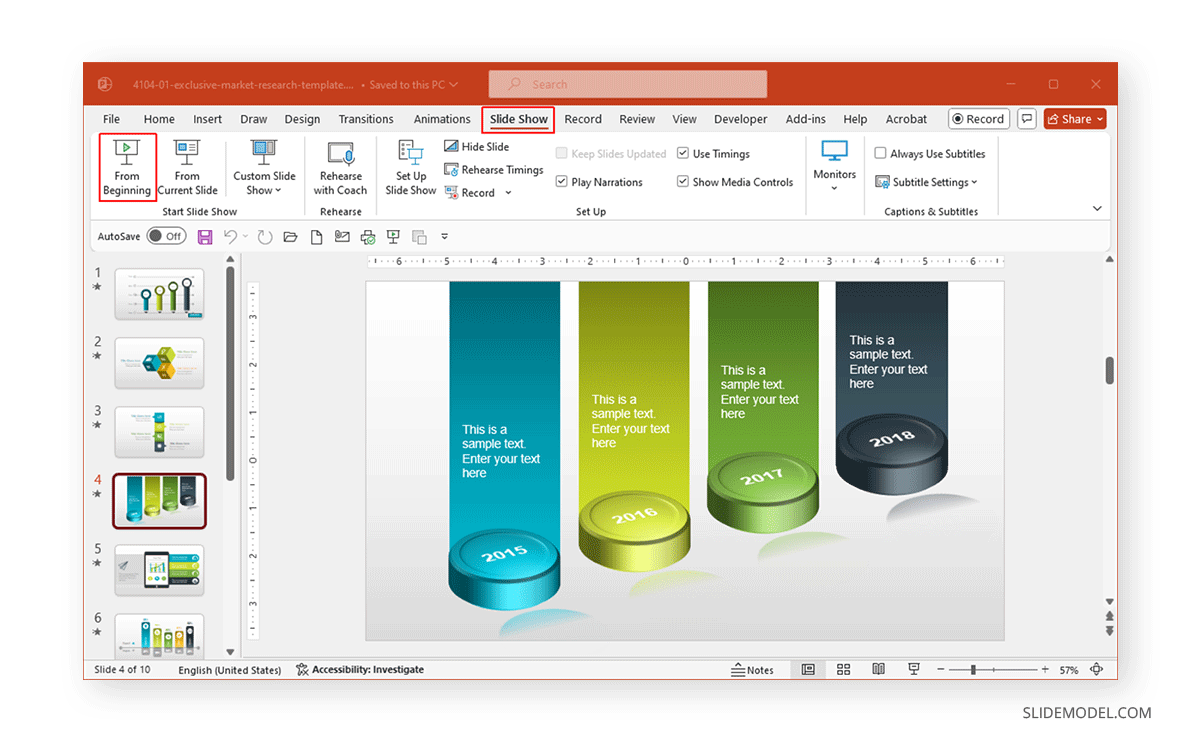
Create a Custom Slide Show
You can select specific slides to start your slideshow with content you can handpick for a specific audience. Simply go to Slide Show -> Custom Slide Show -> Custom Shows.
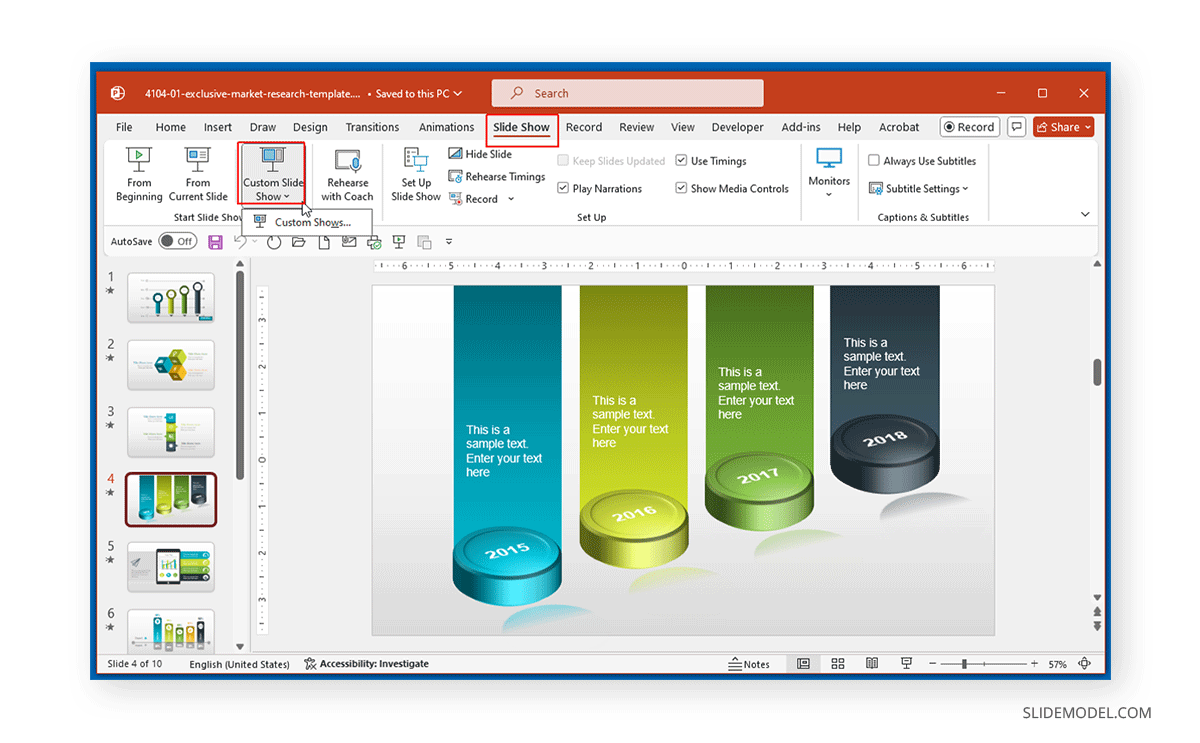
A new dialog box will appear. Click New to proceed with creating a custom show.
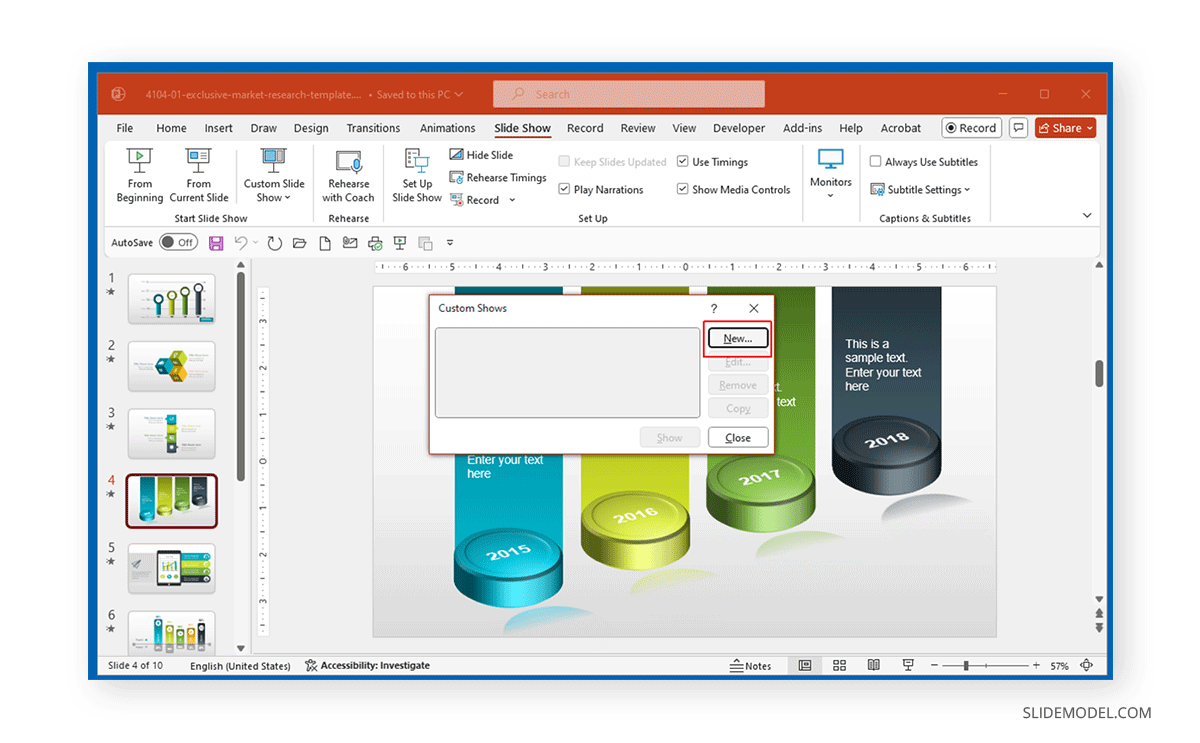
Select the slides you want to include in your slideshow and click Add. You can use the buttons on the right to move slides up or down or remove slides. Once your slides are selected, click OK.
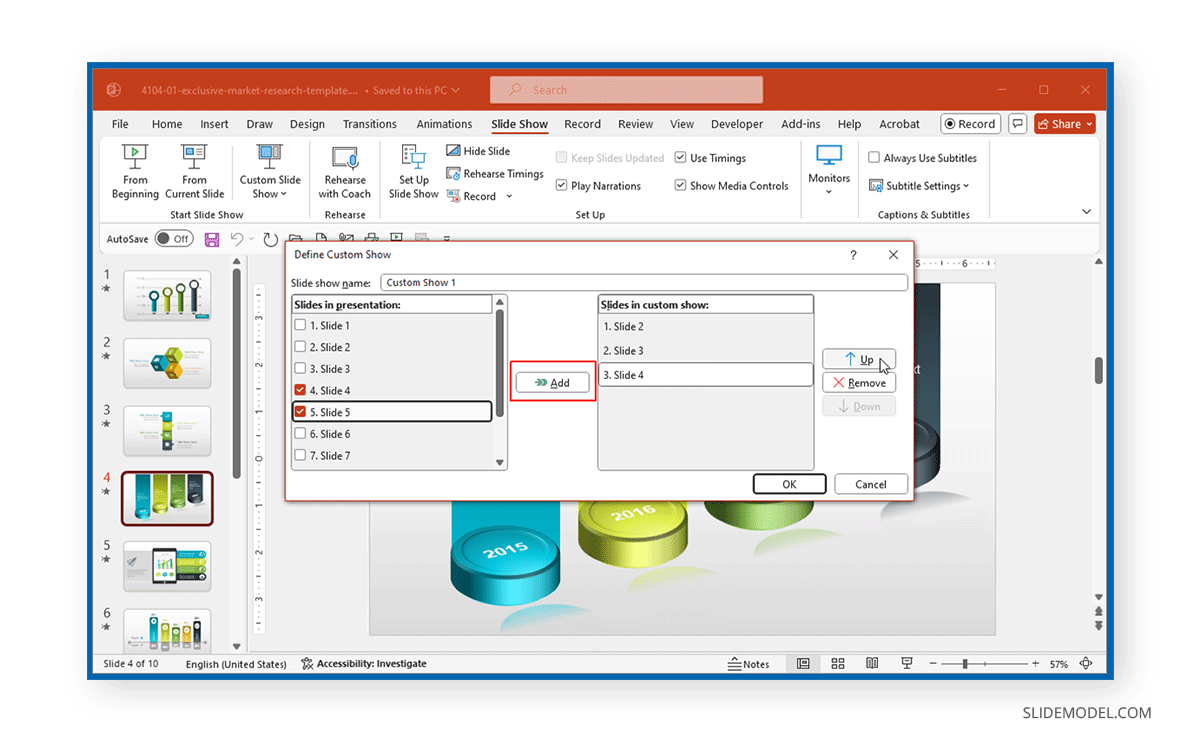
Click Show to start your custom slideshow, or go to Slide Show -> Custom Slide Show to select and run it.
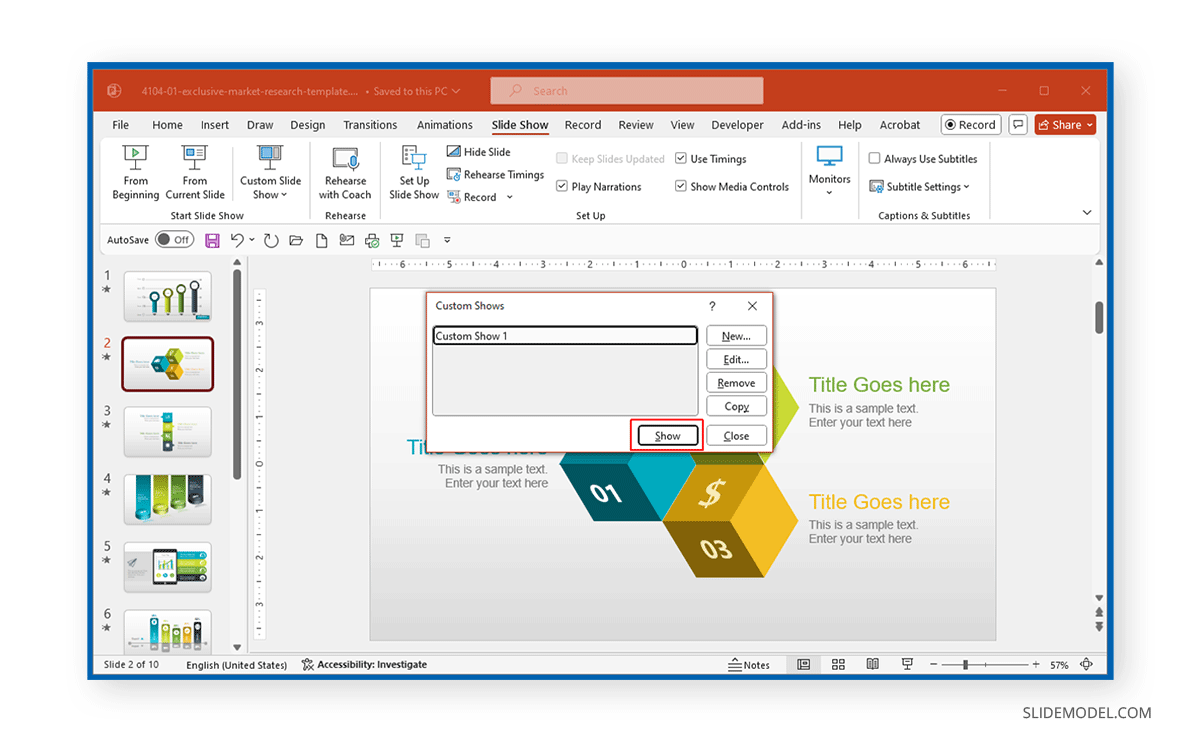
Create a Slide Show File
To create a file that directly opens as a slideshow in fullscreen mode, go to File -> Save As.
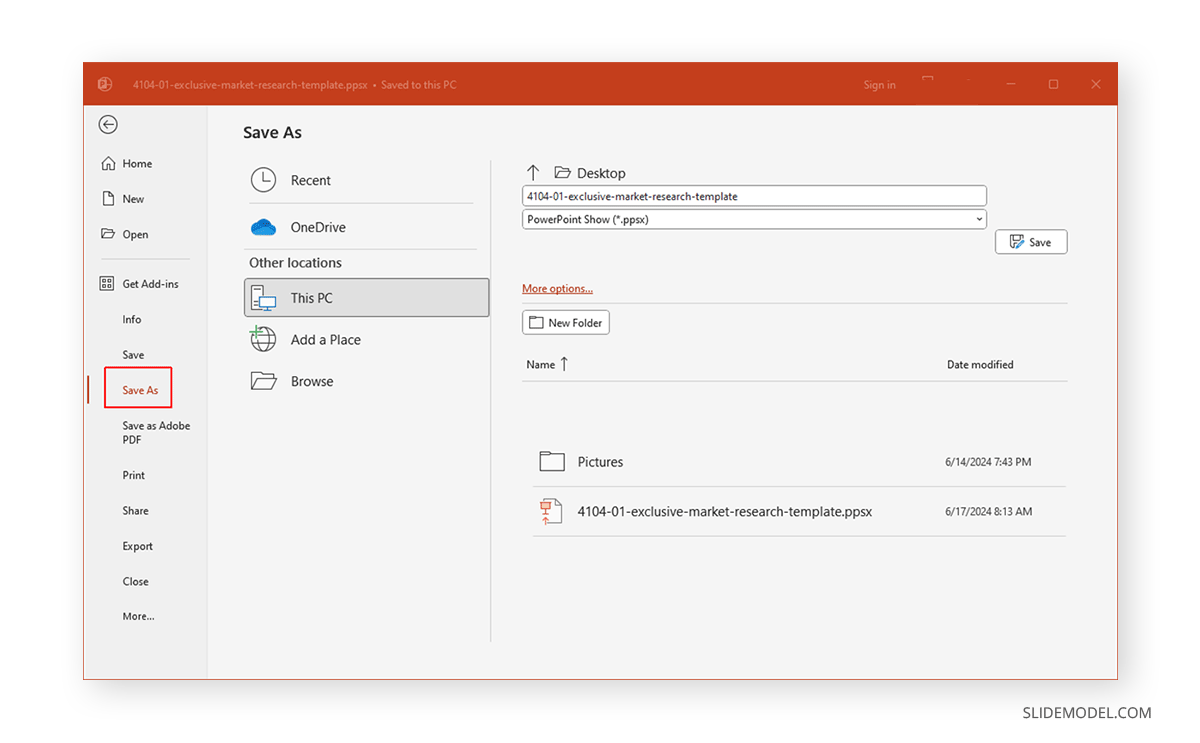
Save the file in PPS, PPSX, or the macro-enabled PPSM format. Compared to Google Slides templates, PowerPoint users have a variety of slideshow-making file format options.
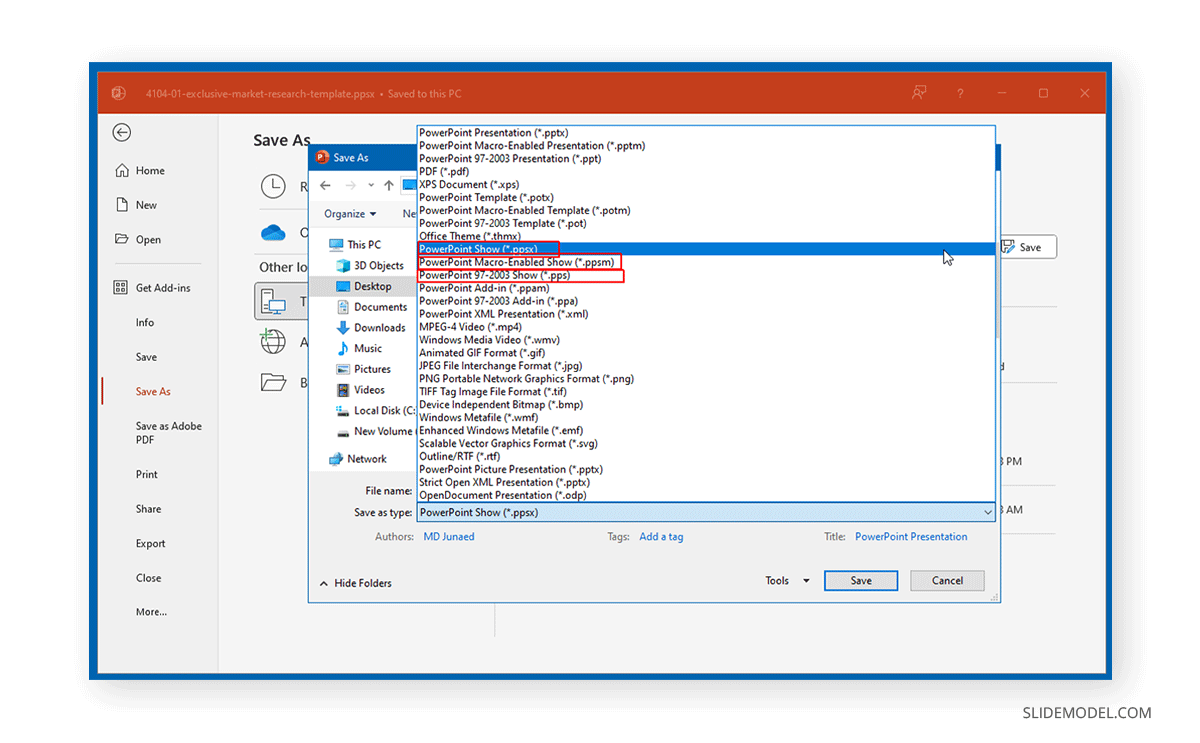
Once you click a PPS, PPSX, or PPSM file, it will open as a slideshow automatically in full-screen mode. The macro-enabled PPSM format is helpful if you have macros set up in your presentation file. PPS is the older version of the slideshow file and is best suited for older PowerPoint versions (PowerPoint 1997-2003 format), whereas PPSX is the newer version compared to the PPS format.

How to Exit PowerPoint Full Screen Mode
You can end a slideshow anytime to exit full-screen mode by hitting the Esc key or selecting End Show from the right-click context menu.
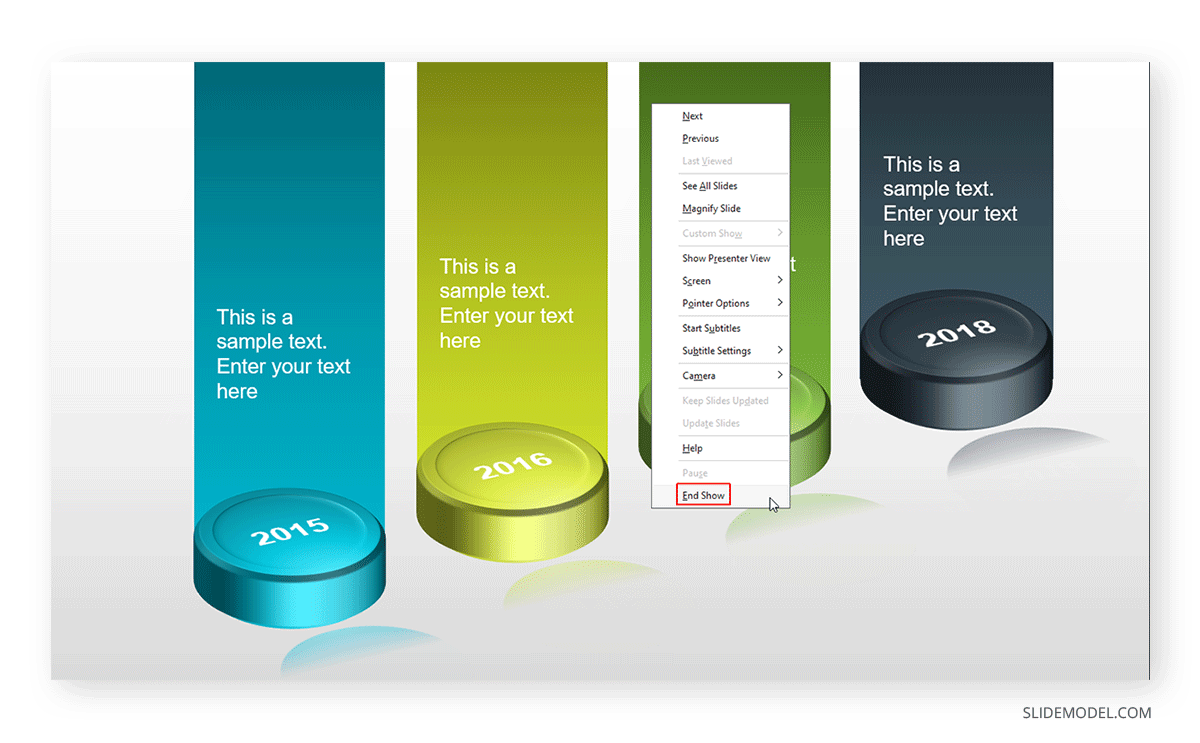
Final Words
PowerPoint presentations are always played in slideshow mode for an audience, which is the standard method. However, PowerPoint newbies can find it confusing to start a slideshow from the beginning, current slide, or create a custom show. The options mentioned above can help you choose what method you want to use to start your slideshow, including using a slideshow file as a PPS, PPSX, or PPSM file.
For more tips about how to best present PowerPoint files, see our tutorials regarding how to start a presentation and how to end a presentation.


