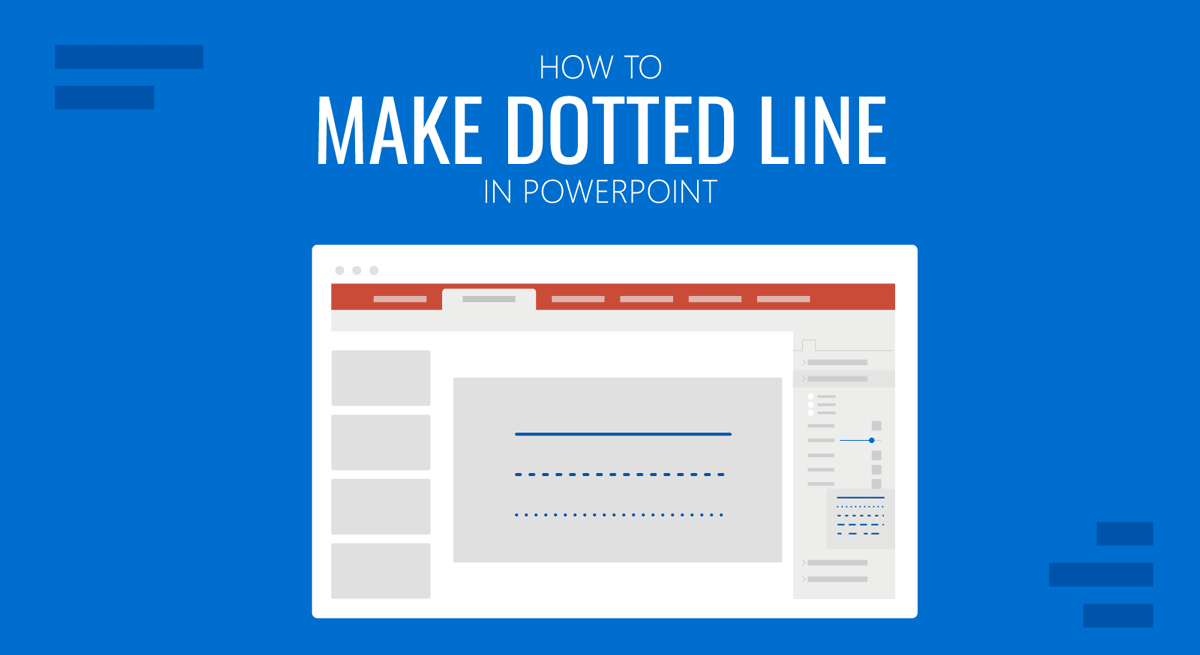
While many presenters might know how to draw a straight line in PowerPoint, making a dotted line can be a bit confusing for many people working on their PowerPoint templates. This is because the option to change a straight line to a dotted line requires adjusting the Shape Outline settings, which require a bit of digging into PowerPoint settings.
How to Make a PowerPoint Dotted Line
Whether you’re busy editing PowerPoint Templates or want to add a dotted line to Google Slides templates you just opened in PowerPoint, you can start by adding a straight line via Insert -> Shapes -> Line.
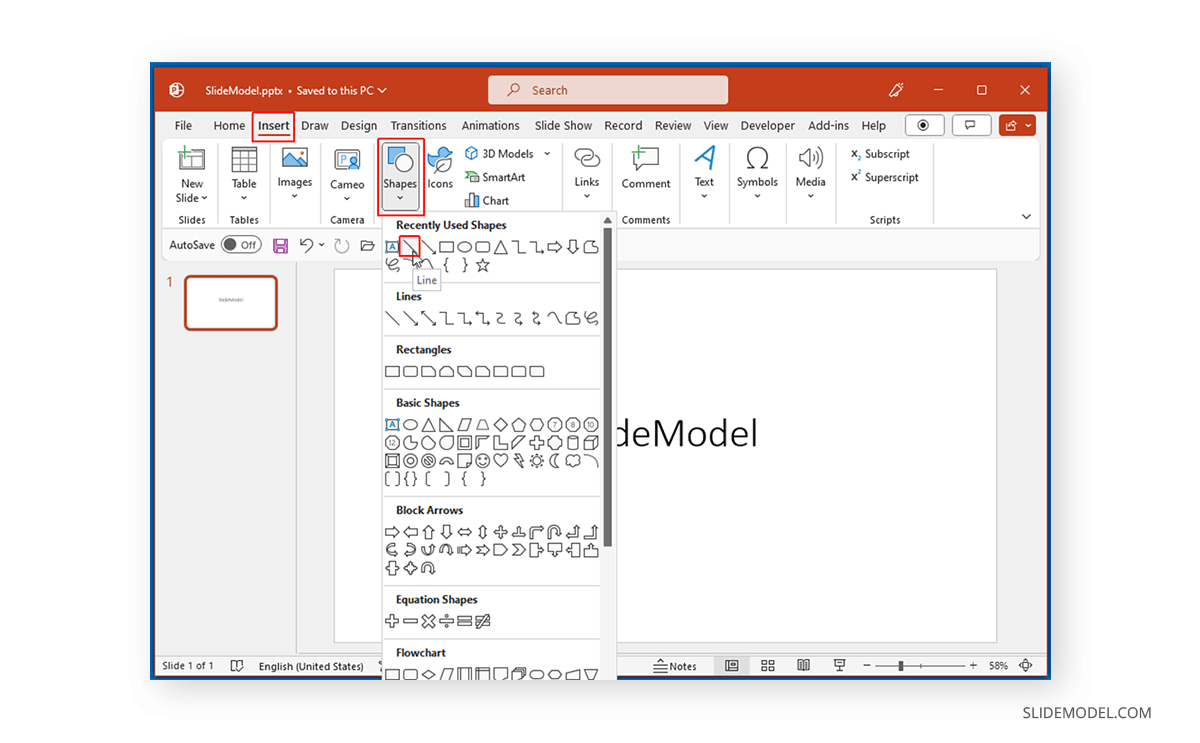
Drag the Line shape on your slide to create a line to suit your design needs.
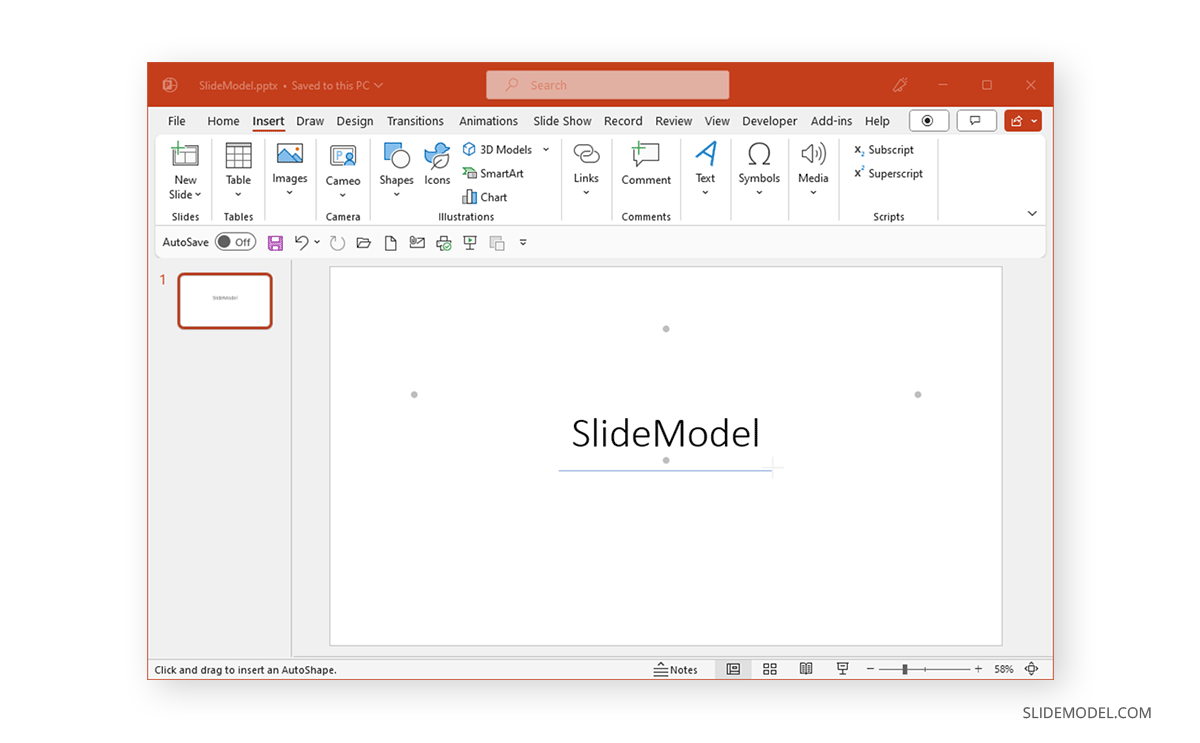
To convert the conventional straight line into a dotted line, select the line, go to Shape Format -> Shape Outline -> Dashes, and select a dotted line format. This submenu provides a variety of dotted line formats to use that can be further customized by changing their color and weight from the Shape Outline dropdown menu.
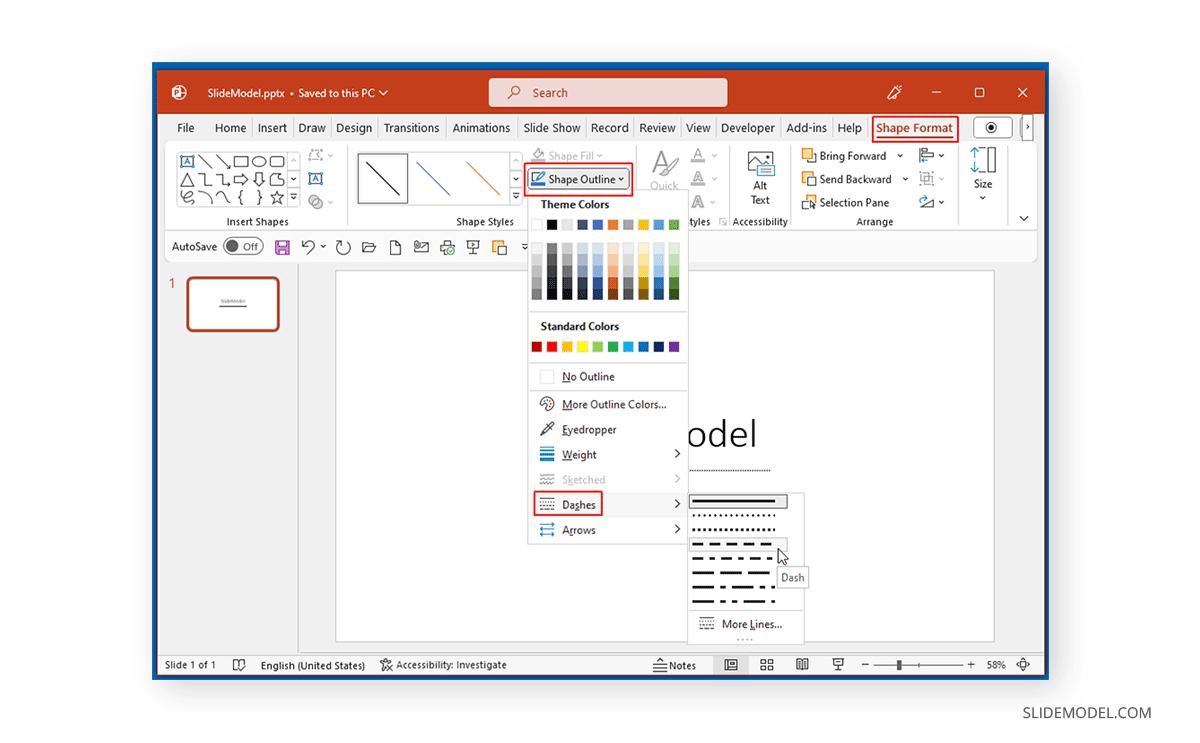
We added a dotted line beneath our slide title as an example to show you how dotted lines can be used in PowerPoint slides. By using the same method, you can also convert other shapes to dotted lines to create a dotted line square, triangle, circle, hexagon, pentagon, etc.
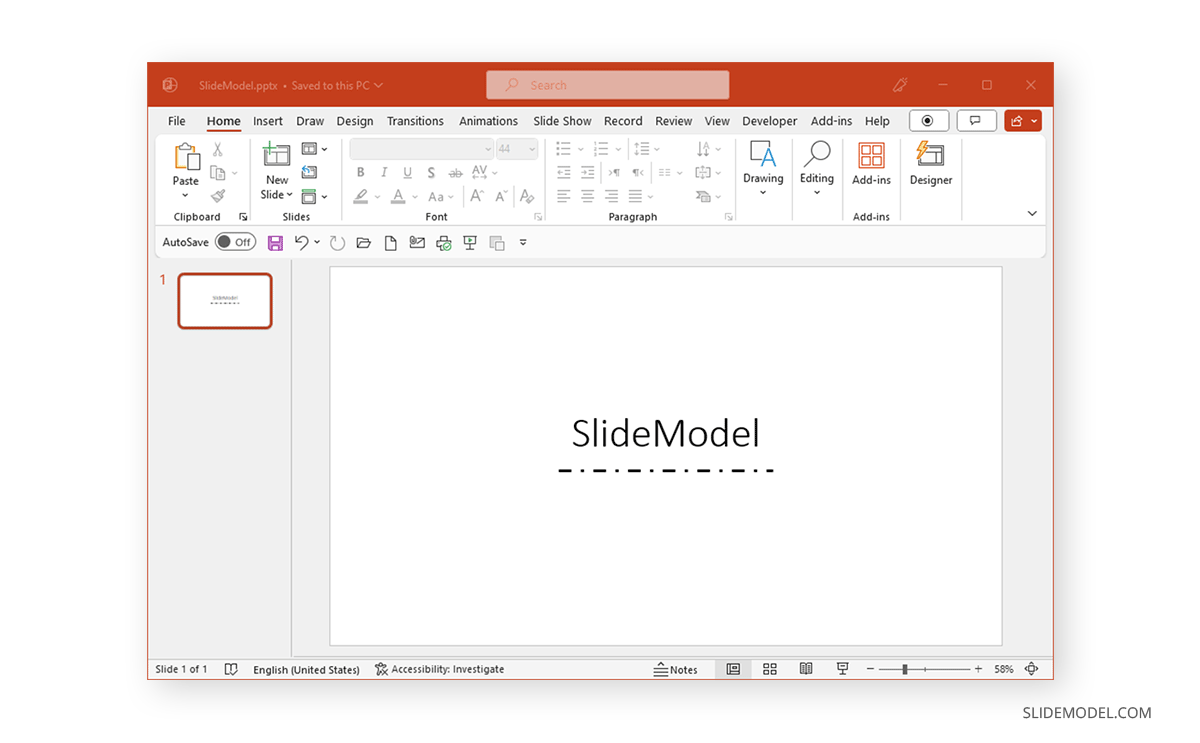
Final Words
While a conventional line is often used for creating slide designs, dotted lines can be a great way to emphasize text and highlight important slide parts. You can also use dotted lines to create shapes and other design elements.


