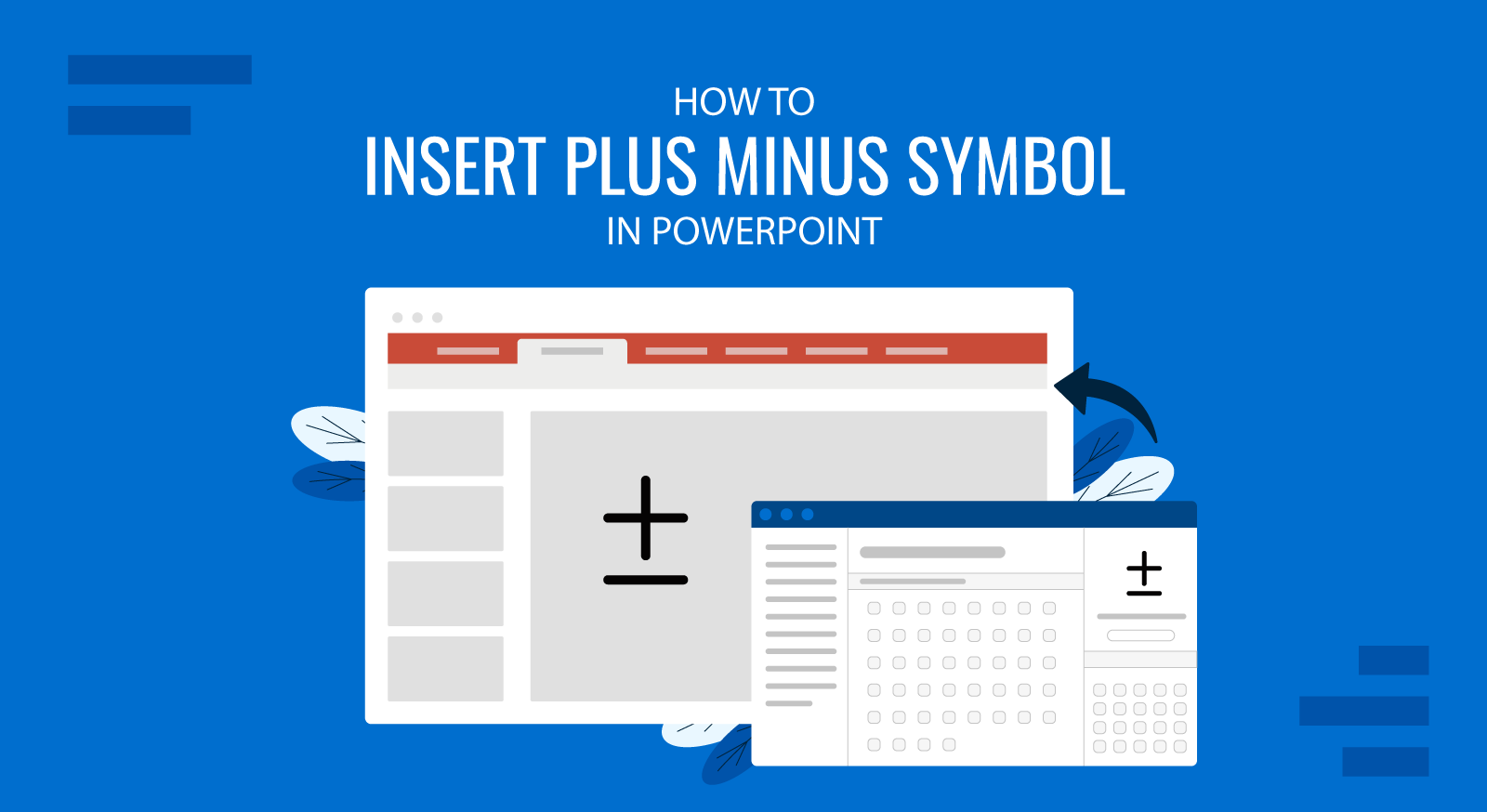
When creating presentations, especially those related to math, engineering, or scientific topics, you might need to use symbols like the plus minus sign (±). PowerPoint provides multiple ways to insert this symbol into your slides, ensuring your slide templates maintain clarity.
In this article, we’ll walk you through several easy methods to insert the plus minus symbol in PowerPoint, catering to different preferences and skill levels.
Why Use the Plus Minus Symbol in PowerPoint?
The plus minus symbol (±) is widely used in mathematics, physics, and statistics to represent tolerance levels, uncertainties, or alternate values. Adding it correctly in your presentation templates ensures clear communication of complex data to your audience.
Methods to Insert the Plus Minus Sign (±) in PowerPoint
1. Using Keyboard Shortcuts
The quickest way to insert the plus minus symbol is through a keyboard shortcut.
- Windows:
- Place your cursor where you want the symbol.
- Press
Alt+0177on the numeric keypad. - The plus minus symbol (±) will appear.
- Mac:
- Place your cursor where you want the symbol.
- Press
Option+Shift+=. - The symbol will appear instantly.
2. Using PowerPoint’s Symbol Tool
PowerPoint includes a built-in Symbols menu for inserting special characters.
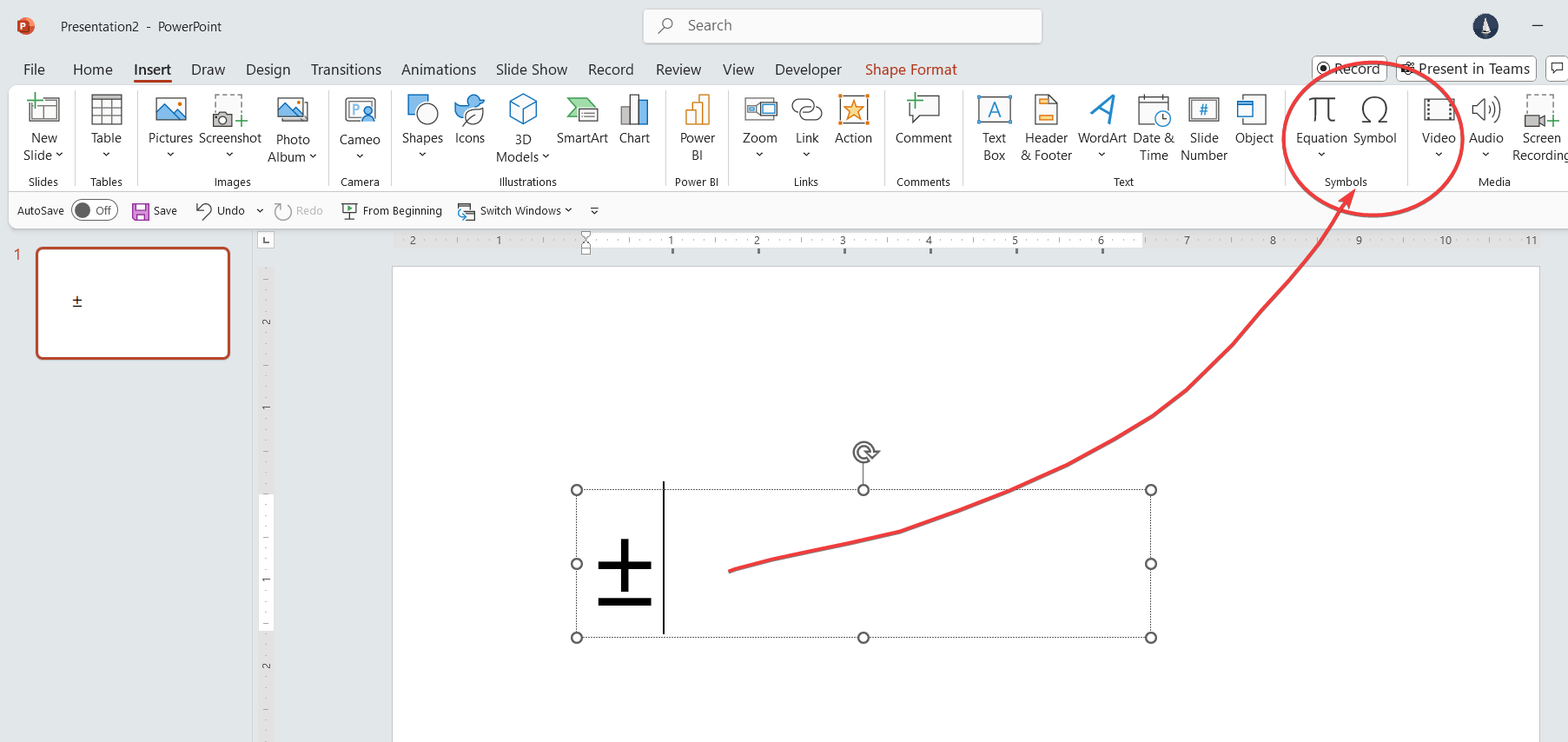
- Click on the text box where you want to add the symbol.
- Go to the Insert tab in the Ribbon.
- Click Symbol on the far-right side.
- In the Symbol dialog box:
- Select Latin-1 Supplement from the Subset dropdown menu.
- Scroll to find the ± symbol.
- Click Insert, then Close.
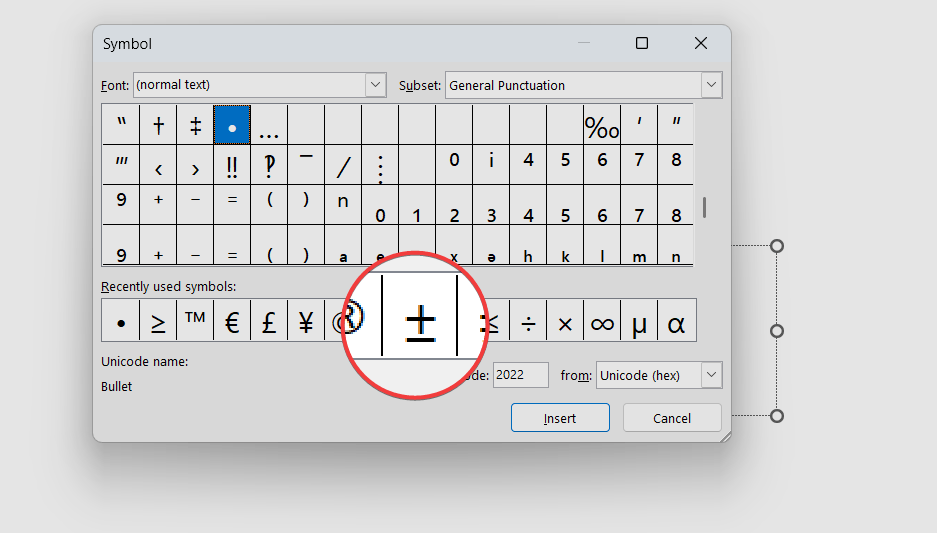
This method is better for users who prefer a visual approach or don’t remember shortcuts.
3. Copying and Pasting the Plus Minus Symbol
Another simple method is to copy the symbol from another source and paste it into your slide.
- Copy the ± symbol from a reliable source (e.g., a webpage, Google results or from a Word document).
- Paste it into your PowerPoint slide using
Ctrl+V(Windows) orCommand+V(Mac).
This is especially handy when working with presentation templates that require consistent formatting. The same technique works for other symbols and even an emoji in PowerPoint or Google Slides.
4. Using Equation Editor
For math-heavy presentations, the Equation Editor provides an excellent way to include symbols.
- Go to the Insert tab and select Equation.
- In the Equation Tools Design tab, click Symbol and find the ± symbol.
You can also use the Ink Equation tool to draw the symbol by hand, and then let Equation Editor recognize it. Let’s see an example in the animation below.
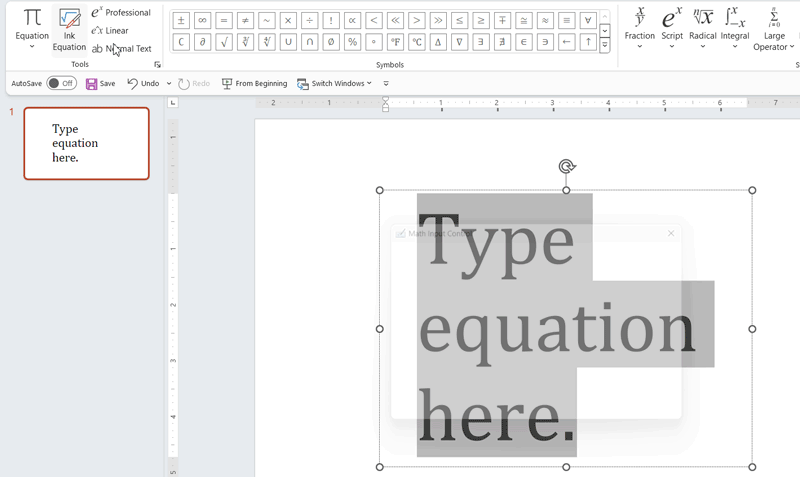
This method is perfect for presentations requiring multiple mathematical symbols or if you want to draw the symbol.
FAQs
Can I Customize the Size of the Plus Minus Symbol in PowerPoint?
Yes. To customize the size of the plus minus symbol in PowerPoint, after inserting the symbol in your slide, highlight it and adjust the font size using the Home tab.
What Slide Templates are Best for Technical Presentations?
Templates focused on data, graphs, and equations work best. Explore SlideModel’s extensive library of slide templates designed for technical, research and academic presentations.
Can I Use the Plus Minus Symbol in Shapes or Diagrams?
Yes. Insert the symbol into text boxes within shapes or SmartArt to integrate it into your diagrams seamlessly.
Conclusions
Understanding how to add the plus minus sign in PowerPoint can be useful when creating clear slides for your presentations on math, engineering, scientific projects, or research reports. Whether you’re delivering a technical report, a mathematical analysis, or a scientific presentation, the methods outlined above ensure you can include the ± symbol in your slides.
For pre-designed slide templates that simplify your work, visit SlideModel and explore our collection of slide templates tailored for technical and professional presentations.


