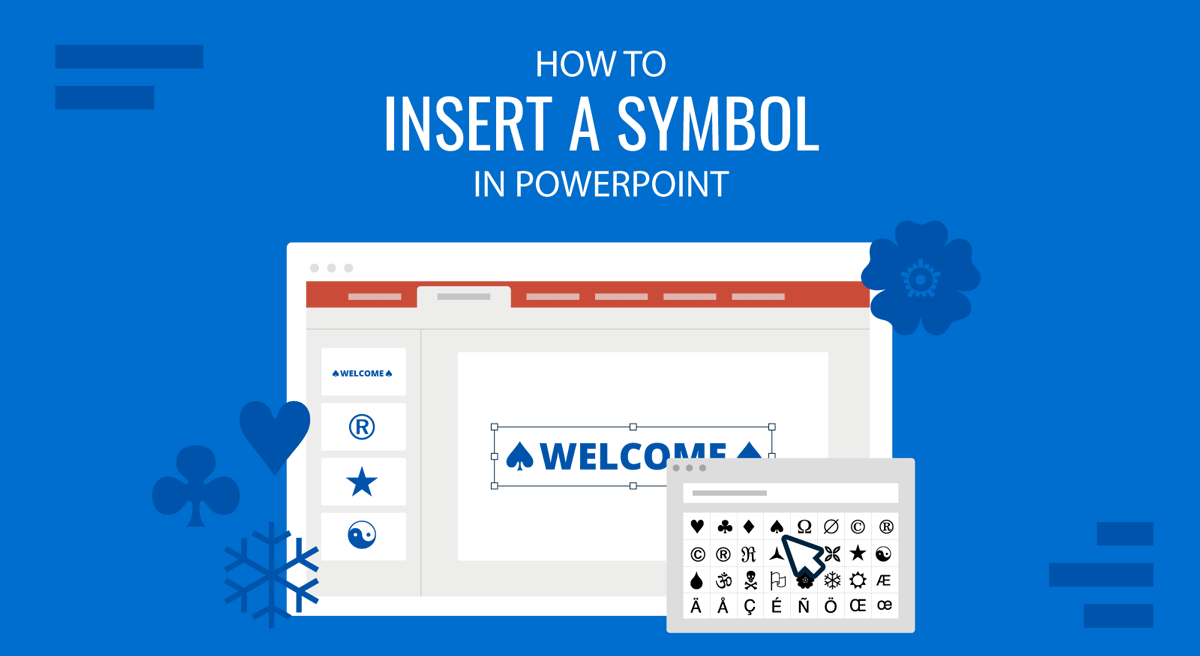
Whether you’re preparing a corporate presentation, educational slides, or just sharing an idea, symbols are essential in enhancing your content’s visual appeal and clarity. Knowing how to insert a symbol in PowerPoint can make your slides more engaging and professional, be it a simple checkmark, trademark symbol, or a custom bullet point. In the sections below, we will walk you through adding different symbols in PowerPoint.
How to Insert a Symbol in PowerPoint
PowerPoint offers multiple methods for inserting symbols. One of the most straightforward ways is to use the Insert tab and select the Symbols option. To demonstrate the use of symbols in PowerPoint, we will use the Simple Legal Slides PowerPoint Template.
Step 1: Open PowerPoint and navigate to the slide where you want to insert the symbol. Click on the Insert tab from the Ribbon menu at the top of the screen and select Symbol.
Step 2: A Symbol dialog box will open, showing a variety of symbols to choose from. Scroll through the symbols or use the Character code field to find a specific symbol. Select the symbol you want to insert and click Insert.
Step 3: Now, position the symbol on your slide as needed. You can recolor, align, rotate, and stylize the added symbol using the Shape Format tab.
Note: You can customize symbol fonts, colors, and sizes to match your presentation’s theme and integrate them into custom bullet points. You can learn more here about inserting symbols and bullet points in PowerPoint.
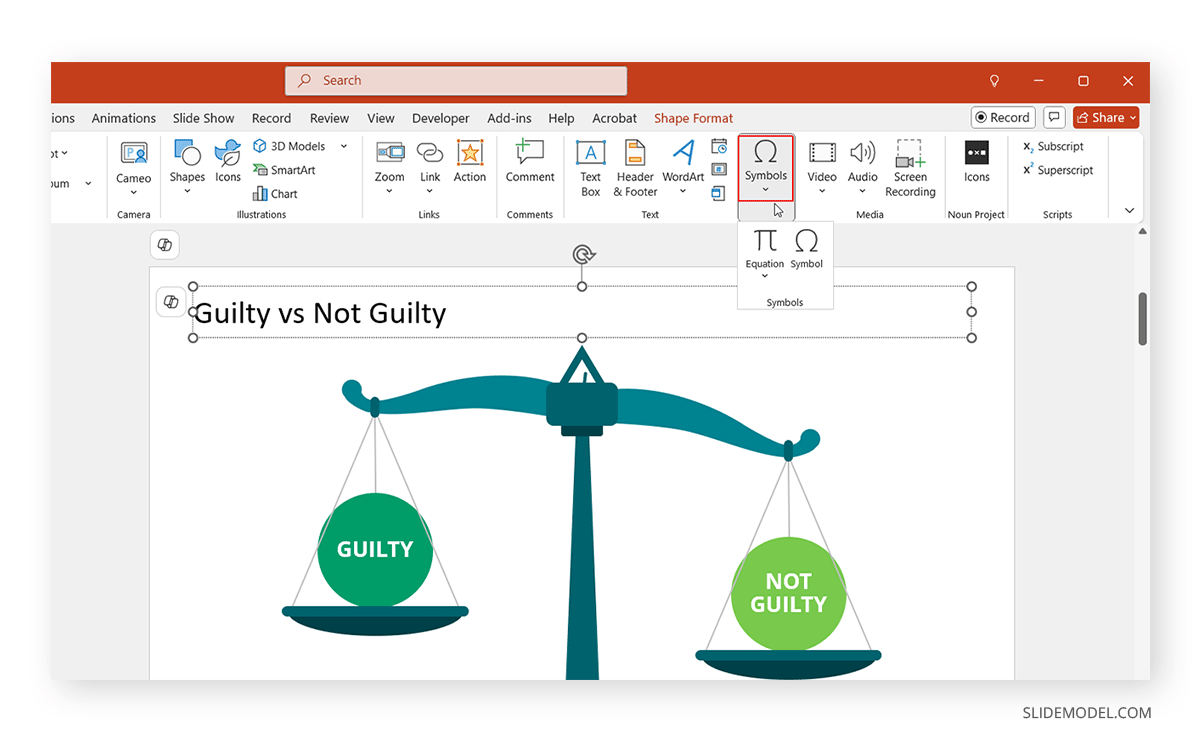
How to Insert Commonly Used Symbols in PowerPoint
How to Insert a Tick Checkmark Symbol in PowerPoint
A tick (checkmark) symbol is a commonly used symbol in presentations, especially for lists, to indicate completion or to show a correct option. PowerPoint allows you to insert this symbol easily. If you want to find out how I can insert a checkmark symbol in PowerPoint, see the steps below.
Step 1: Go to Insert -> Symbols -> Symbol dialog box and select the Wingdings font (you can also use Segoe UI Symbol)
Step 2: Scroll down or type the character code 252 for a checkmark in Wingdings or 254 for a checkmark in a box in Wingdings.
Step 3: Select the tick symbol and click Insert.
Alternative Method: If you often use this symbol, you can copy and paste it from other sources or use the “Keyboard Shortcut” method. In Wingdings, the checkmark symbol can be inserted by pressing ALT+0252 (checkmark) or ALT+0254 (checkmark in a box) on your numeric keypad.
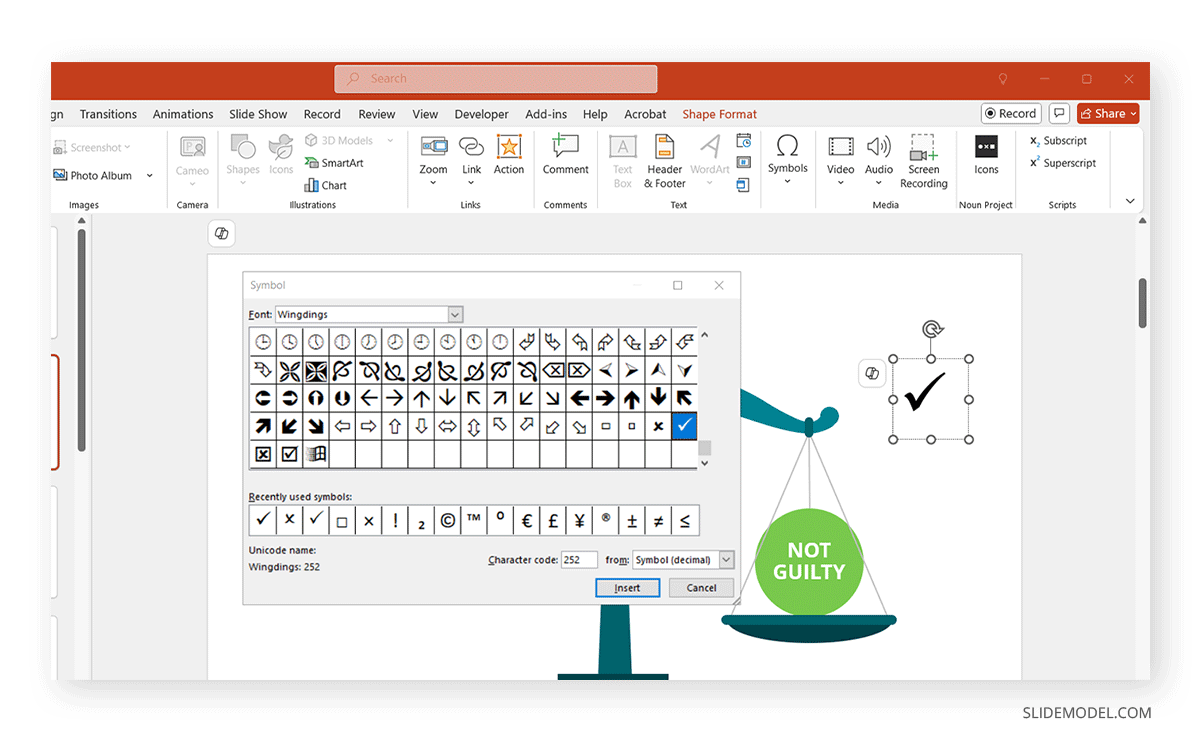
How to Insert the Cross Checkmark Symbol in PowerPoint
In addition to the tick symbol, PowerPoint offers a variety of other checkmarks that can be inserted. These are often used for lists, tasks, and surveys, including the cross symbol. This symbol is used for an incorrect answer, something negative, or something missing in a checklist.
Step 1: Go to the Insert, navigate the Symbols menu, and select the Symbol option.
Step 2: In the Symbol dialog box, set the font to Wingdings.
Step 3: Look for the cross symbol character code 251 for a cross check mark or 253 for a cross checkmark in a box. Select it and click Insert.
Alternative Method: You can also use Alt+251 or Alt+253 to insert a checkmark quickly from the Symbol dialog box.
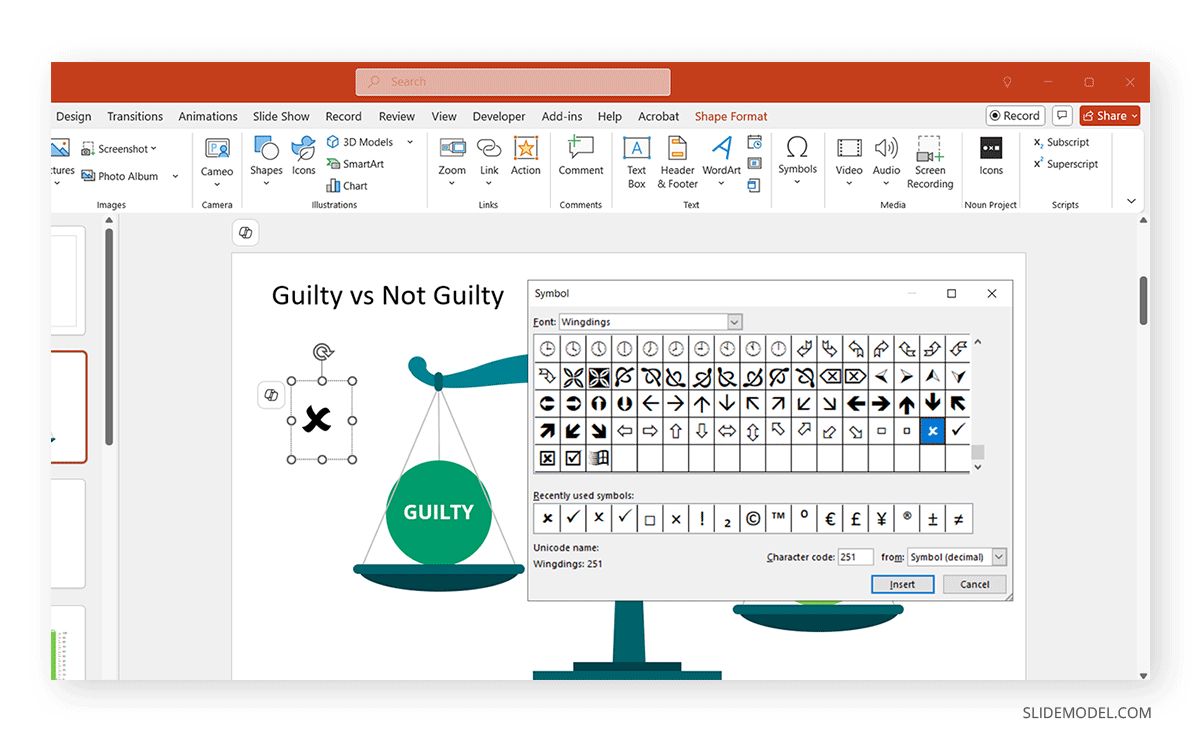
How to Insert a Trademark Symbol in PowerPoint
The trademark symbol (™) or Registered Trademark ® is essential for businesses and organizations when they want to indicate the protected status of a product or service. Luckily, inserting a trademark symbol in PowerPoint is simple.
Step 1: Go to Insert -> Symbols -> Symbol.
Step 2: Scroll down or type the character code 2122 for (™) and 00AE for ® in the Character code field.
Step 3: Choose the Trademark symbol (™) or ® and click Insert.
Alternative Method: Another quick way to insert this symbol is to type (TM) or (r), and PowerPoint will automatically convert it into the trademark symbols, including (™) and ®, respectively.
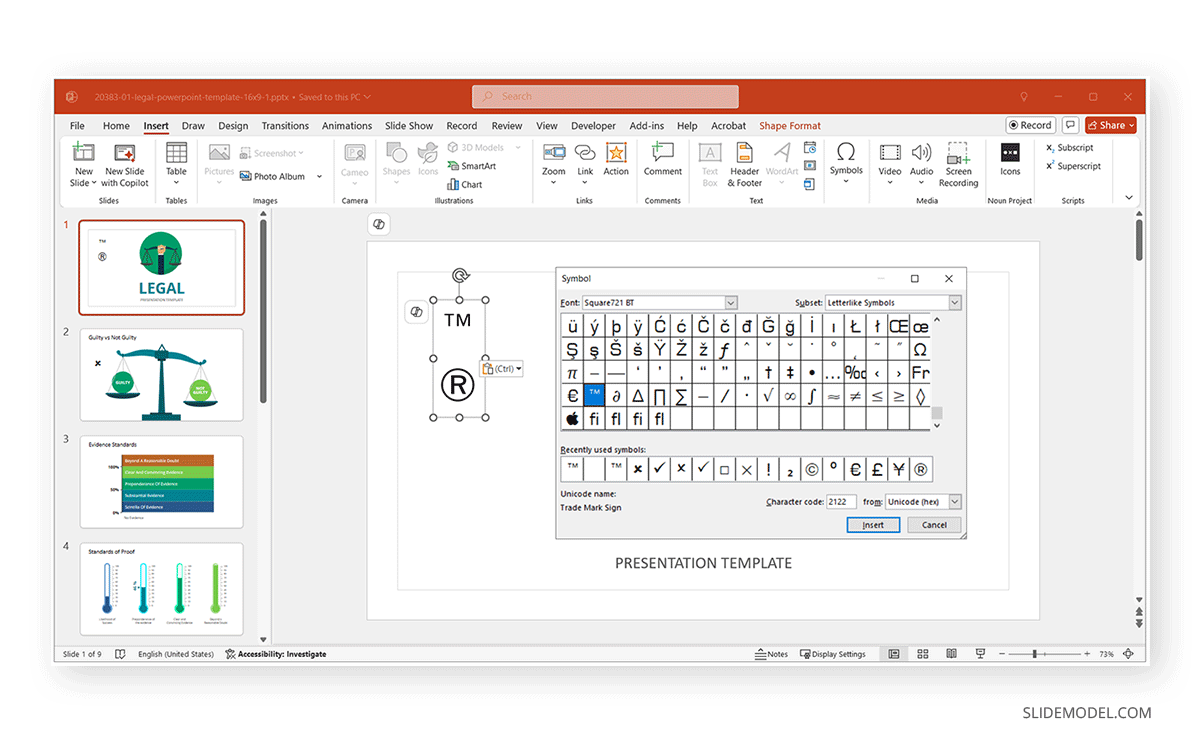
How Do I Insert a Degree Symbol in PowerPoint
The degree symbol (°) is frequently used in scientific and geographical contexts, such as temperature readings or coordinates. Inserting it in PowerPoint is quick and easy.
Step 1: Click the Insert tab to open the Symbol dialog box, and then select Normal Text from the Font dropdown menu.
Step 2: Find the degree symbol by selecting the Unicode range or typing the character code 00B0.
Step 3: Once the degree symbol (°) appears, click Insert.
Alternative Method: Press Alt+0176 on your numeric keypad to directly insert the degree symbol.
How to Insert a Thumbs Up Symbol in PowerPoint
The thumbs-up symbol is often used in presentations to convey approval or a positive outcome. PowerPoint allows you to insert this symbol easily using the Segoe UI Emoji font.
Step 1: From the Insert tab, navigate to the Symbol dialog box and choose the font Segoe UI Emoji.
Step 2: Scroll through the symbols or search for the thumbs-up symbol (character code 1F44D in Unicode).
Step 3: Select the thumbs-up symbol and click Insert.
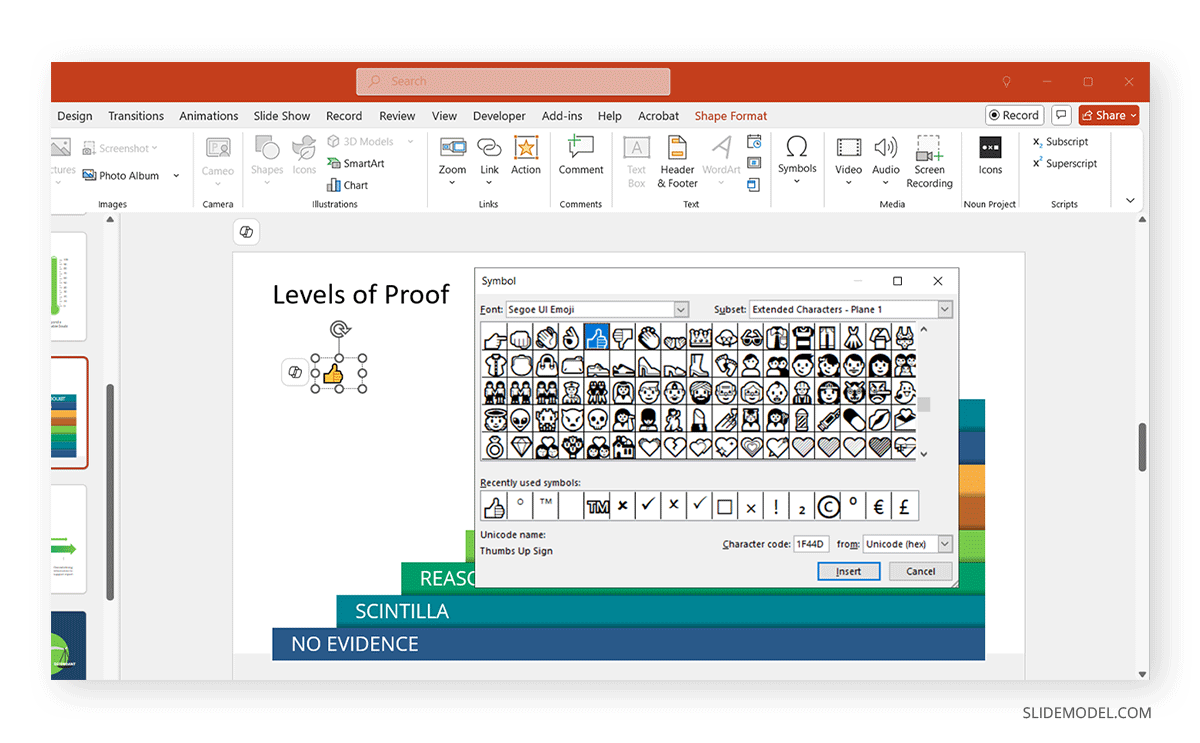
How Can I Insert a Math Symbol in PowerPoint?
Mathematical symbols like plus-minus symbols (±), division (÷), or the square root symbol can be used in presentations that deal with equations, scientific concepts, or numerical data.
Step 1: Open the Insert tab and select Equation (under the Symbol section).
Step 2: Choose a pre-built equation from the options or click on Insert New Equation.
Step 3: A field will appear where you can insert different math symbols from the dropdown, including fraction symbols, square roots, integrals, and more.
Note: If you prefer a specific symbol, return to Insert -> Symbol and select Symbol or Unicode font for other options.
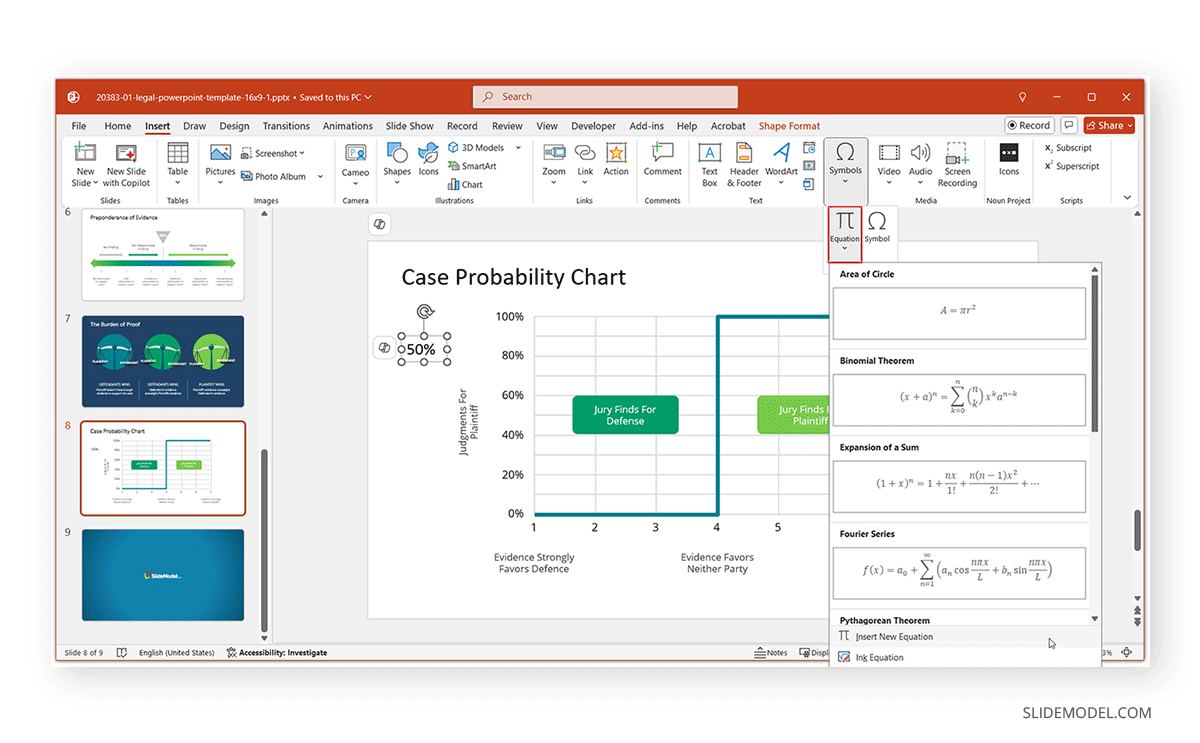
Tips for Effectively Using Symbols in PowerPoint
Knowing how to insert a symbol in PowerPoint goes beyond simply enhancing your design; it’s about elevating how you communicate ideas. A professional audience expects presentations to be clear, visually intuitive, and immediately relatable. Here’s how to use symbols effectively to meet and exceed those expectations.
1. Use Symbols as Universal Visual Cues
Symbols serve as universal visual shortcuts that help transcend language barriers and make your slides easier to understand. Instead of lengthy explanations, a simple tick mark for completed tasks or a thumbs-up for approval can instantly communicate the intended message. Incorporating these visual elements makes presentations more inclusive and engaging for diverse audiences.
2. Enhance Brand Representation with Strategic Symbols
Symbols like Trademark (™) and Registered Trademark ® can strengthen your brand presence within your slides. These symbols strategically reinforce intellectual property rights and add a professional touch to your content. By customizing these symbols’ style, color, and size, you can ensure they align with your company’s branding guidelines, subtly reinforcing your corporate identity without overpowering your main message.
3. Tell a Story with Purposeful Symbol Placement
Symbols are more than decorative elements; they can be used intentionally to tell a story. A checkmark next to completed milestones, a degree symbol in a climate report, or an arrow symbol indicating progress all anchor your narrative visually. Placing symbols purposefully helps maintain logical flow, guiding your audience through your presentation without needing heavy verbal explanations.
4. Boost Data Visualization Clarity
Inserting symbols into charts, tables, and graphs can make complex information easier to understand. Mathematical symbols or simple arrows can clarify data relationships or highlight critical points. Consistency is key. Using the same style and type of symbols across data visualizations ensures your audience isn’t confused by varying visual languages.
5. Customize Symbols for Greater Impact
PowerPoint’s modern features allow for extensive customization of symbols, offering flexibility in fonts, colors, shadows, and even glows. Tailoring these elements to your presentation’s theme ensures a cohesive visual appearance. You can also animate symbols lightly to draw attention to key points without distracting from the flow of your slides, enhancing focus and professionalism.
6. Combine Multiple Symbols for Visual Storytelling
Combining symbols can create strong visual metaphors that enhance your storytelling. For example, layering a light bulb (idea) with a tick mark (approval) visually represents an “approved idea.” Grouping symbols creatively helps reinforce your core messages and makes your slides more memorable and visually dynamic.
7. Promote Accessibility through Symbol Use
Symbols also play a critical role in improving accessibility. Individuals with reading challenges or non-native speakers can better grasp complex ideas through visual symbols without relying on text-heavy slides. Using familiar and universally recognized symbols makes your presentation more inclusive and easier for everyone to follow.
8. Balance Aesthetics with Functionality
While symbols add aesthetic value, they should first and foremost serve a purpose. Each symbol used should reinforce a point to make the slide meaningful. Overloading slides with too many symbols can confuse rather than clarify, so maintain a balance between visual appeal and functional communication.
9. Stay Consistent Across Slides
Consistency in the styling, sizing, and positioning symbols across your presentation ensures visual harmony. Inconsistent symbol usage can distract the audience and undermine the professional look of your presentation. Always standardize how symbols appear from one slide to the next for a clean and cohesive appearance.
10. Experiment with Interactive Symbols
Advanced presenters can elevate engagement by turning symbols into interactive buttons. Hyperlinking symbols to different sections within your presentation creates a dynamic, non-linear experience for your audience. This approach is handy for educational materials, interactive sales pitches, or proposal decks where navigation flexibility adds value.
Bonus Tip: Use Symbols to Evoke Emotions
Symbols can also trigger emotional responses from your audience. A simple thumbs-up symbol, for instance, can create a feeling of positivity and approval. Choosing the correct symbol to fit your message’s tone enhances your presentation’s emotional impact, making your content more relatable and memorable for the audience.
Final Words
Mastering how to insert a symbol in PowerPoint is a skill that can dramatically improve the way your presentations communicate information. Symbols act as universal visual cues, making your content easier to understand and more engaging for diverse audiences. Whether incorporating a simple tick mark for completed tasks, adding a trademark symbol to protect your brand, or using mathematical symbols for complex equations, knowing how to insert these elements seamlessly can set your presentations apart.
Beyond basic aesthetics, inserting symbols in PowerPoint can improve audience retention, strengthen brand representation, and provide clearer data visualization. Think of symbols as storytelling tools: a simple checkmark next to completed objectives or a degree symbol in a climate report can immediately anchor your message in viewers’ minds.
Moreover, modern PowerPoint versions offer even more flexibility. Inserting symbols is not just a formatting trick; it’s a design choice that speaks to your presentation’s professionalism and attention to detail. As business environments grow increasingly competitive and digital communication becomes more visual, mastering small but impactful skills like this can give you a real edge.
The next time you prepare slides, don’t overlook the power of inserting symbols. It’s a simple yet sophisticated way to enrich your presentations and ensure your ideas are not only seen but truly understood.


