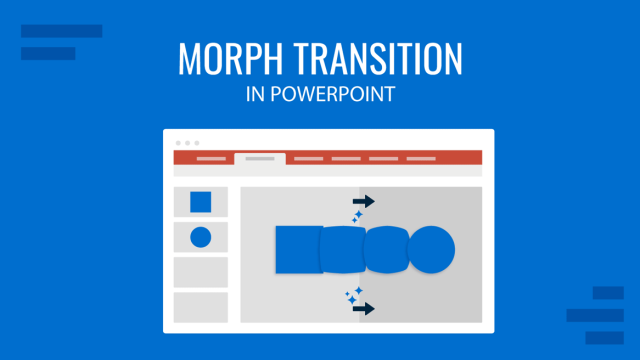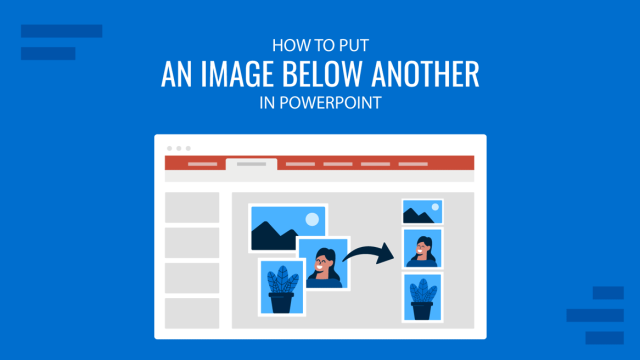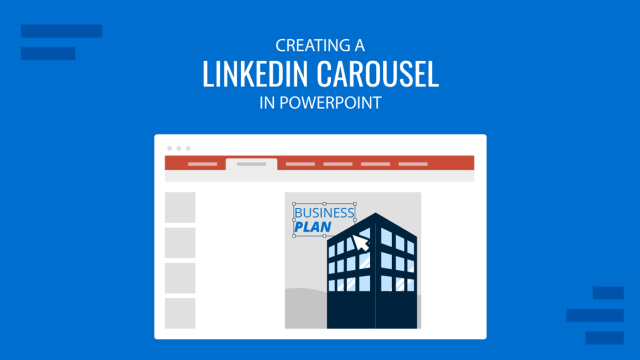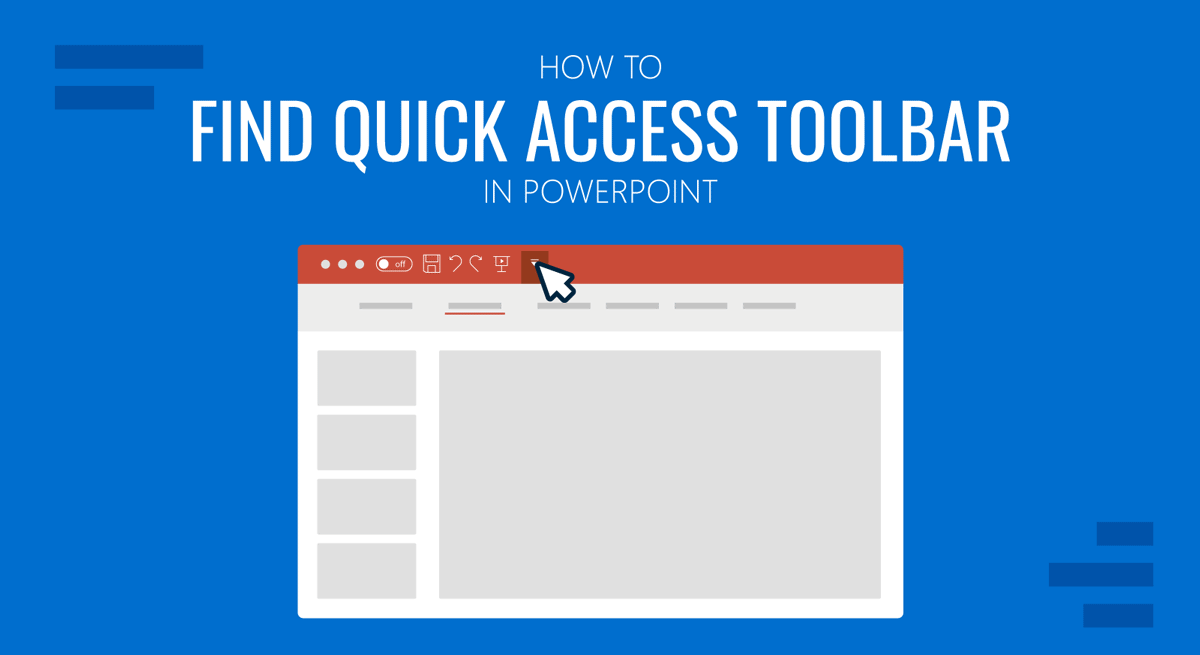
You might not remember the many shortcuts in PowerPoint, but you can remain highly productive using the Quick Access Toolbar. It provides the most basic PowerPoint options in a click, and you can customize it to quickly access features you frequently need to use when making presentations from scratch and doing endless editing to make sense of PowerPoint templates.
Where is the Quick Access Toolbar in PowerPoint
If you’re using a legacy version of PowerPoint, the Quick Access Toolbar might be located at the top, above the Ribbon menu. The recent edition of PowerPoint has changed the location of the toolbar by default below the Ribbon menu. You can, however, change its position to place it above the Ribbon menu.
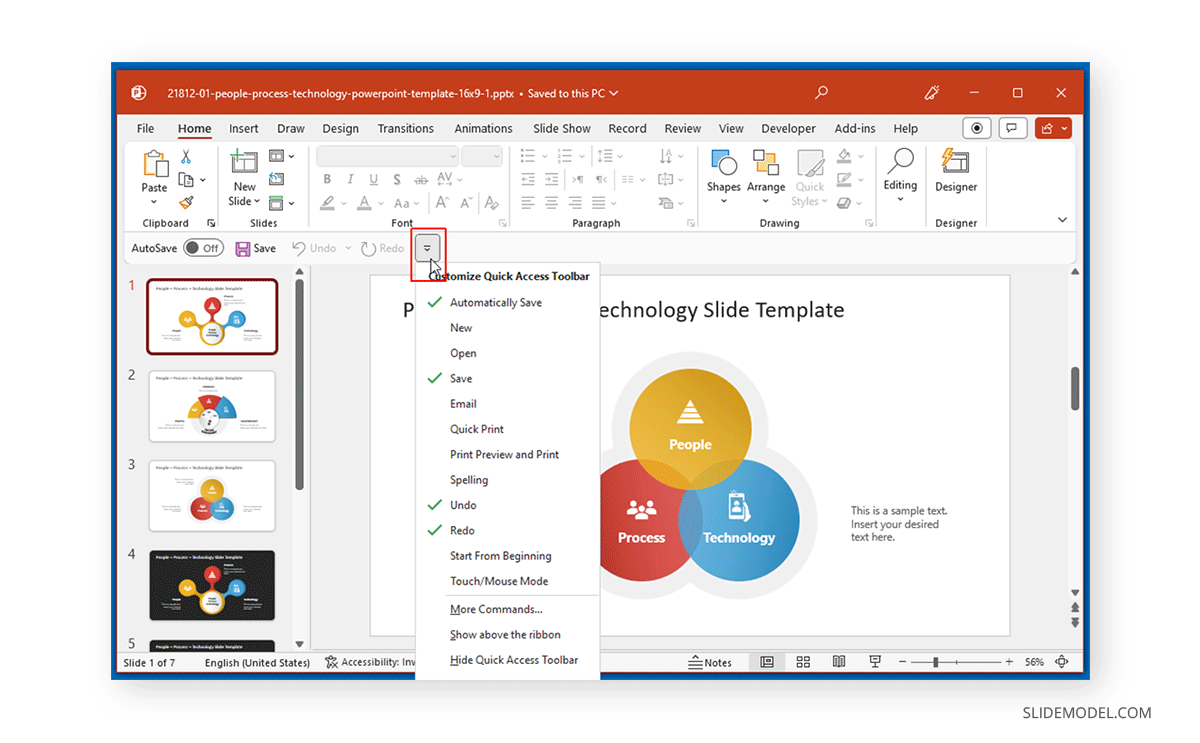
How to Customize PowerPoint Quick Access Toolbar
If you’re new to the Quick Access Toolbar, you will notice that some commands are already available, whereas you can add new options by selecting them from a given list. Checking these options would show them on the toolbar.
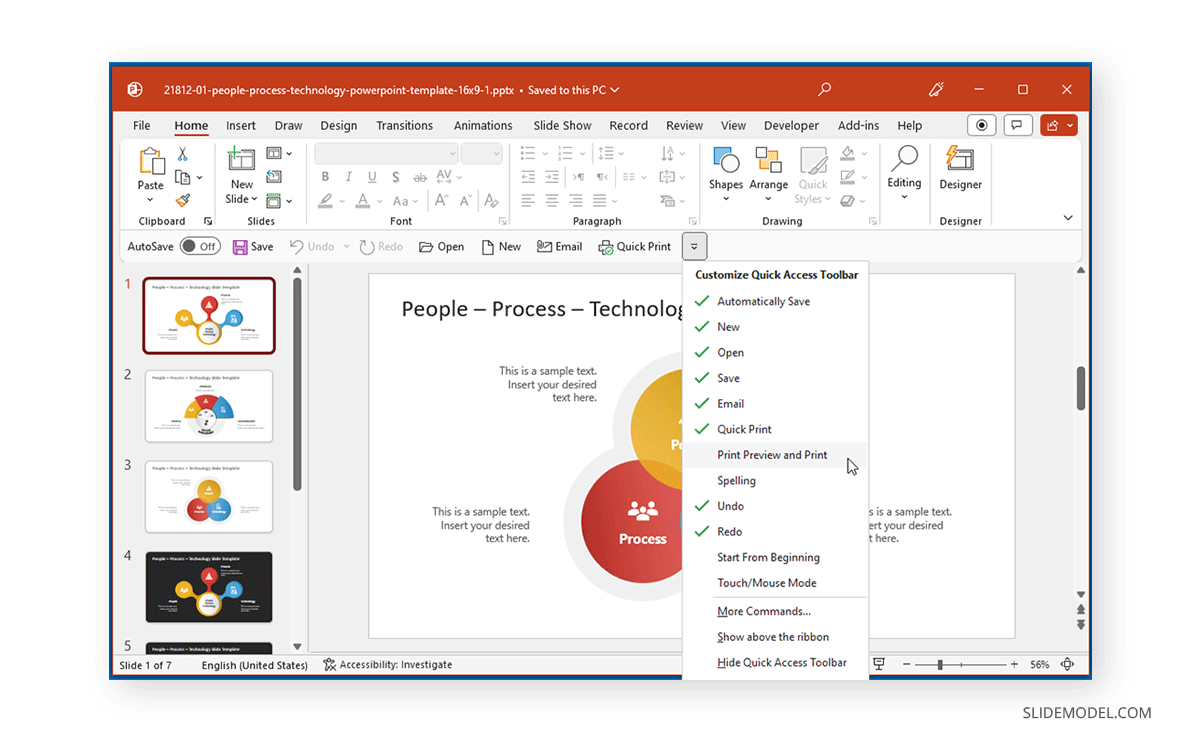
To create a custom list of features to use with the bar, choose the More Commands option or access the same customization options via File -> Options -> Quick Access Toolbar.
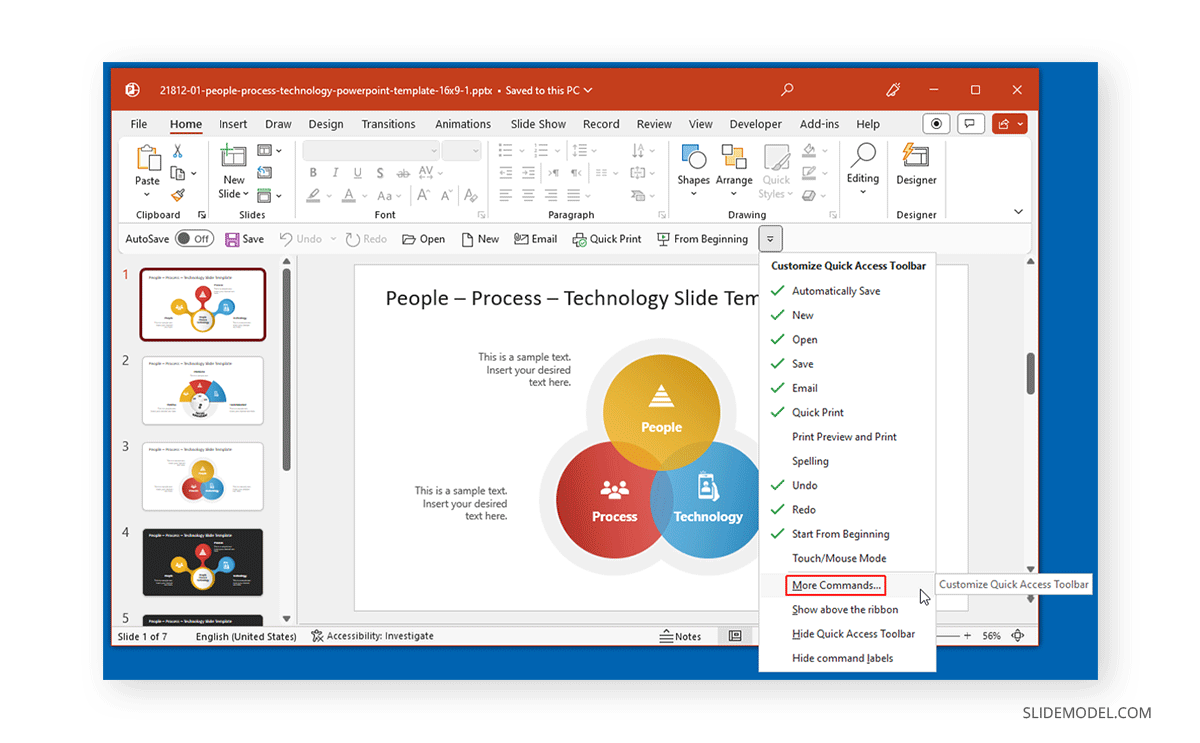
Selecting commands via Choose commands from you can add them to the toolbar, whereas selecting commands via Customize Quick Access Toolbar menu and clicking Remove would remove them. Once you have customized the toolbar, click OK to apply the changes.
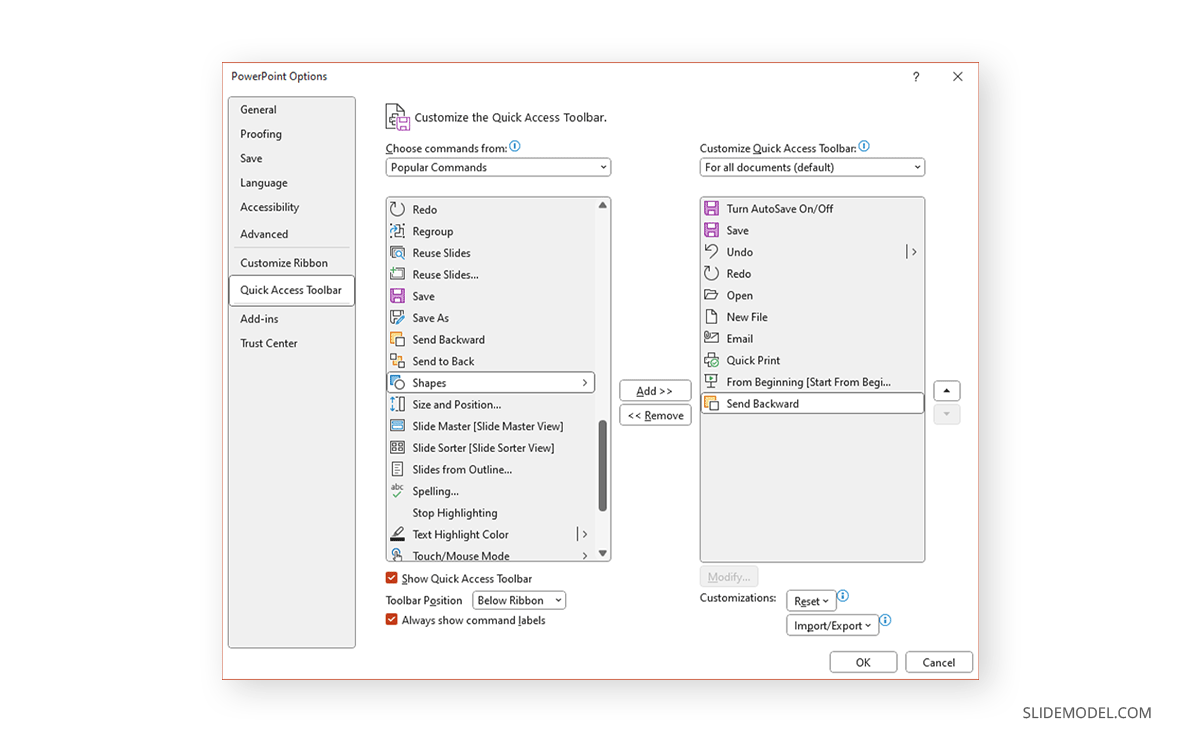
How to Hide Command Labels in Quick Access Toolbar
You can hide the command labels to make your toolbar less crowded.
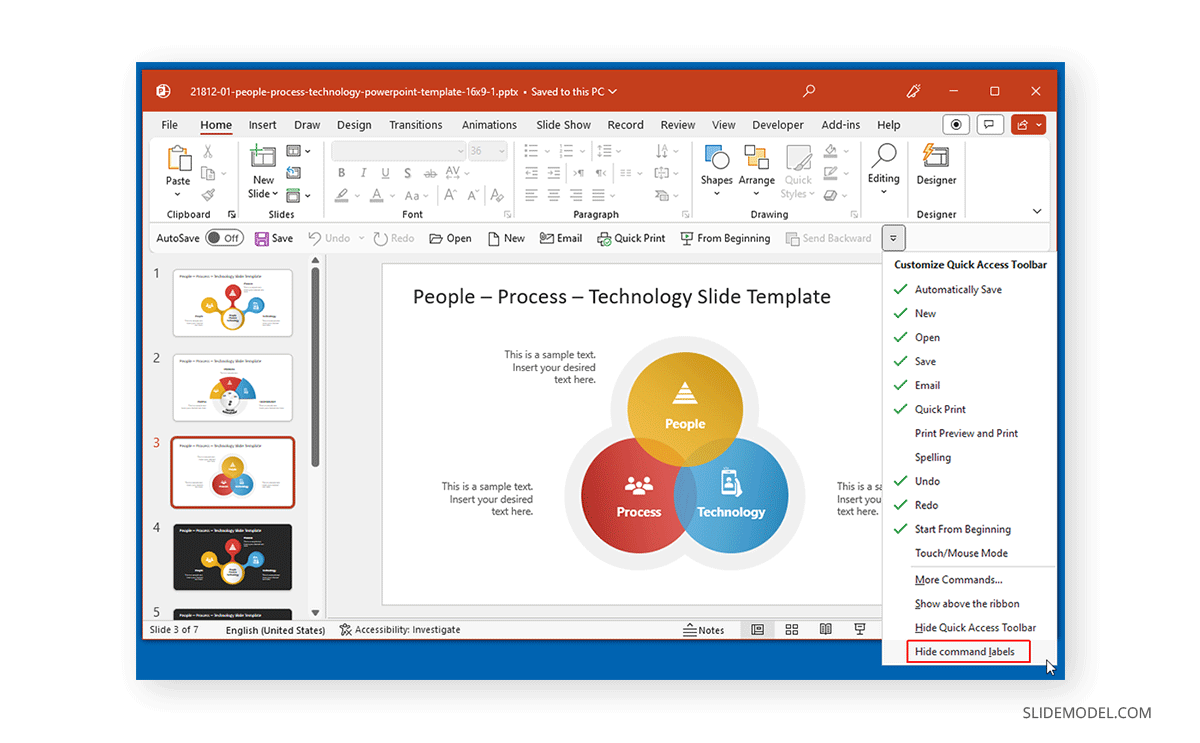
The below image shows the Quick Access Toolbar without the command labels in a more compact layout.
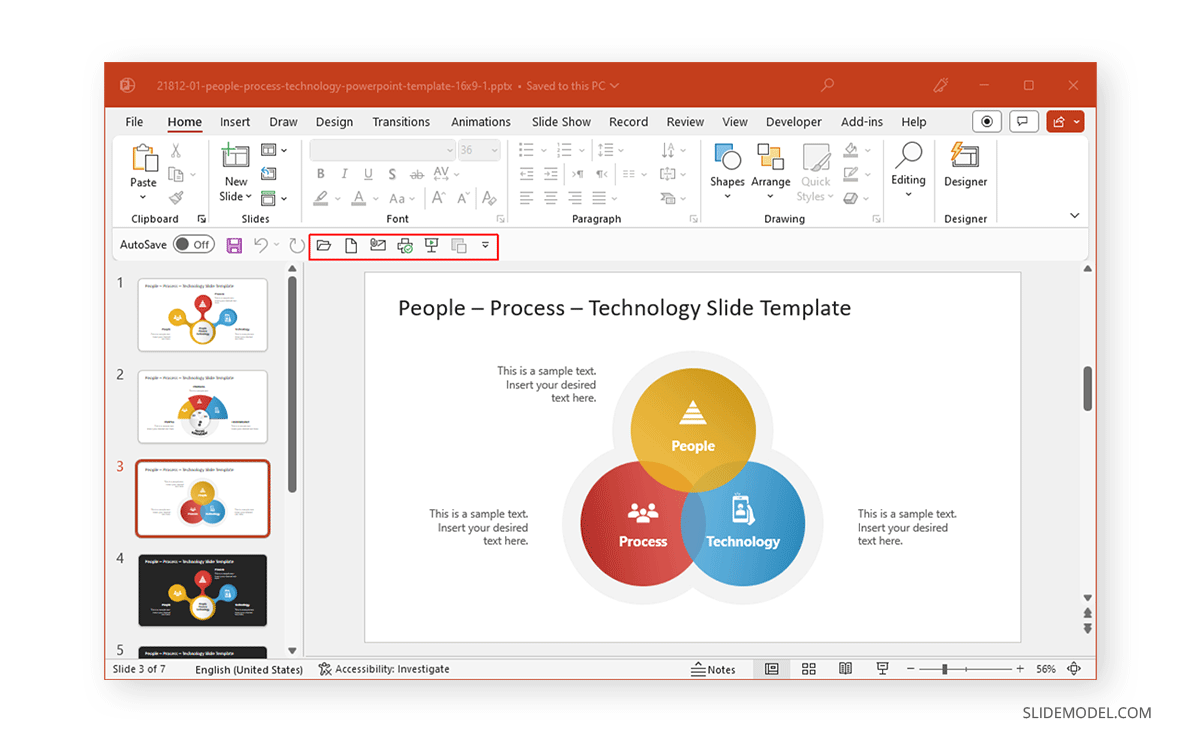
How to Change the Location of the Quick Access Toolbar
Suppose you would like to switch back to the legacy view for the toolbar by locating it above the Ribbon menu or already have it above the Ribbon and want to change it back to the bottom of the menu. In that case, you can choose to change the location of the Quick Access Toolbar via the options within the Customize Quick Access Toolbar menu (arrow button).
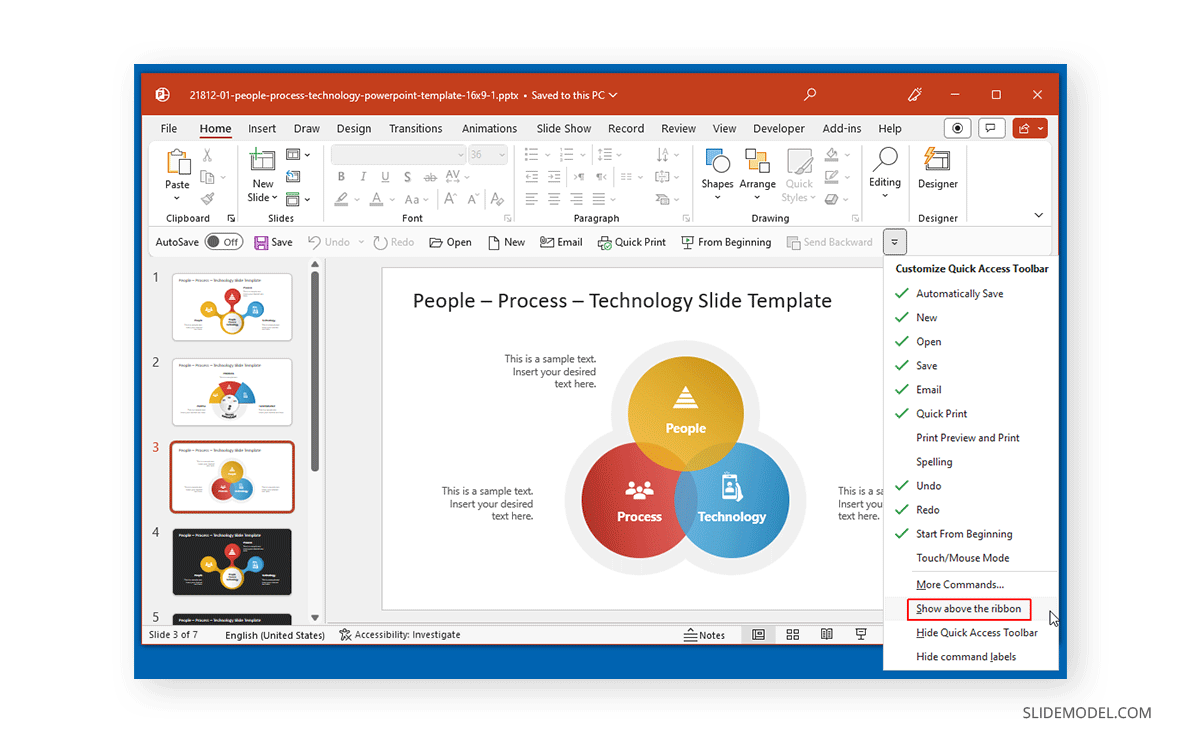
By changing the location to above or below the Ribbon menu, you can place the toolbar in a location convenient for you to maximize your productivity.
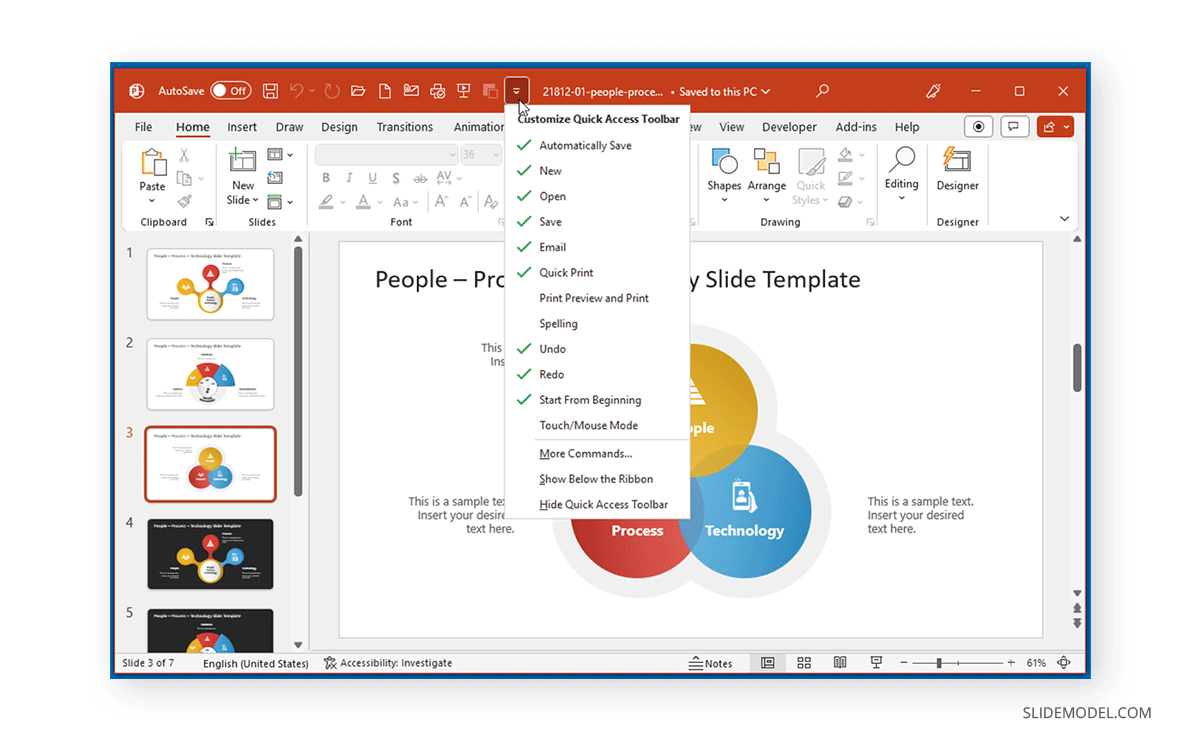
FAQs
Where is the Quick Access Toolbar located in PowerPoint?
In the most recent versions of PowerPoint, the Quick Access Toolbar is located below the Ribbon menu by default. In older versions, it was positioned above the Ribbon menu. You can move it back to the top if you prefer the older layout.
How can I customize the Quick Access Toolbar in PowerPoint?
To customize the Quick Access Toolbar, you can add or remove commands by selecting More Commands from the dropdown menu or going to File -> Options -> Quick Access Toolbar. From there, you can choose the commands you want to add or remove from the toolbar and click OK to save your changes.
How do I hide command labels in the Quick Access Toolbar?
You can hide command labels to make the toolbar more compact. This option is available within the customization settings, allowing you to create a cleaner, less cluttered toolbar.
Can I change the position of the Quick Access Toolbar in PowerPoint?
Yes, you can change the position of the Quick Access Toolbar. You can move it above or below the Ribbon menu based on your preference. This option is available through the Customize Quick Access Toolbar menu.
Why should I use the Quick Access Toolbar in PowerPoint?
The Quick Access Toolbar is a handy feature that allows you to add the most frequently used commands for quick and easy access. It helps streamline your workflow and improves productivity by reducing the need to navigate through multiple Ribbon tabs.
How do I add more commands to the Quick Access Toolbar in PowerPoint?
You can add more commands to the Quick Access Toolbar by selecting More Commands from the dropdown menu or navigating to File -> Options -> Quick Access Toolbar. Then, choose the desired commands from the list and add them to your toolbar.
Is it possible to reset the Quick Access Toolbar to its default settings?
Yes, you can reset the Quick Access Toolbar to its default settings by using the Reset option available in the customization menu. This will remove any added commands and restore the original toolbar setup.
Final Words
The Quick Access Toolbar is a convenient way of adding the most frequently used commands in PowerPoint. It is a good alternative to remembering endless commands and makes it quick and easy to access frequently used options without sifting through Ribbon menu tabs.