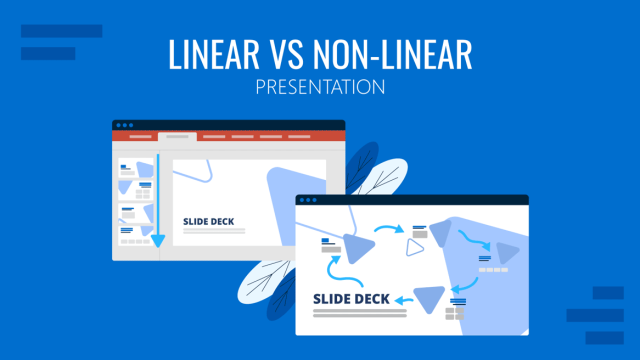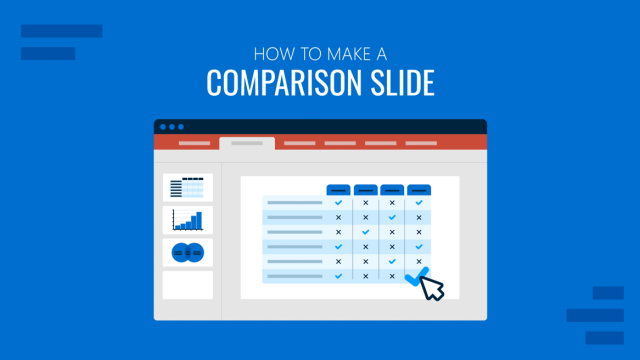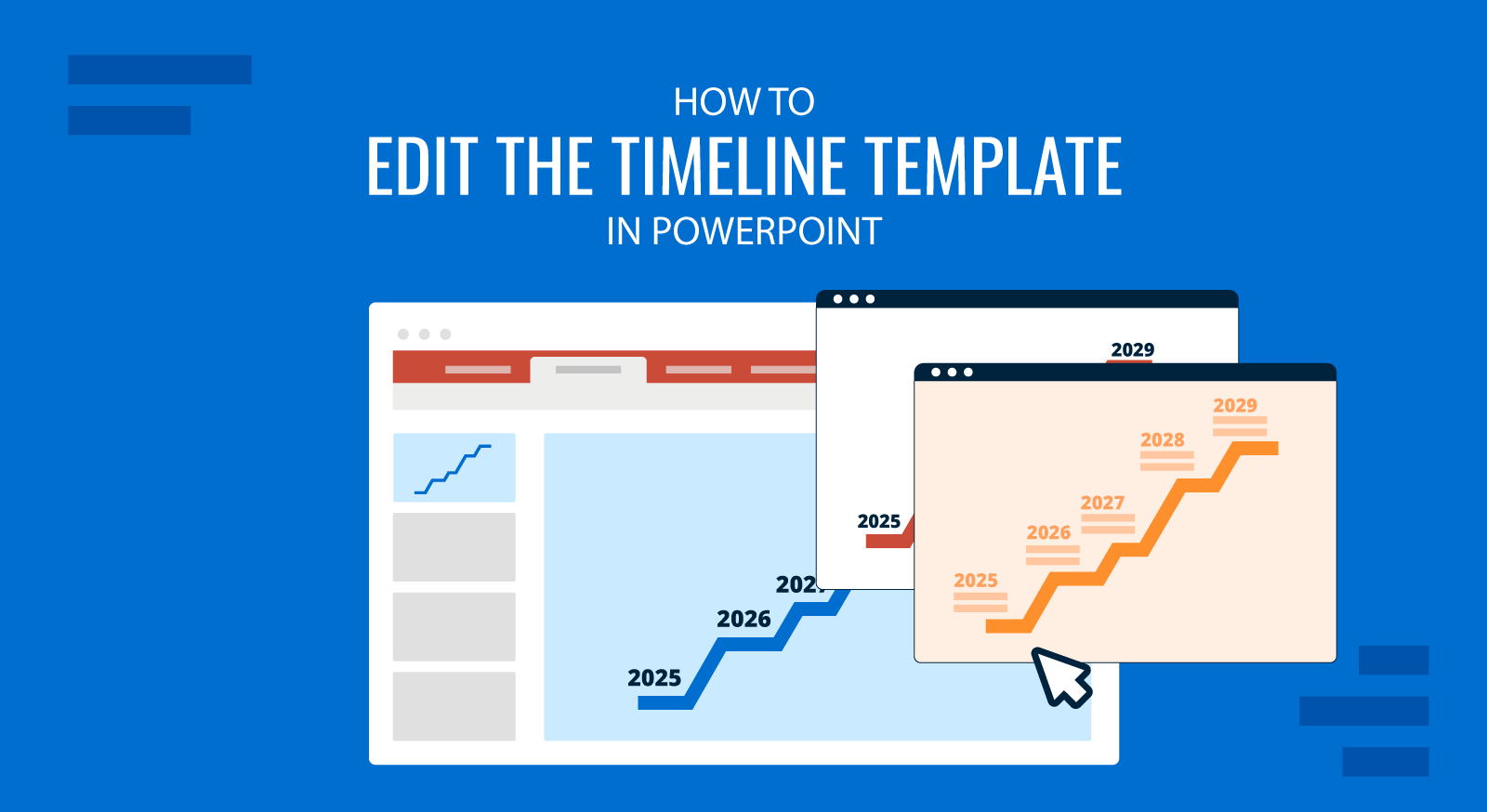
Timelines are a very powerful tool while making presentations for project management and planning. In a timeline it is common to find labels of events and milestones with dates on points where these events would have happened along the time.
If you are using our creative timeline template designs for PowerPoint you may want to consider editing the timeline content in order to match your presentation needs. Here we will show you how to open and edit the timeline content. Also, check out our tutorial on how to create a timeline in PowerPoint and make a timeline on Google Slides.
Edit the PowerPoint Template to Make a Custom Presentation with a Cool Timeline
1. Download the Timeline PPT template
First of all, download the template from our site and open it in Microsoft PowerPoint. In many cases, our timelines come with different background colors and variants on the number of steps and milestones.
Make sure to choose a timeline template with the number of steps & milestones you need for your presentation, although in many cases it is simple to customize and change the number of steps.
For this example we have used the Timeline Template design with 4 stages but you can also find other variants with 3 stages and 5 stages. Visit the 5-stage shelf PowerPoint timeline template.
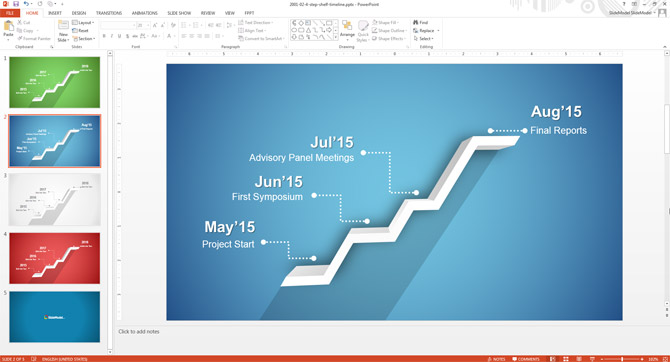
As soon as you open the PPT template in PowerPoint you can notice most of the text elements are created as editable text boxes. This means that you can easily edit the content and update the text to fit your needs. Moreover, you can change the font properties and styles.
2. Edit the Timeline Placeholders
Click on a text box element and edit the text to add a title and event description.

Now if you was working in the presentation content using a separate file, it is time that you copy and paste the entire slide into your PowerPoint presentation. Select the slide from the list of slides and copy it (you can use CTRL-C or right click to display the menu and then click Copy). Now go back to your original presentation and paste the slide in order to insert the timeline design.
More cool timeline templates that you can download from SlideModel.com:
- Creative Shelves PowerPoint Timeline – 3 Stages
- Creative Shelves PowerPoint Timeline – 4 Stages
- Creative Shelves PowerPoint Timeline – 5 Stages
This kind of timelines may not look as the typical timeline design but the flat and singular 3D & perspective effect can make shocking presentations.
A timeline template like the creative timeline PowerPoint designs can help you to speed up the design process by reusing a timeline design with editable elements so you only need to make small adjustments entering your milestones and fine tuning the timeline.
Alternatively you can make a timeline design in PowerPoint using custom shapes or insert a SmartArt graphic representing a timeline. You can use these techniques to make your own timelines, e.g. project timelines for presentations, or any other slides requiring to show timelines. You can also download other slide templates for presentations in PowerPoint and Google Slides, to make visually appealing presentations.