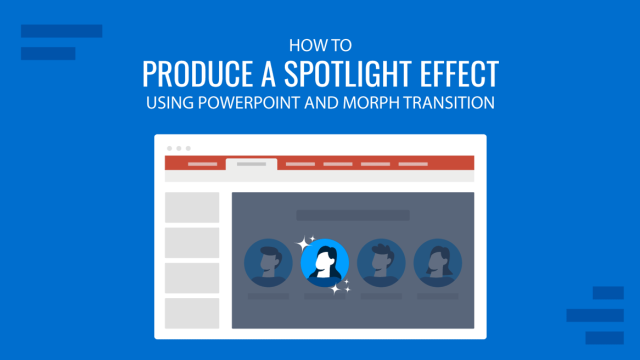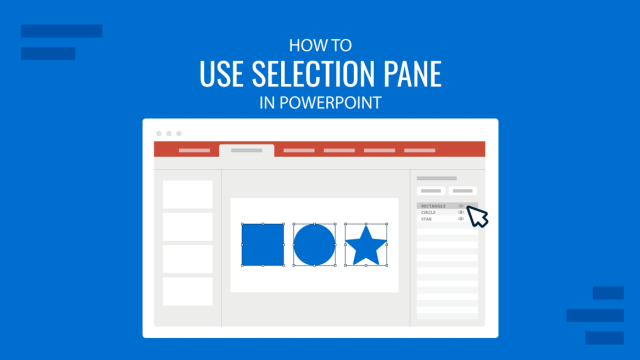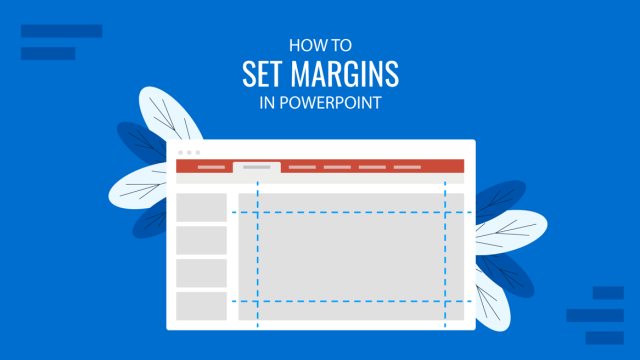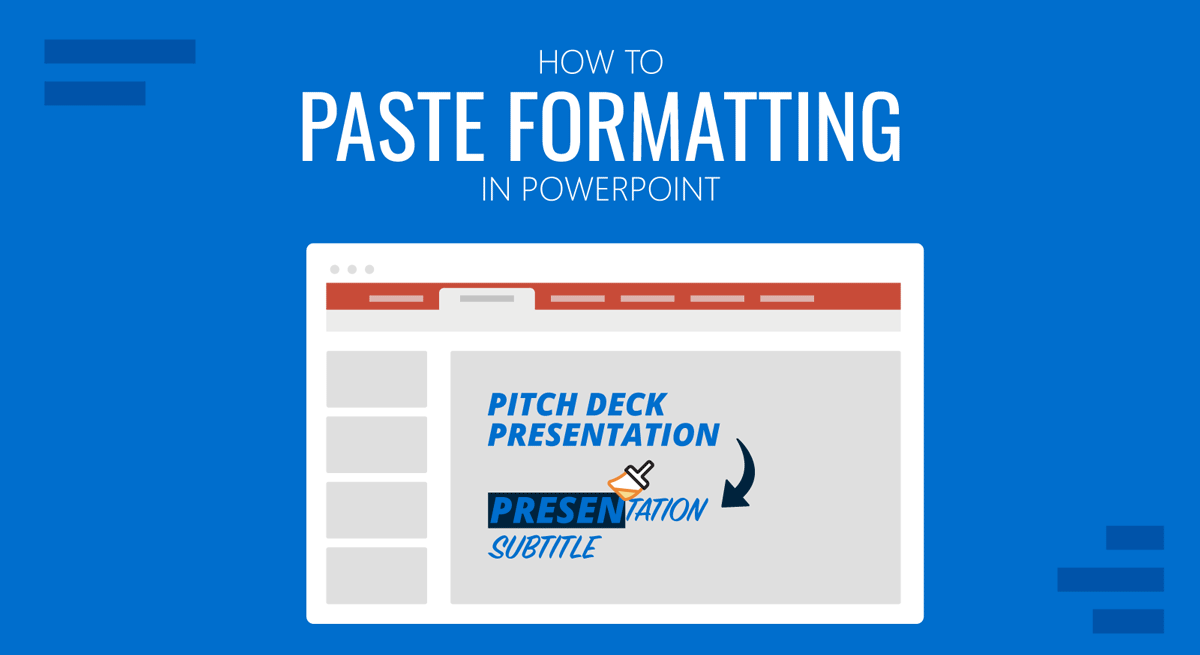
When making a presentation or editing a PowerPoint template, adjusting the various slide objects to manually adjust the formatting can be time-consuming. You might want to quickly apply a font style, color, or animation to slide elements without spending too much time doing it. In such a case, you can copy formatting in PowerPoint to make your job easy.
How to use PowerPoint Copy Formatting Features
There are three basic features that can help you copy formatting in PowerPoint. These include the Format Painter, Eyedropper tool, and Animation Painter.
How to Copy Format in PowerPoint with Format Painter
The best-known tool to copy formatting in PowerPoint is the Format Painter. You can highlight slide elements and click the Format Painter to copy the style of the selected object. In the example below, we highlighted text in blue and selected Format Painter to copy its font style and color.
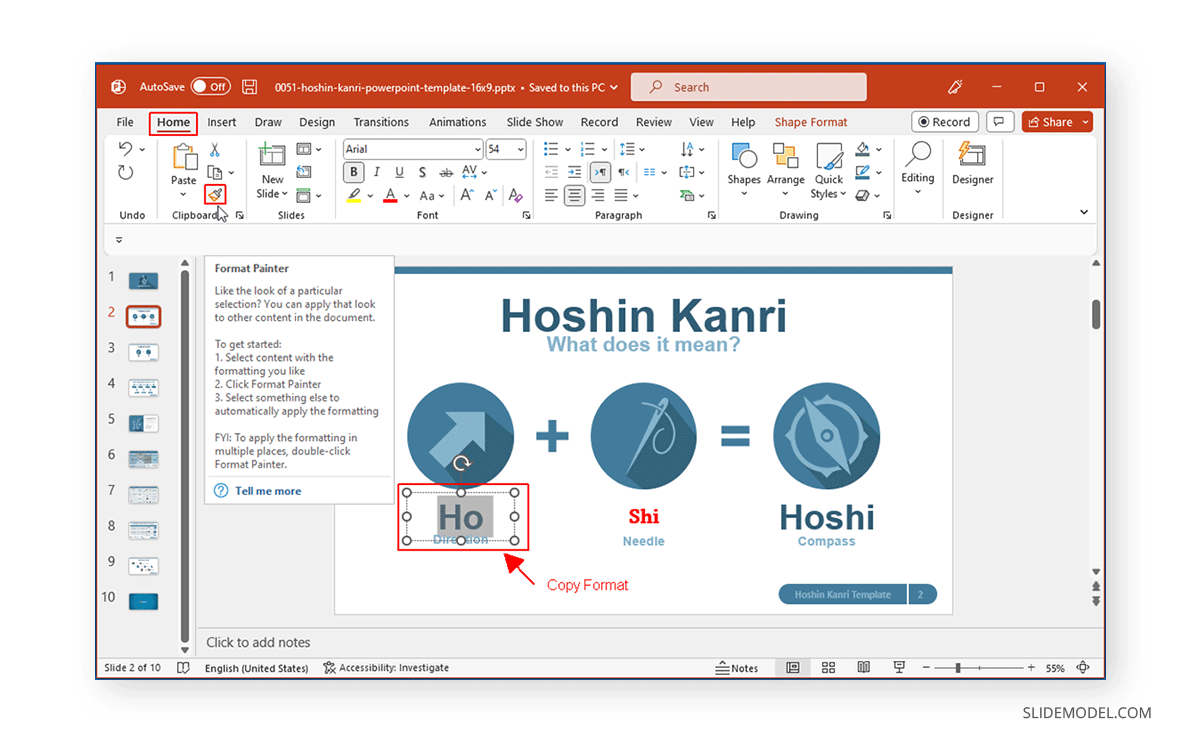
Once the object’s style is selected using the Format Painter, click the object you intend to apply the formatting to.
For example, we selected the text in blue using Format Painter and applied it by selecting the text in red (see image below).
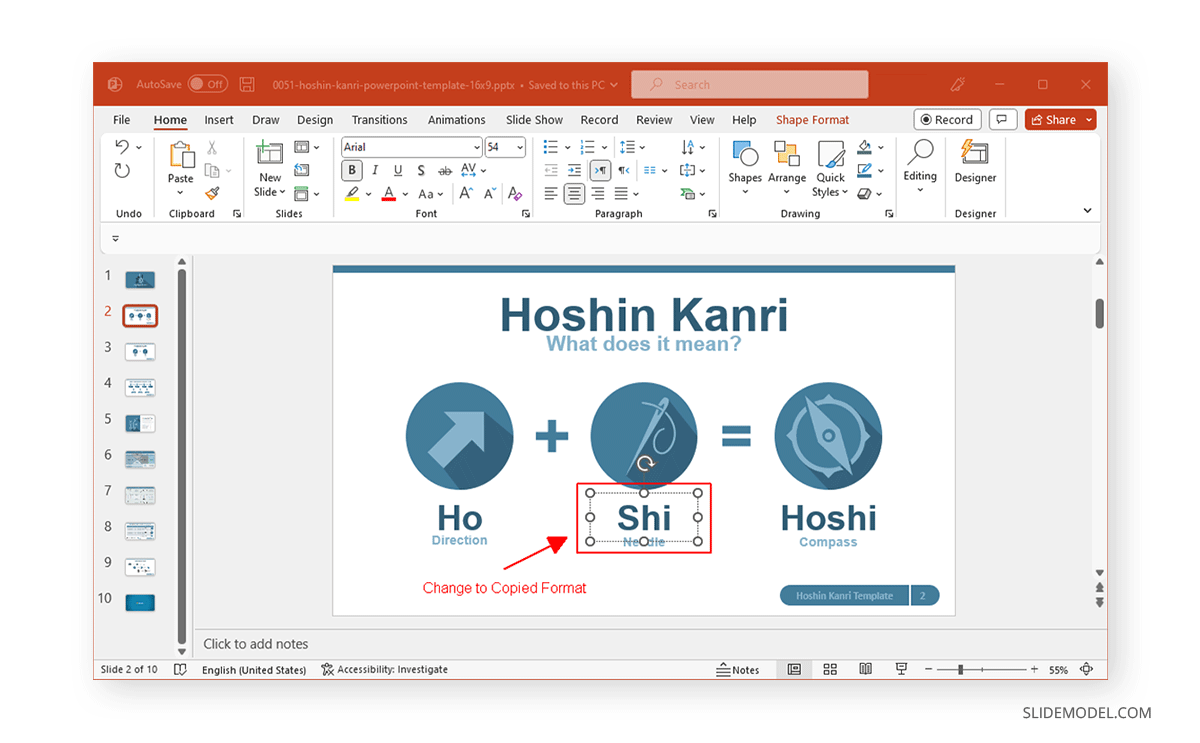
How to Copy Color in PowerPoint with Eyedropper Tool
If you need to copy a specific color scheme for a slide object, you can use the Eyedropper tool. This is very useful when you don’t know the specific HEX or RGB code for an object and wish to use the same colors for other objects to make your slide look uniform. To copy a color, select an object and go to Shape Format > Shape Fill.
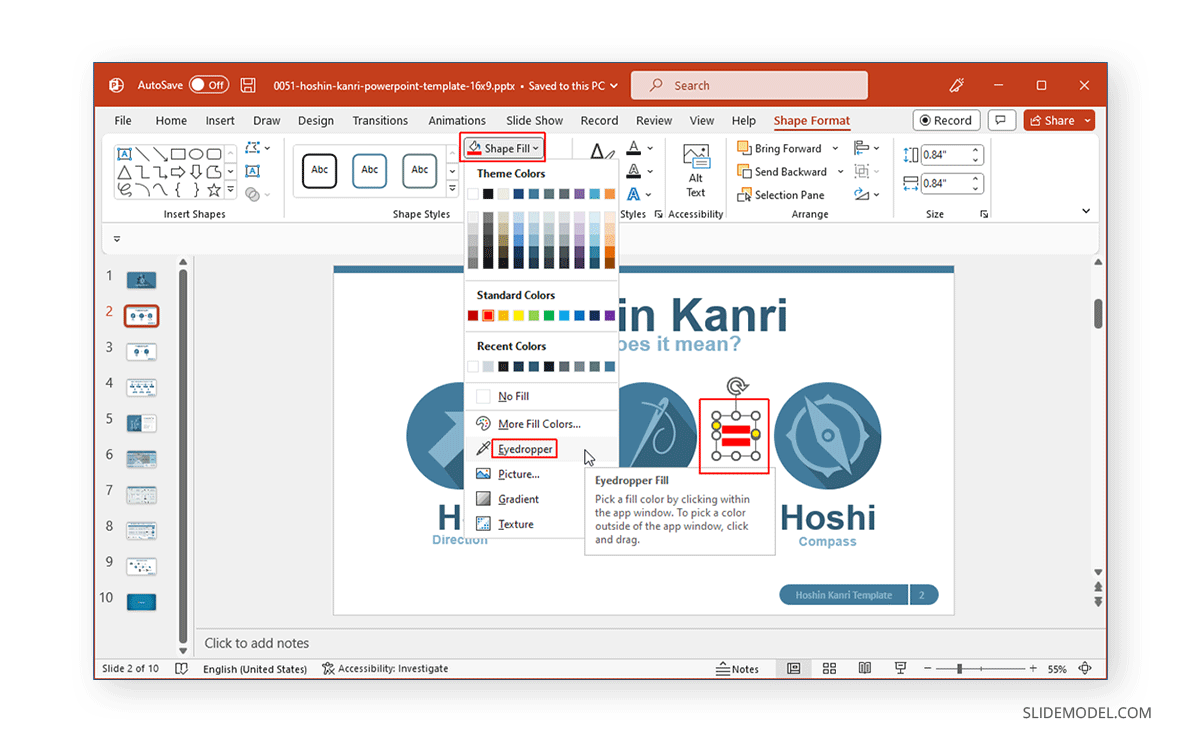
Now, select the Eyedropper tool and pick a color.
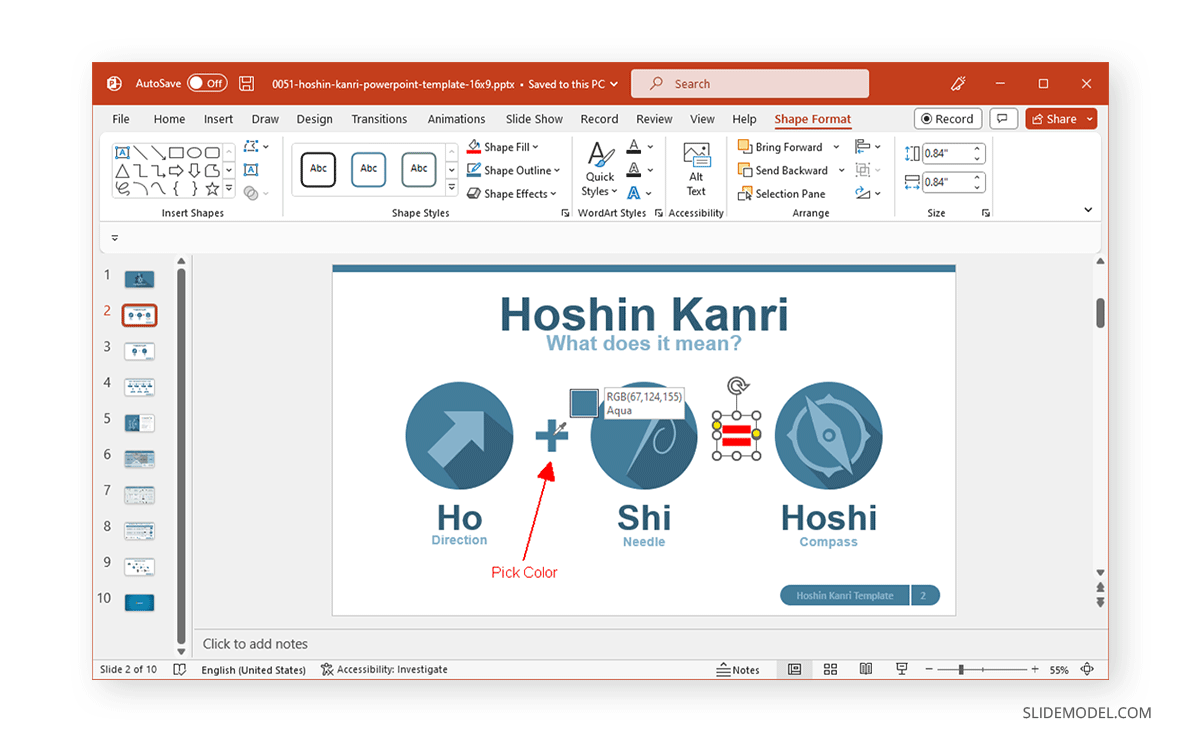
This will transform the selected object to the color you select. If the outline color also needs to be changed, you can select the Eyedropper tool via Shape Format > Shape Outline to change the outline color.
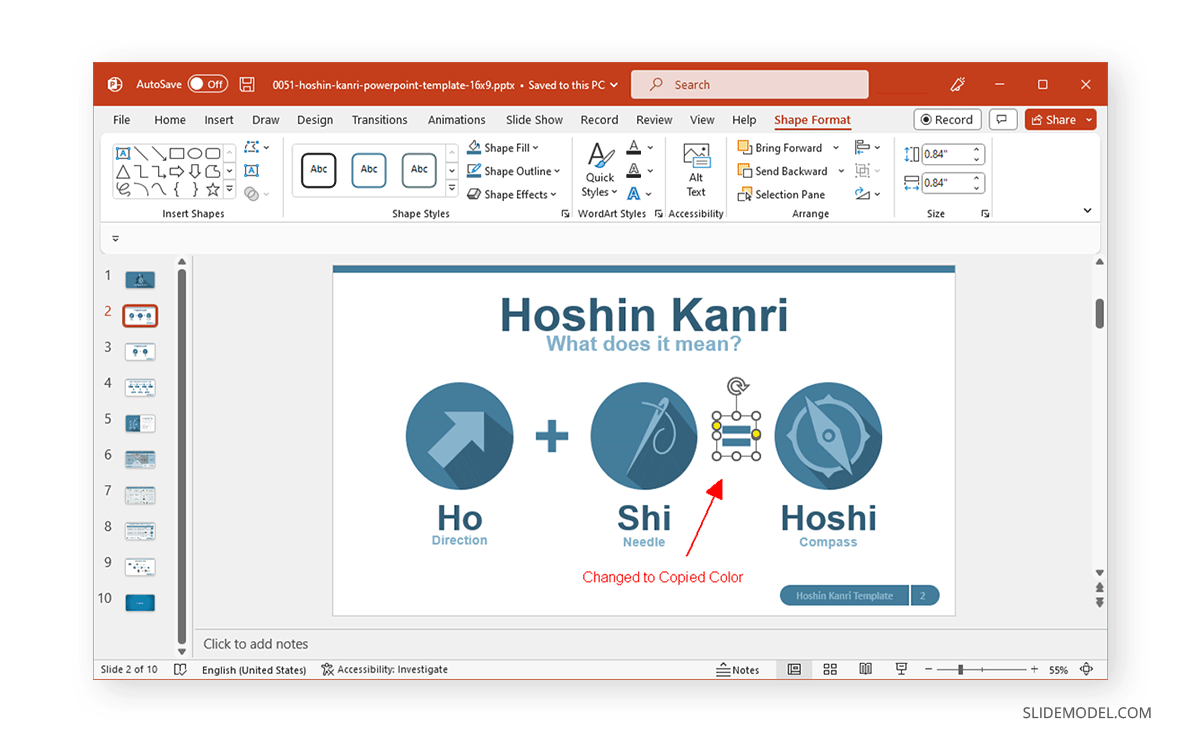
How to Copy Formatting using Animations Painter
If you have an animation applied to an object that you wish to copy to other objects, you can use the Animations Painter. To copy animation formatting, select the object with the animation you intend to copy and go to Animation > Animations Painter.
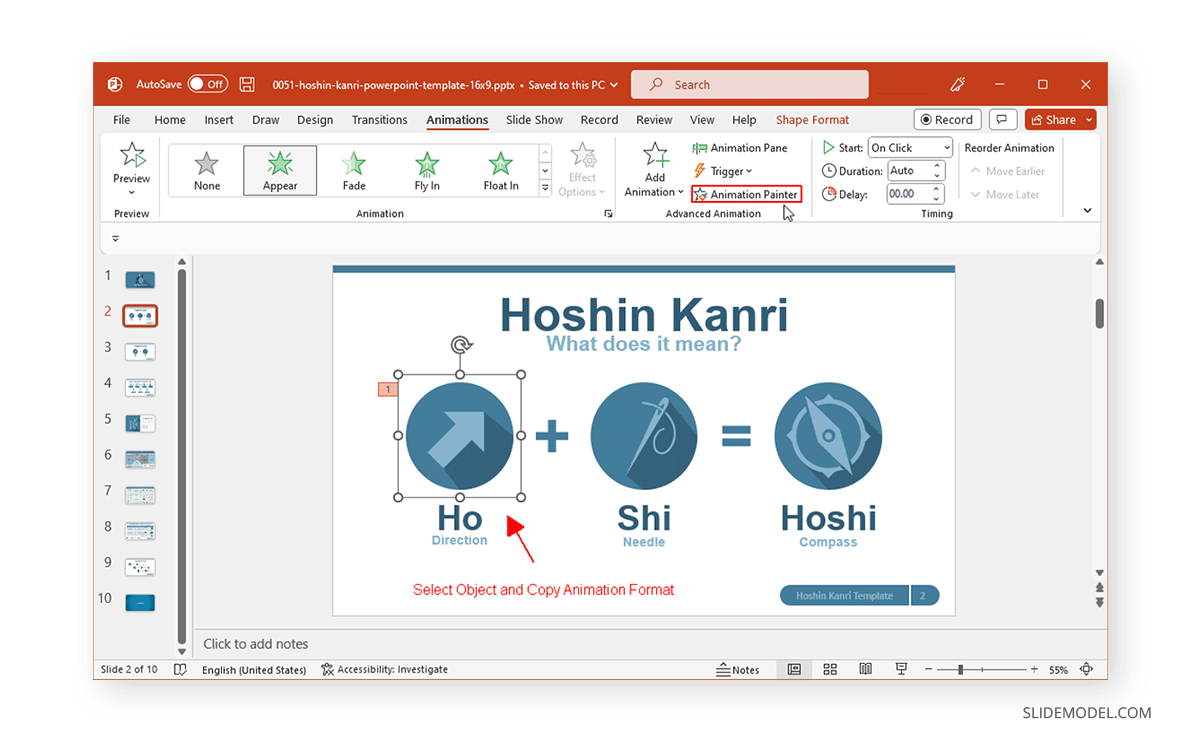
Select the object to apply the animation, and the selected animation format will be applied to it.
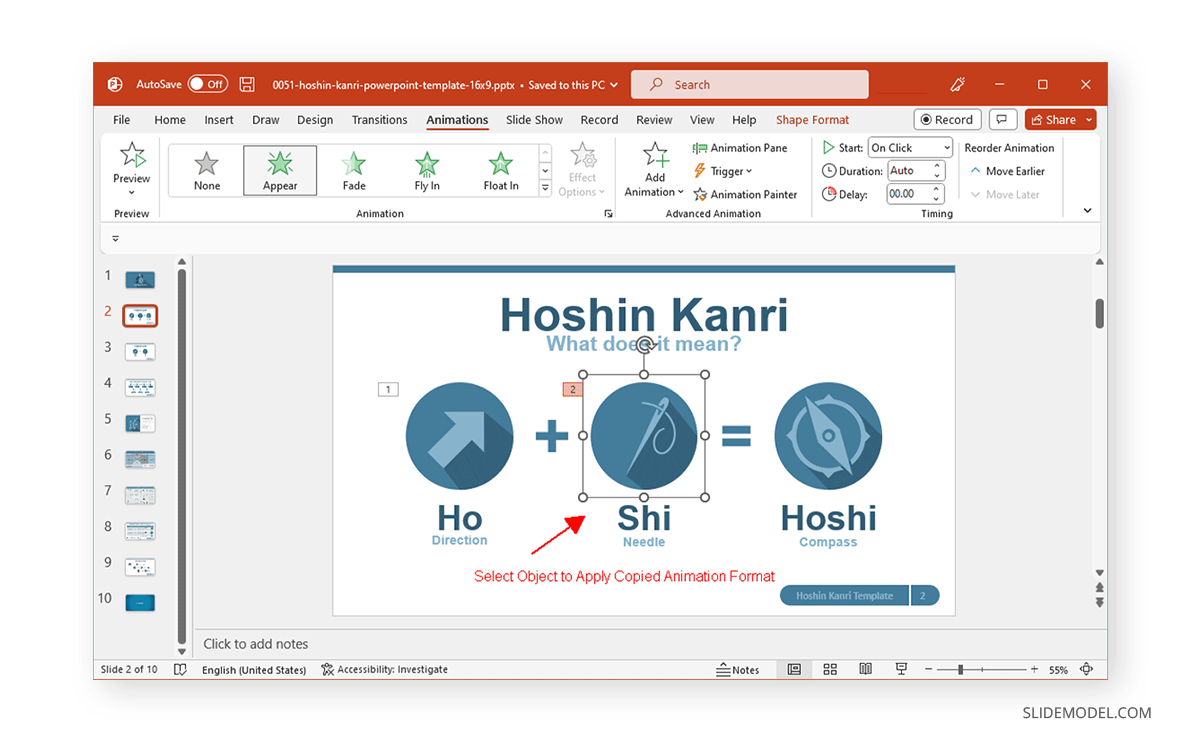
Copying the text, shape, color, and animation format in PowerPoint can save you time and effort in designing your slides, as well as ensure that the applied format is uniform. The three tools mentioned above can help you seamlessly copy formatting to stylize your presentations using similar formats from copied objects without the need to manually make changes to them.