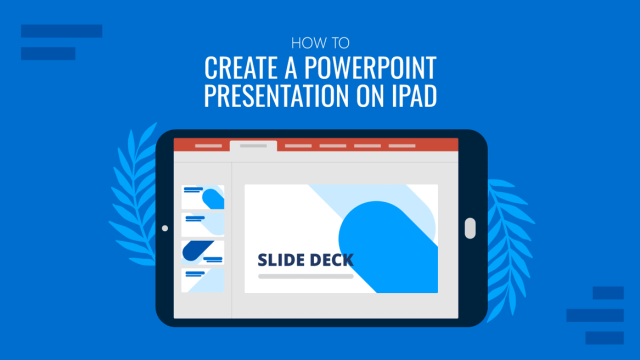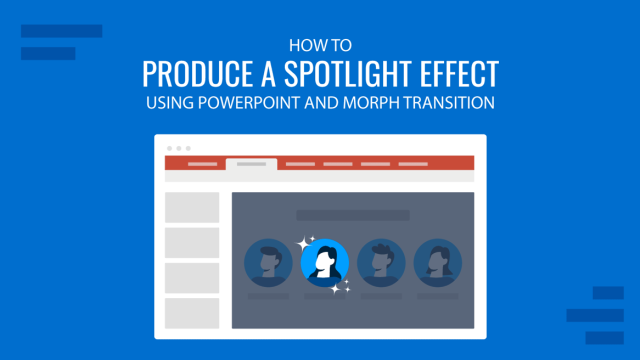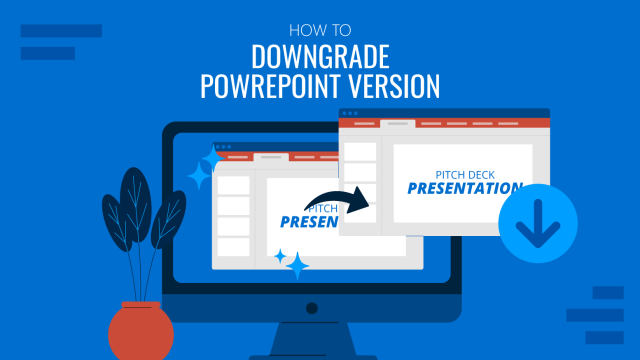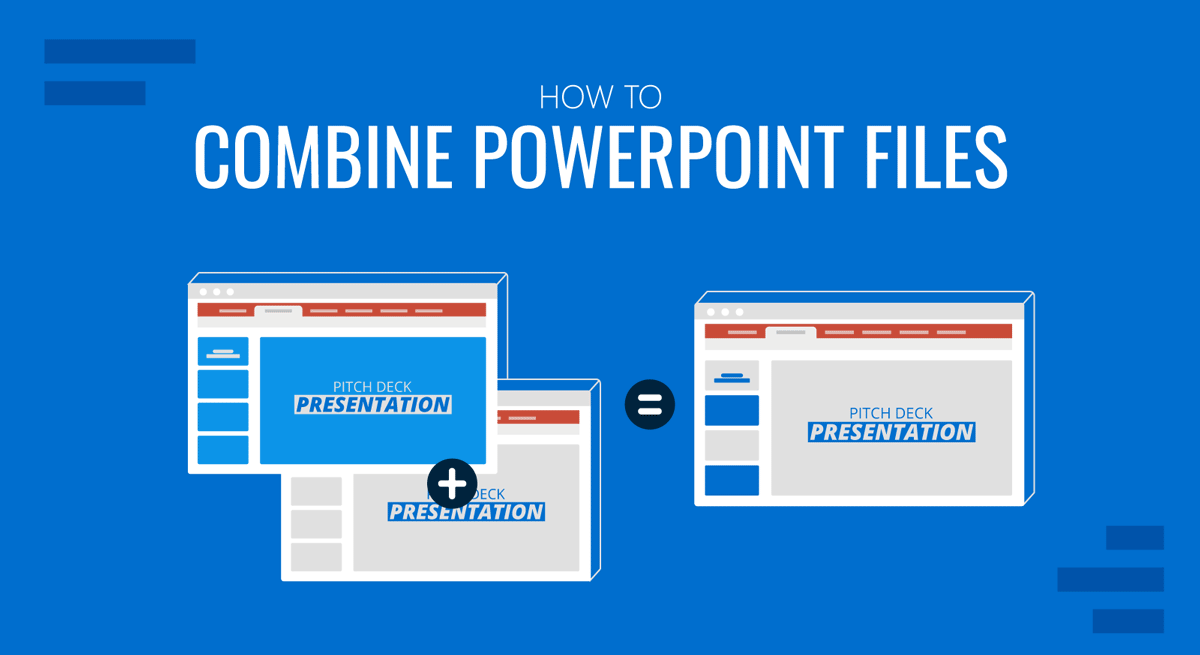
When making a PowerPoint presentation consisting of different reports, charts, and analyses, there might be a need to combine slides from other PowerPoint templates and presentations. There are different ways by which you can combine PowerPoints into one slide deck, including reusing slides from another presentation and copying them with or without the source formatting.
Method 1: Reuse Slides to Merge PowerPoint Presentations
To reuse slides from another PowerPoint presentation, go to Home -> New Slides -> Reuse Slides. Depending on your Ribbon menu settings, you might also be able to go directly to Home -> Reuse Slides.
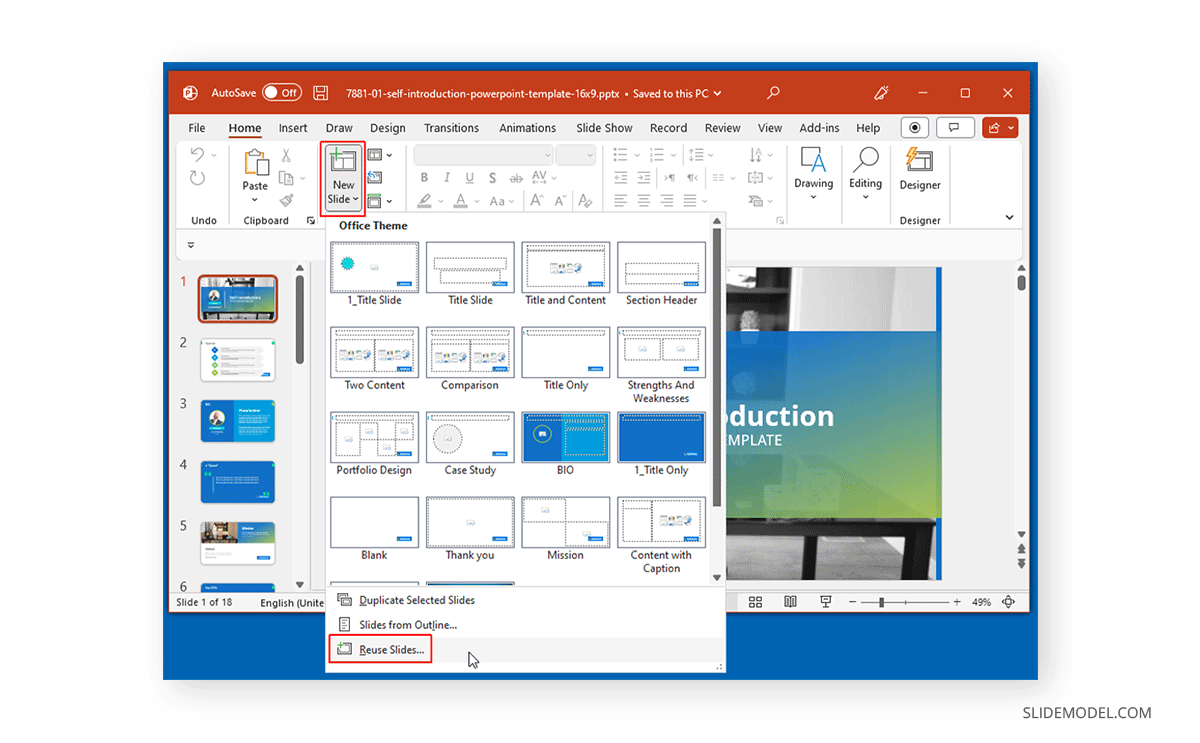
Open Browse to select the PowerPoint presentation that you wish to merge.
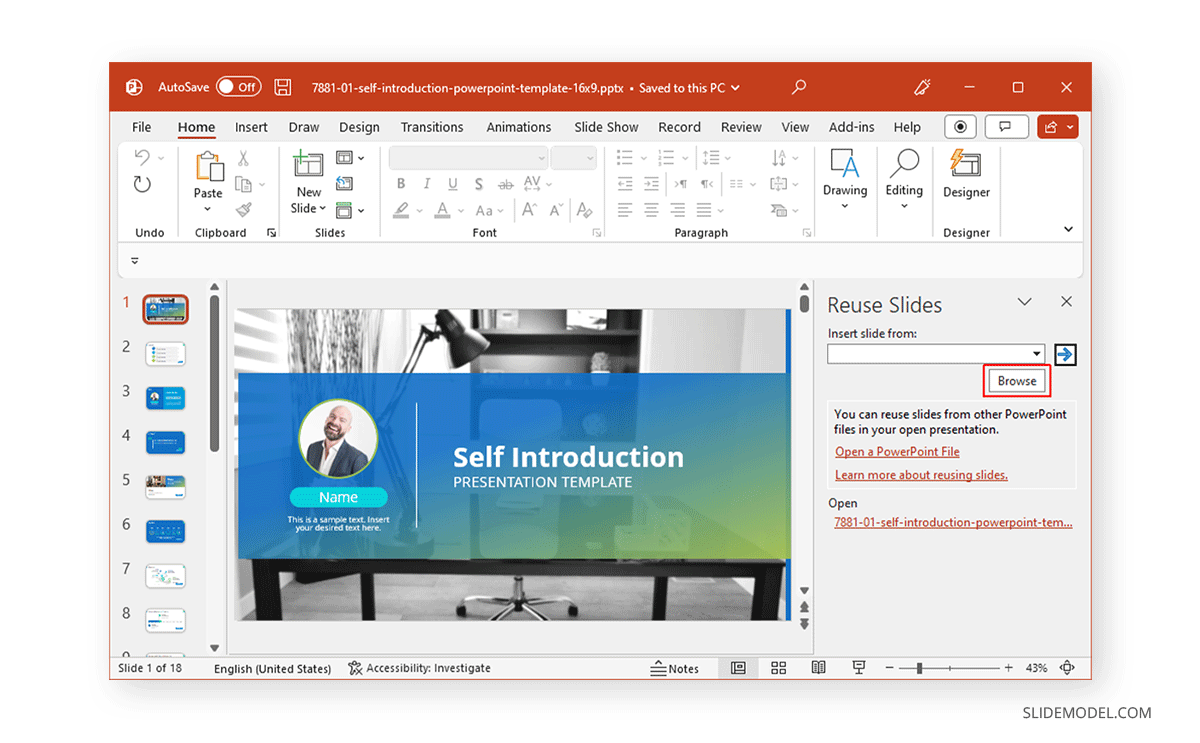
Select the PowerPoint presentation to combine PowerPoints by selecting the required slides.
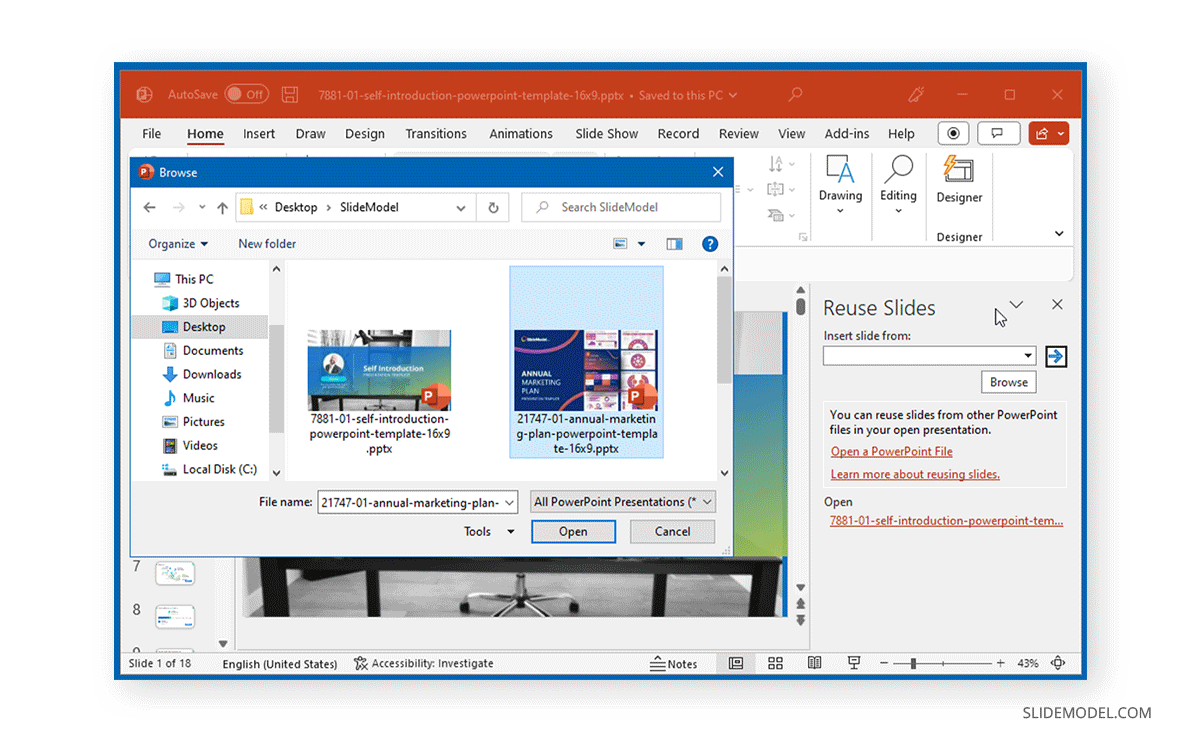
You can click on the slides to add to your existing presentation or add them individually or simultaneously via the right-click context menu.
To ensure the formatting of your slides doesn’t inherit the current presentation, check the Keep source formatting option. However, if you wish to use the formatting of the current slide deck, you can skip this option so that the imported slides adopt the theme of your current presentation.
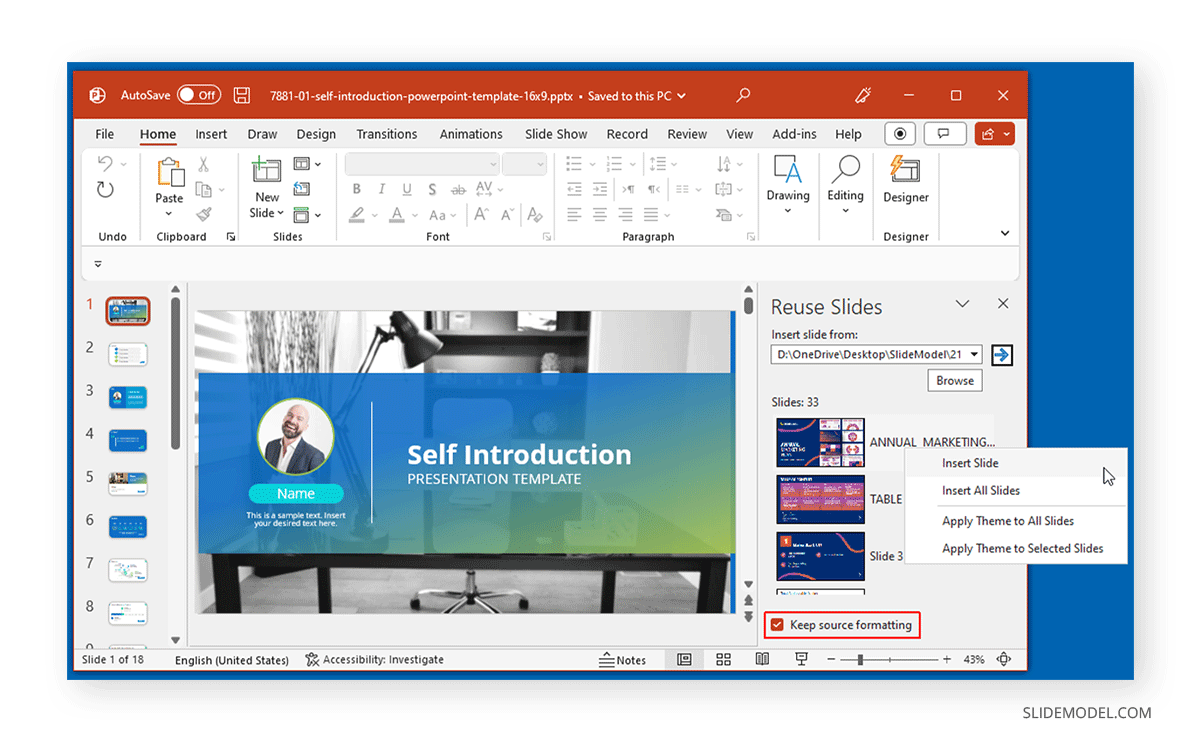
By reusing slides from one or more PowerPoint presentations, you can merge different slides from multiple PowerPoints into one slide deck.
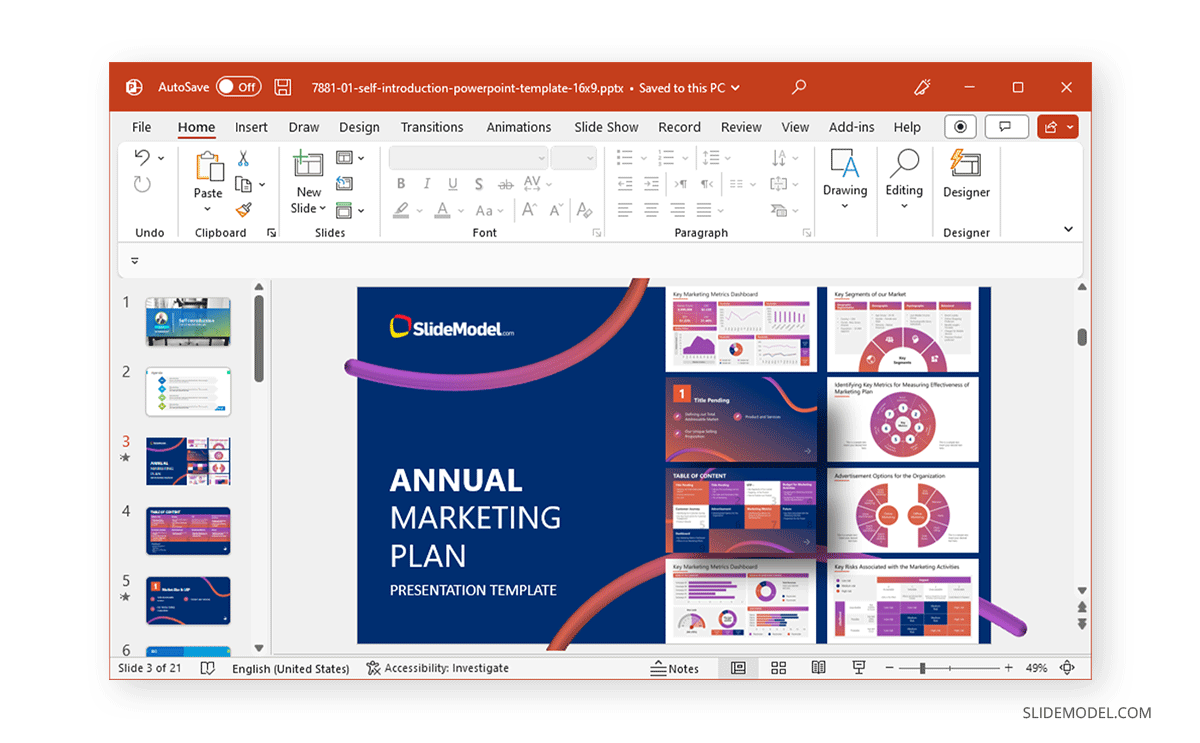
Method 2: Copy Slides to Insert in a PowerPoint Presentation
Similar to how you copy Google Slides templates and slides in most other presentation applications, you can also copy your slides from one or more PowerPoint presentations to combine slides in PowerPoint.
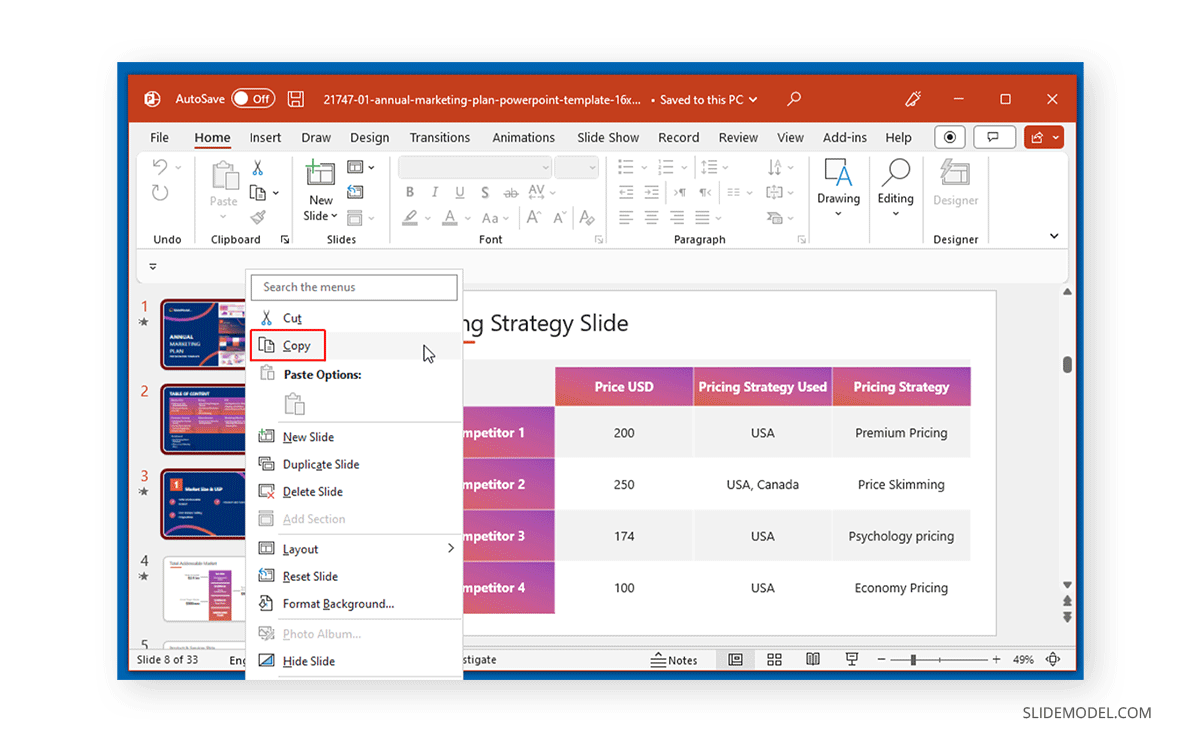
Go to the PowerPoint presentation from which you wish to copy slides, hold the CTRL key, and select the slides to copy by clicking on them. Once all required slides are selected, use CTRL+C or the right-click context menu to copy the slides. Using this technique, you can copy slides into an existing or new PowerPoint presentation.
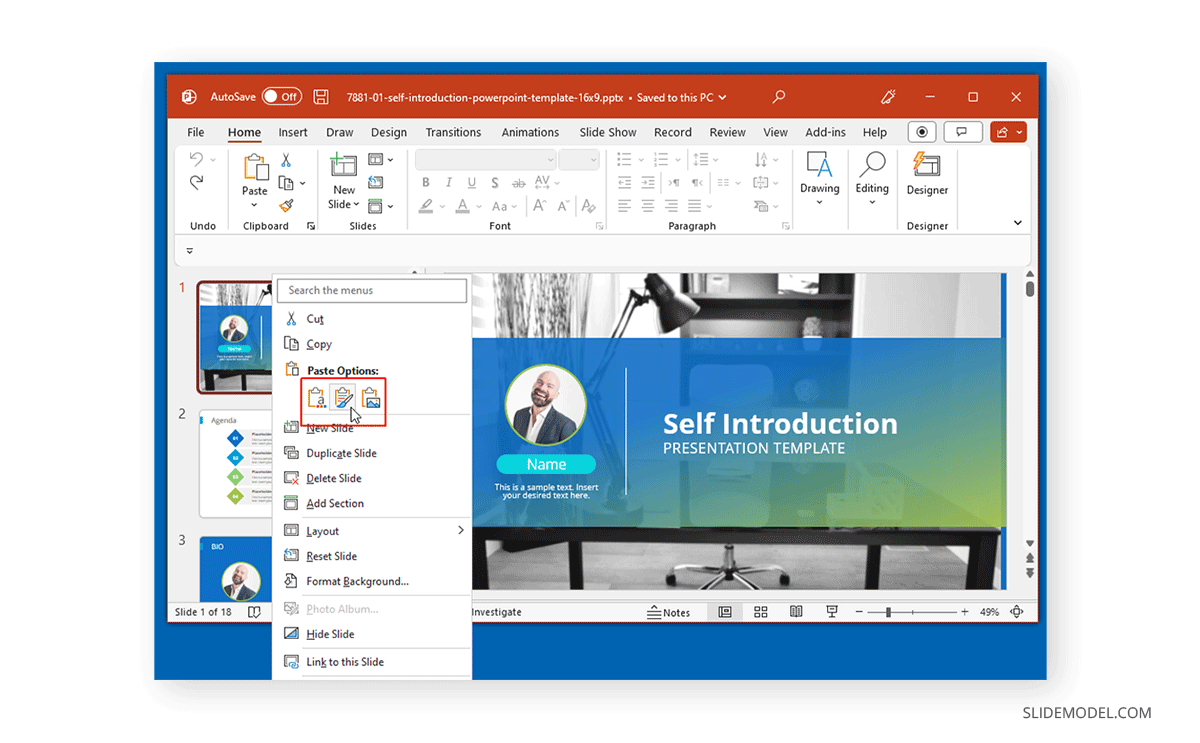
Go to the PowerPoint presentation where you wish to merge the copied slides and paste the slides using CTRL+V or via right-click menu. If you’re using the latter, you can paste slides with source formatting, without source formatting, and as standalone images.
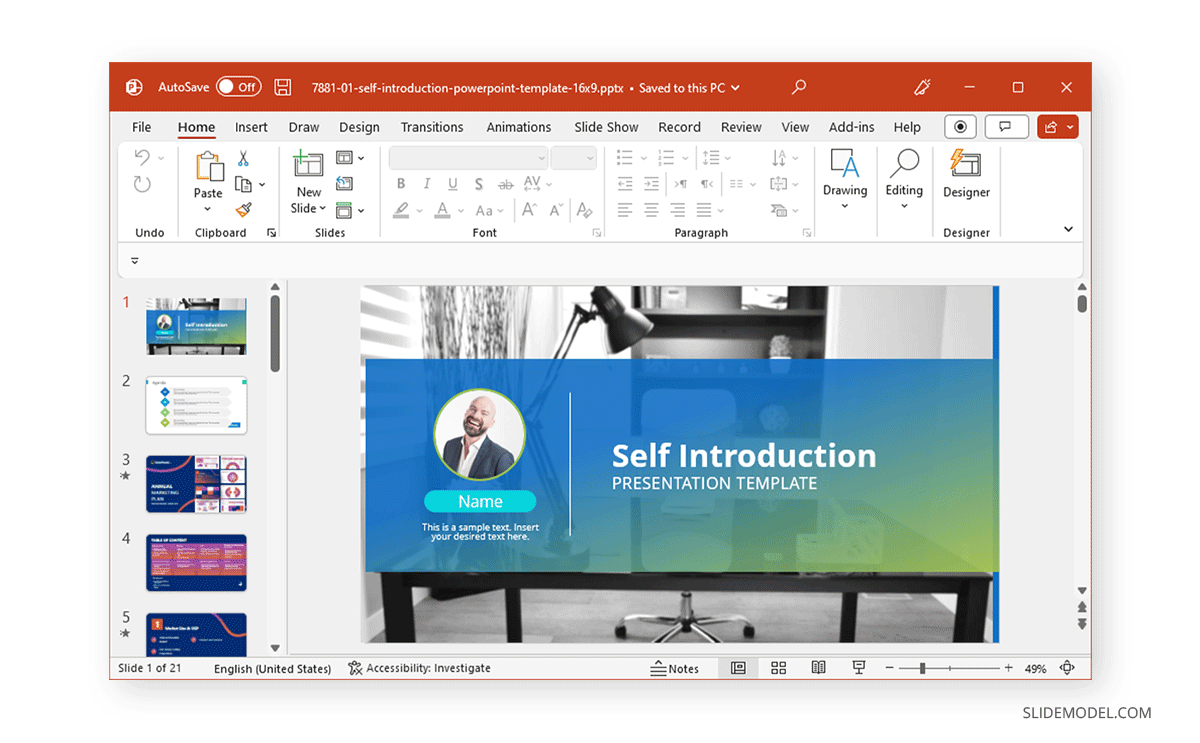
FAQs
What are the different methods to combine PowerPoint files?
There are two main methods to combine PowerPoint files:
– Reuse Slides: This allows you to import slides from another presentation.
– Copy and Paste Slides: Involves copying slides from one presentation and pasting them into another.
How do I reuse slides from another PowerPoint presentation?
To reuse slides:
– Go to Home > New Slides > Reuse Slides.
– Click Browse to select the presentation from which you want to reuse slides.
– Select the slides you want to add to your current presentation.
– Right-click on the slides to insert them individually or all at once.
– Check the Keep source formatting option if you want to retain the original formatting of the slides.
What does the ‘Keep source formatting’ option do when reusing slides?
The Keep Source Formatting option allows the slides you import retain their original design and formatting rather than adopting the theme of the current presentation.
Can I select multiple slides to reuse at once?
Yes, you can select multiple slides to reuse at once. After browsing the presentation and selecting the slides, you can insert them individually or simultaneously using the right-click context menu.
How do I copy slides from one PowerPoint presentation to another?
To copy slides into an existing or new PowerPoint presentation:
– Open the presentation from which you want to copy slides.
– Hold the CTRL key and select the slides you want to copy.
– Use CTRL+C or right-click and select Copy.
– Open the presentation where you want to paste the slides.
– Use CTRL+V or right-click and select the desired paste option to insert the slides.
What are the paste options available when combining slides?
When pasting slides, you can choose from:
– Use Destination Theme: Adopts the theme of the current presentation.
– Keep Source Formatting: Retains the original formatting of the copied slides.
– Picture: Pastes the slides as standalone images.
How can I ensure the slides fit well in the new presentation?
Follow these steps to maximize slide compatibility:
– Use the Reuse Slides feature with the Keep source formatting option if you want to maintain the original design.
– Manually adjust the design and layout of pasted slides if you use the destination theme to ensure consistency.
Can I merge an entire PowerPoint presentation at once?
While PowerPoint does not provide a direct feature to merge entire presentations at once, you can use the Reuse Slides or Copy and Paste methods to add all slides from one presentation to another incrementally.
Why should I combine PowerPoint files?
Combining PowerPoint files can help streamline the creation of presentations by:
– Merging different reports, charts, and analyses into one cohesive slide deck.
– Using frequently needed slides from existing presentations, such as introductory or portfolio slides, without recreating them.
– Collaborating with team members by consolidating slides from multiple sources.
Is there a way to undo the merge if I make a mistake?
Yes, you can undo the merge by:
– Pressing CTRL+Z immediately after pasting or importing slides to undo the last action.
– Clicking on the Undo arrow at the top menu.
– Manually deleting the inserted slides if the mistake is noticed later.
Can I combine PowerPoint slides with different aspect ratios?
Yes, you can combine slides with different aspect ratios, but be aware that the formatting might need adjustment. When importing slides with a different aspect ratio, PowerPoint will prompt you to choose how to fit the content.
Can I use PowerPoint to combine presentations?
Yes, you can use PowerPoint as a “PowerPoint combiner” to combine multiple presentations in a single slide deck.
Final Words
Now that you know how to combine PPT files, you can choose different slides from PowerPoint presentations and templates to include in a single presentation deck. Merging PowerPoint slides and even entire presentations by using the methods mentioned above can also save you time in reproducing frequently used slides, such as introductory slides for your organization or portfolio slides to showcase your work.