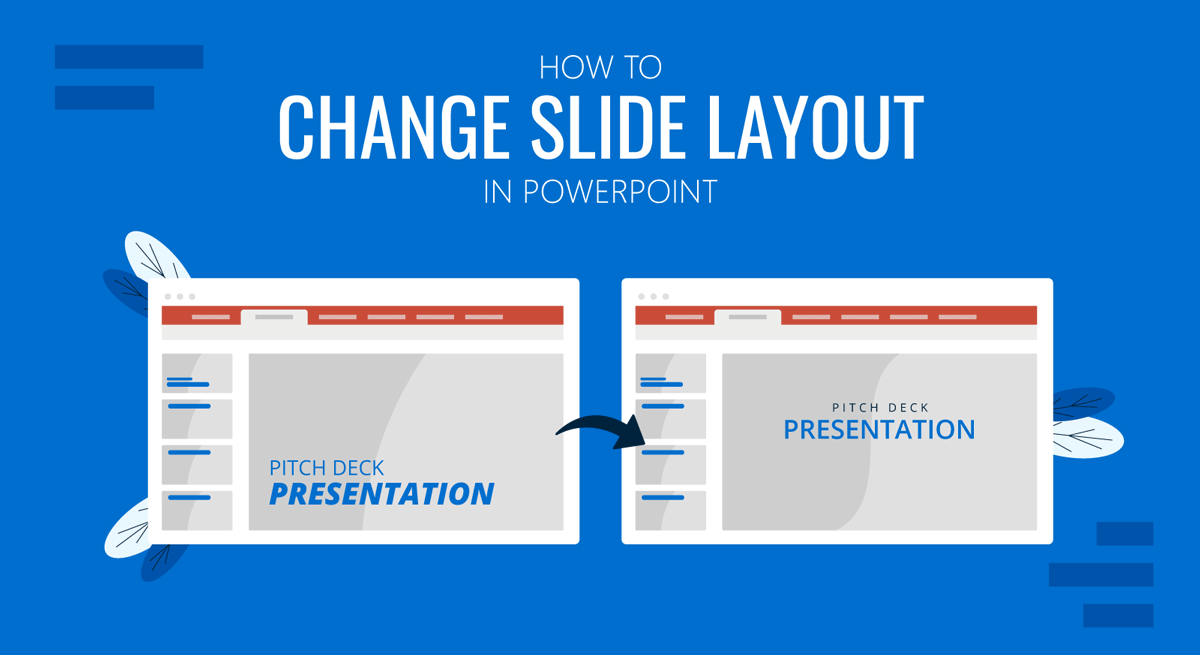
You might want to add an additional text box or image to your slide without disturbing the balance of the existing design. You can quickly change the slide layout to make such changes rather than redesign the layout from scratch.
How to Change Layout in PowerPoint
To change the layout in PPT, go to the Layout menu via the Home tab and select a desired layout to switch to. You will find various layouts to instantly select, including title slide, title and content, section header, two content, comparison, title only, blank, content with the caption, and picture with a caption. Different PowerPoint templates also come with predefined layouts that the developer has incorporated within the slide deck.
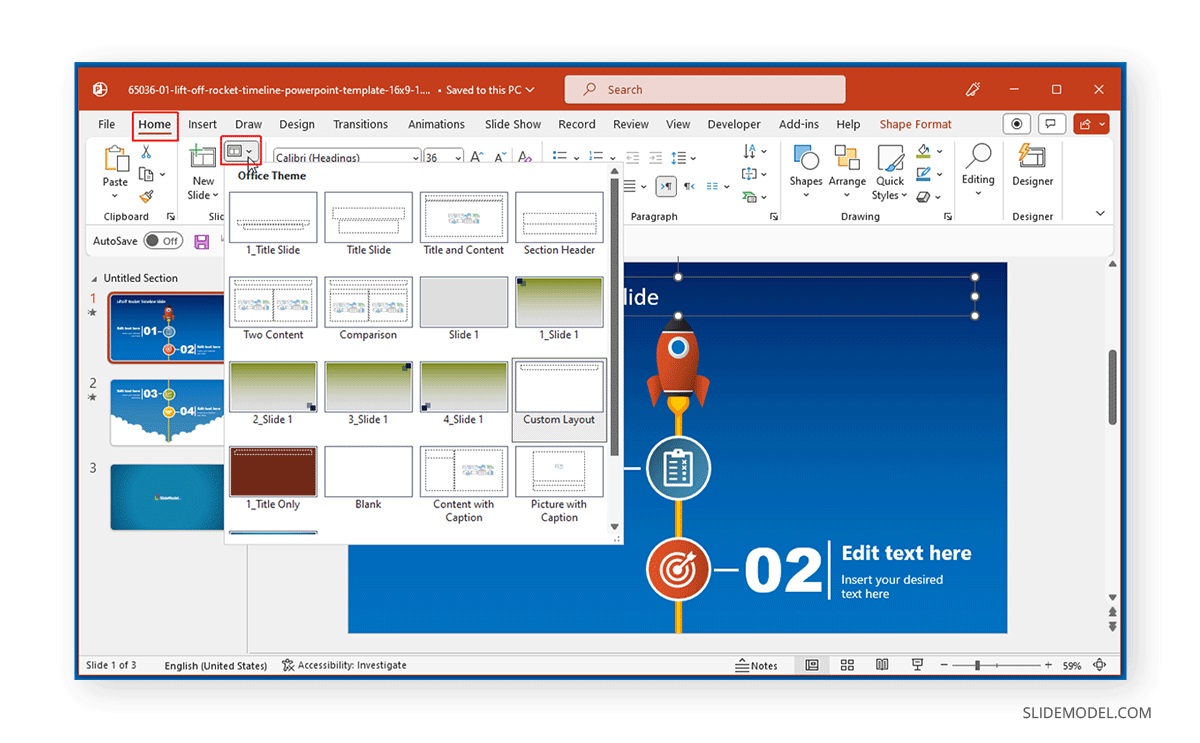
Another easy method to change the PPT layout is to right-click a slide and go to Layout to reveal the menu with available layout options.
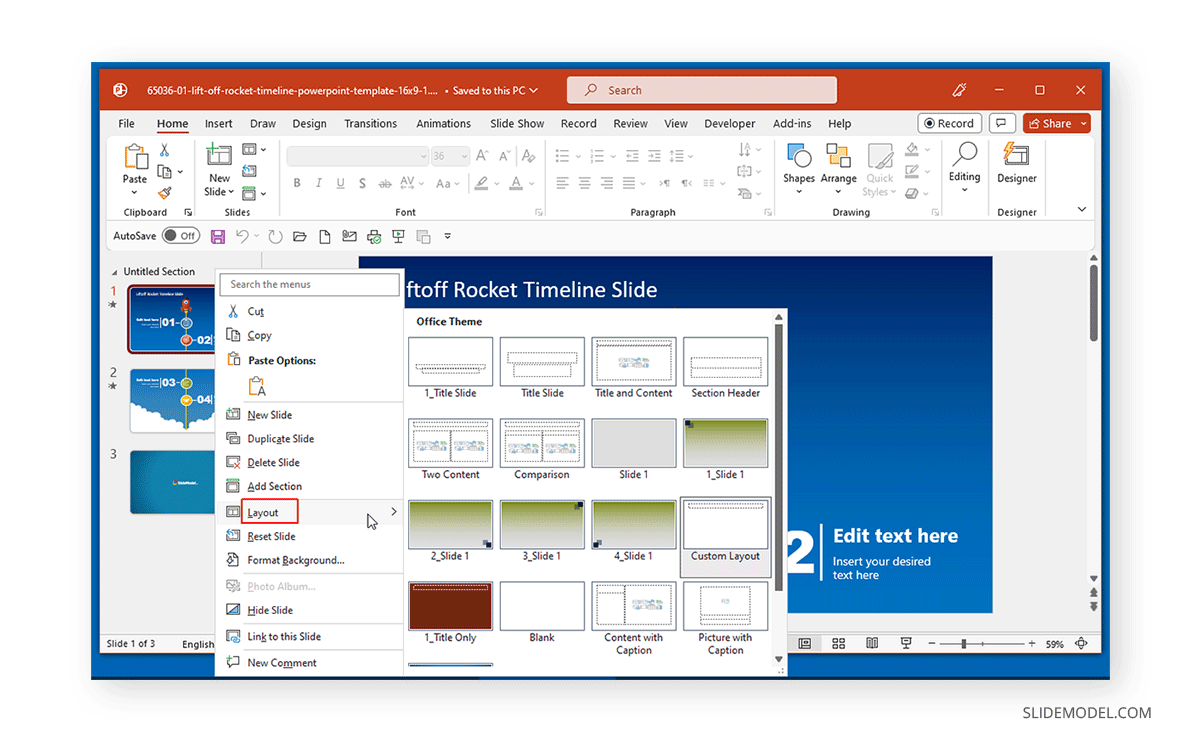
Once you select a layout, the placeholders on the slide will change, providing you with various options to include new information or redesign your slides. Since PowerPoint provides a handy feature called Designer, you can use it to refine your slides further’ look based on AI-generated suggestions.
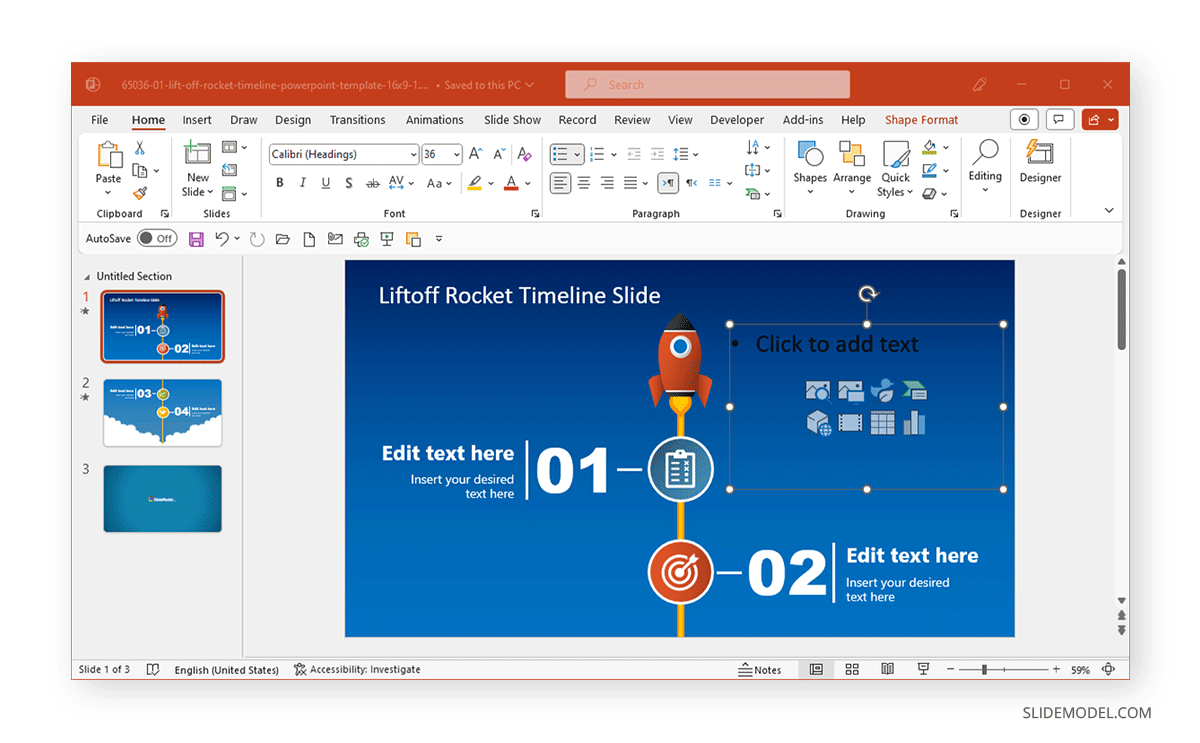
FAQs
How do I change the slide layout in PowerPoint?
To change the slide layout in PowerPoint, go to the Layout menu via the Home tab and select the desired layout. You can choose from various options like title slide, title and content, section header, two content, comparison, title only, blank, content with a caption, and picture with a caption. Alternatively, right-click a slide, click Layout, and select an available layout from the contextual menu.
What types of layouts are available in PowerPoint?
PowerPoint offers several predefined layouts, including:
– Title Slide
– Title and Content
– Section Header
– Two Content
– Comparison
– Title Only
– Blank
– Content with Caption
– Picture with Caption
– Different PowerPoint templates may also come with custom layouts incorporated by the template developer.
Can I customize the layout of a slide in PowerPoint?
Yes, you can customize the layout by selecting a predefined layout and then modifying it by adding or removing placeholders, text boxes, images, and other elements. For more advanced customization, you can use the Slide Master feature in PowerPoint to create and edit slide layouts.
How do I access the Layout menu in PowerPoint?
You can access the Layout menu in PowerPoint by going to the Home tab and clicking on Layout. Another way is to right-click on the slide you want to change and select Layout from the contextual menu.
What is PowerPoint Designer, and how does it help with slide layouts?
PowerPoint Designer is an AI-powered feature that provides design suggestions to enhance the look of your slides. After changing the layout, you can use PowerPoint Designer to get additional design ideas and refine the appearance of your slides based on AI-generated suggestions.
Can I create new layouts in PowerPoint?
Yes, you can create new layouts using the Slide Master feature in PowerPoint. This allows you to define custom layouts, which can be applied to any slide within your presentation.
Do different PowerPoint templates come with unique layouts?
Yes, many PowerPoint templates come with unique layouts created by the template developer. These custom layouts can provide a variety of placeholders and design elements tailored to specific presentation needs.
How can changing the slide layout save time?
Changing the slide layout can save time by providing a predefined structure with placeholders already arranged in an optimal format. This eliminates the need to manually add and position text boxes, images, and other elements, allowing you to focus on content rather than design.
Can I revert to the original layout after making changes?
Yes, you can revert to the original layout or select a different layout at any time by accessing the Layout menu via the Home tab or the contextual menu after right-clicking the slide. This allows you to experiment with different layouts until you find one that best suits your presentation needs.
Final Words
Changing a layout in PowerPoint or selecting one for a new slide can help you select a format best suited for your presentation needs. This can save time in selecting which placeholders to use and where to place them. Some PowerPoint templates come with exclusive layouts; others are available for PowerPoint files by default. To generate new layouts, you can create them via Slide Master in PowerPoint.
Also, check our article about how to select all slides in PowerPoint.


