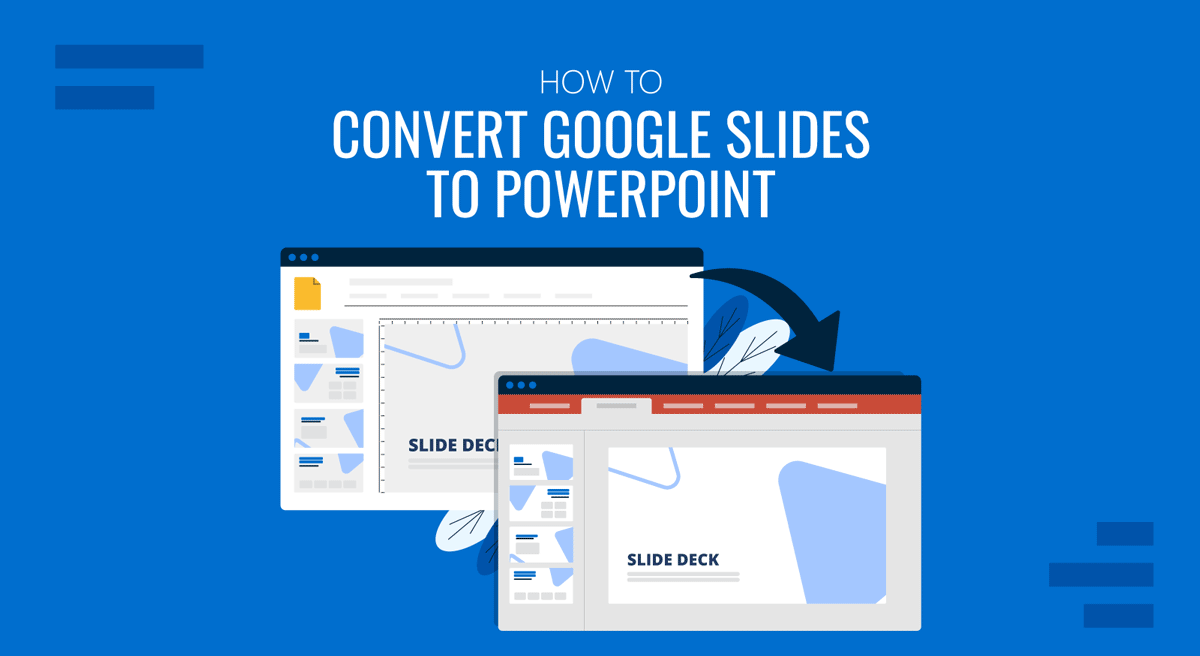
Google Slides is commonly used as a PowerPoint alternative due to its similar features and compatibility with PowerPoint files. However, there are situations when a Google Slides user may need to export or convert a Google Slides file into a Microsoft PowerPoint file. In a previous post, we showed you how to convert a PowerPoint to Google Slides. In this tutorial, we will show you a few easy steps for Google Slides to PowerPoint conversion.
Why Convert Google Slides to PowerPoint?
There are many reasons why converting your deck into a PowerPoint file from Google Slides might become necessary. For example, you might need to present in an offline setup, share slides with someone who only uses PowerPoint, or upload your deck to a platform that requires a PPTX file.
Compatibility
Many organizations and government bodies standardize on Microsoft Office and other products integrated into their IT infrastructure, such as the Windows client operating system, Windows Server, OneDrive, and Microsoft Teams. If your manager, client, or partner organization uses PowerPoint exclusively, sending them a .PPTX file avoids formatting conflicts.
Offline Accessibility
PowerPoint works seamlessly without an internet connection. This is especially useful if you’re presenting at conferences, client meetings, or locations where Wi-Fi is unreliable. By converting Google Slides to PowerPoint, you can carry a copy on your laptop or USB drive and present without depending on connectivity. This is easier than setting up Google Slides offline in the Chrome browser.
Advanced Features
While Google Slides covers the basics, PowerPoint offers advanced functionality, such as the Morph transition, Slide Master customization, embedded macros, and a variety of handy add-ins. If your presentation requires these professional touches, saving Google Slides as a PowerPoint file is a must.
Design and Branding Control
Businesses often use brand-specific PowerPoint templates. Converting ensures your slides fit seamlessly into these templates and maintain brand consistency. This is especially helpful when sharing decks with marketing or design teams who rely on PowerPoint’s extended formatting capabilities.
Better Integration with Tools
PowerPoint integrates more widely with third-party applications such as Zoom, Microsoft Teams, or learning management systems (LMS). Exporting your Google Slides to PowerPoint conversion makes it easier to embed slides into webinars, e-learning courses, or reporting dashboards.
Archiving & Record-Keeping
Many organizations prefer keeping a .PPTX copy of presentations for record-keeping and compliance. Since PowerPoint is an industry-standard format, converting Google Slides ensures your work is archived in a universally accepted file format.
Sharing Across Devices
Unlike Google Slides, which always requires a browser or mobile app, PowerPoint files can be opened on desktops, laptops, tablets, and even projectors with built-in software. If you’re working with diverse stakeholders, converting to PowerPoint ensures smoother access.
How do I Convert Google Slides to PowerPoint
Can you convert Google Slides to PowerPoint? Yes, you can. However, when converting between these two formats, you may lose some formatting that needs to be corrected later. To convert Google Slides to PowerPoint, follow the steps given below using the Animated Folded PowerPoint Template, which is also available for Google Slides.
Step 1: Open your Google Slides presentation via Google Drive or your Google Slides app. If you’re using the web version, go to the File menu; in the mobile app, select the three dots menu.
Step 2: To export the Google Slides file to PowerPoint, follow these steps:
Web Version: Go to File -> Download and select Microsoft PowerPoint (.pptx) to download the presentation in PowerPoint format.
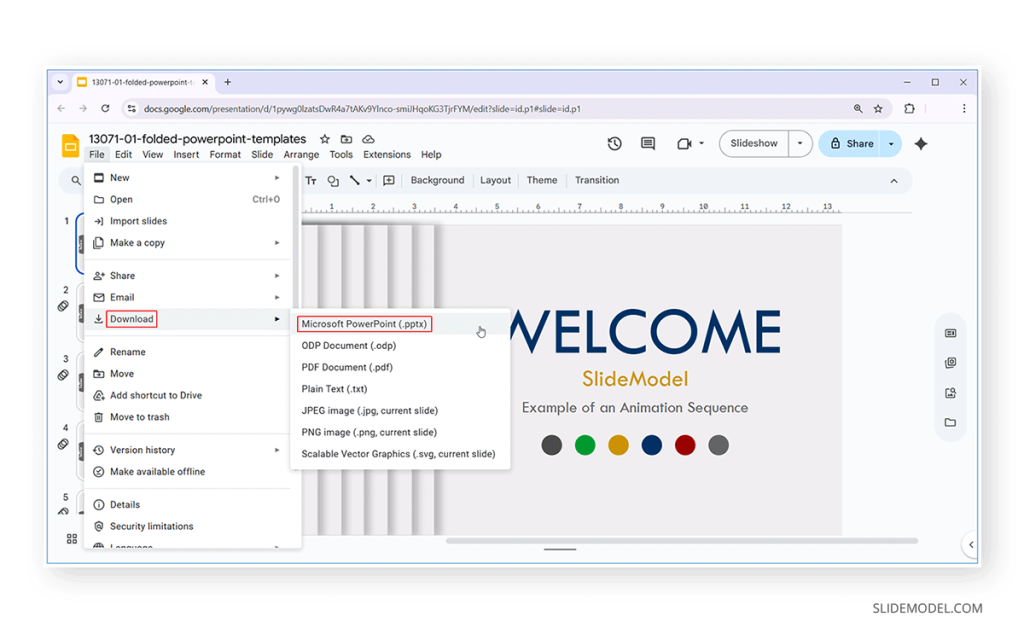
Mobile Version: Tap the three dots menu, then Share and export -> Save as, and select Microsoft PowerPoint (.pptx) to convert the file to PowerPoint format.
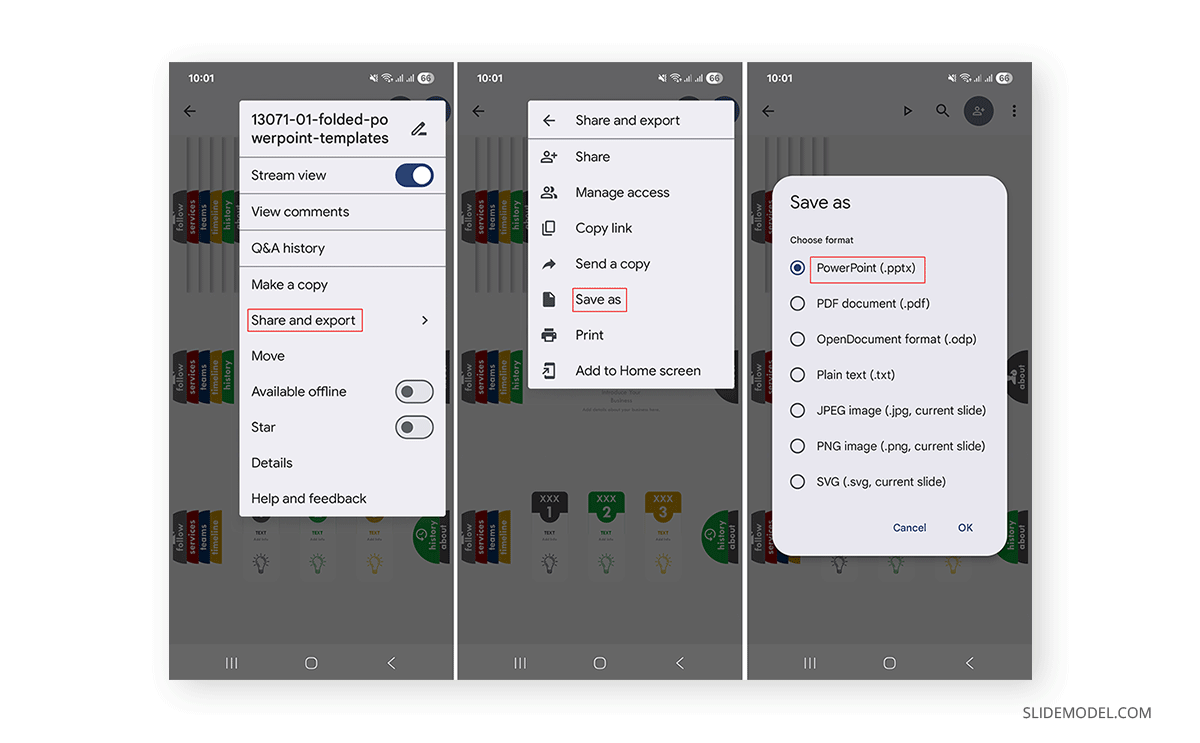
How to Convert Google Slides to PPT Format
By default, Google Slides enables conversion of presentation files only to the new .pptx format, not the .ppt format. To convert the file to this format, you can use the following methods:
- Convert File using PowerPoint: You can convert a PowerPoint .pptx file to the legacy .ppt format by downloading it in the former format and converting it in PowerPoint.
- Convert Google Slides to PPT Online: You can use third-party converters like CloudConvert to fetch a Google Slides file, convert it, and download it in the legacy .ppt format.
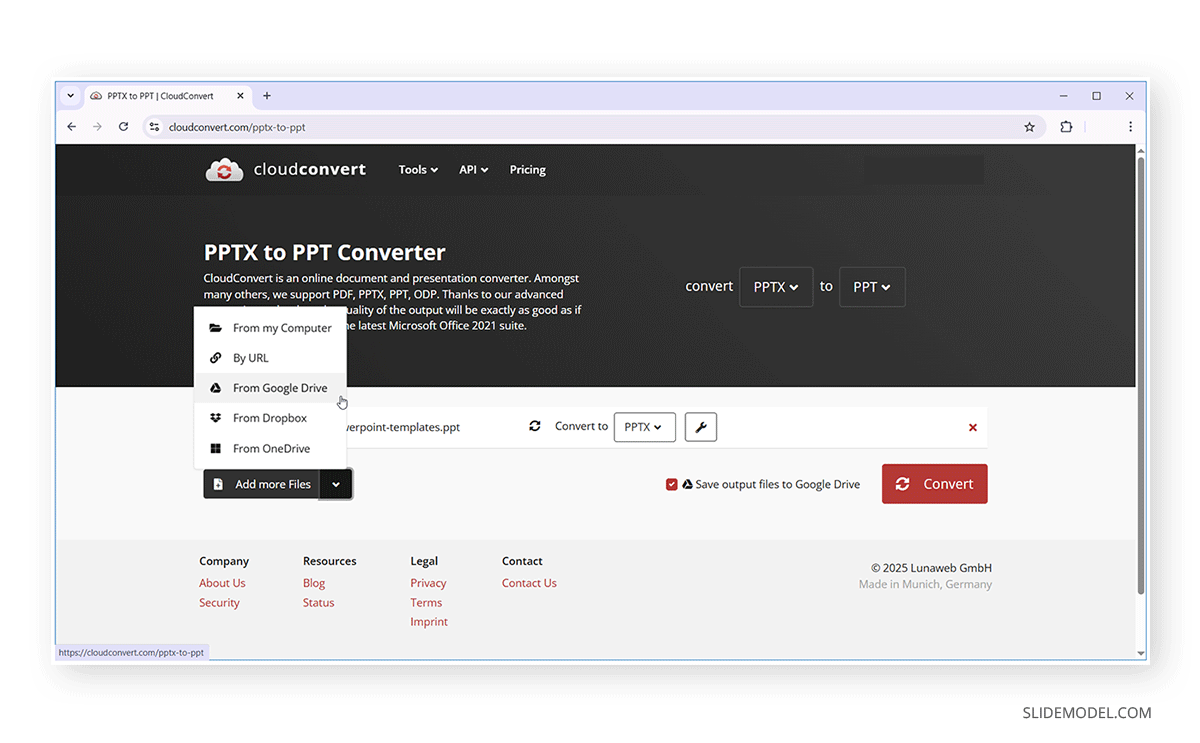
Bonus Tip: How To Convert a Google Slides to PowerPoint Without Losing Format
One concern users often raise is whether the formatting will stay the same after conversion from Google Slides to PowerPoint. While Google does a good job preserving fonts, colors, and layouts, here are some tips to avoid issues:
- Slide Layouts: Using simple layouts reduces the likelihood of formatting changes when converting from Google Slides to PowerPoint. Even when using readymade templates, try to opt for Google Slides-compatible templates or simple layouts to avoid formatting changes after conversion.
- Use Standard Fonts: Stick to fonts available in both Google Slides and Microsoft PowerPoint.
- Embedded Media: Videos and audio files sometimes require re-linking in PowerPoint. Check whether the media needs to be re-linked after downloading in .pptx format.
- Review Animations: Advanced transitions may need manual adjustment. Some animations applied via Google Slides might need to be reapplied. Like media, animations might not convert, so using them after conversion or avoiding them in Google Slides might help keep the file standardized across both formats.
Final Words
Converting Google Slides to PowerPoint is quick and straightforward, ensuring your work can be shared in professional settings without compatibility issues. You can download and export a Google Slides file to PowerPoint, or use third-party tools like CloudConvert to convert it to the legacy .ppt or newer .pptx format, as needed.


