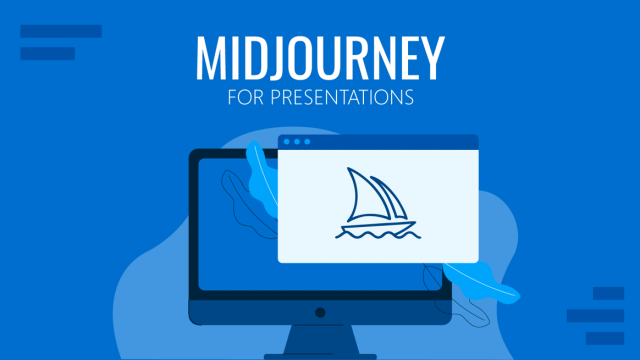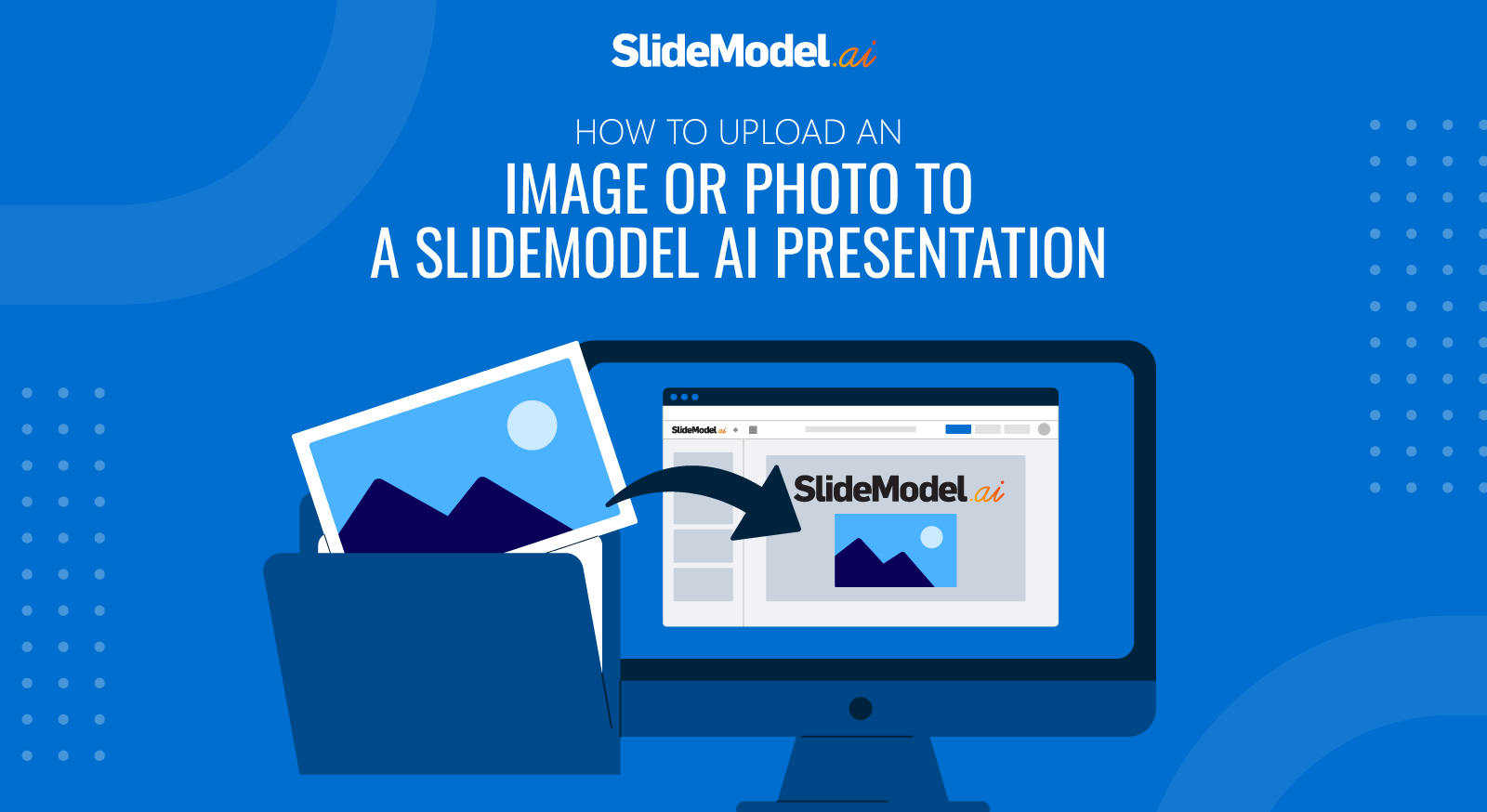
Note: You can add images or photos in slides that have an Image placeholder.
- Inside the editor, click the slide you want to add an Upload Image or Photo.
- Click on the image placeholder. Over the image, 2 buttons will appear: an image icon and a magic wand icon.
- Click on the Image icon. A drawer will open on the right side of the screen. This is the images tab. You will see 3 tabs (Upload, My Images, and Stock Photo)
- Click the Upload photo tab.
- Click the Upload Image button. A modal window will appear, allowing you to select the image.
- The image will be shown in the placeholder mask.
- Zoom, or move the image inside the mask to your preference.
- Click the Apply button, and apply the image.
If at any point you want to exit the drawer, just click on the editor, the drawer will close, and you can continue in the editor.