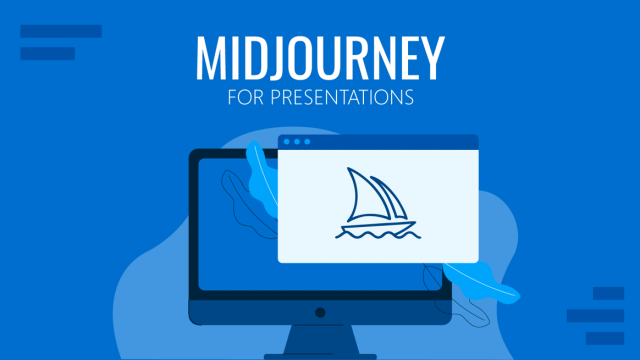Note: You can change the slide layout to one of the existing layouts in the template.
In the editor, when slide content is edited by the user or autogenerated by the AI engine, the user can change the slide layout to fit the content.
For instance, if you have a slide that has a photo in the right side of the slide, and a list of 4 items in the left side of the slide, where each list item has an icon, you might want to change the layout for a mirrored version, or maybe image on top and list in the bottom. You can use this feature.
- Click the slide you want to edit
- In the Slide editor, in the bottom bar, click the grid icon representing the change layout feature.
- A right drawer will open on the right side of the screen, to select the layout from the available options.
- Select the new layout. The application will update the slide.