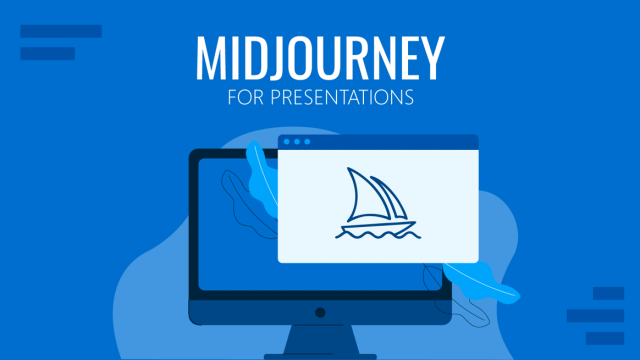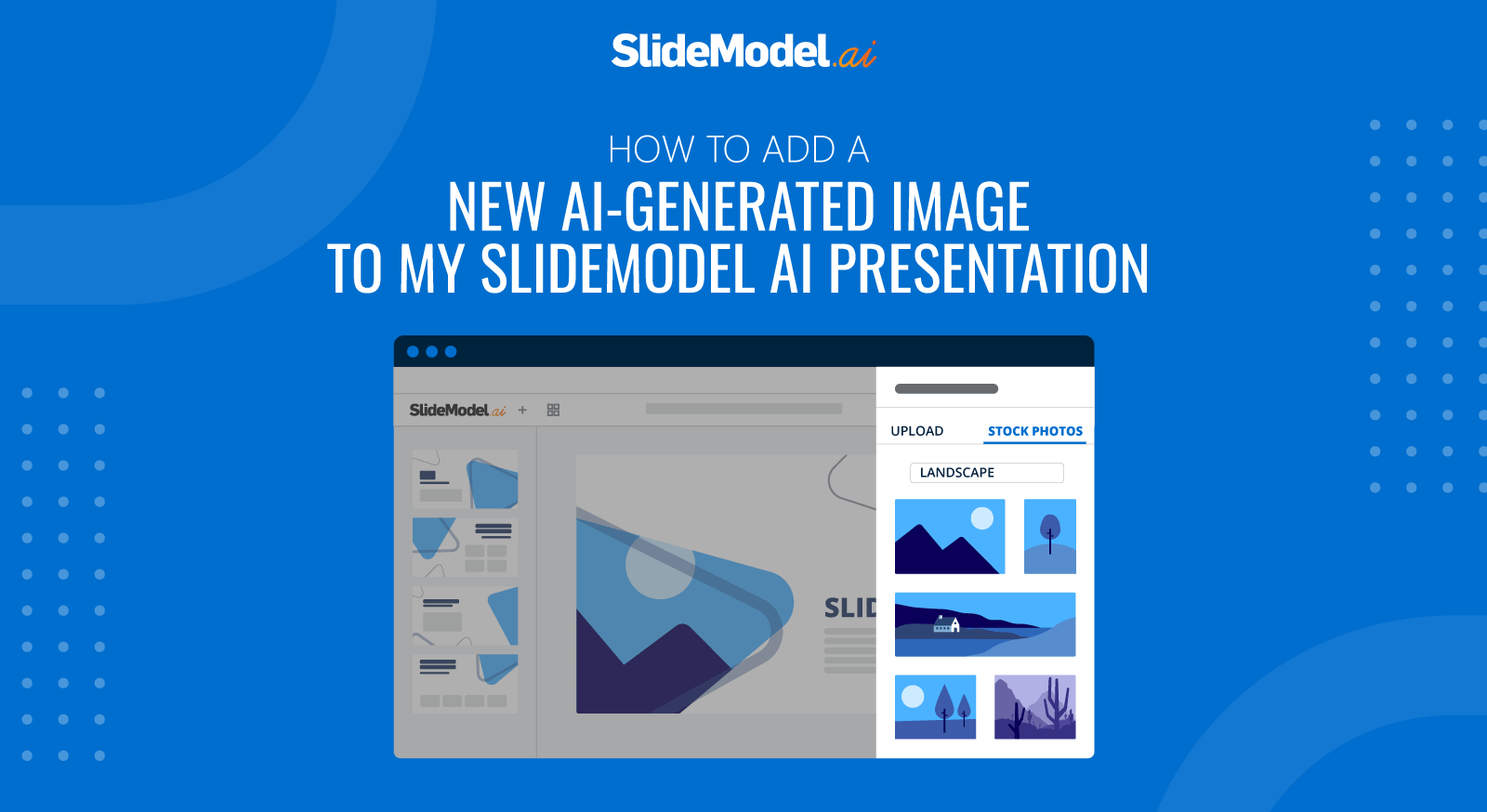
Note: You can add stock photos in slides that have an Image placeholder.
- Inside the editor, click the slide you want to add a Stock Photo.
- Click on the image placeholder. Over the image, 2 buttons will appear: an image icon and a magic wand icon.
- Click on the Image icon. A drawer will open on the right side of the screen. This is the images tab. You will see 3 tabs (Upload, My Images, and Stock Photo)
- Click the Stock Photo tab. It will display a text box where you can enter your search keyword. Add the keyword and press Enter (or lose focus). The app will show the images matching the keyword.
- Select the image you want to add to the slide.
- The image is displayed within the mask of the image placeholder.
- Zoom, or move the image inside the mask to your preference.
- Click the Apply button, apply the image, or click “change settings” to restart the process.
If at any point you want to exit the drawer, just click on the editor, the drawer will close, and you can continue in the editor.