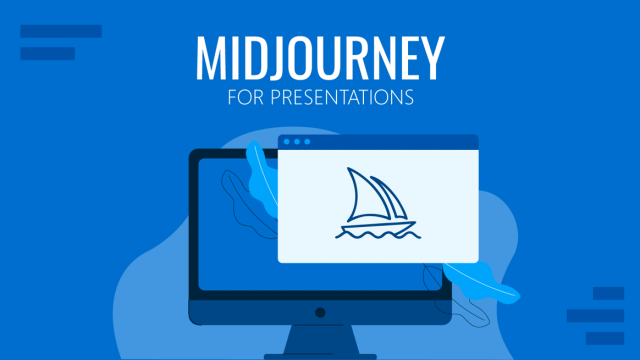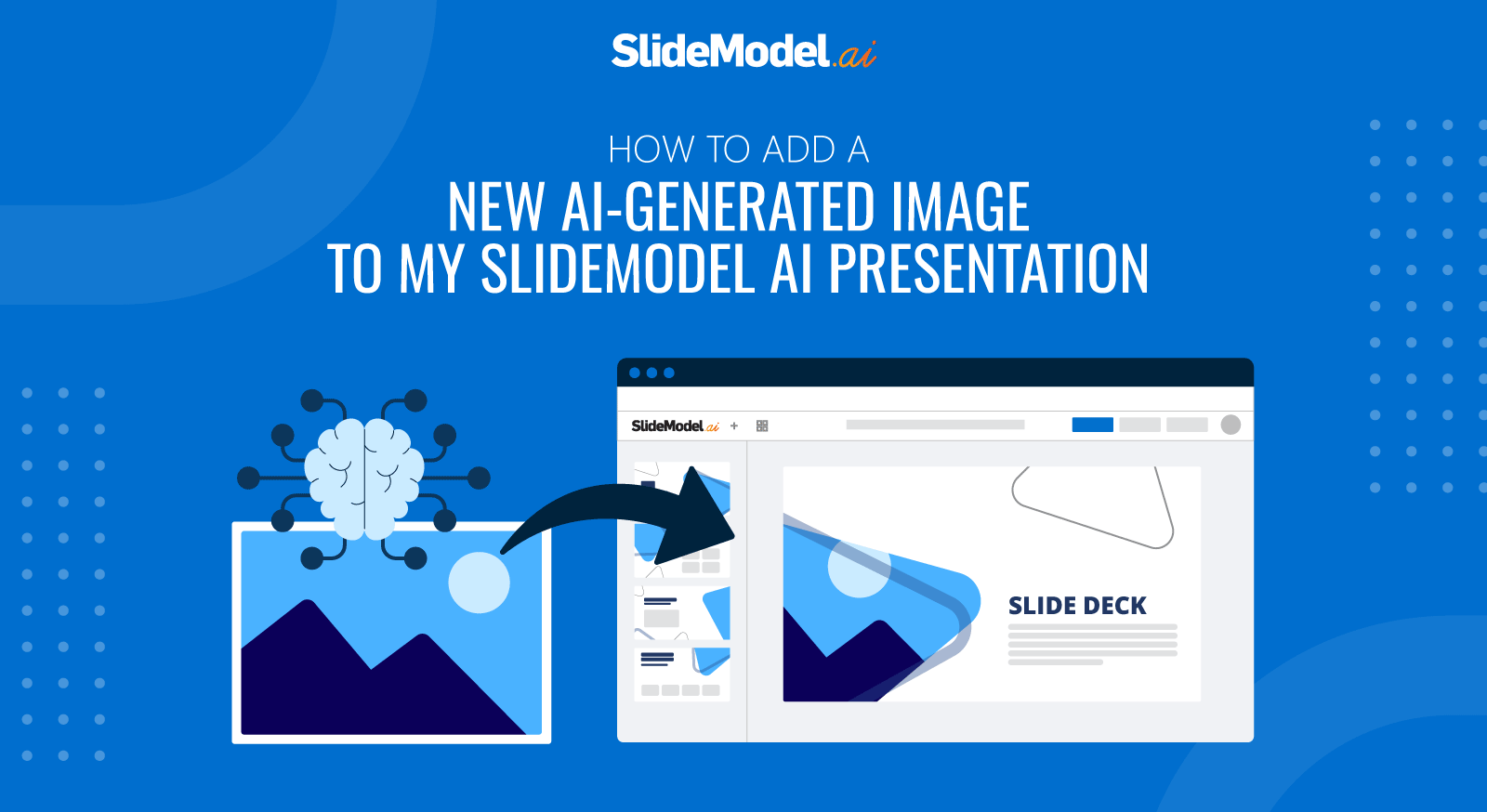
Note: You can add images in slides that have an Image placeholder.
- Inside the editor, click the slide you want to add an AI Image.
- Click on the image placeholder. Over the image, 2 buttons will appear. An Image icon and a magic wand icon.
- Click on the magic wand icon. A drawer will open on the right side of the screen. This is the image generation tab.
- It displays a text area, where you will write the prompt for your image.
- In the AI Model combo box, you can select the Image model to use. Each image model has different “running” times, quality, and costs. Important: Each Image model consumes a different amount of image credits. Make sure to know the conversation table.
- In the image size combo, you can select the aspect ratio and resolutions offered by the model
- Click on the Generate Image button, and the model will be triggered. Once the mode completes, the generated image is shown inside the mask of the image placeholder.
- Zoom, or move the image inside the mask to your preference.
- Click the Apply button, apply the image, or click “change settings” to restart the process.
If at any point you want to exit the image generation drawer, just click over the editor, the drawer will close, and you can continue in the editor.