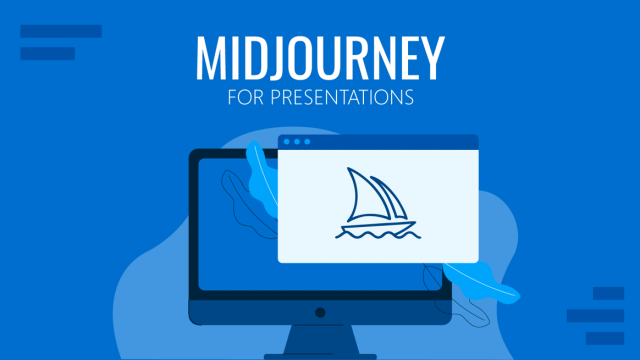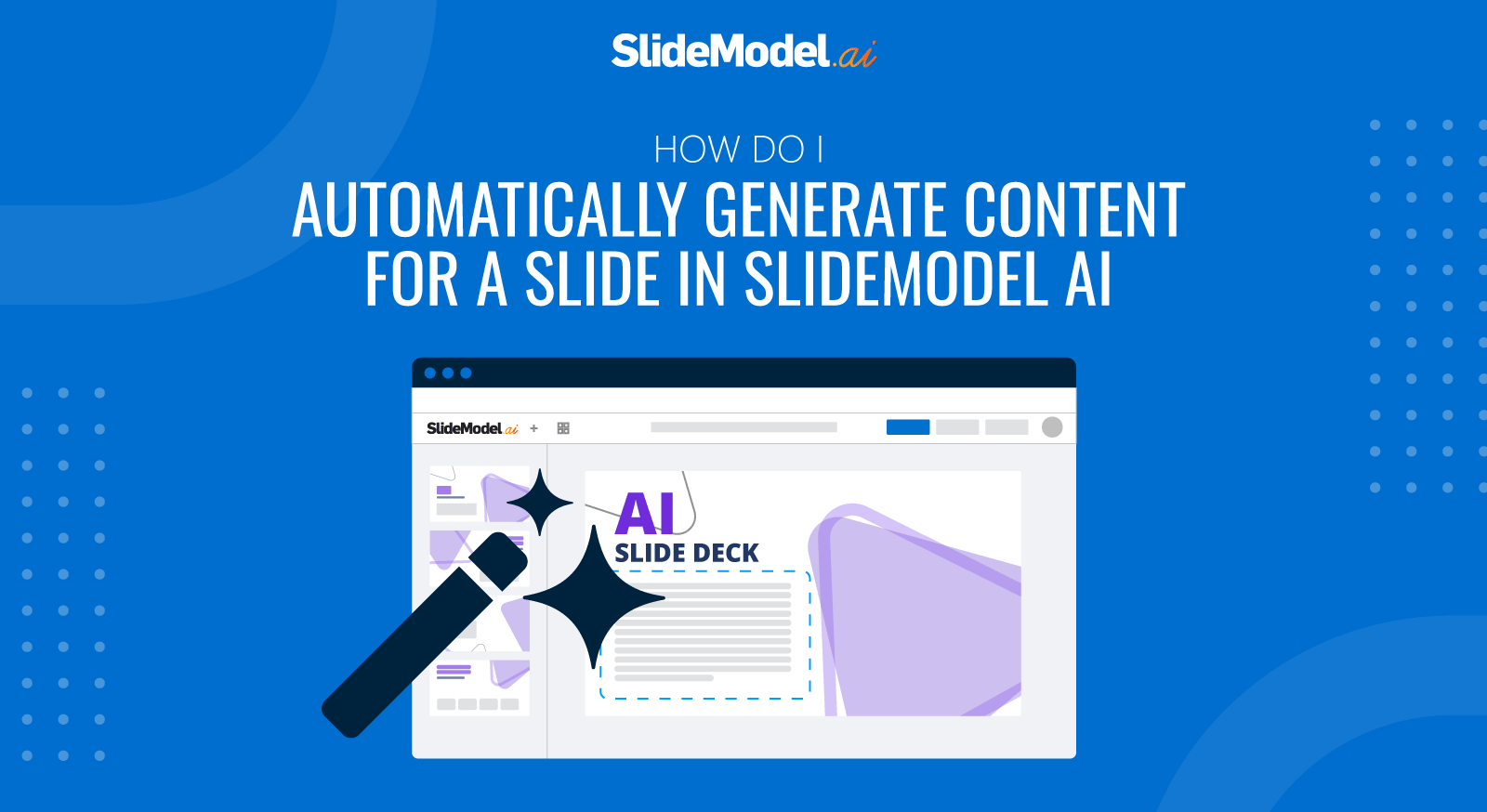
In scenarios where the initial presentation workflow did not create the slide you need, or because you have new content you want to add, or because you started a new presentation from scratch, you may want to automatically generate the content using the AI models provided by SideModel AI.
Automatically Generating Content for a New Slide
- Add a new slide to the presentation as explained in the “How to add a slide” section.
- Click the new slide
- In the Slide Editor, in the bottom menu, click the “Regenerate” Button.
- A drawer will open on the right side of the screen with 2 main sections, “Prompt Section and Layout Section”
- In the prompt section, you will write the prompt that the AI Model will use to generate the content. Use your prompt engineering skills to get the best results.
- In the Layout section, select the layout of the template that will be populated with the content. Keep in mind that the chosen design will also complement the final prompt. For instance, if you select a design with one photo and four list items, the final content will include those content elements. If you want a timeline, select a timeline. The tools do not infer the layout from the prompt. This is done intentionally to ensure complete control over the slide outcome.
- Select if you want SlideModel AI to generate the images and icons for this slide automatically. As always, this is a selectable flag, as Images and Icons consume tokens. SlideModel AI will use your prompt and Text content generated to request the image models.
Note: The Regenerate feature does not automatically take into account the current content of the Slide. If you regenerate, don’t expect the same content to be used, unless specifically added to the prompt by the user.
Automatically Generating Content for an Existing Slide
- Click the Slide you want to regenerate
- In the Slide Editor, in the bottom menu, click the “Regenerate” Button.
- A drawer will open on the right side of the screen with 2 main sections, “Prompt Section and Layout Section”
- In the prompt section, you will write the prompt that the AI Model will use to generate the content. Use your prompt engineering skills to get the best results. If you want to keep the content or part of the content of the current slide, make sure to express it in the prompt and add the text in the text field.
- In the Layout section, select the layout of the template that will be populated with the content. Keep in mind that the chosen layout will also complement the final prompt. For instance, if you choose a design with one photo and four list items, the final content will include those content elements. If you want a timeline, select a timeline. The tools do not infer the layout from the prompt. This is done intentionally to ensure complete control over the slide outcome.
- Select if you want SlideModel AI to generate the images and icons for this slide automatically. As always, this is a selectable flag, as Images and Icons consume tokens. SlideModel AI will use your prompt and Text content generated to request the image models.