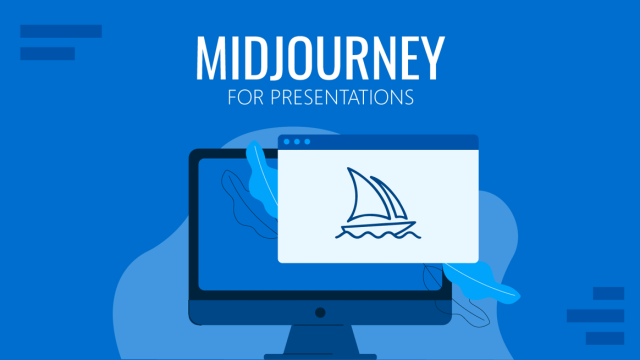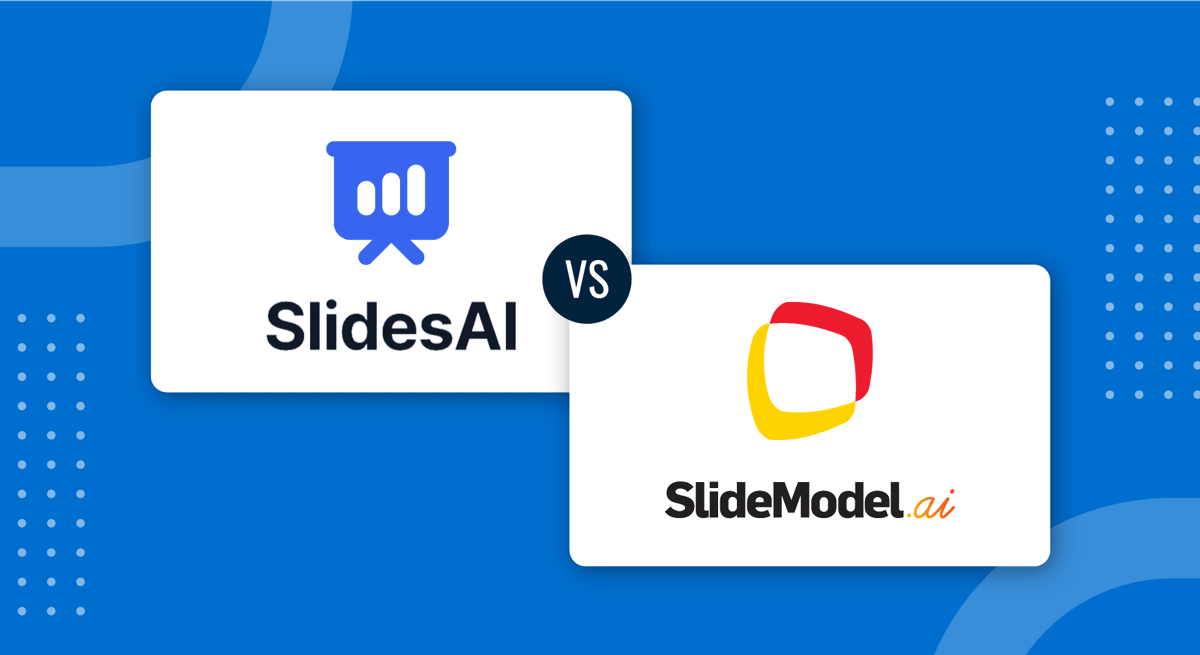
Not all AI-powered presentation software are standalone applications. SlidesAI is a tool intended to power up your Google Slides experience as an AI extension to generate presentations based on prompts. Today, we’ll see how this experience compares to SlideModel AI.
SlidesAI
The first step to using SlidesAI is to browse their website and obtain the extension. As it’s a Google Slides extension, you have to grant some permissions over your Google Slides account for it to work.
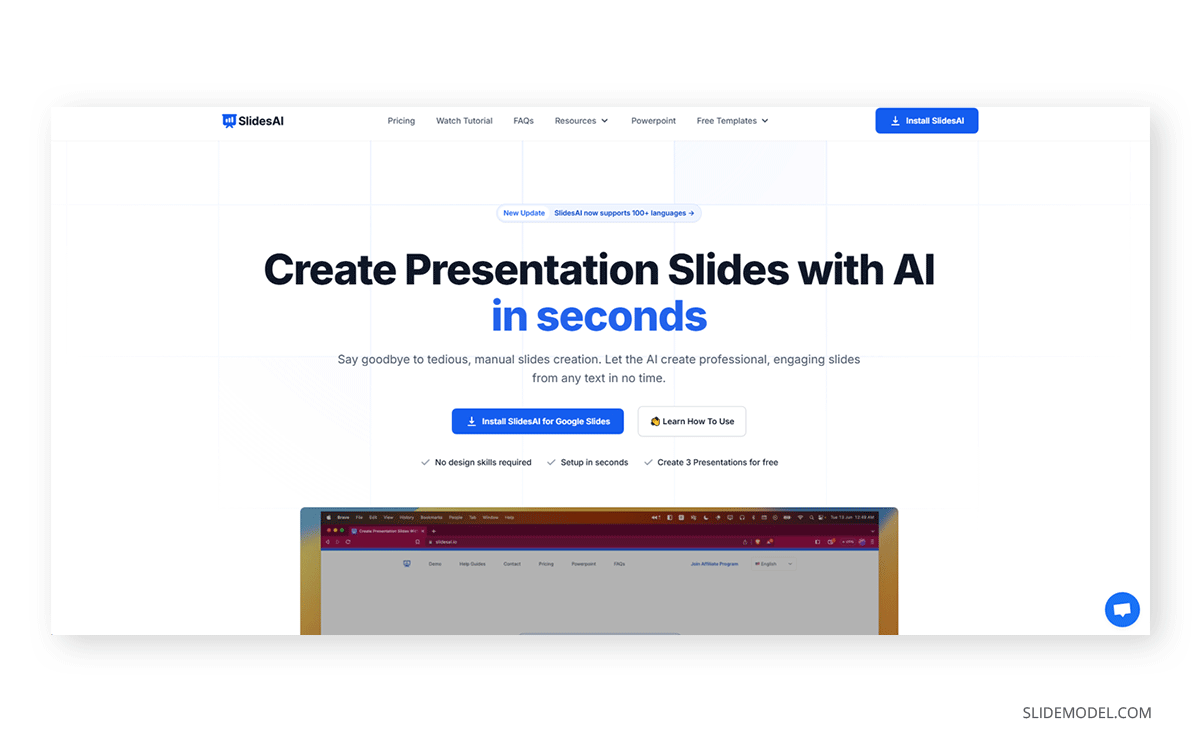
Once installed, we go to Extensions > SlidesAI.io – Create Slides With AI. There are three options: the typical Help menu, Generate Slides, and Magic Write. Select Generate Slides.
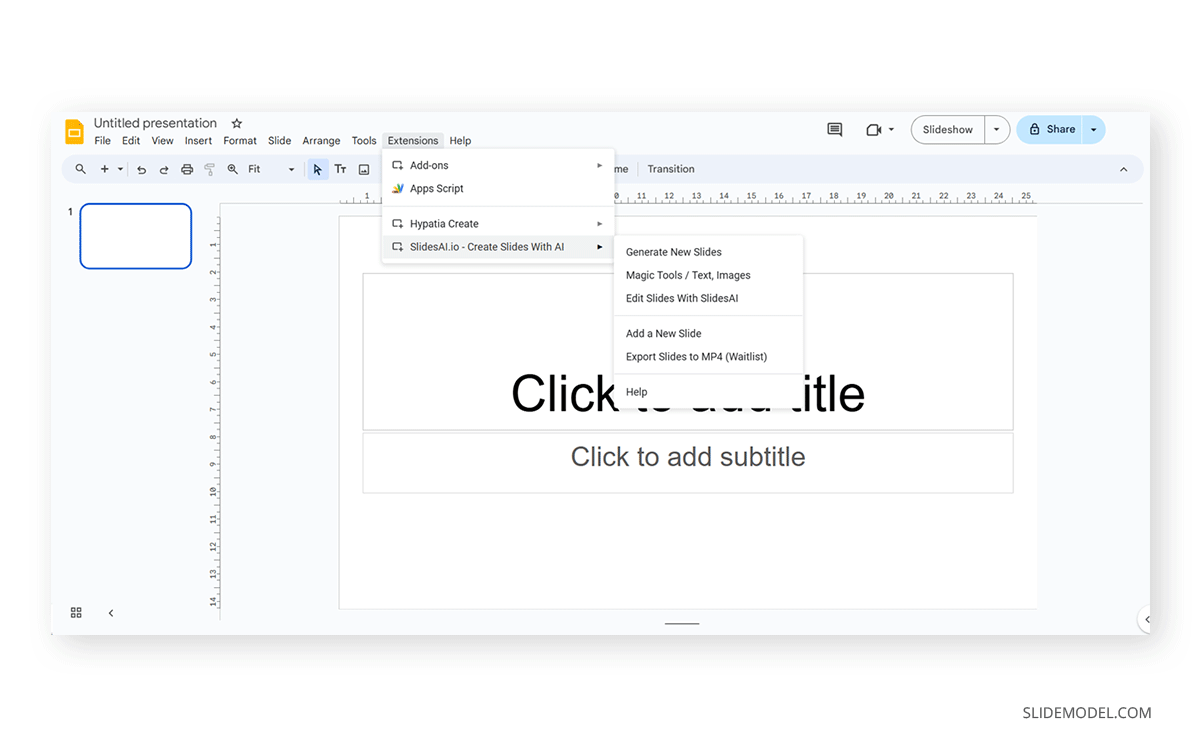
A pop-up is launched where we add the prompt. Since it is a simplified LLM, we need to paste or write the text on which the presentation is based. Please note there’s a 2000-character text limit for the free version of this extension. Alternatively, we can try an example to test the tool. Select the presentation type and the template, then continue.
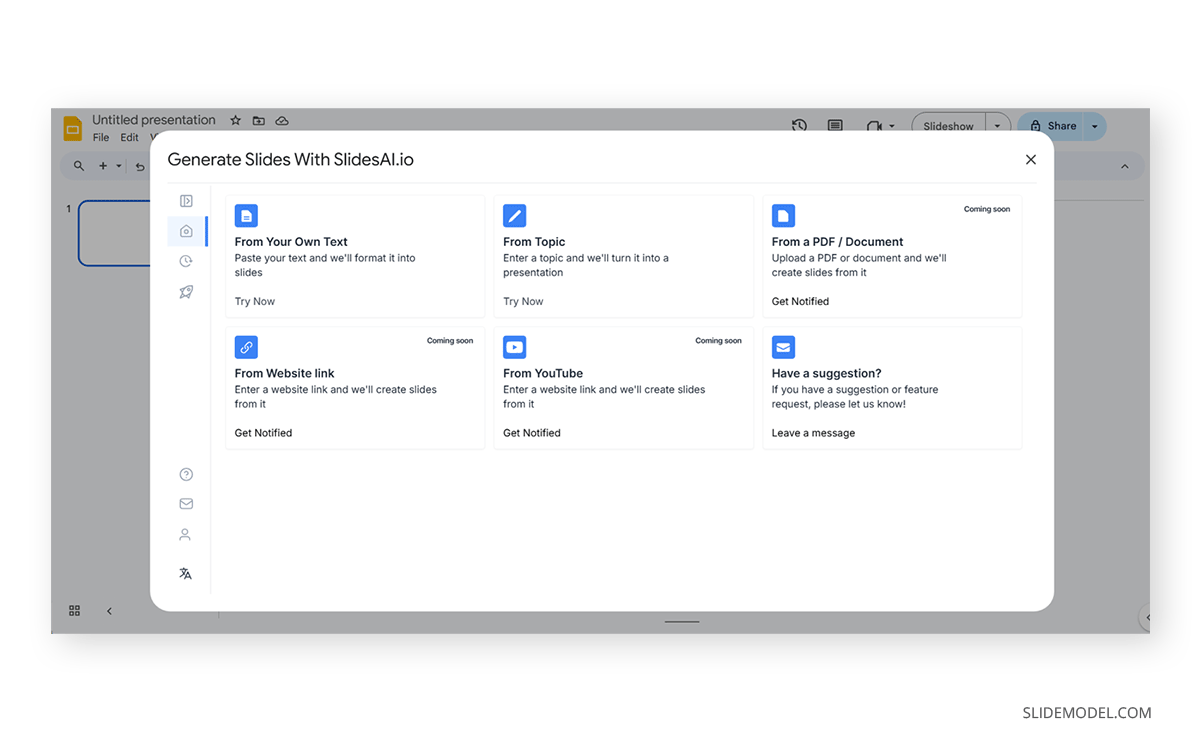
The generation process can take up to a minute. After it’s completed, we can close the window and edit the slide deck inside Google Slides. Up to this point, we recommend to select the slide to edit and launch Magic Write, which is a set of AI tools listed inside SlidesAI.
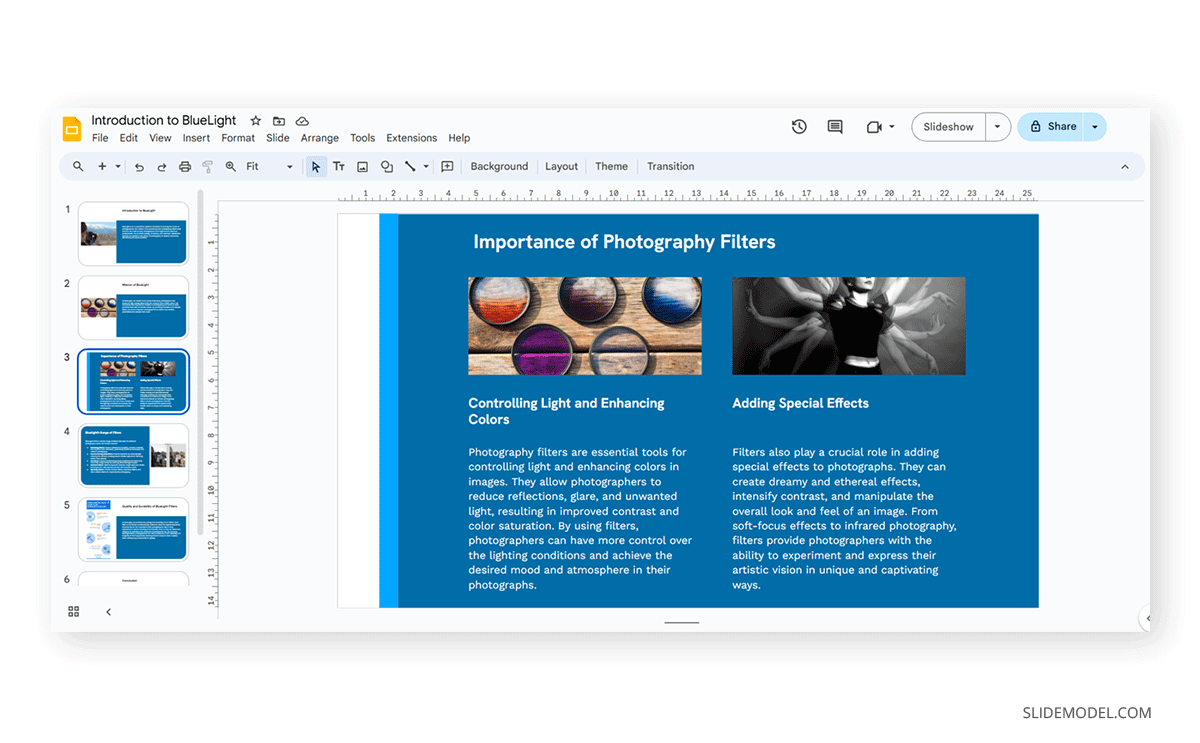
If we want to replace an image, we fill in the description, and SlidesAI will browse it from the Pexels’ assets library. Those are royalty-free images, so although variated, they won’t be “original” images like those generated by a text-to-AI image generator tool. There’s an alternative option to work with text-to-photo AI generation, but it’s extremely restricted as it works with credits.
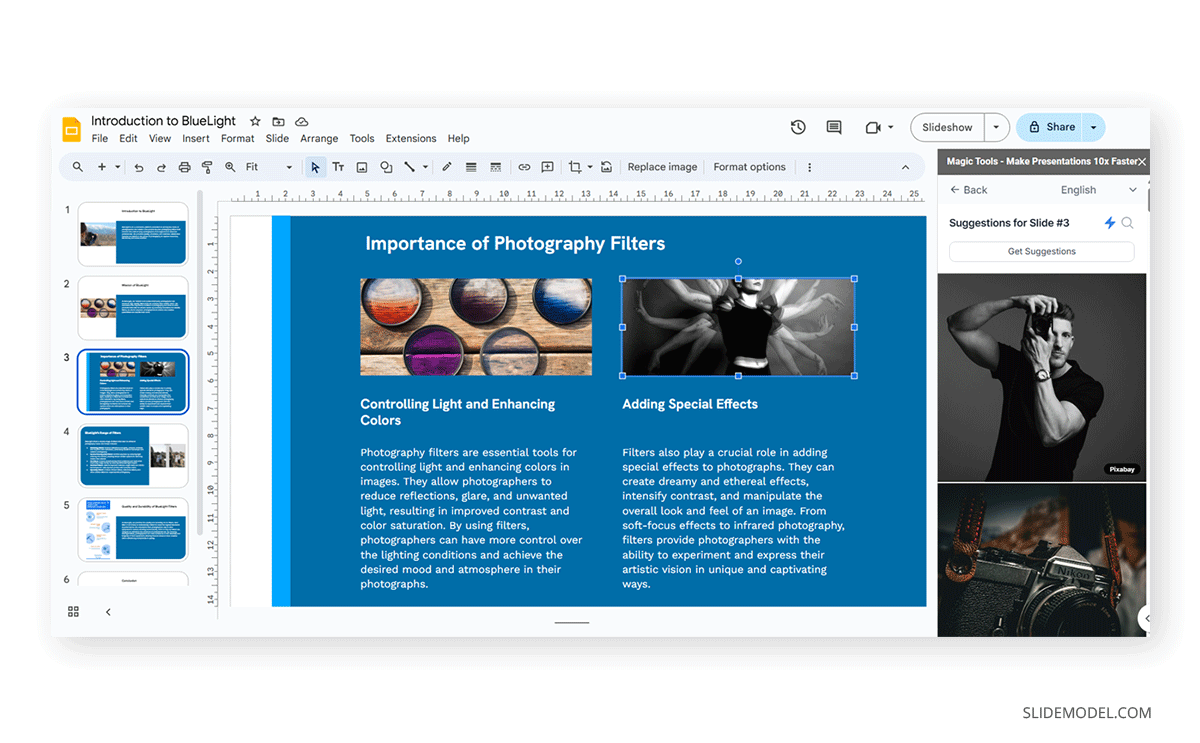
Pros:
- Work from inside Google Slides.
- Pexels integration.
Cons:
- It requires an integration with your Google Slides account.
- We cannot change the theme once the presentation deck is generated.
- Limited layout options.
- The generation experience feels as if working with Google Slides only, not a fancy suite like other AI presentation tools.
- Text-to-photo AI feature is Premium.
- No option to create it from another language than English.
SlideModel AI
On the other hand, SlideModel AI is a web-based app intended to generate presentations powered by AI. You don’t have to write lengthy texts to generate a presentation, upload a document (which consumes credits; the more extensive the page count is, the higher the number of credits it will require), or give a detailed prompt to the tool – the more, the merrier – so it can create a custom-made presentation.
We can alter the topics to be listed in the slide deck, select the language to generate the presentation, and change the aesthetics as many times as required.
After the presentation deck is done, we can tweak its look by creating unique images using DALL-E in versions 2 or 3 (we recommend DALL-E 3, although it takes more time) and iterate over it as many times as necessary.
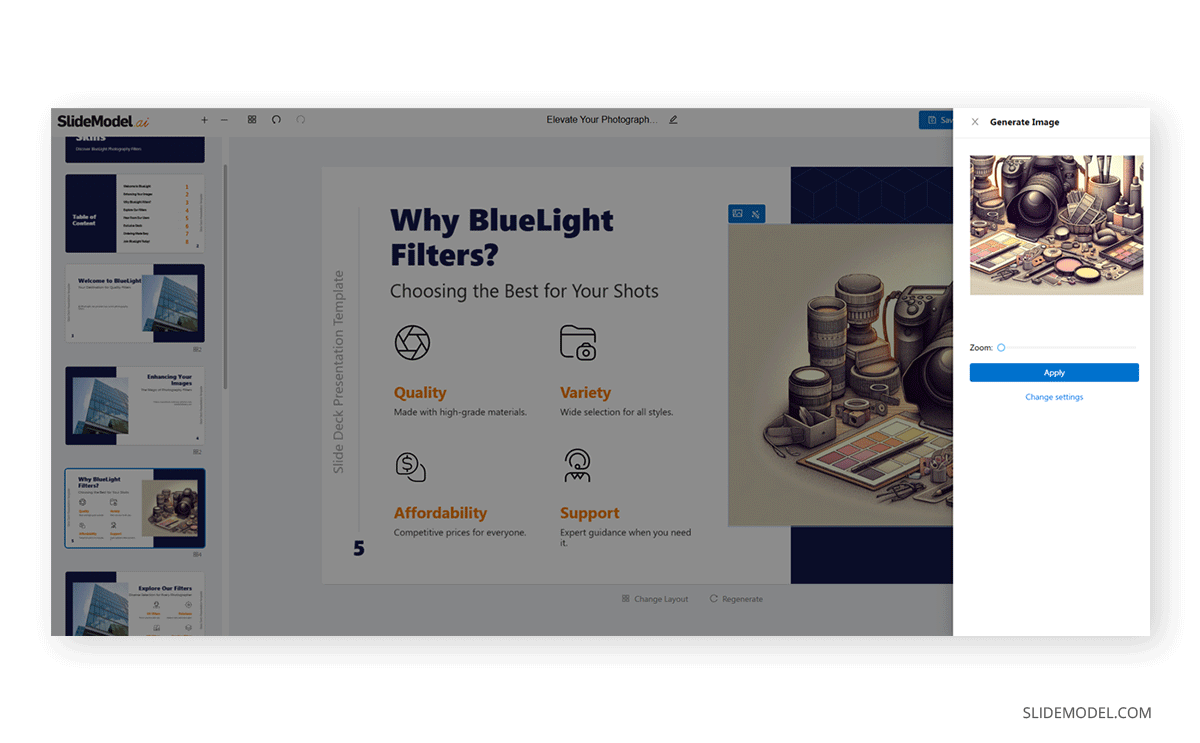
The generated presentation can be exported to PowerPoint – you obtain a downloadable PPTX file – or to Google Slides (which opens automatically once completed, but it’s still not linked to your account as an extension).
Pros:
- Standalone app for presentation making.
- A blend of AI content generation and final editing in PowerPoint.
- Tailored for professionals who need quick, high-quality presentations based on predefined structures and designs.
- Interactive content editing: Rewrite, Reduce, Extend.
- You can redo the slide deck’s design as many times as required.
Cons (some of them temporary):
- Limited selection of templates.
- Tables and Charts need to be edited in PowerPoint.
- No multi-user.
- No standalone, bundled in current SlideModle plans.
- Less text than SlidesAI slides.
- It requires exporting the presentation from the tool to fully edit aspects like colors, shapes, etc.
- We cannot paste lengthy text in the generator tool.
Key Differences:
- SlideModel AI allows for real-time graphics customization, as we can change the template as many times as needed.
- When using SlidesAI, you work directly on Google Slides, reducing the need to switch between applications. All your work is synced on the Cloud to your Google account.
- SlidesAI requires a direct connection to your Google account as an extension to work. For users concerned about privacy, SlideModel is a better option.
- No possibility of changing the theme in SlidesAI once the slide deck is generated, unless we import a third-party Google Slides theme.