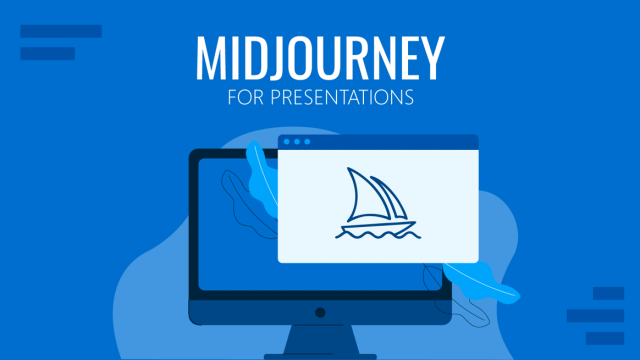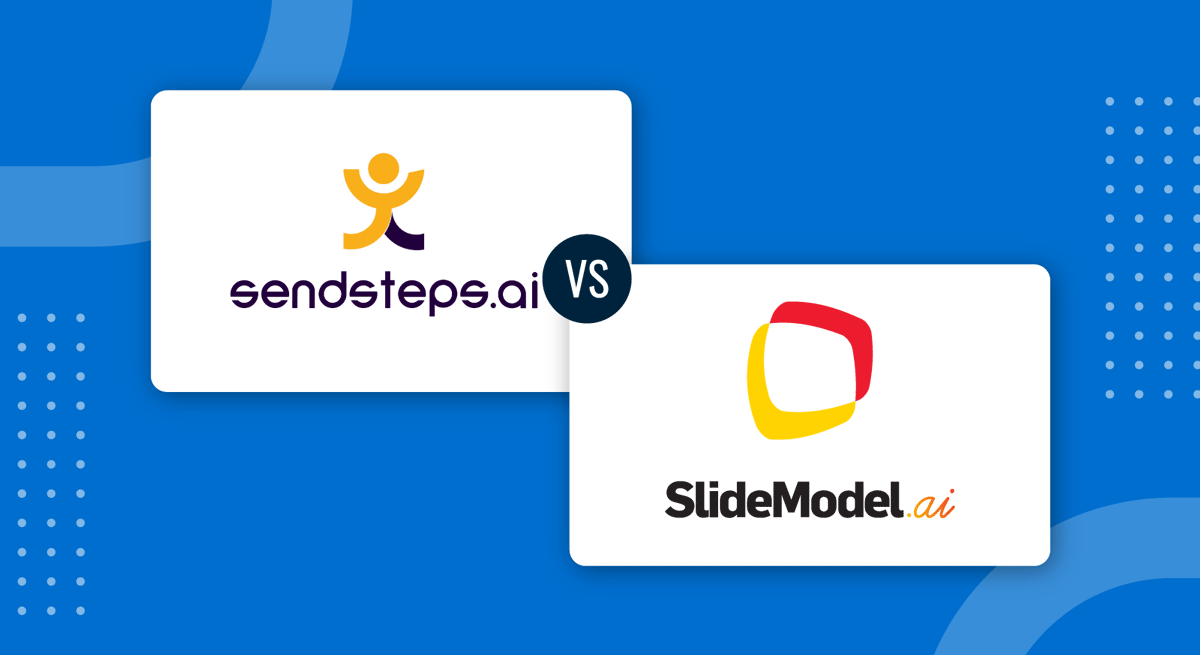
How can AI help educators and students when it comes to academic presentations? Does it give reliable content? Will it add extra tools? In this article, we’ll compare two exceptional tools for creating interactive academic presentations: SlideModel AI and Sendsteps.
Sendsteps
Sendsteps is a web app intended for creating engaging academic presentations, either by teachers or students. Interactive quizzes can be created, allowing the speakers to connect more closely with the attendees.
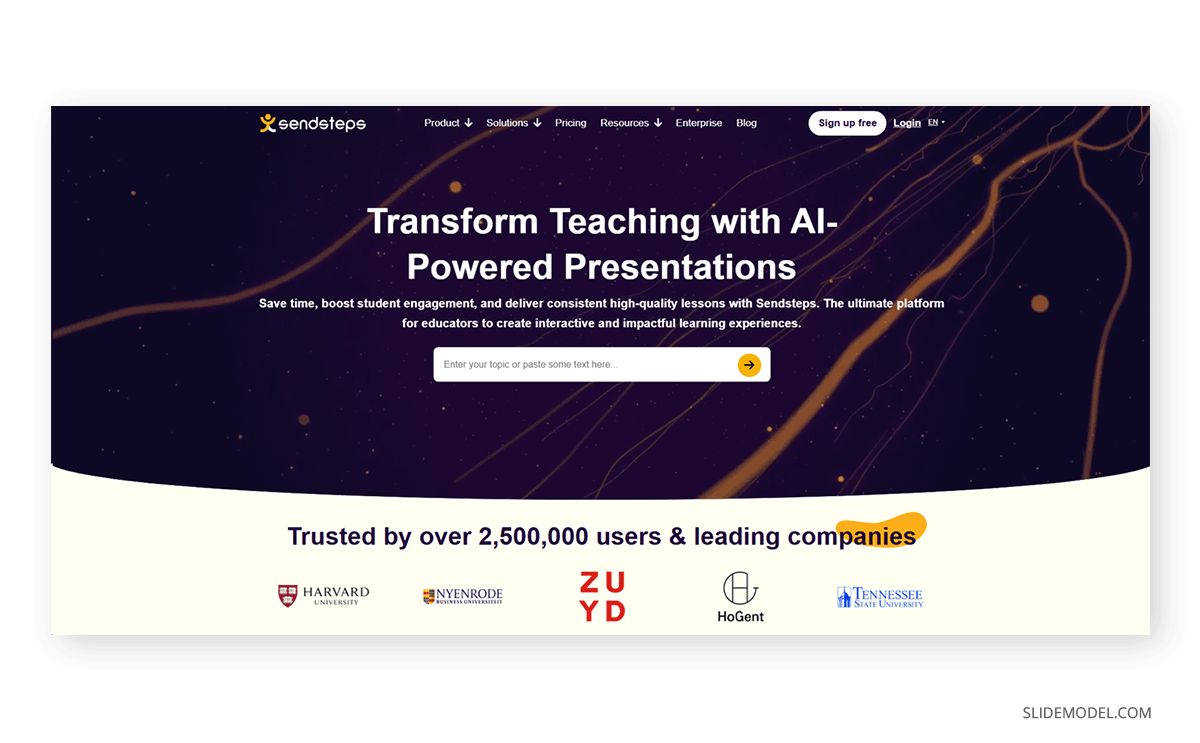
After signing up, you are required to select a plan – the free option only allows you to create two AI presentations that cannot be exported to PowerPoint. The presentation creation process is done by adding a detailed prompt or uploading a document file. Then, we select the language, number of slides, and tone.
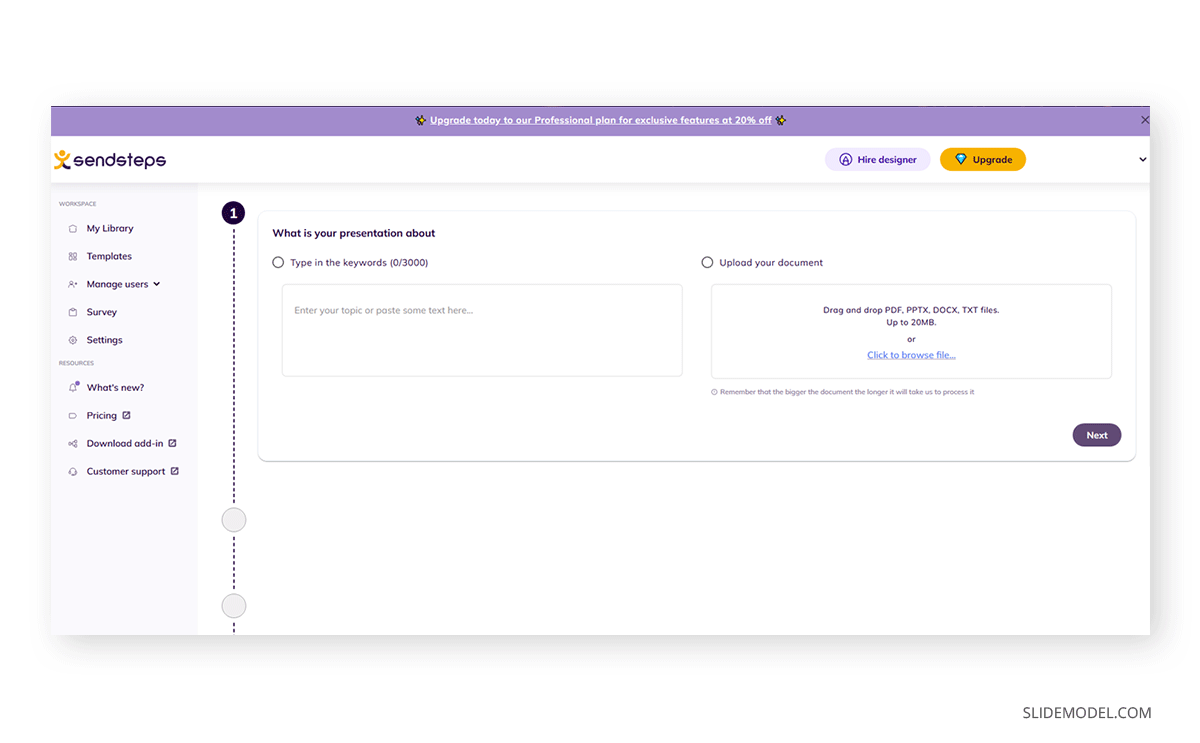
Sendsteps customization options are limited. Although initially, you can count on cool graphics, the background may look plain and dull after changing the theme. Image placement is also off-putting, meaning that once you change the slide layout you have to go image by image to give them a proper placement. The logo added and the Generated by Sendsteps text cannot be removed unless you acquire a premium plan.
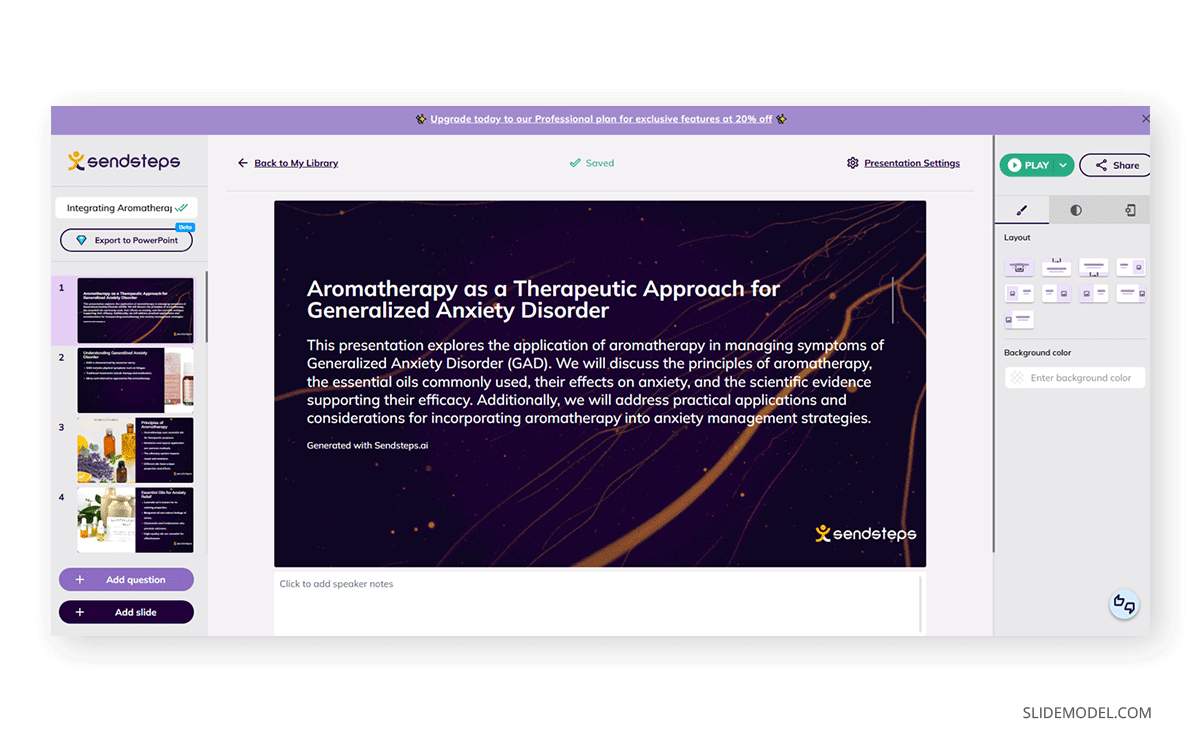
Pros
- Intended for academic presentations.
- Interactive quizzes can be made with it.
Cons
- Doesn’t feature a text-to-image generator.
- Image placement isn’t accurate when you change slides.
- No option to change the presentation’s theme rather than a color.
- Customization options for the layout don’t look professional.
SlideModel AI
If your aim is to create academic presentations, SlideModel AI presentation maker can do an excellent job at summarizing content from documents and pairing it with pre-made template layouts compatible with PowerPoint and Google Slides.
Just add the prompt or document and let SlideModel AI generate an outline. Review that information and select a template. Click on Generate Presentation for our AI presentation maker tool to work its way to creating a powerful academic presentation.
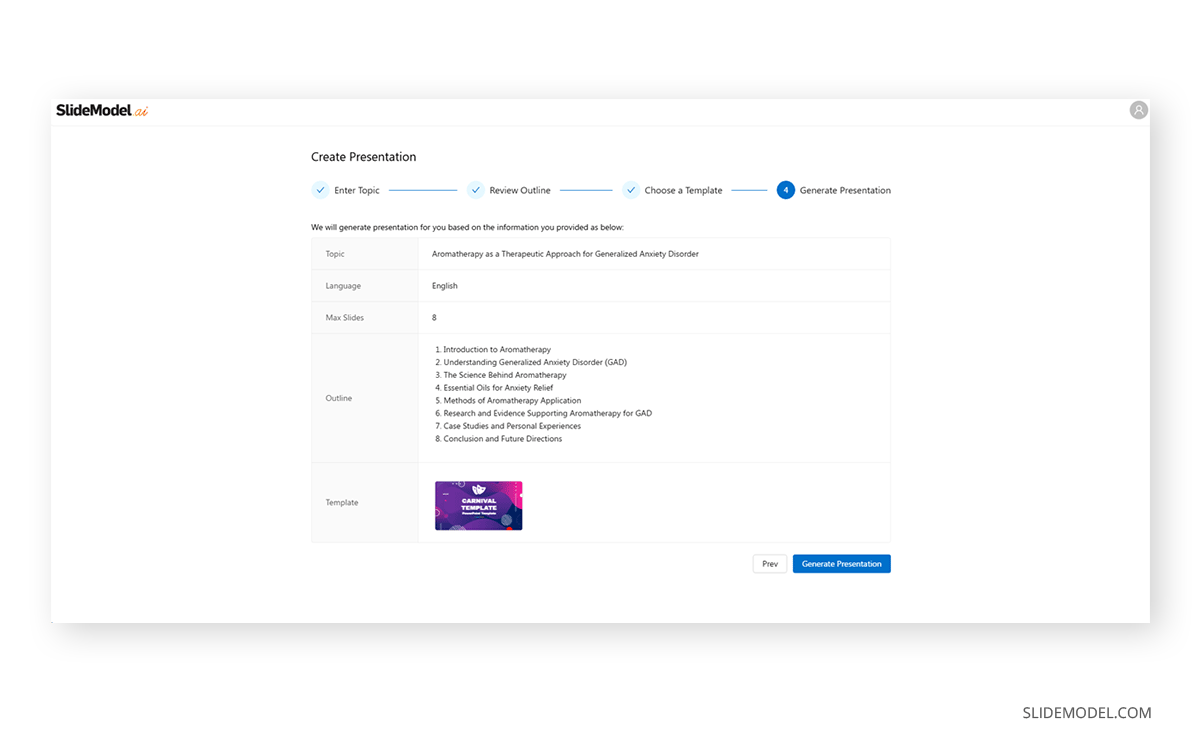
We can customize any aspect of it, including creating images from text input through DALL-E or Stable Diffusion. Then, export your presentation to PowerPoint or Google Slides. All elements are entirely editable, as if they were made with any of those presentation software native tools.
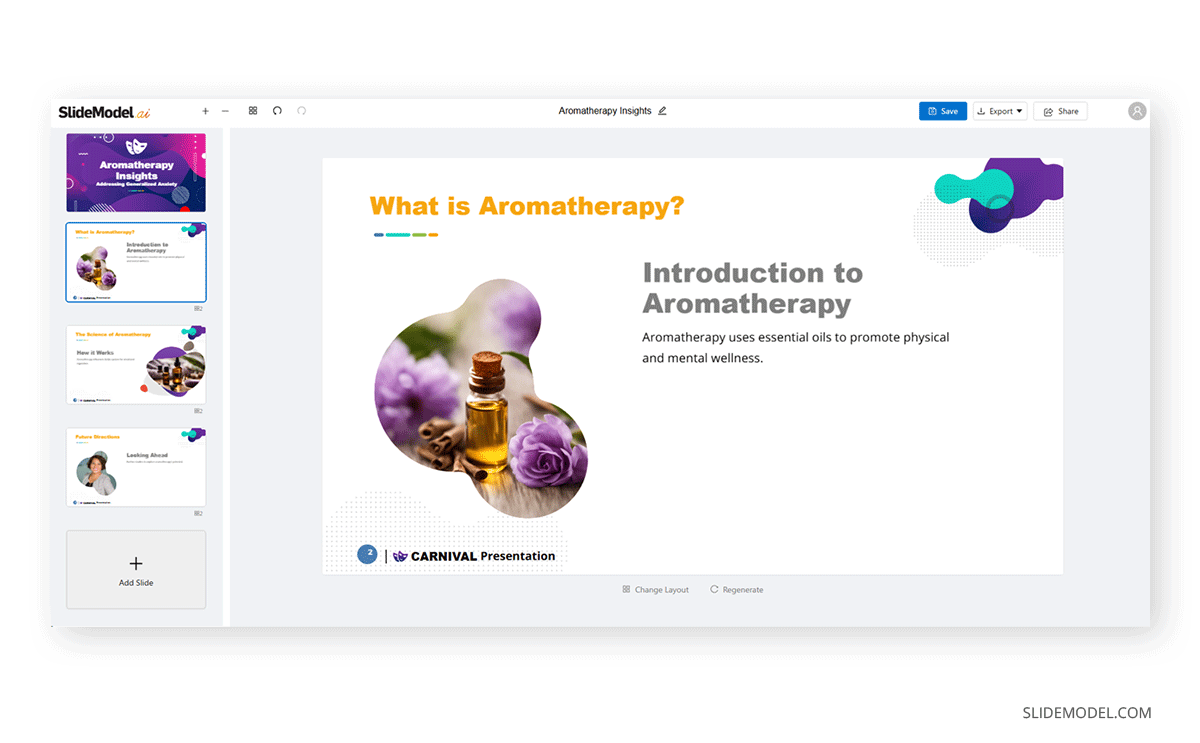
Pros
- Ease of use for beginner presenters.
- Variety of designs to pick from.
- 100% customizable elements in PowerPoint or Google Slides.
- AI-powered written copy generation.
Cons
- Some templates may not include all the tools required for the presentation topic.
- Aspects of the slide, like logos or footer text, can only be edited in PowerPoint or Google Slides.