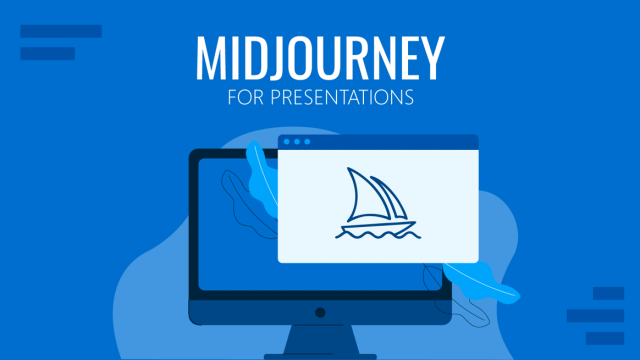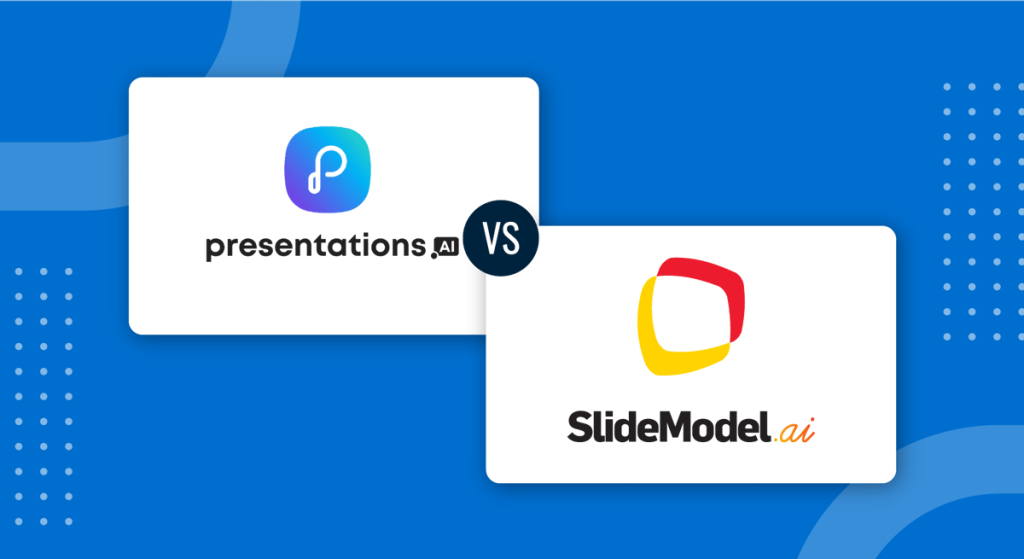
Are creative graphics a must in your presentation slides? Which is the proper text-to-image balance when creating a slide deck? All those questions can be answered in two contrasting points if we compare SlideModel AI with a fellow presentation tool, Presentations AI. Let’s explore how both can contribute to our workflow.
Presentations AI
A well-made presentation tool with robust features, Presentations AI requires us to sign up first. We’ll be asked to specify our occupation so it can tailor its content generation.
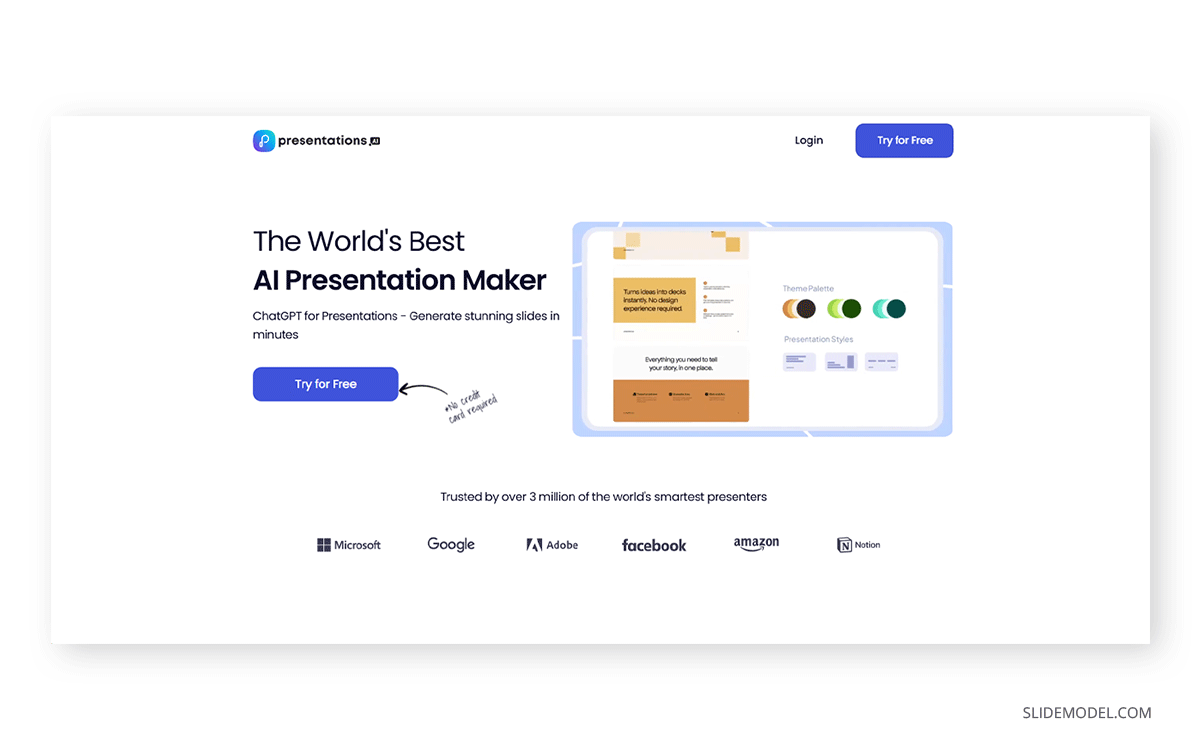
You’re then redirected to a landing page, called “idea to deck”, where you can turn your topic or idea into an AI-powered presentation or submit a document or website to fetch information.
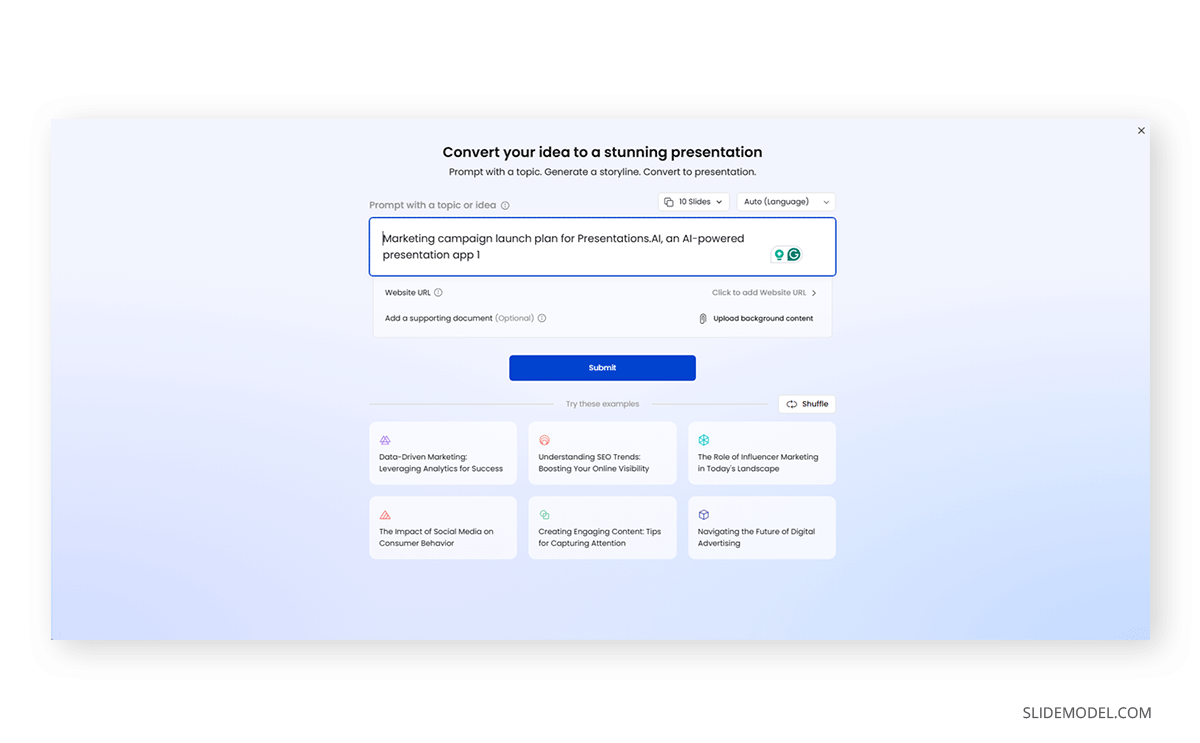
Users can then review the outline, which has detailed sections that concisely describe what they intend to see per slide. This helps presenters create accurate slides with the proper amount of text. After that, we can select the theme colors, fonts, and slide content density.
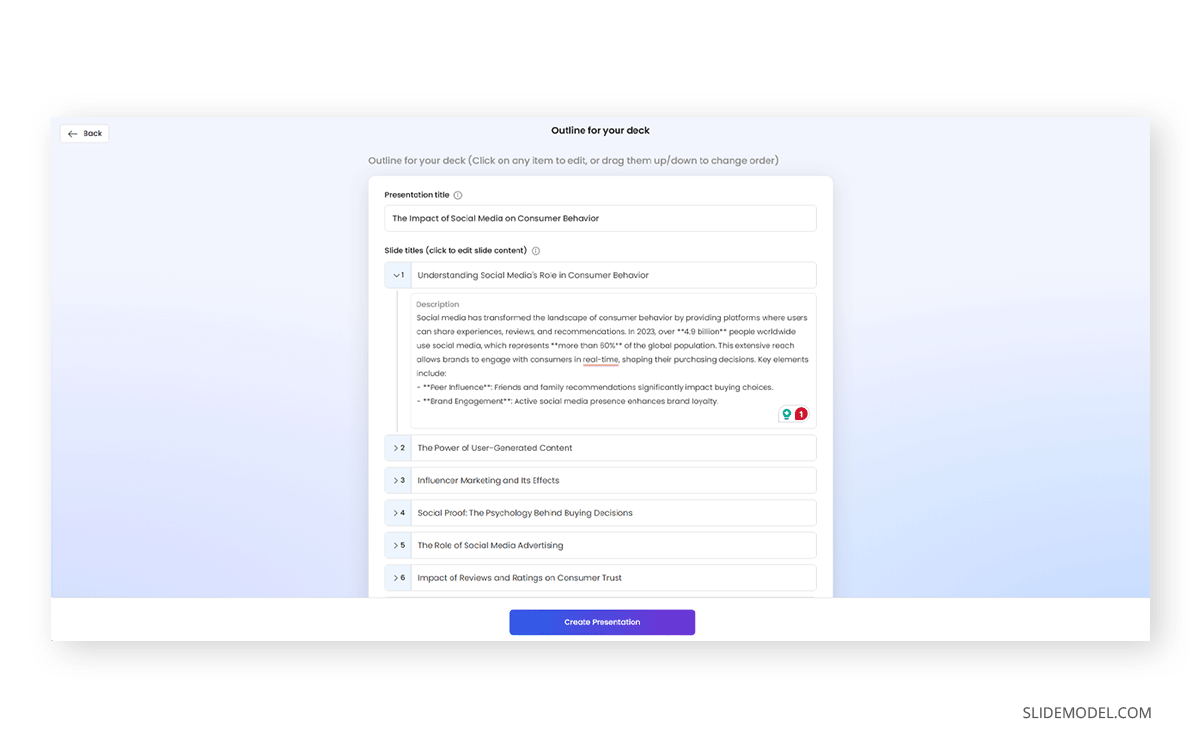
The generated deck is entirely customizable. Images can be uploaded or replaced from stock photos and a gallery of illustrations.
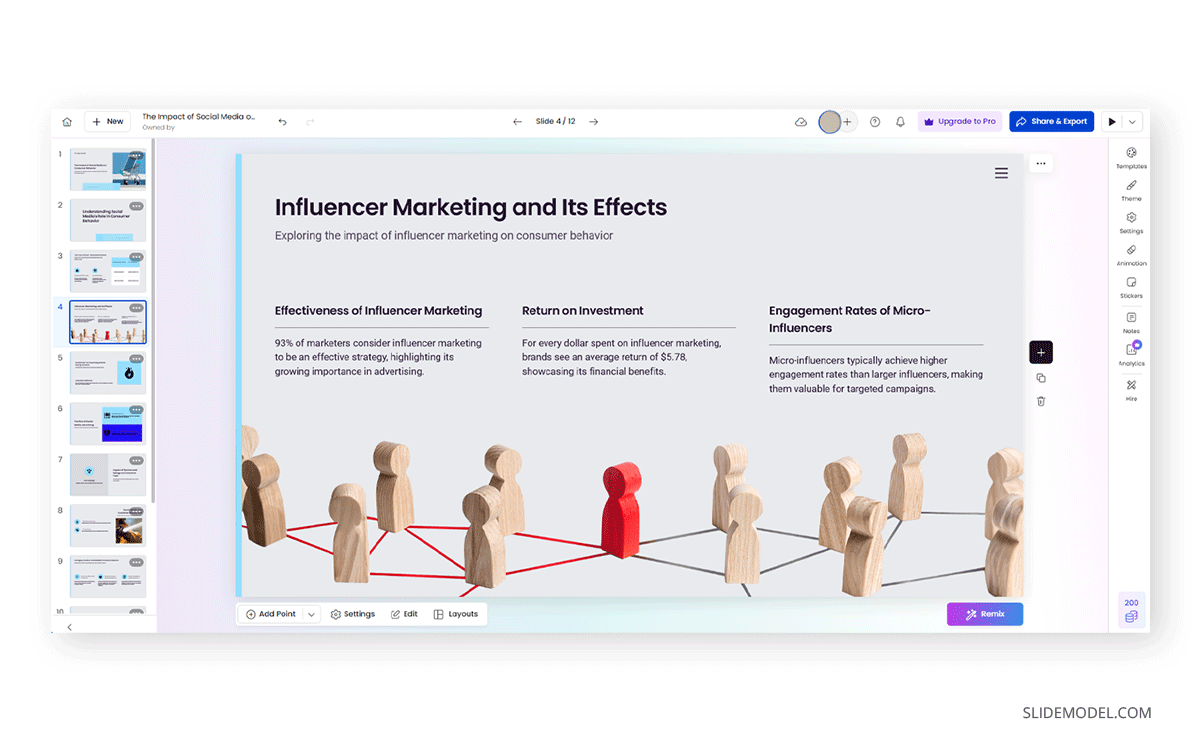
Pros
- Clean-looking slides with professional-quality images.
- Users can control the amount of text per slide.
- Being able to change the theme color at any time required.
- Good range of templates.
Cons
- Doesn’t feature a text-to-image generator.
- Changes to the slide deck consume credits, and you must purchase more to continue.
- Slide designs may look too simplistic for some.
- All exporting formats are premium-based except for sharing a link.
SlideModel AI
On the other hand, SlideModel AI offers a simplified approach. We only need to go into detail when writing the prompt to generate the deck or upload a document to extract information from it. The rest of the process is neat, requiring minimal user input and guaranteeing quality results.
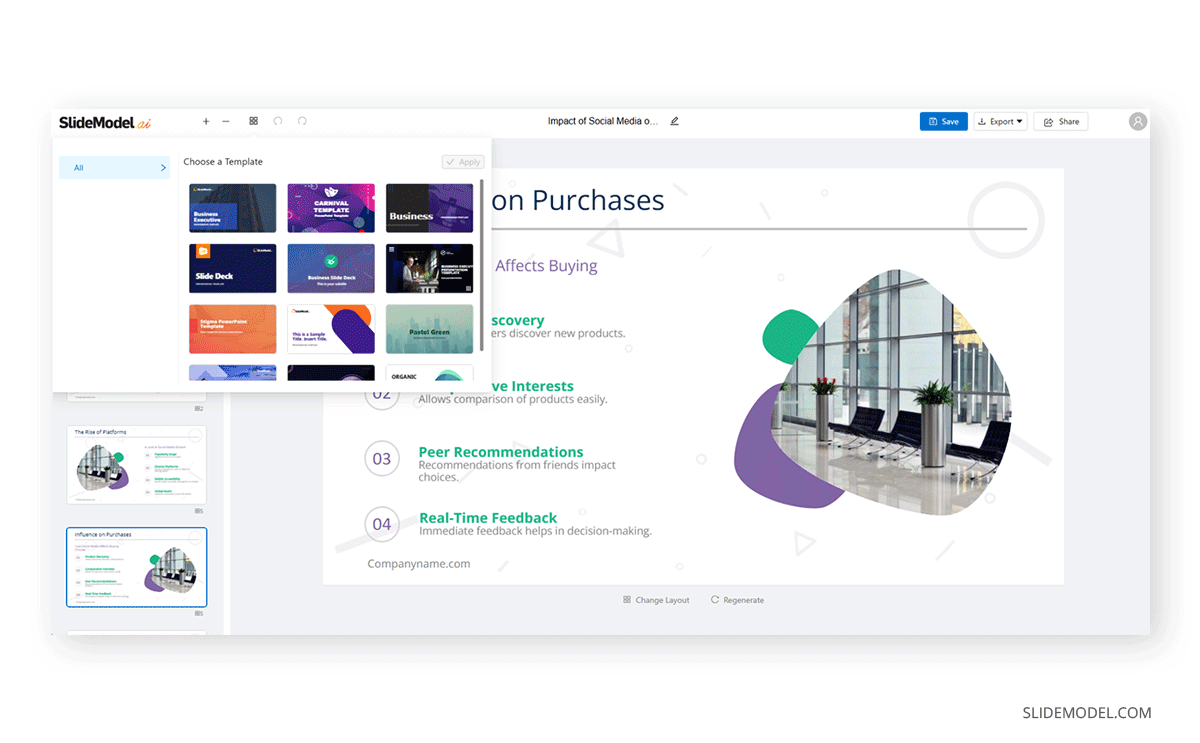
We can try to replace the entire layout for our presentation as many times as required, and we count on the added value of using either DALL-E or Stable Diffusion to generate unique images for our presentation deck.
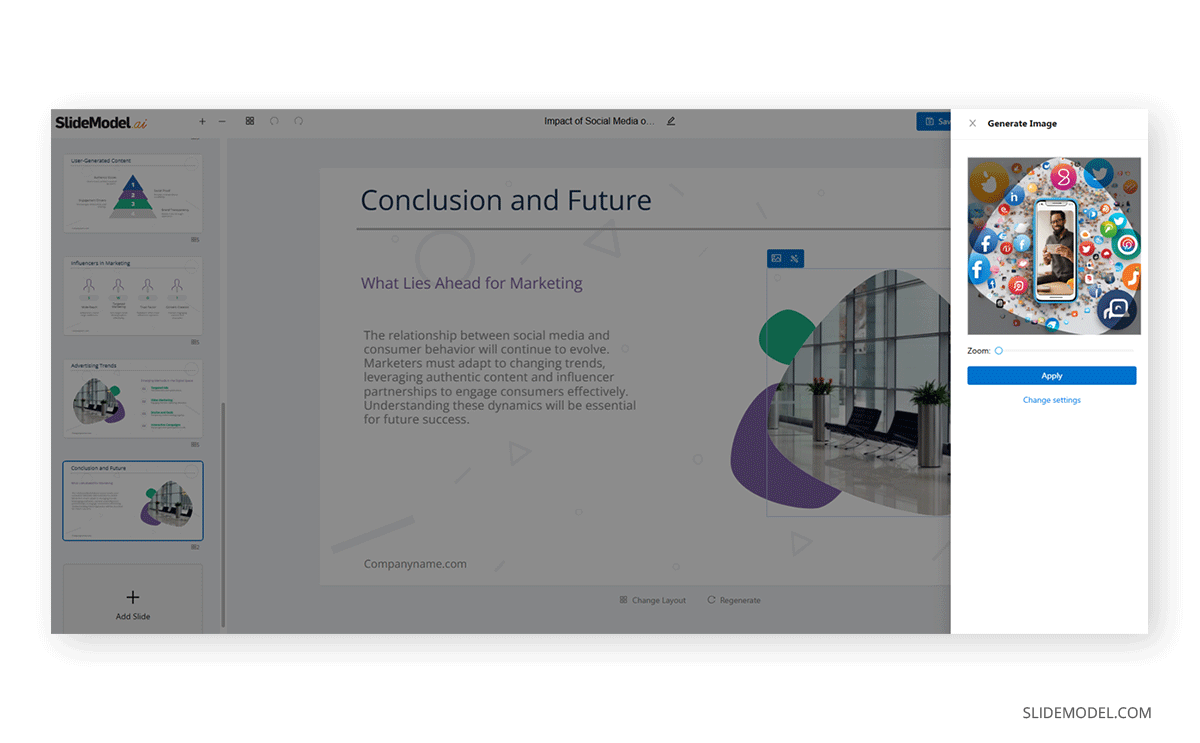
Pros
- All elements of the slide deck are customizable in PowerPoint or Google Slides.
- Users can add templates from other presentations once the slide deck made with SlideModel AI is downloaded.
- Does not consume extra credits to perform edits in the slide deck.
- Direct export to PowerPoint and Google Slides.
Cons
- Limited selection of templates.
- Some aspects, like footers, can only be edited inside PowerPoint or Google Slides via Slide Master.
- We cannot change the theme color in the in-app editor.
- AI text-to-image tool can be inaccurate if the prompt is not properly written.