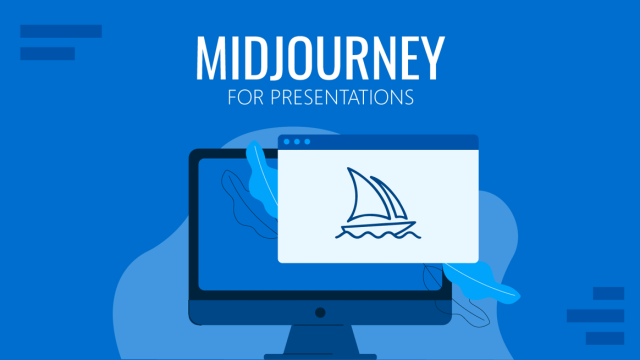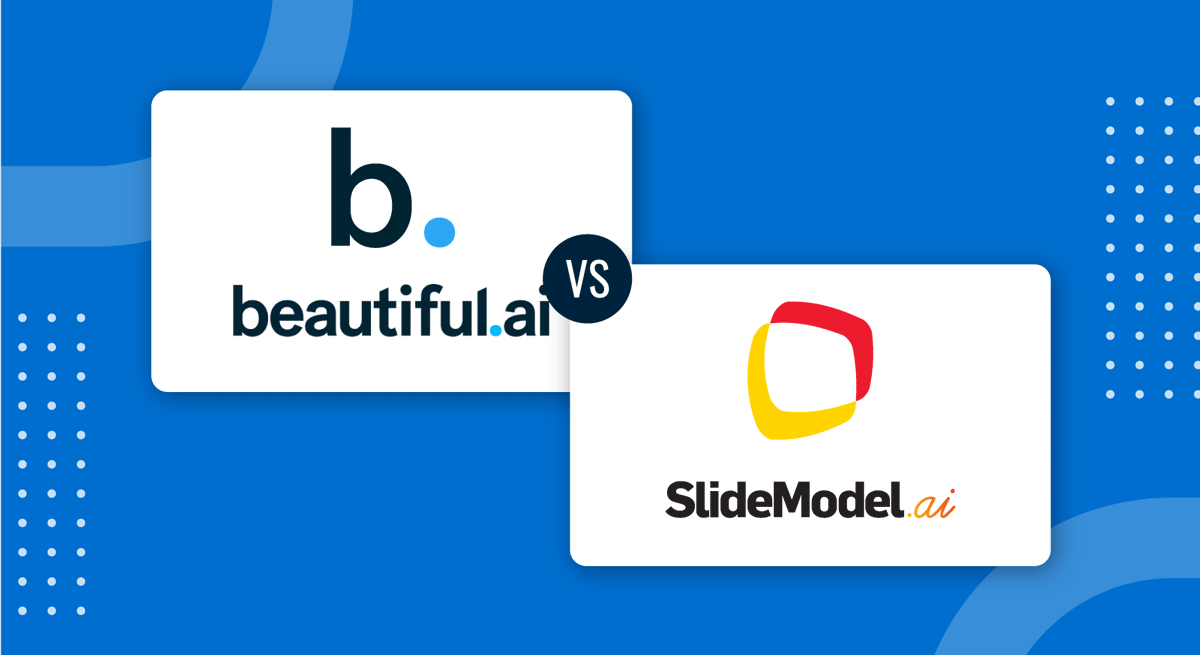
How much money do you think your extra time is worth? For teams, each minute matters, and efficiency is sought in multiple areas, starting with tasks that can be automated or powered by AI. For this reason, we’ll review two AI presentation making tools, SlideModel AI and Beautiful AI, with contrasting concepts about the value of presentation design.
Beautiful AI
This platform is a comprehensive, premium tool intended for presenters. You get tools to create various diagrams, tables, charts, etc., entirely editable to suit your presentation needs.
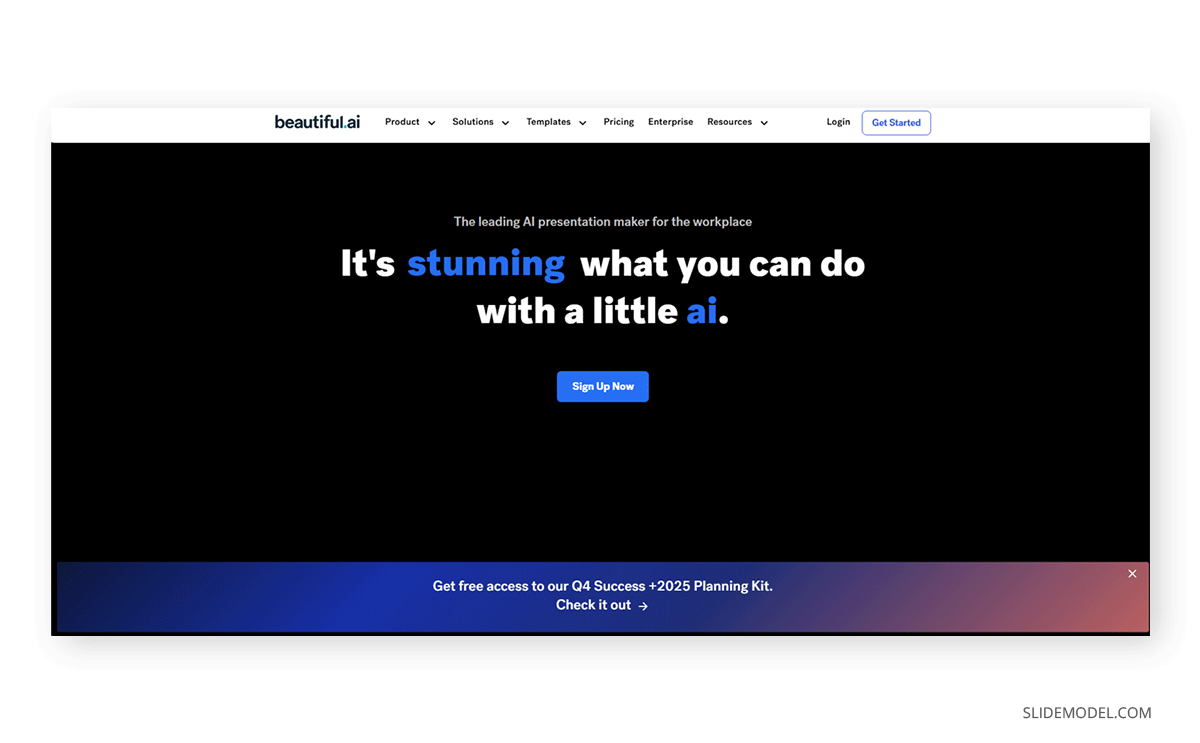
After signing up, we access the main interface for Beautiful.ai, where we can generate a presentation from scratch, import a PPT template, select one of the available templates, or use the AI generator.
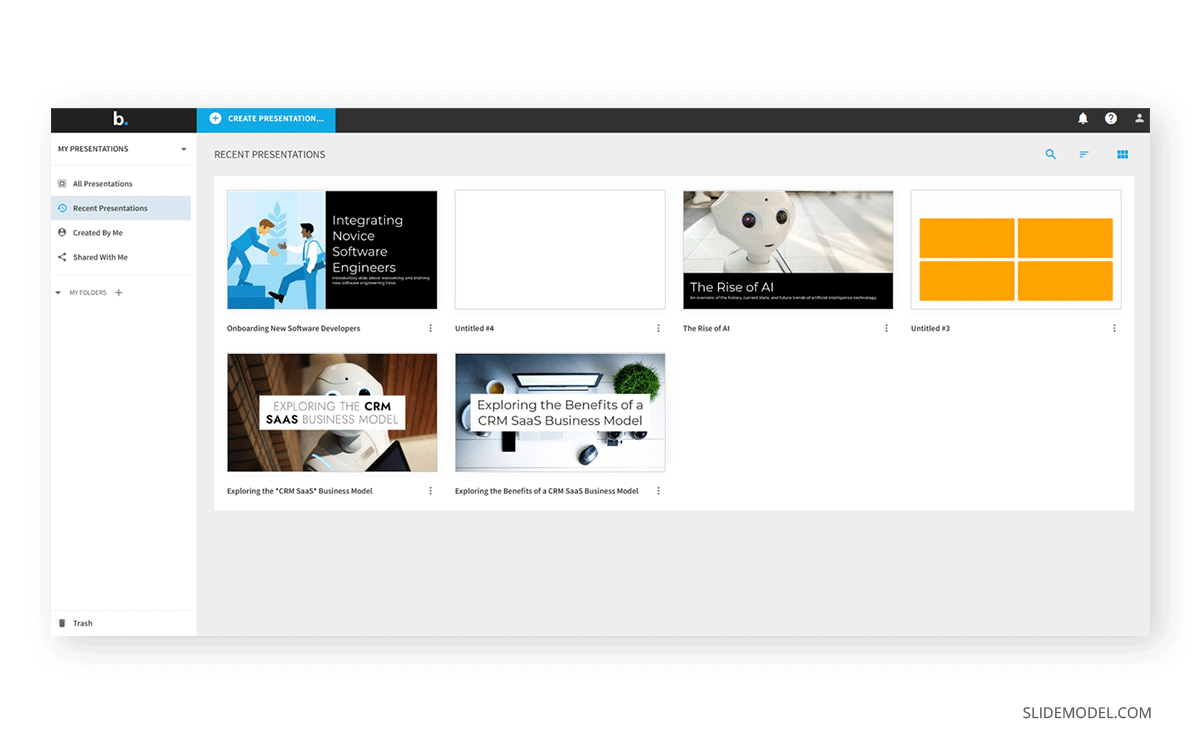
If we opt for the AI route, we can do speech-to-text instructions or write a prompt. The interesting feature here is that we can train the AI model if we consider our presentation topic to be far too advanced for the current AI model used by Beautiful.ai.
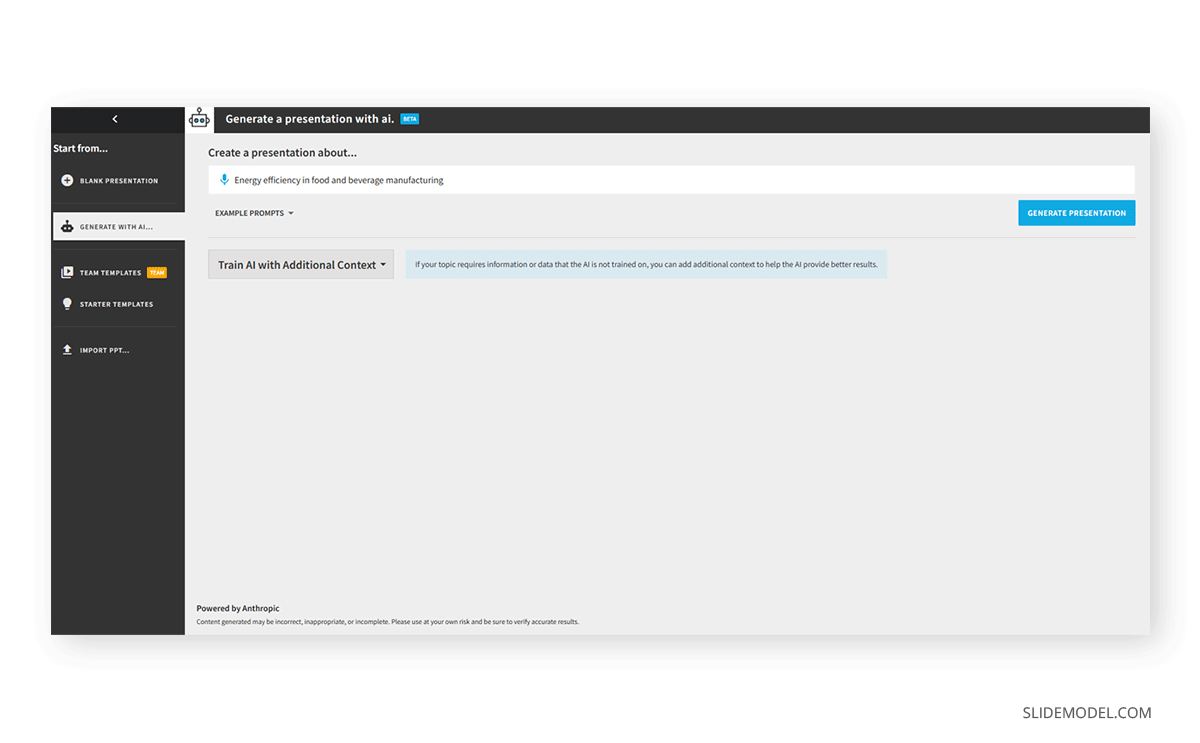
Unfortunately, we cannot review a presentation outline to select which content to include. We are immediately redirected to the presentation editor, where the slide deck awaits editing.
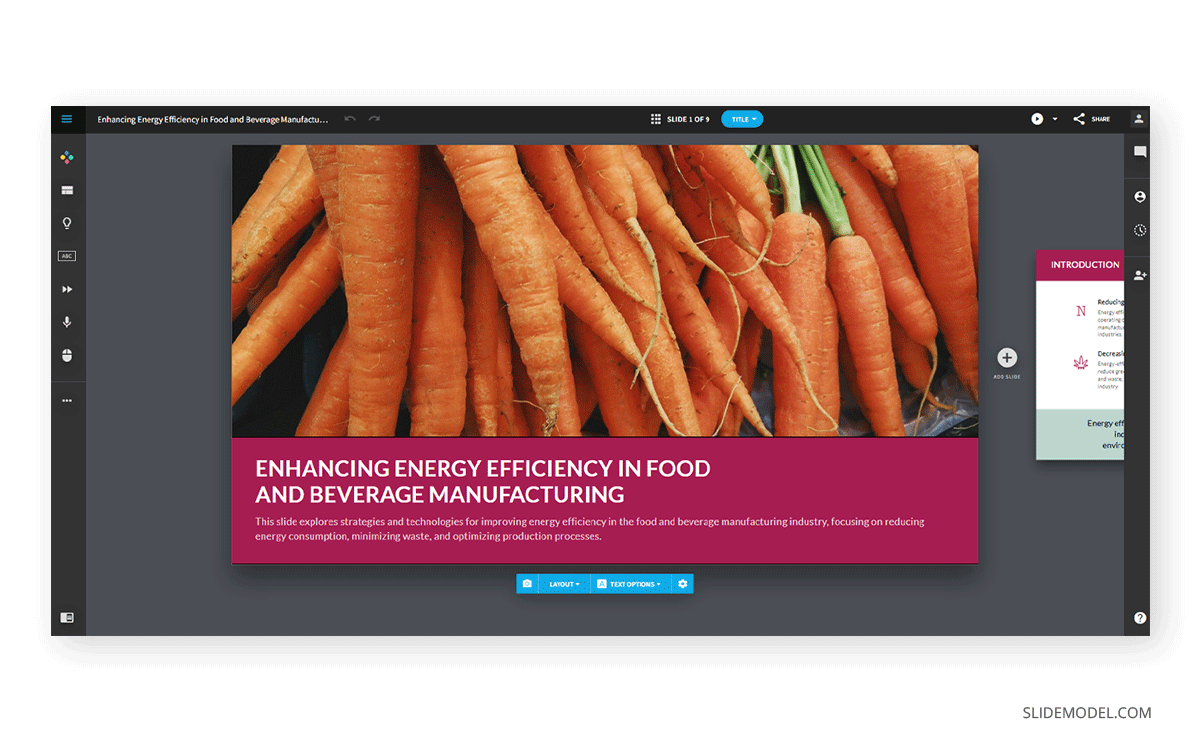
We navigate across the slides by dragging the mouse in the opposite direction. Among the available editing options, we can change the layout – with warnings if content won’t fit in the newly-selected layout – or change the elements inside each slide.
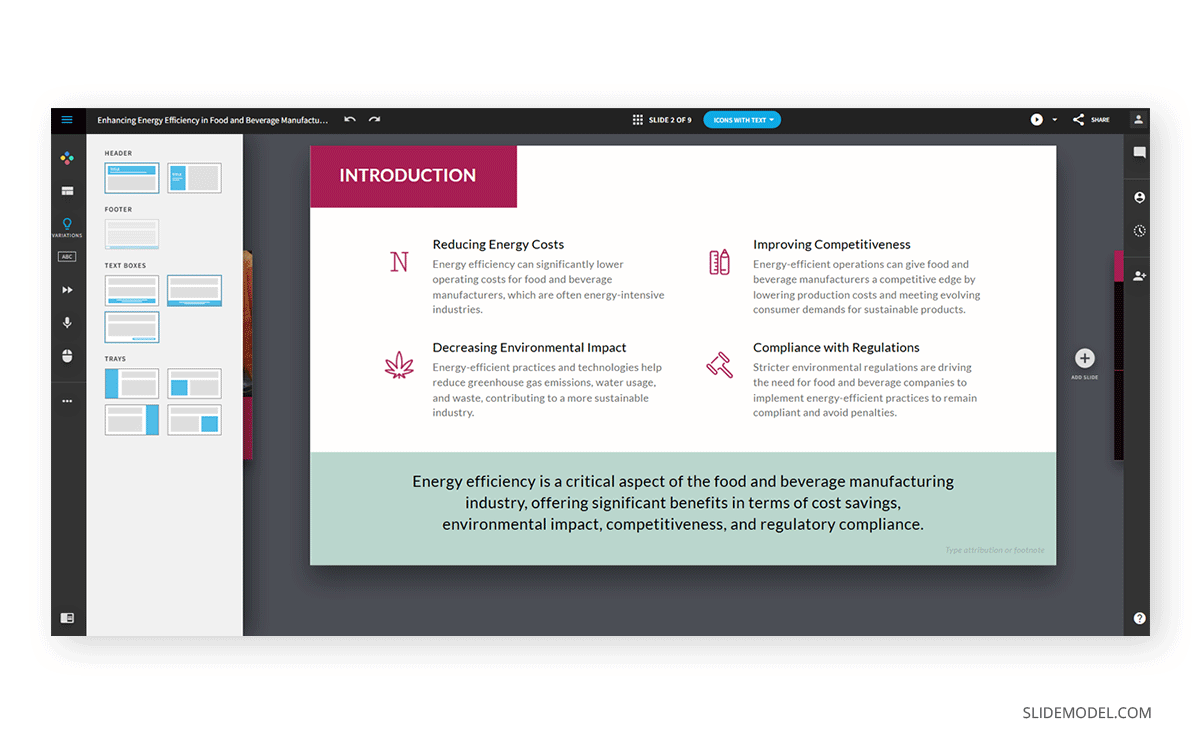
Users can browse for royalty-free pictures to accompany their slide designs and reposition them in the layout in just one click. Alternatively, they can upload their own pictures or use DALL-E to generate images with AI. Video integration for slides is also supported.
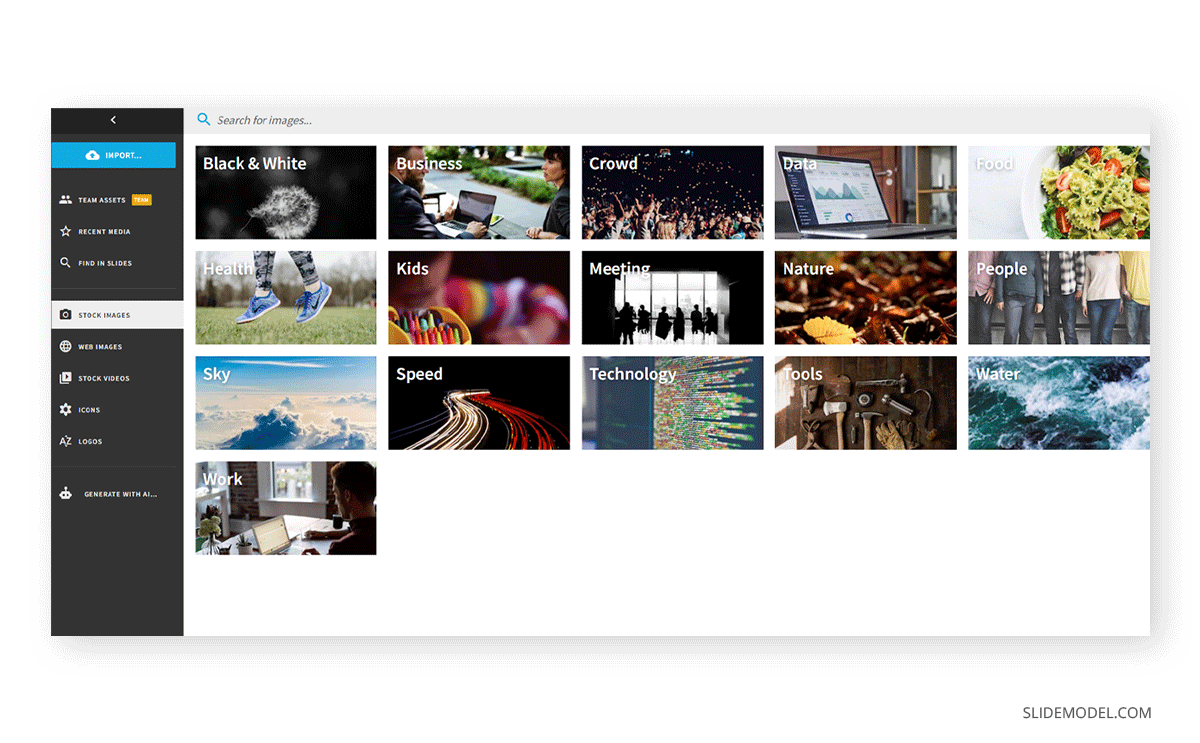
The experience feels neat, user-minded, and targeted to reduce friction in design decisions. The downside we found, in terms of user experience, is the fact that to export your presentation to PowerPoint (which generates an editable slide deck) or Google Slides, you need to navigate a lot of sections prior to reaching the option itself. On top of that, the layouts look a bit messed up in PowerPoint if the generated slide has more than two sentences of text, as somehow it upscales the font size when exporting.
Pros
- Powerful interface with plenty of tools to create a slide deck.
- AI training feature.
- High customization options for charts and graphs allow users to work with them as graphical assets aside from data.
- Video integration.
- Stock images and stock video.
- DALL-E text-to-image generation.
- Quickly customizable layouts.
Cons
- Premium only.
- No option to generate or review an outline.
- Warnings are frequent when we aim to change the slide layout (they ask to convert the image to Classic format instead of the Smart Slides used for AI content).
- Color palette options are restricted to the presentation’s template.
- Animations are not exported to PowerPoint.
- Text upscale in PowerPoint export that can alter the slides’ layout.
SlideModel AI
On a contrasting point, SlideModel AI emerges as a free AI presentation maker tool, allowing users to create effective slide decks in minutes by curating the outline.
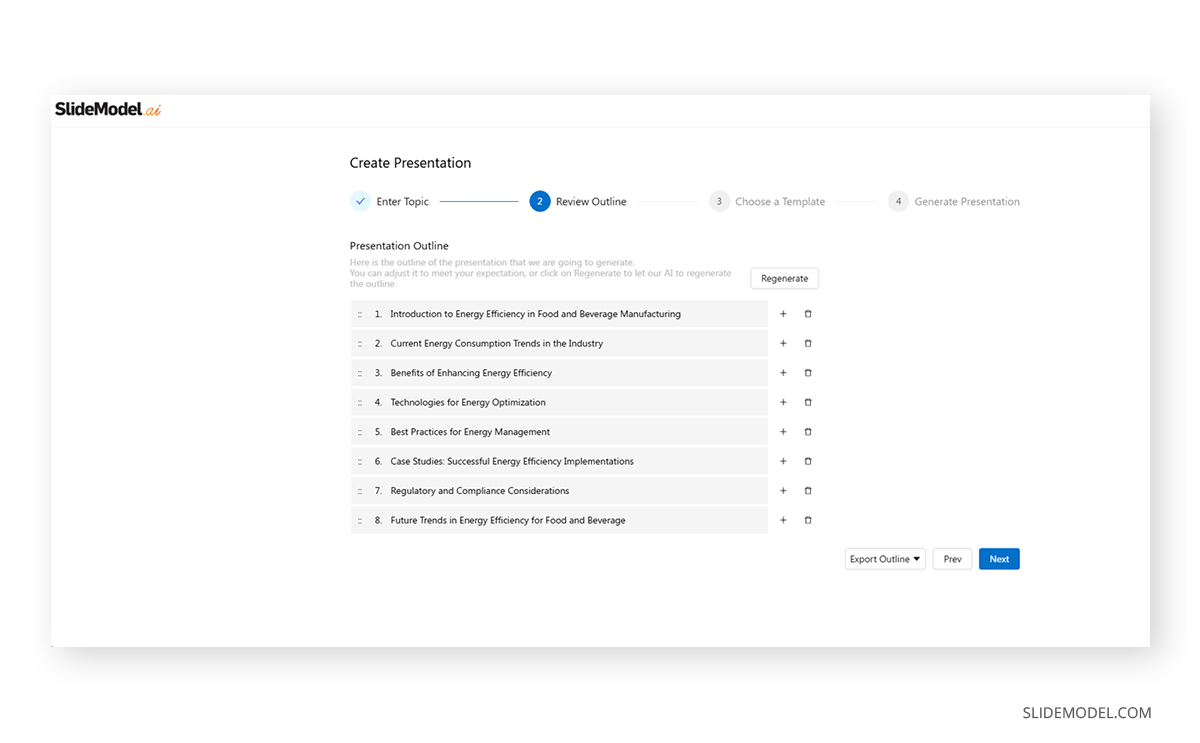
Users then select a desired template from the available gallery and can edit each aspect of the slide deck inside the web-based app.
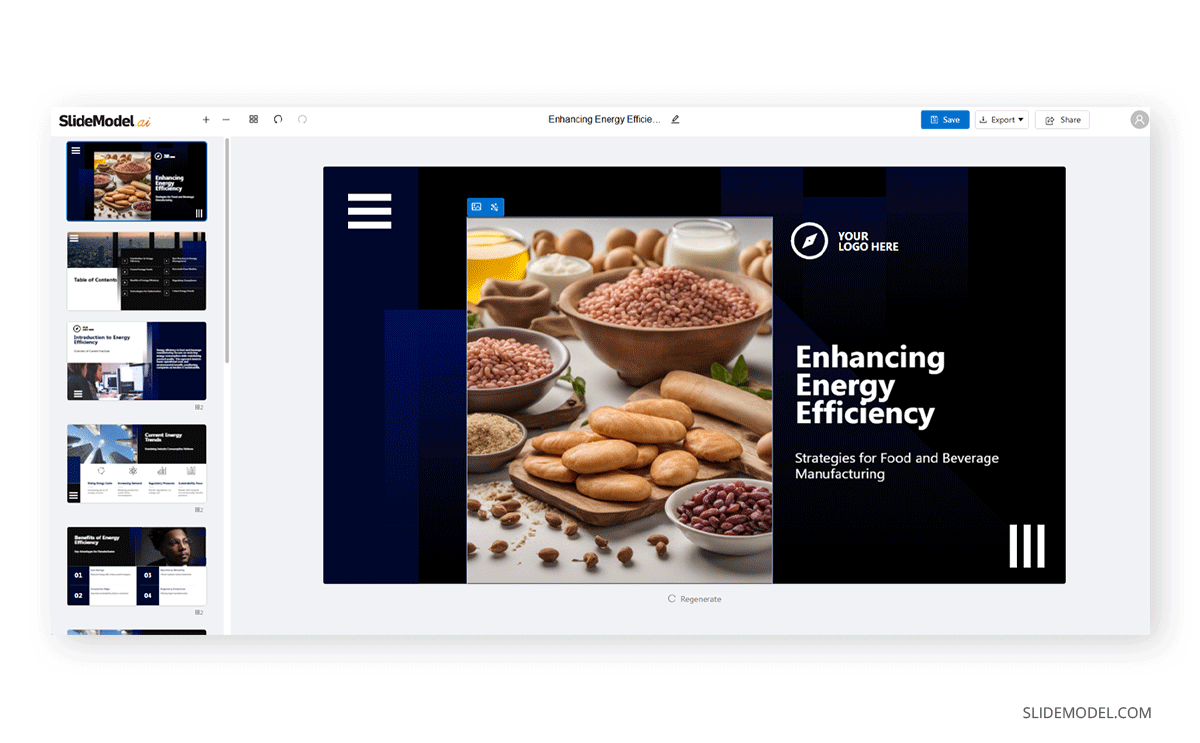
Pros
- Interactive content editor that allows for rewriting, reducing, or extending the text.
- Library of stock icons, stock photos, and Unsplash integration for images.
- Allows to upload images from PC.
- Flexible credits schema. Plans can be tailored to different credit needs (Content generation, image generation).
- Upload documents for content generation. PDF to PPT, DOCX TO PPT, Video to PPT, PPT to better PPT.
- Outline review.
- Translation to other languages.
- Generative text-to-image feature powered by DALL-E 2 and 3, and Stable Diffusion.
Cons (some of them are temporary)
- The template layouts available can feel a bit restrictive for some topics.
- No option to add or customize charts and graphs.
- Low count of templates available.
- Cannot upload videos inside the slides.
- Tables and charts must be edited in PowerPoint.
- Some slide areas, like footers and background color for shapes, can only be edited in PowerPoint or Google Slides.