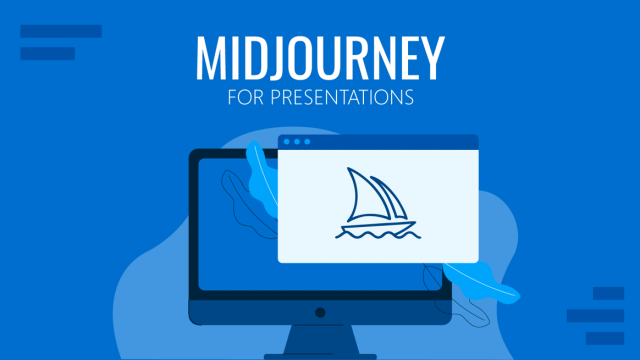Use Professional Business Presentation Templates to elevate your business presentations. SlideModel AI combines industry-leading designs with Generative AI content produced by top-notch models (Open AI ChatGPT, Antropic Claude, and Meta Llama)
Designed for executives, business owners, managers, and consultants, our premium templates offer high-quality, pre-designed layouts. Access our premium stock media library and generate visual assets with a Generative AI Text to Image model, including DALL-E 3, Stable Diffusion, and Flux. Optimize your presentations with high-quality photos, graphics, and videos, adding visual depth to your content.
From sales pitches to project updates, our Business AI Presentation Maker helps you deliver attention-grabbing, professional presentations. Start today with SlideModel AI.
Steps by Step Guide using the Business AI Presentation Maker
We will create a business presentation to showcase a cybersecurity organization in an industry event.
Step 1
Access SlideModel AI and click “Create Presentation with AI.” Then, you will navigate to the creation wizard to write your prompt and configure your presentation details.
Prompt:
Create a business presentation for a cybersecurity organization at a keynote speech industry event highlighting our 2024 innovation strategy: AI-powered threat detection, zero-trust architecture (ZTA), behavioral analytics, and IoT security solutions.
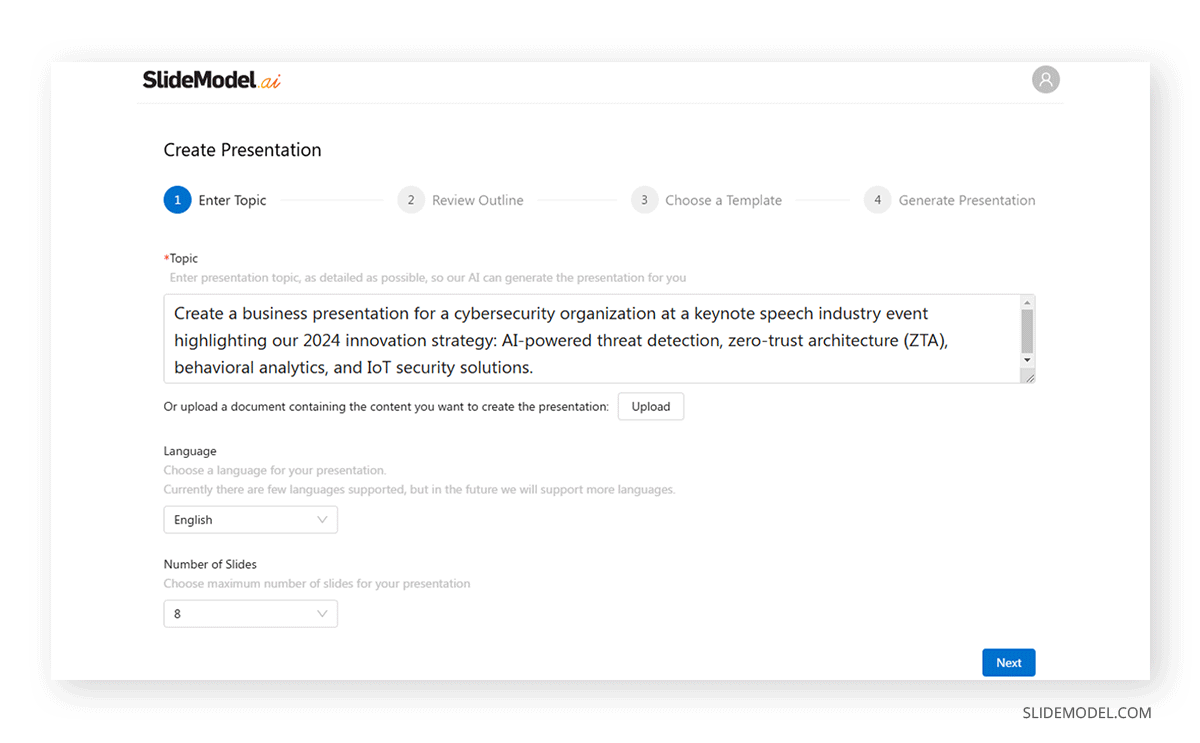
Step 2:
The Gen AI Engine will generate an outline for your content. You can modify, add, or delete elements as you desire. Also, you can Regenerate the outline for a fresh version.
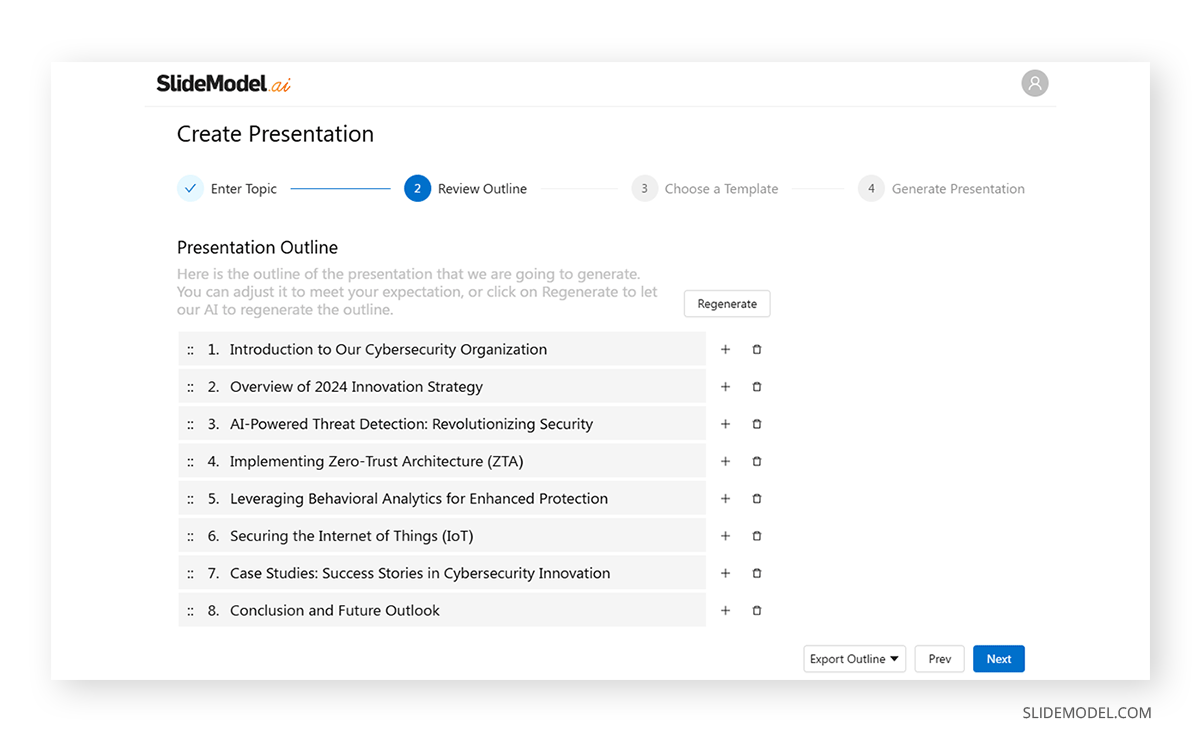
Now, it’s time to pick a template. We can pre-visualize the entire deck by clicking on the eye icon at each design. Select your preferred choice, and continue for the final overview of your presentation.
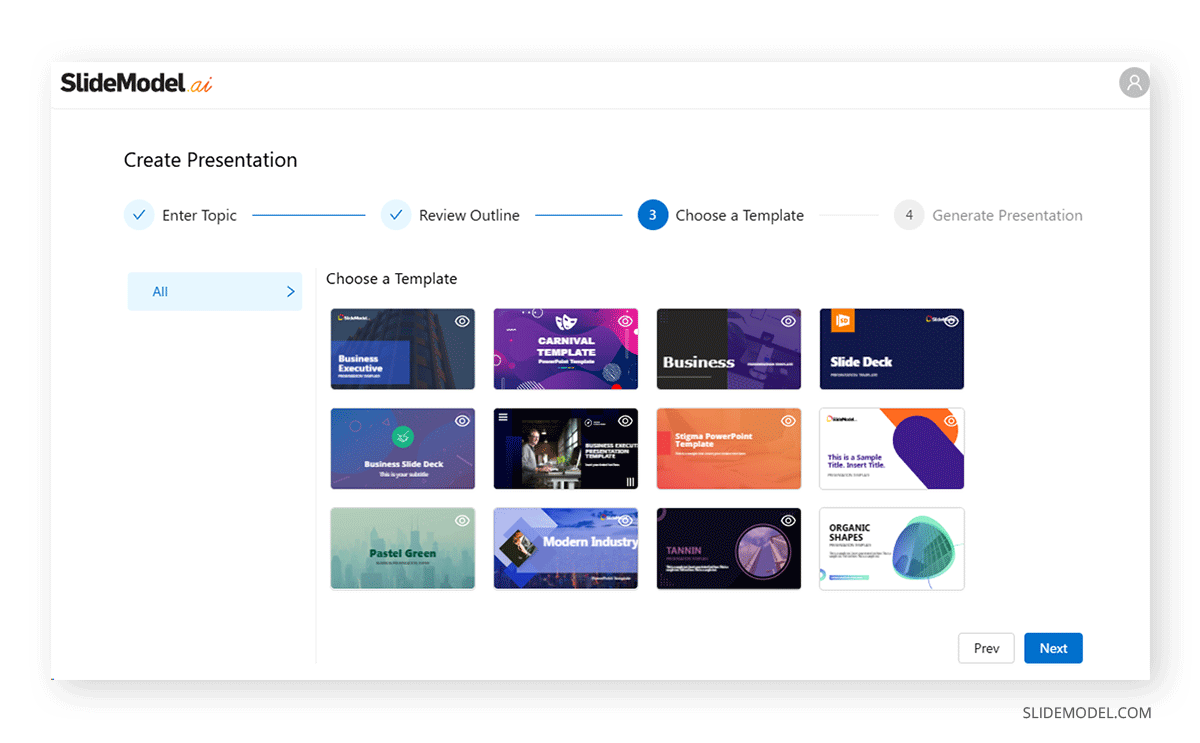
As we can see, the generated slide deck contains a detailed table of contents.
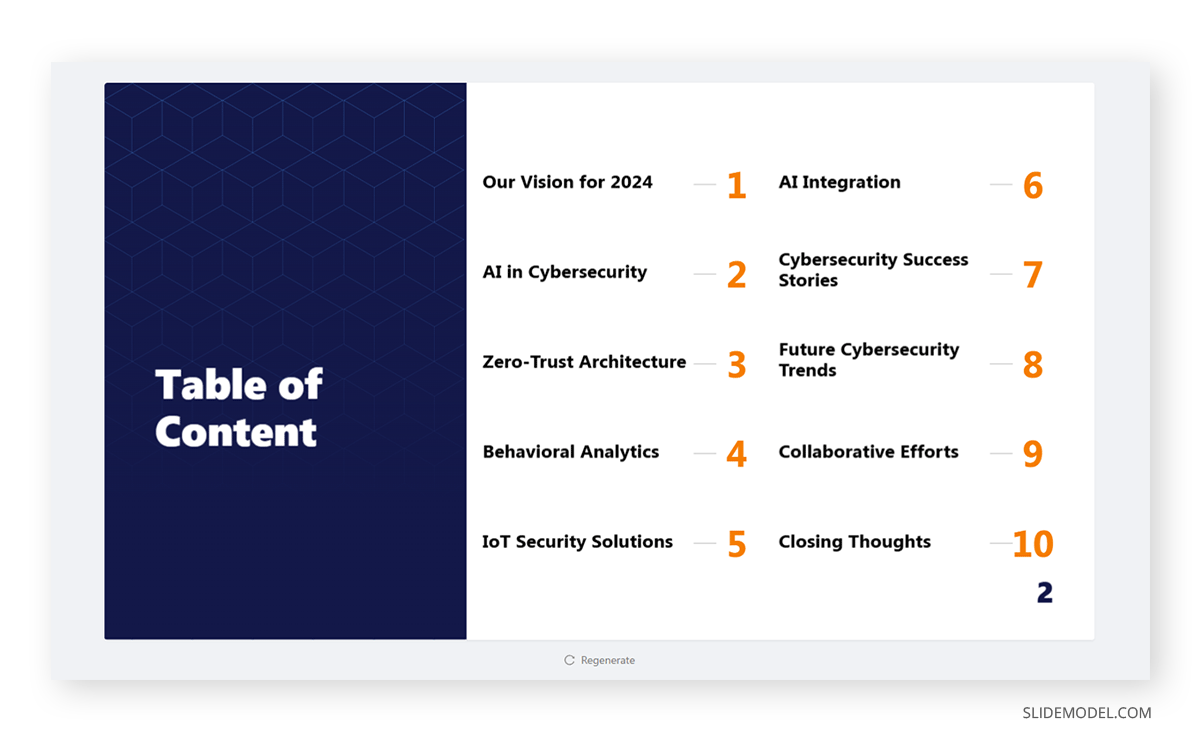
The text in the introduction slide is quite concise, but that’s not a problem, as we can regenerate it in seconds. Click inside the text box, double-click again to select the entire text, and click on the icon located right after the text size in the contextual toolbar. Select the option Extend.
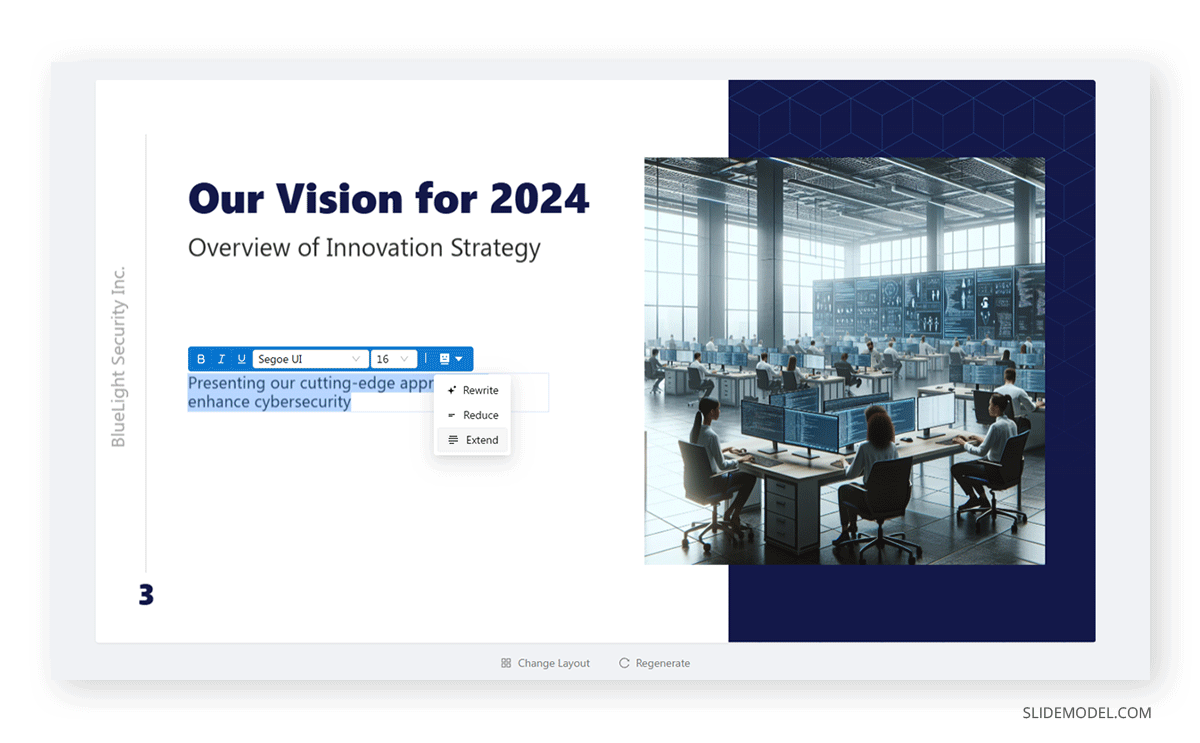
The prompt used to redo the text is:
Write a concise yet impactful overview of a cybersecurity organization’s 2024 Innovation Strategy, focusing on AI-powered threat detection, zero-trust architecture, behavioral analytics, and IoT security solutions. The tone should be professional, emphasizing cutting-edge technology and the proactive defense of digital assets in an evolving threat landscape. Keep the text between 50 and 70 words.
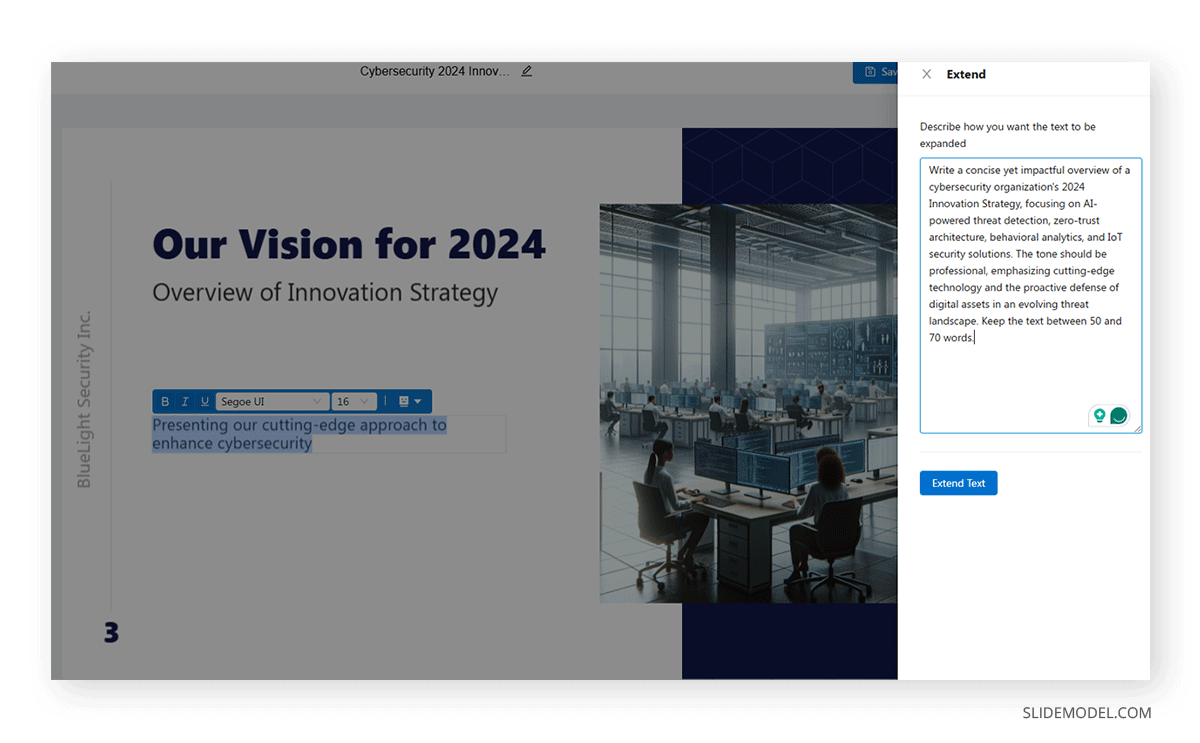
The newly generated slide text looks like the picture below, and now it’s time to work on the images.
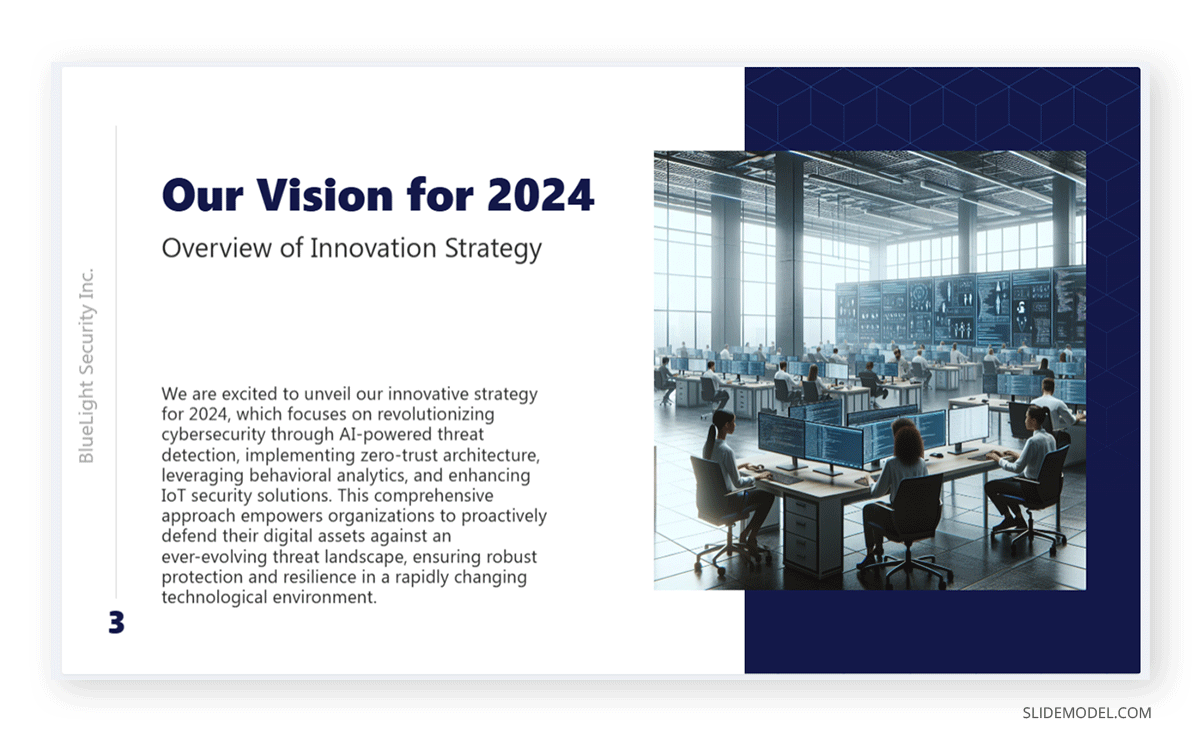
Unlike other alternatives, SlideModel.ai is powered with DALL-E 2, DALL-E 3, Meta Llama, and Stable Diffusion to create text-to-image AI illustrations. As for which model to select, DALL-E models tend to focus on fantasy scenarios, whereas Stable Diffusion opts for a more photorealistic approach. That being said, Stable Diffusion consumes more time to generate an image.
To replace the image in the placeholder, click over it. A new menu will show up. You can either upload an image from your PC or opt for the AI image generator tool. The maximum size available for Stable Diffusion is 1024×1024 px, so stay calm, as these images won’t significantly increase your slide deck’s file size. In order to create this new image, we used this prompt:
Create a photorealistic image of a modern cybersecurity company interior. The workspace should feature high-tech equipment, multiple monitors displaying complex data and network visualizations, and a collaborative team of professionals working in a sleek, futuristic environment. Include ambient lighting with blue and white tones to evoke a sense of technology and innovation. Glass walls, digital displays, and an organized yet dynamic atmosphere should emphasize cutting-edge developments.
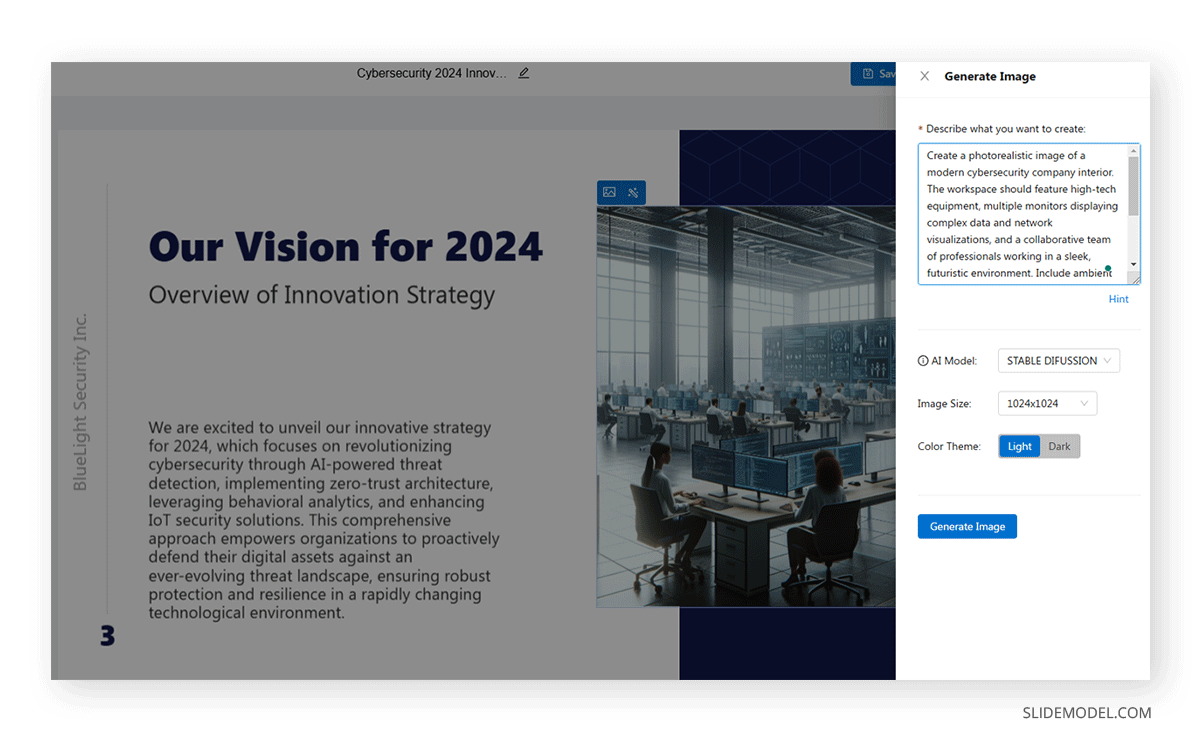
The result below is a photorealistic image that even matches our slide’s color scheme. You can retry as many times as required by modifying the prompt. The more detailed information you give to the prompt, the better results you can achieve.

And basically, that’s it. Slides containing icons are also modifiable, as we can replace the icons with the in-built icon search tool.
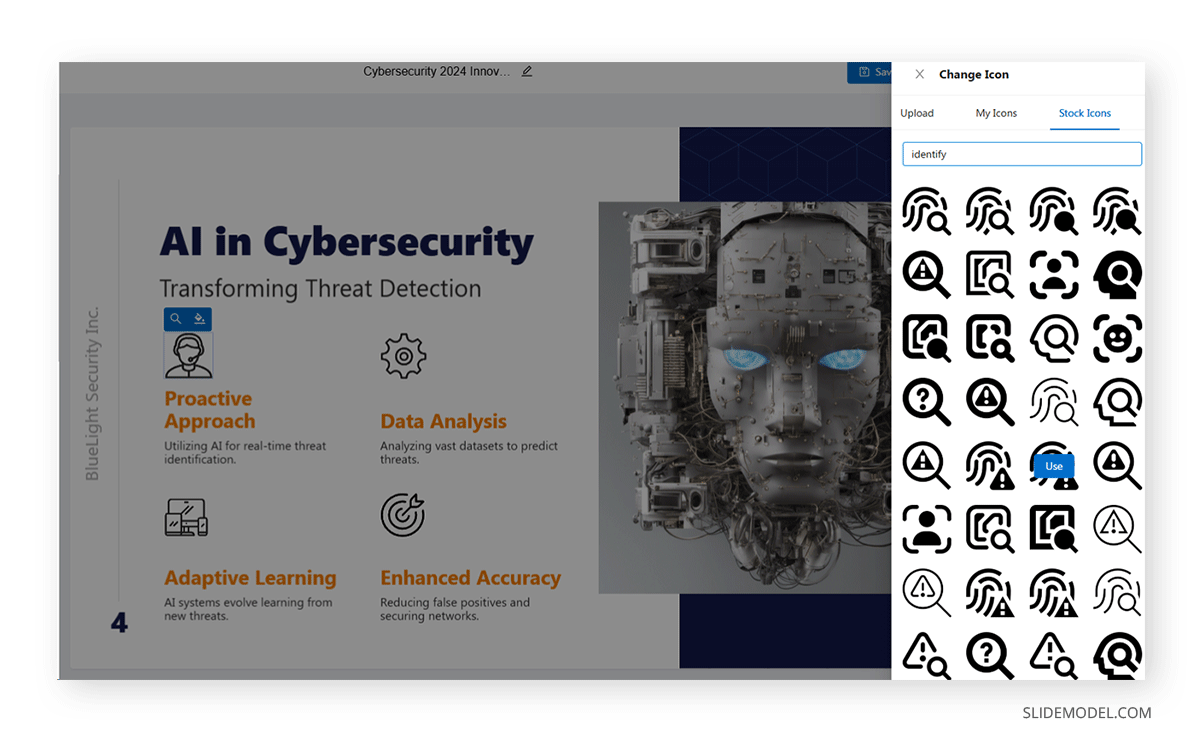
If you don’t feel comfortable with any slide layout, just click on the Change Layout button, or opt for a complete redo with Regenerate. If you are using the latter, you can select a new slide layout inside of it from the available elements in the template, and then you need to introduce a detailed prompt to achieve a new result.
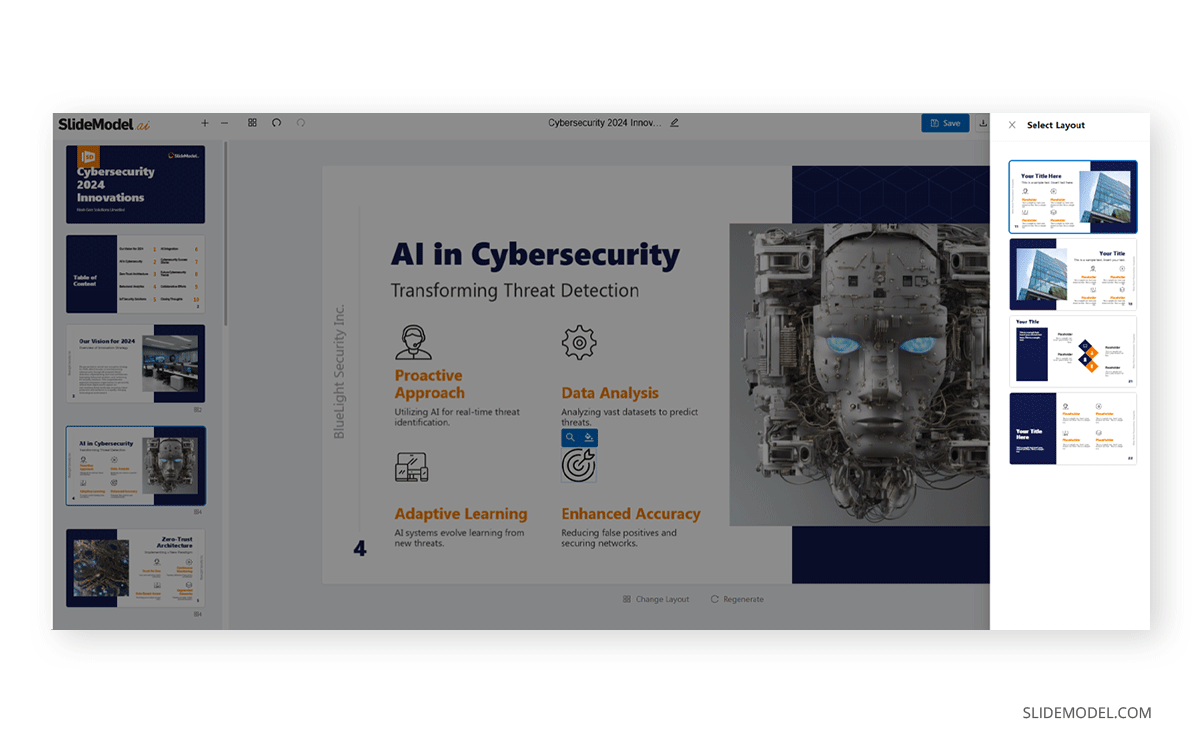
Once you consider all changes are done, save the presentation and then export it to either Google Slides or PowerPoint. Aspects like the color palette, master slide settings, backgrounds, and more can be adjusted from there. All elements in the slide deck are 100% editable, as if they were made with native presentation software tools.