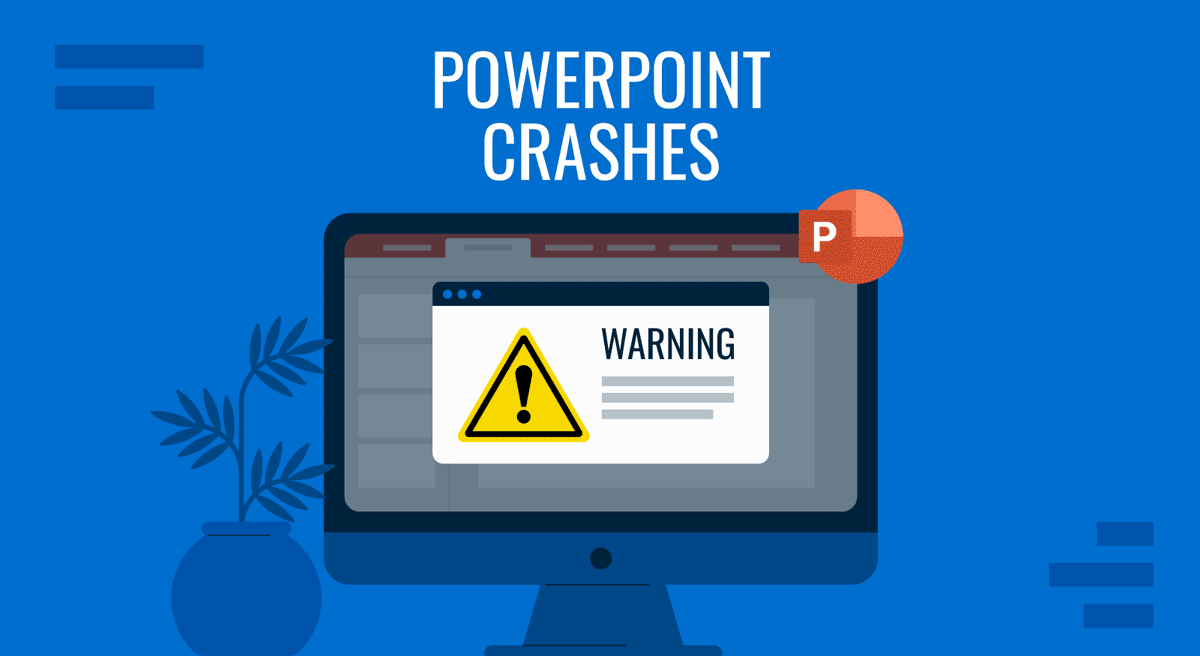
PowerPoint crashes can be more than just a mere inconvenience. They can disrupt important meetings, presentations, or project timelines. Understanding why these crashes happen and knowing how to troubleshoot them can save valuable time and prevent data loss. In this comprehensive guide, we’ll explore common reasons why PowerPoint might crash and how you can quickly recover from or avoid these issues altogether.
Why Does PowerPoint Keep Crashing?
When PowerPoint crashes repeatedly, the cause usually falls into one or more of the following categories.
1. Software Conflicts: These often involve incompatible or outdated add-ins, software versions, or system drivers, causing stability issues within PowerPoint.
2. Corrupt Files: Damaged or corrupt presentation files can overload PowerPoint, mainly when containing problematic content, large multimedia files, or complex macros.
3. Hardware Issues: Hardware limitations such as insufficient memory (RAM), low disk space, or outdated graphics drivers can significantly impact PowerPoint performance and cause crashes.
4. Operating System Compatibility Problems: In recent years, numerous system issues have been reported due to faulty Windows updates, causing a variety of problems with software and hardware components, including Microsoft 365 apps such as PowerPoint. An incompatible operating system or updates can cause problems with PowerPoint, resulting in crashes.
5. Outdated PowerPoint or Office Installation: Older versions of PowerPoint often have unresolved bugs. Once the update for a specific version of PowerPoint is complete, it can be challenging to keep the application running smoothly. While Microsoft now offers an annual subscription for Microsoft 365, one-time purchase options are still available, such as Office Home 2024. Moreover, some older versions purchased earlier are no longer supported. Unsupported versions of PowerPoint, or those not receiving new updates, can lead to instability and crashes.
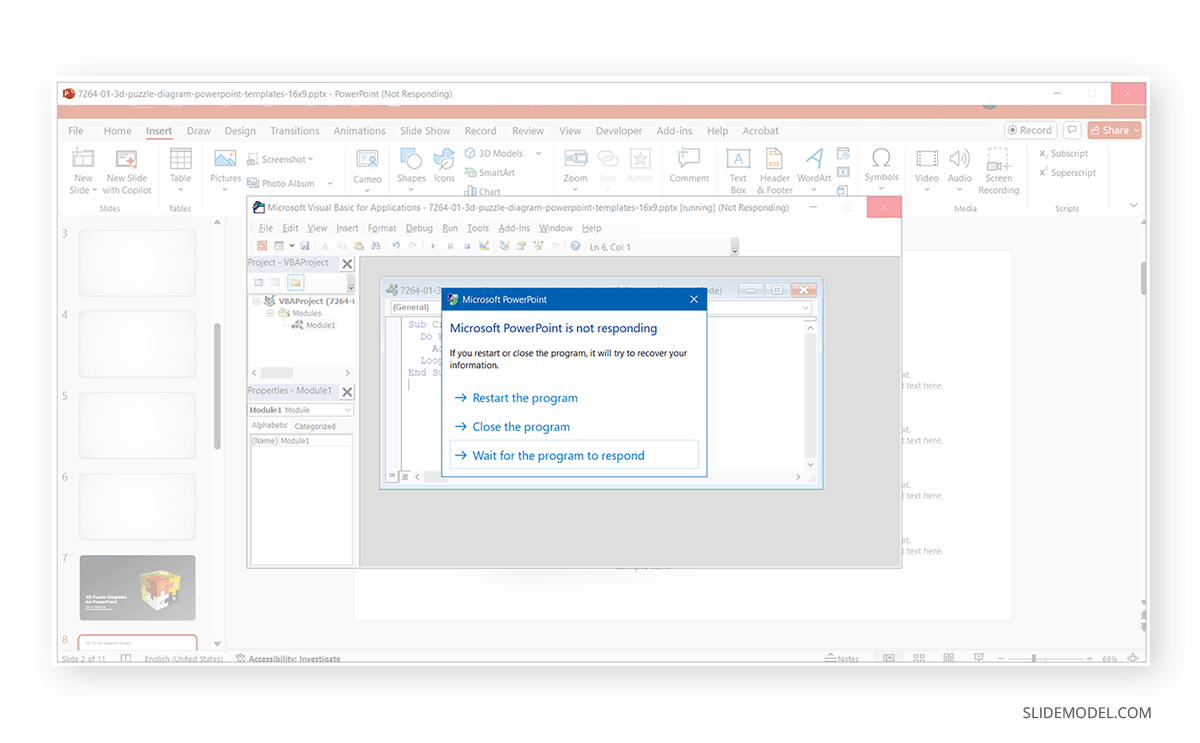
Common Solutions for PowerPoint Crash Error
The common issues leading to PowerPoint crashes discussed in the section above can be resolved by following a few simple troubleshooting steps. The following lists common solutions that can help resolve PowerPoint crashes.
1. Remove Incompatible or Problematic Add-ins
PowerPoint add-ins enhance functionality but can sometimes also cause instability. Here is a common method to troubleshoot if a PowerPoint add-in is causing a crash:
Step 1: Go to File -> Options -> Add-ins.
Step 2: Select COM Add-ins from the dropdown and click Go.
Step 3: Disable suspicious or unnecessary add-ins by unchecking the corresponding boxes.
Step 4: Restart PowerPoint to see if the crash persists.
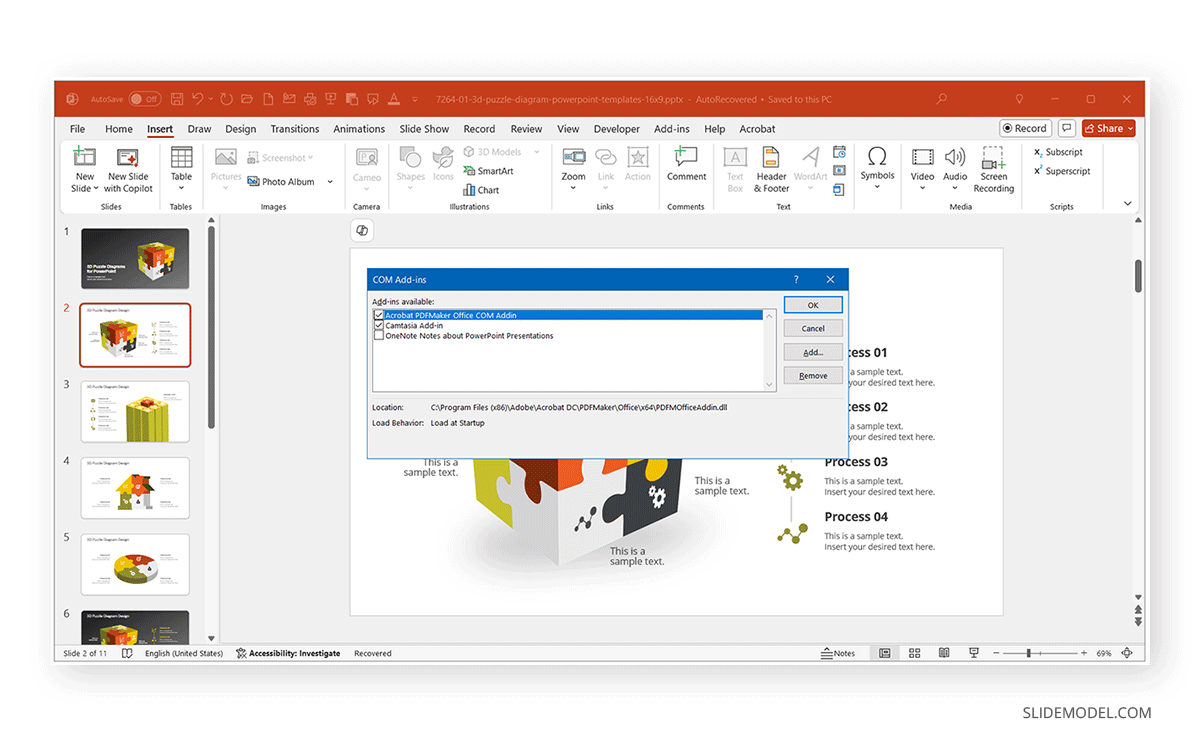
2. Repair Corrupt or Damaged Files
Opening or editing corrupt presentations often results in crashes. To repair such a PowerPoint error, follow the instructions given below.
Step 1: Open PowerPoint and select File -> Open -> Browse.
Step 2: Choose the corrupted file from the location on your device.
Step 3: Click on the arrow next to Open and select Open and Repair.
PowerPoint will attempt to repair the damaged or corrupt file using this method. This is one of the most basic methods for attempting to repair a corrupt or damaged PowerPoint file.
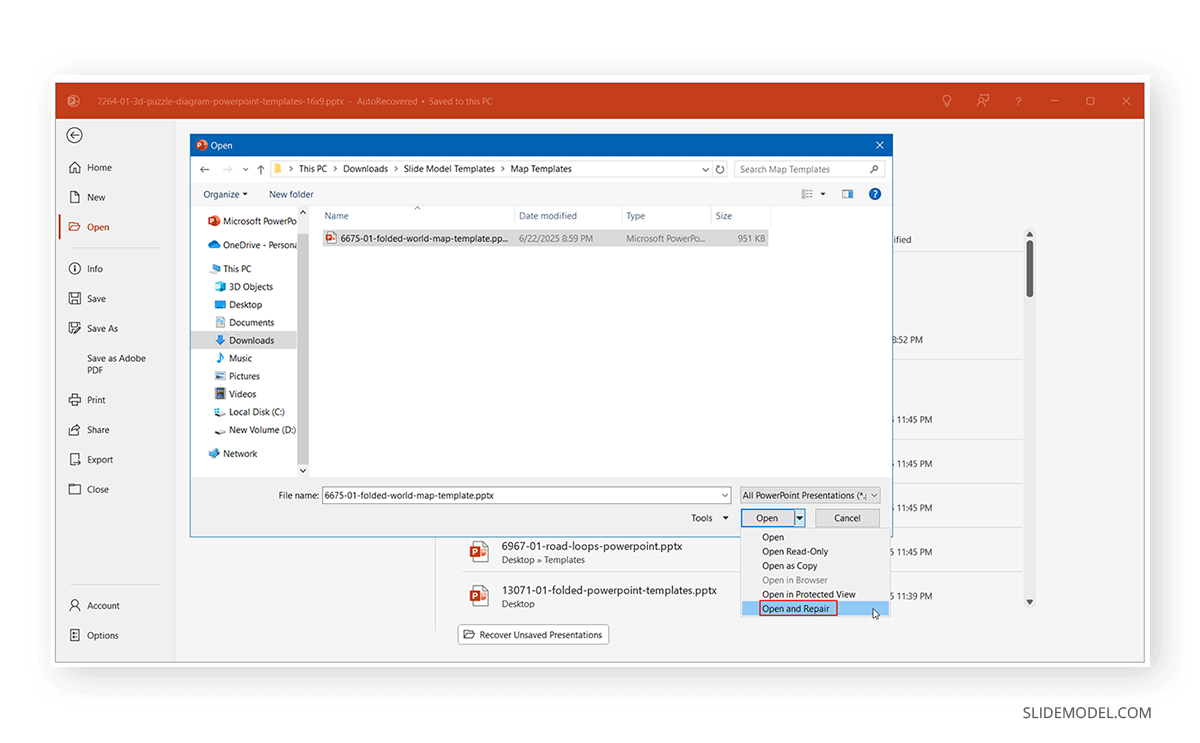
3. Insufficient System Resources (RAM, CPU, or Hard Drive Space)
Large files, high-resolution images, and videos can overwhelm your hardware resources. To resolve such an issue, you should check system resources usage (e.g., using Task Manager in Windows or Activity Monitor on Mac). If the system resources are strained, you can reduce load by doing the following:
Check Disk Space: Check if the space on your primary drive (e.g., the ‘C’ drive on Windows) is nearly full. Reduce files or repartition your hard drive to create more space on the primary drive. You can also remove unwanted files, such as temporary program files, cookies, and unused applications, to free up your primary drive and reduce system resource usage.
Optimize Running Apps: Close unnecessary applications and background tasks to improve performance. Also, check if multiple programs are running in the background. Some applications start when the system boots and continue to run in the background even when they are not in use. You can optimize resources by reducing the number of background apps running on your system.
Optimize Large Media Files in PowerPoint: Optimize large media files externally before embedding them to ensure optimal performance. This will reduce strain on system resources. This may involve compressing images and avoiding embedding videos directly from your system; instead, opt for online video embedding options, such as those provided by YouTube.
Disable Hardware Acceleration: Ensure hardware acceleration is disabled in PowerPoint. To do this, go to File -> Options -> Advanced and under Display, check the box next to Disable slide show hardware graphics acceleration.
If system resources remain consistently insufficient for your workload, it may be time to upgrade your system or, at the very least, your hardware, such as RAM or hard drive, to utilize improved hardware that can handle heavy files and resource-intensive PowerPoint tasks.
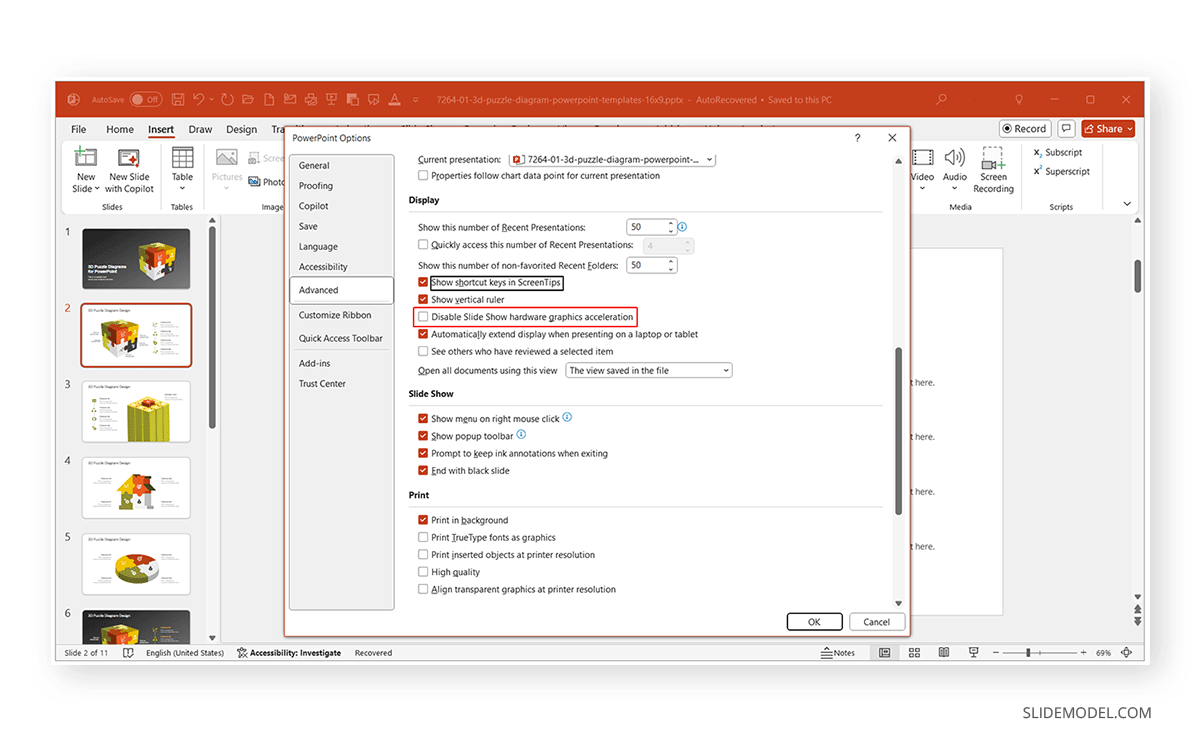
4. Graphics Card And Drive Compatibility Issues
Outdated or incompatible drivers, particularly graphics drivers, can lead to sudden PowerPoint crashes.
Troubleshooting, Updating, and Reinstalling Drivers
You can fix this problem by updating your system drivers or, in some cases, uninstalling and reinstalling them. You can update your graphics driver from your manufacturer’s official website. Furthermore, different manufacturers provide driver troubleshooting apps to help diagnose driver-related issues.
Windows
For the Windows OS, you can begin by checking for driver-specific issues in Device Manager and looking for updates or reinstalling drivers to resolve compatibility issues.
Check Drivers: Go to Device Manager via Windows+X and see if any driver appears to be giving the yellow warning sign. To update a driver, follow the steps mentioned below.
Uninstall Drivers: You can uninstall drivers in Windows by selecting the device from Device Manager and uninstalling the driver via the right-click context menu.
Update or Reinstall Drivers: Go to Device Manager -> Right-click device -> Update driver -> Search automatically for drivers or select Browse my computer for drivers if you have compatible drivers downloaded on your system.
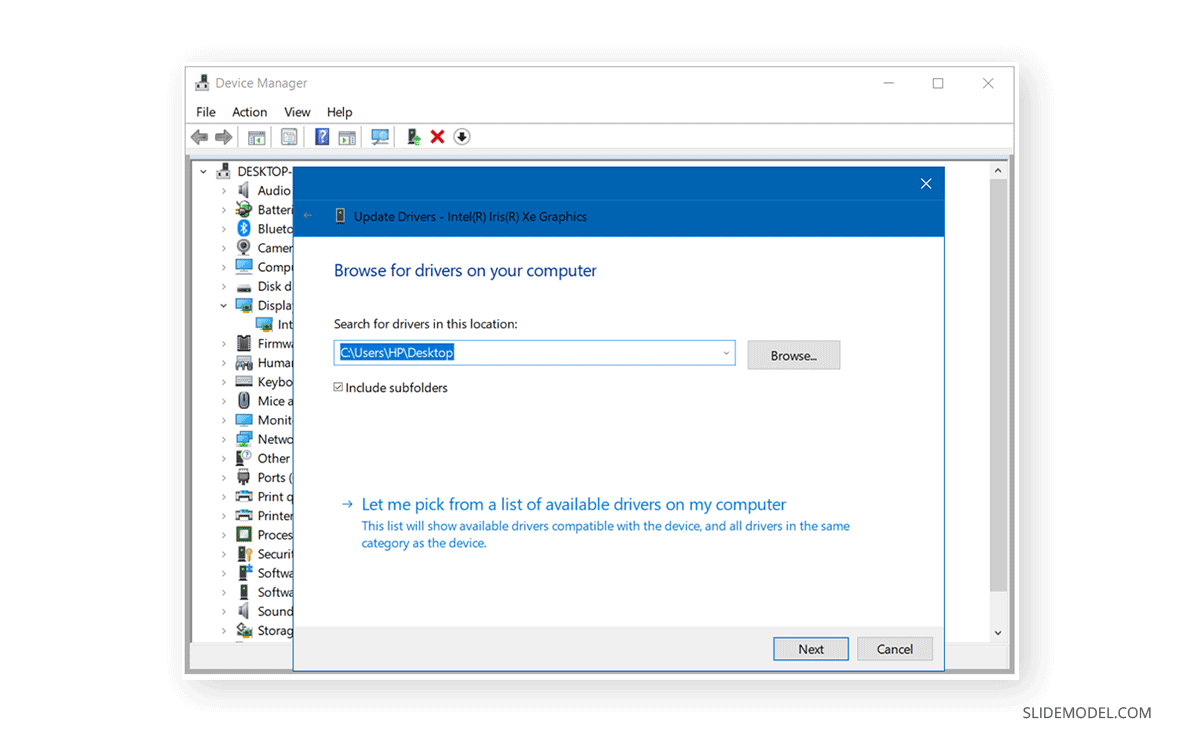
Mac
You can use various methods to troubleshoot and fix faulty Mac OS drivers, ensuring that PowerPoint crashes don’t occur due to incompatible drivers.
Check for Updated Drivers: Most drivers on Mac are built into the system. Go to System Settings -> General -> Software Update to ensure you’re running the latest version.
Check Hardware Recognition: To check hardware recognition, go to Apple Menu -> About This Mac -> System Report to confirm if your device (e.g., USB, graphics, audio) is properly detected.
Safe Mode Diagnostic: Restart while holding Shift to boot in Safe Mode. This disables non-essential extensions and helps isolate issues related to third-party drivers.
Reset SMC and NVRAM (Intel Macs only):
- SMC: Shut down, then press and hold Shift+Control+Option+Power for 10 seconds.
- NVRAM: Restart and hold Option+Command+P+R for 20 seconds 5. Check for Blocked Extensions: Some devices require special permissions. Go to System Settings -> Privacy & Security and approve any blocked third-party extensions.
Reinstall Vendor Software: For printers, audio interfaces, or external GPUs, download the latest macOS-compatible drivers directly from the manufacturer’s website.
5. Outdated PowerPoint or Office Installation
Older Office versions often have unresolved bugs that can be fixed by updating them.
Step 1: Open PowerPoint and go to File -> Account and click on Update Options -> Update Now.
Step 2: Restart PowerPoint after the update completes to check if the issue is resolved.
Note: While updating Office is a good option to keep your PowerPoint version free of potential bugs, sometimes, the opposite can be true. In January 2025, a Microsoft Office update caused crashes on Windows Server 2016 and Windows Server 2019. This issue was later resolved via an update.
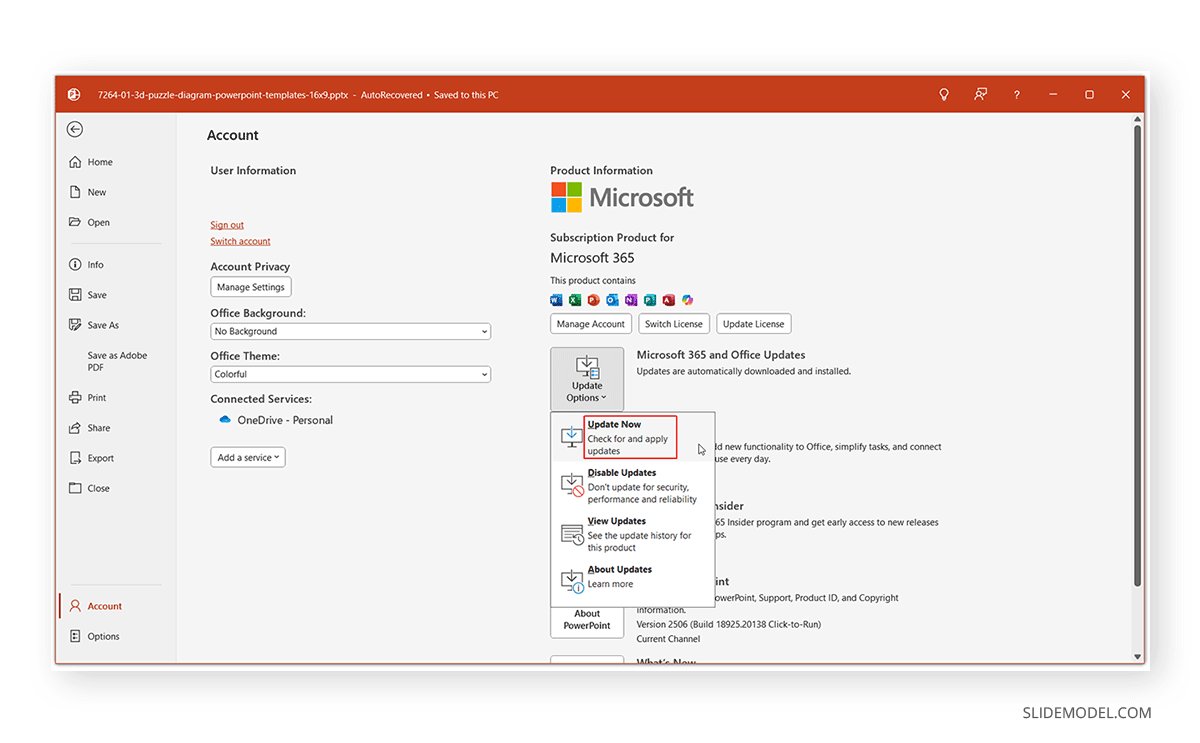
6. Operating System Conflicts and Updates
Compatibility issues between Windows/Mac OS and PowerPoint can trigger crashes. To have the latest updates, ensure the following:
- Ensure your operating system is updated regularly.
- Run Windows Update or Mac System Update.
- Restart your device after updates.
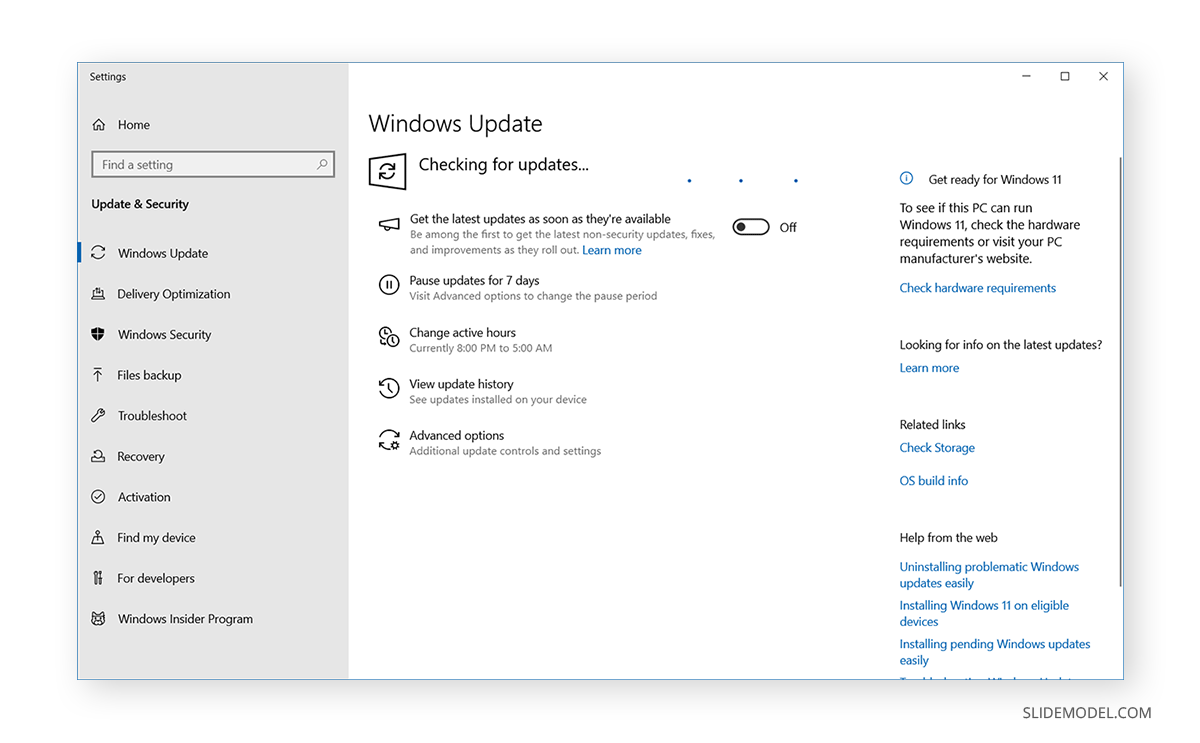
How to Recover a Crashed PowerPoint
Despite best efforts, crashes can occur. Here’s how to recover your work:
Option 1: Use PowerPoint’s Built-in Recovery Feature
When you reopen PowerPoint after a crash, it usually prompts recovery. Choose your most recent file version and click Restore.
Option 2: Access the AutoRecover Files Manually
If you’re wondering how to recover an unsaved PowerPoint presentation after a crash, you can use the AutoRecover option in PowerPoint.
- Navigate to File ->Open and click on Recover Unsaved Presentations.
- Select your unsaved file, then open and save it immediately.
Option 3: Check the AutoSave Folder (Windows)
Open File Explorer and paste the following into the address bar: %AppData%\Microsoft\PowerPoint\. Check files with the extension .tmp and rename them to .pptx. Open the renamed files with PowerPoint.
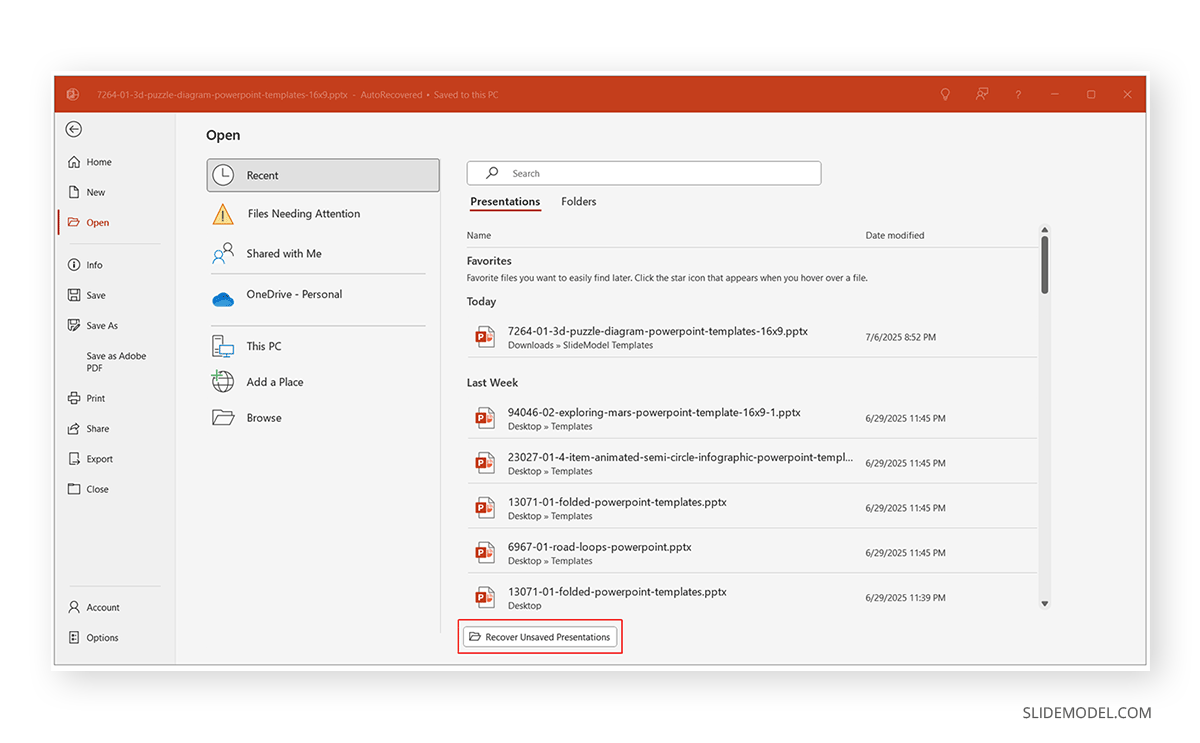
Troubleshooting Persistent PowerPoint Errors
If you’ve tried everything and still face crashes, consider these troubleshooting steps:
Update, Reinstall, or Repair Microsoft Office
Regularly updating PowerPoint can help prevent crashes. You can update and repair Microsoft 365 by following the steps below:
- You can update PowerPoint via File -> Account -> Update Options. Select Update Now to check for new updates to install.
- Select Microsoft Office, right-click, and choose Change, and follow the prompts to repair or reinstall Microsoft Office.
Run PowerPoint in Safe Mode
- Press Windows Key+R, type powerpnt /safe, then click OK.
- If PowerPoint runs smoothly, an add-in or extension might be causing crashes.
Create a New User Profile
- Sometimes user profiles get corrupted, causing software crashes.
- Create a new user account and check if PowerPoint crashes when run under this new account.
System File Checker (Windows)
Go to Windows+R, open Command Prompt by entering cmd, and run sfc /scannow to fix corrupted system files. This is a common method used for repairing corrupt files on the Windows OS.
Antivirus/Anti-malware
Ensure your device isn’t affected by malicious software that impacts stability. Limit or manage your add-ins carefully to avoid working with add-ins that might contain malware or bugs.
FAQs
Why does PowerPoint keep crashing when I open a specific file?
A corrupted file is the most likely cause. Try opening it in Safe Mode or using PowerPoint’s Repair feature. If it opens in Safe Mode, remove embedded media or complex elements gradually to isolate the issue.
PowerPoint crashes when I try to insert a video. Why?
Incompatible or corrupted video codecs often trigger crashes. Convert your video to MP4 (H.264 + AAC) and reinsert it. Also ensure you’re running the latest PowerPoint version.
Why is PowerPoint crashing on startup?
Add-ins or corrupt default templates may prevent startup. Launch PowerPoint in Safe Mode (powerpnt /safe from Run dialog), then disable add-ins and delete or rename the default template (blank.potx).
Can too many animations or transitions cause PowerPoint to crash?
Yes. Excessive animations, especially when combined with large image or video files, increase memory usage and can crash PowerPoint, particularly on lower-spec machines.
What should I do if PowerPoint crashes when I copy and paste slides?
Pasting content with incompatible formatting or corrupt elements may cause crashes. Try pasting with “Use Destination Theme” or “Keep Text Only” to bypass problematic elements.
PowerPoint only crashes when using a specific template. Why?
The template may have corrupt layouts, embedded macros, or outdated XML data. Try recreating the presentation using a new file and importing slides individually with “Reuse Slides.”
Why does PowerPoint crash on Mac but not on Windows?
The Mac version of PowerPoint handles rendering and media differently. Ensure macOS and Office are up to date. If the issue persists, avoid using Windows-specific features like ActiveX or VBA.
PowerPoint crashes when I switch monitors or screens. What causes that?
Display driver conflicts or resolution mismatches often trigger this. Update your GPU driver and disable hardware acceleration (File > Options > Advanced > Disable hardware graphics acceleration).
What causes PowerPoint to crash when printing or exporting to PDF?
Corrupt slide elements, fonts, or printer drivers can cause this. Try printing to Microsoft Print to PDF, or remove problematic elements and try again.
Can antivirus software crash PowerPoint?
Yes. Aggressive real-time scanning or macros flagged as threats can interfere with PowerPoint. Add PowerPoint and trusted macro files to your antivirus whitelist.
What log files can help diagnose PowerPoint crashes?
Windows Event Viewer (eventvwr.msc) often shows application crash reports. You can also generate logs by enabling diagnostics via the Feedback Tool in Office.
Final Words
Experiencing a PowerPoint crash can be disruptive, but it doesn’t have to bring work to a complete halt. Regular updates, proactive file management, and adequate hardware resources are your best allies against recurring crashes. Additionally, understanding the use of PowerPoint’s built-in recovery options and regularly backing up your files will help ensure minimal disruption, even in the event of unexpected errors. You can also opt to create a backup of your files on OneDrive for real-time backups and to recover files via version history in case PowerPoint crashes.


