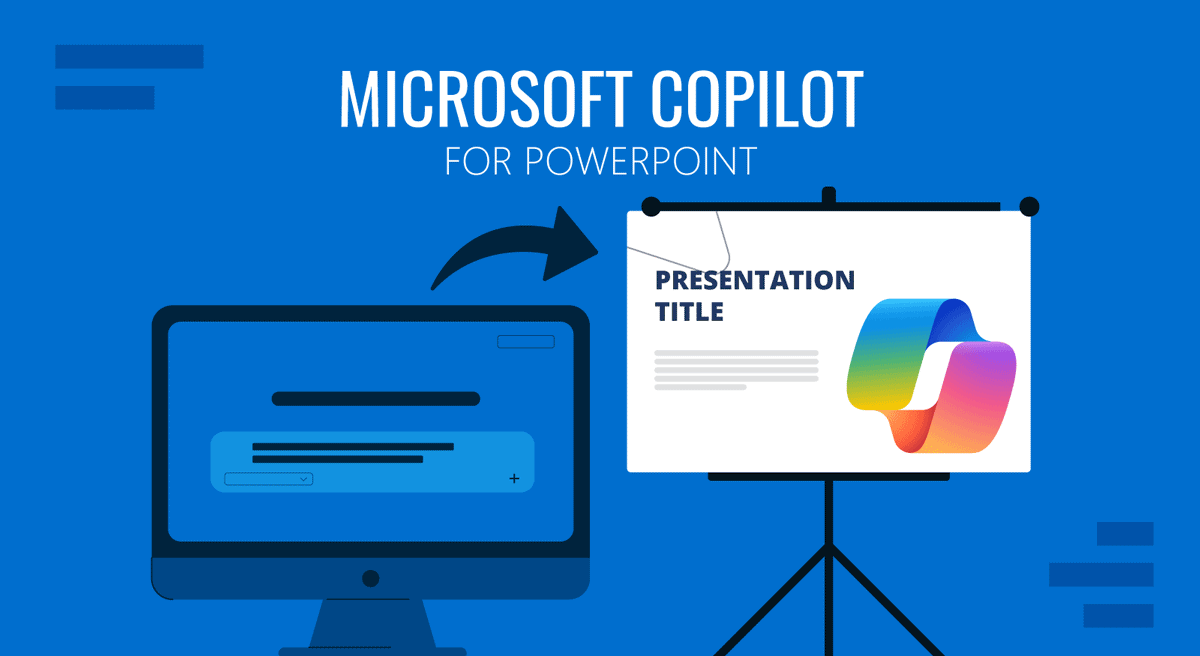
In February 2023, Microsoft introduced Bing Chat, featuring AI-powered capabilities. This was an early version of what later became Microsoft 365 Copilot. Launched in September 2023, Copilot was eventually integrated into Bing, Edge, Windows, and Microsoft 365 apps, including Microsoft PowerPoint. For professionals under tight deadlines or individuals without design expertise, Microsoft Copilot for PowerPoint can help in creating and enhancing presentations.
What is Microsoft Copilot?
Built on generative AI technology, Copilot is designed to work within familiar Microsoft 365 applications, including Word, Teams, and PowerPoint, as well as PDF files. It is basically an AI-powered assistant embedded within Microsoft 365. It leverages large language models (LLMs), Microsoft Graph data, and natural language prompts to help users perform tasks more efficiently. Instead of manually designing every slide, users can ask Copilot to generate content, organize ideas, and even recommend design elements.
For PowerPoint users, Copilot combines text generation with design intelligence, enabling the creation of slides that are not only informative but also visually balanced. By integrating with your existing data (such as Word documents, PDF files, or Teams notes), Copilot ensures that your slides are relevant and accurate. By using Copilot, users can easily create, enhance, and revise PowerPoint presentations.
Scenarios Where Copilot Can Help with Presentations
There are several reasons to use Copilot with PowerPoint to enhance productivity. Here are a few scenarios when Copilot can help with making presentations:
- Executive Reports: Many managers need a monthly update for the leadership team. Copilot can turn raw data into charts and concise slides in minutes.
- Client Pitches: Consultants often repackage similar content for different clients. Copilot can quickly adapt a master deck into client-specific versions.
- Academic Presentations: Students can turn research papers into visually engaging slides, saving hours of manual work.
- Training Materials: Teams can repurpose policies or training guides into structured slide decks without having to start from scratch.
- Generating Ideas: Since you can use Copilot to generate slides based on prompts, it can help you create interesting slides, right down to the design, by providing applicable slide content and layouts for you to use.
How to Use Microsoft Copilot for PowerPoint
To begin using Microsoft Copilot for PowerPoint, you’ll need a Microsoft 365 subscription with Copilot enabled and the latest version of PowerPoint (desktop or web). If you are working with other apps to create presentations, you would also require access to supporting data files, such as Word documents or PDF files.
Step 1: Provide a Prompt or Upload Content
Once you have access, you’ll notice a Copilot button or panel inside PowerPoint. You can also use the Create with Copilot option via File -> Home or New menu. This is where you can start typing natural language prompts. Copilot also provides you with ideas to guide you in creating slides and prompts, along with a few example prompts to help start the conversation.
Method 1: Generate Slides using Prompts
You can start making slides using Copilot using two methods, including the use of a prompt. This method requires providing instructions via a prompt to create a presentation according to your specifications. Simply click the Copilot button on the Ribbon menu, located on the Home tab, or from the New or Home tabs via the File menu, and start the conversation to begin creating slides.
Example prompts to create PowerPoint presentations:
- Create a 5-slide presentation on digital marketing trends.
- Generate slides based on the content pasted below by organizing them into sections.
- Create a 10-slide presentation on how to utilize a SWOT analysis.
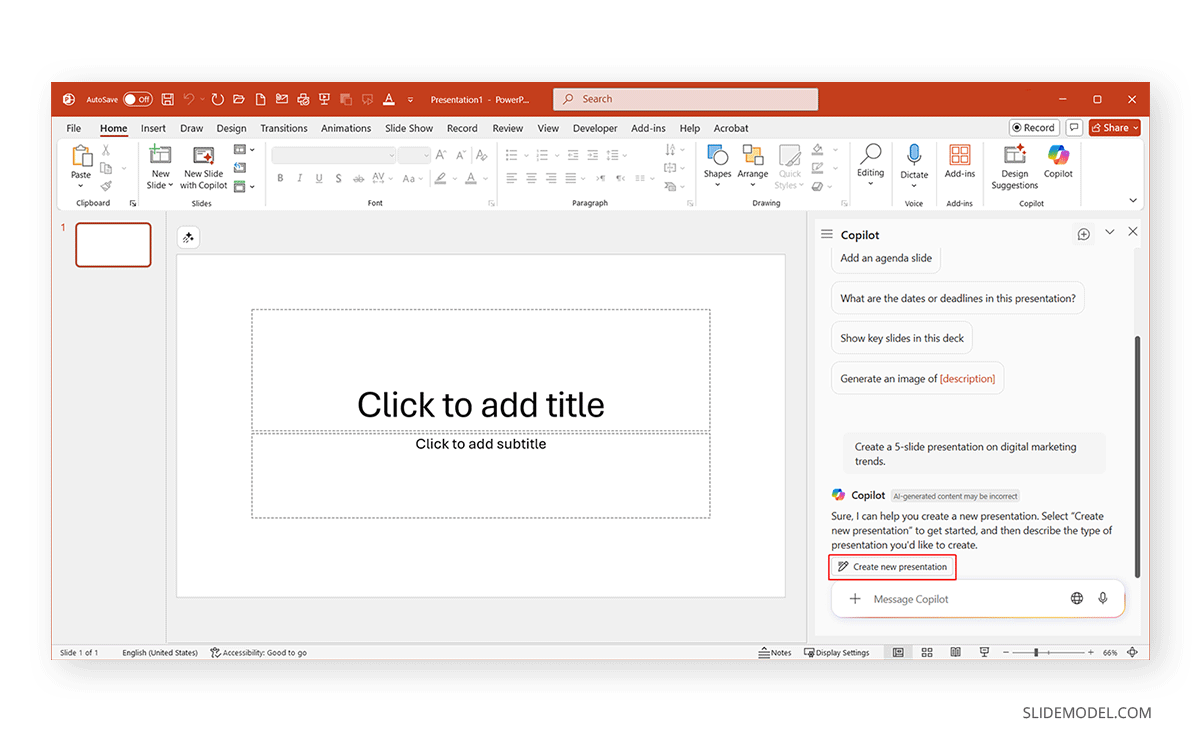
Method 2: Upload Files to Create Presentations with Copilot
Alternatively, you can upload a Word document, project brief, or report to OneDrive and share the link with Copilot, along with a prompt to generate slides from the file. Copilot will automatically structure the content into slides and develop them for you.
Here are a few examples of the type of prompts you can use with a file link to create slides with Copilot:
- Summarize the contents of this Word document into a concise pitch deck.
- Revise the tone of this document to be more persuasive and generate slides from it.
- Use data from this PDF file to create slides with a formal tone.

Step 2: Review the Draft Deck
If you’re using method one, you will go through several steps, including the option to pick a design theme and refine your prompt before the slides are generated via a slide generation wizard.
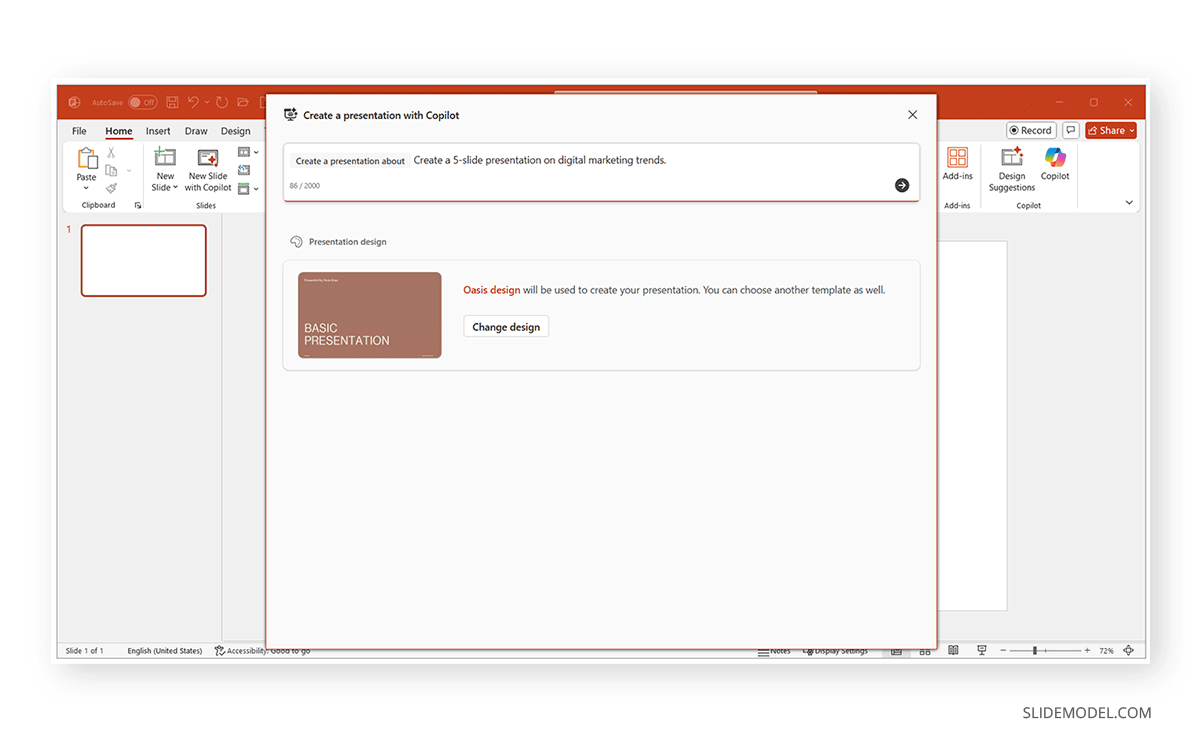
Using a prompt, Copilot can generate a slide deck with titles, bullet points, and suggested layouts. While this won’t be the final, polished version, it provides a strong foundation.
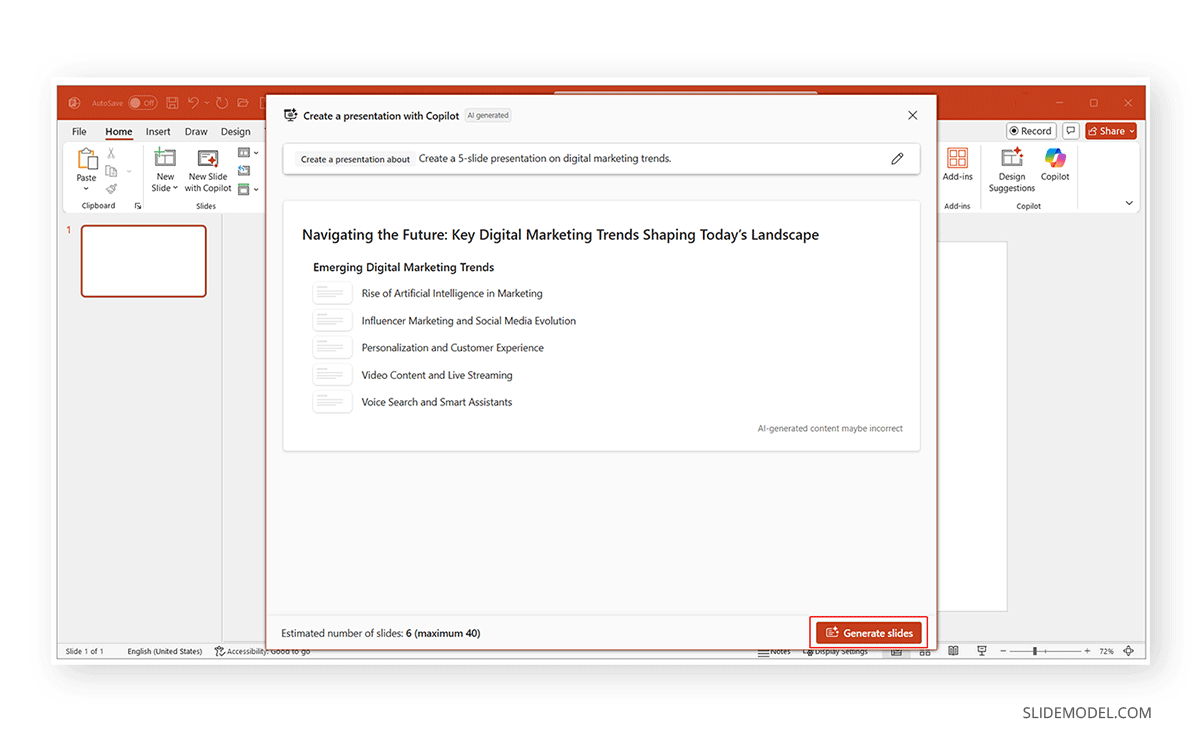
Step 3: Customize the Slides
Once generated, you will see the slides in the Slide Sorter view. You can switch to Normal view and begin editing the slides, then ask Copilot to adjust the content.
Below are a few examples of the type of prompts you can use for this purpose:
- Make this slide more concise.
- Add three bullet points about market opportunities.
- Rewrite this in simpler language for a non-technical audience.
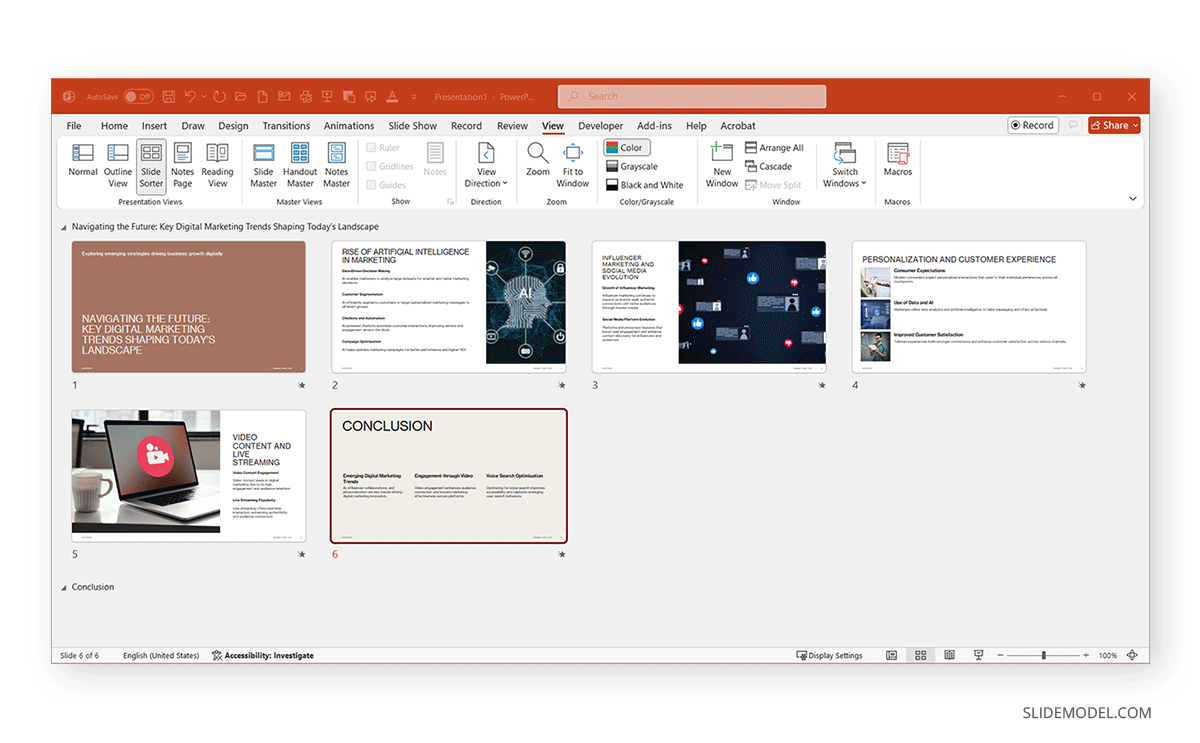
Step 4: Apply Design Suggestions
Copilot recommends themes, layouts, and visuals to match your content. It won’t create very complicated graphics, but it ensures your slides are visually structured. You can get ideas to either design the slides yourself or provide prompts to develop images and slides using Copilot.
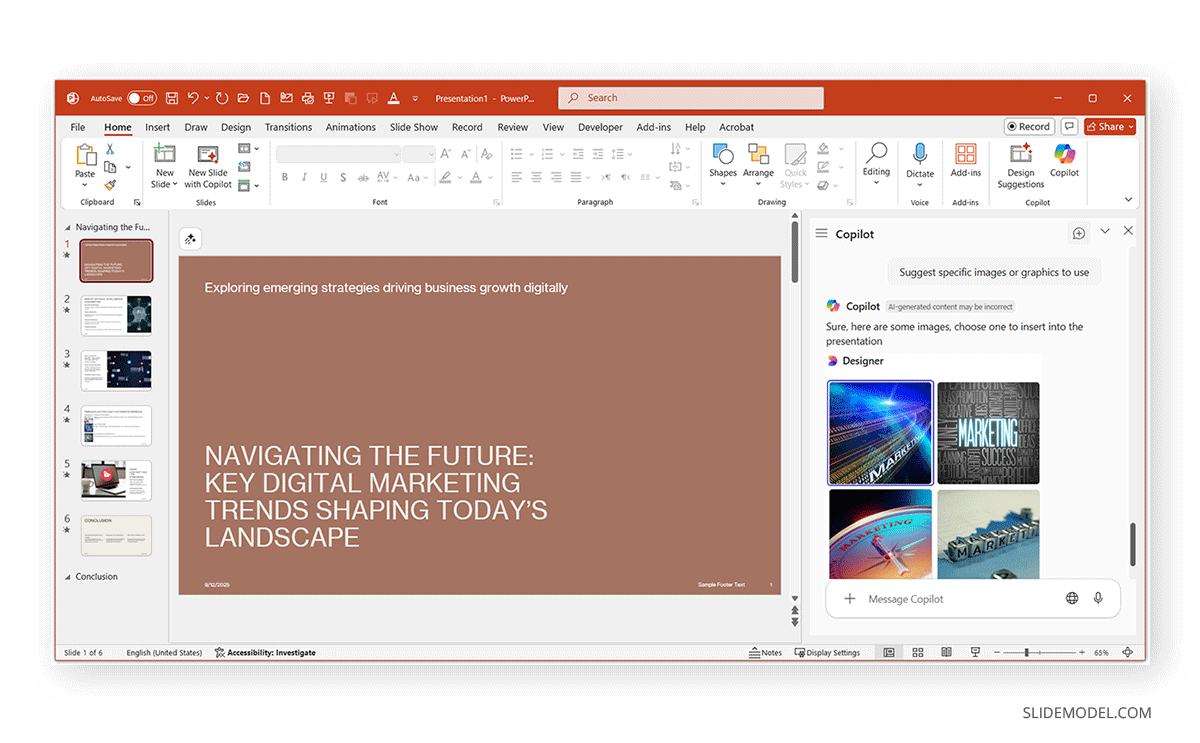
Step 5: Finalize Slides
Once you’re happy with the flow, you can fine-tune manually or hand it over to a designer for branding adjustments. If you select an image based on a prompt, Copilot will switch to Design Suggestions and also provide layout options that you can choose from.
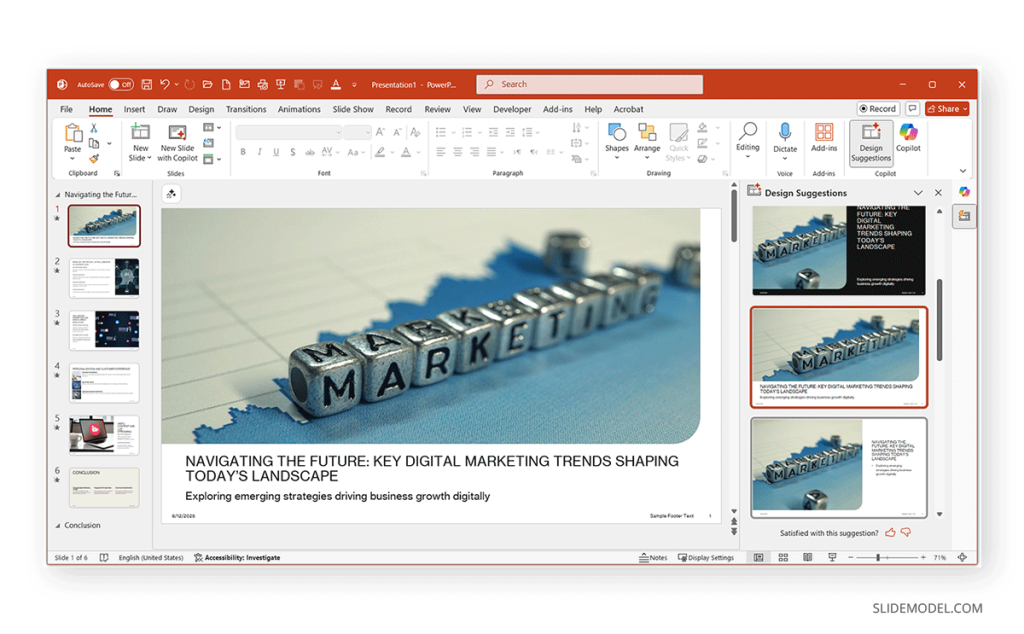
How to Use Copilot to Revise and Enhance Existing Slides
If you already have a PowerPoint presentation but need to refine it, Copilot is a viable option. From the instructions and suggestions listed below, you can revise and enhance your slides. To demonstrate this process, we will use the Brand Social Media Kit PowerPoint Template.
Improve Clarity
You can ask Copilot to simplify jargon, expand explanations, or adjust tone depending on your audience. For example, if you think the slides are too complicated for your audience, you can ask Copilot to simplify them or make the content more formal if the current tone isn’t to your liking.
Here are a few examples of prompts:
- Simplify this slide for high school students.
- Make this content sound more professional for an executive audience.
- Generate new slides with more information about social media management.
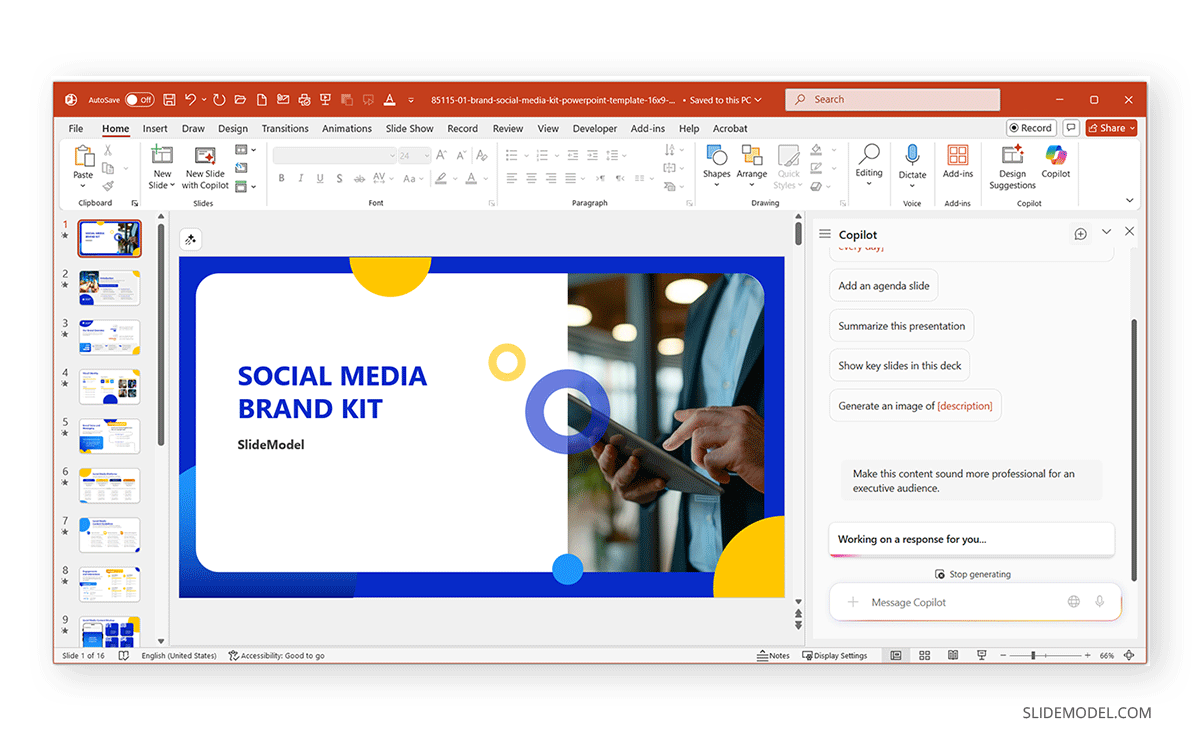
Create Summaries and Key Takeaways
If your slide deck is lengthy, Copilot can generate a summary slide or a ‘key takeaways’ section. By providing prompts, you can generate slide ideas, add content manually to slides, or simply ask Copilot to create the slides for you.
Reformat Layouts
To change the presentation format, simply ask Copilot to reformat the slides. Here are a few examples of prompts you can use for this purpose:
- Convert this bullet list into a comparison table.
- Turn this paragraph into a visual diagram.
- Create a slide with this data to include in a dashboard.
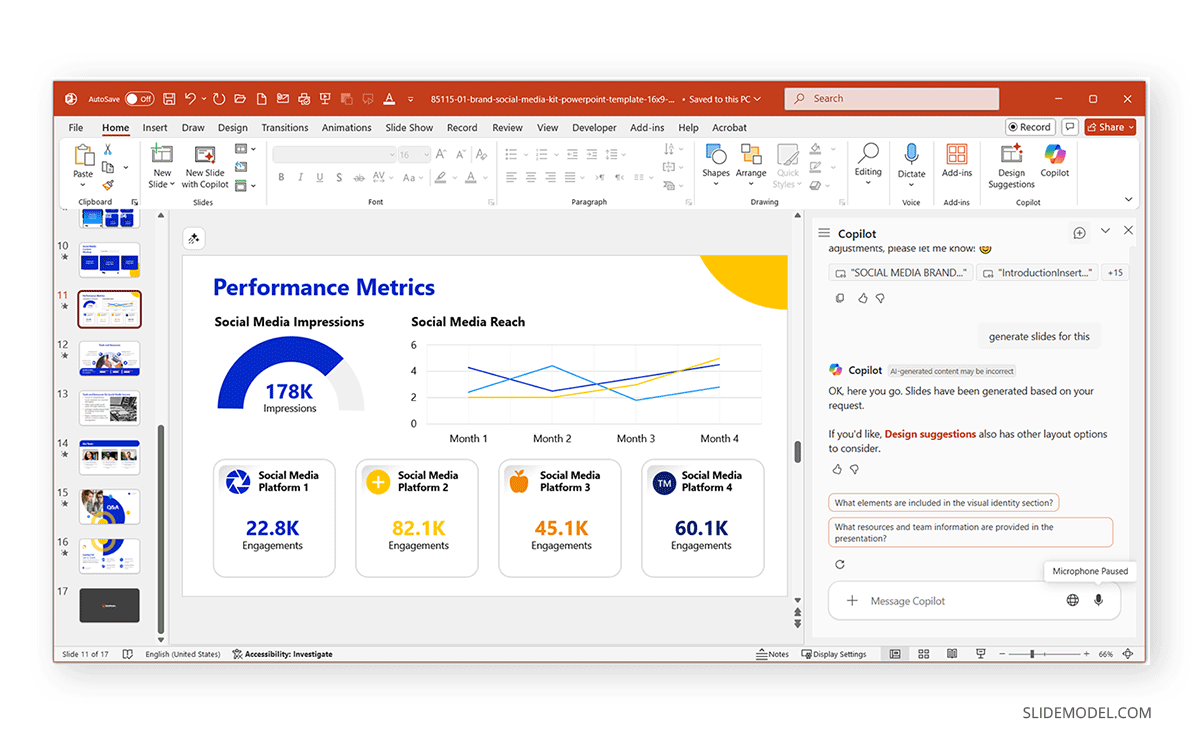
Generate Speaker Notes
Copilot can create talking points for each slide, saving you the effort of writing notes separately. By asking Copilot to add speaker notes, you can instantly get automatically generated notes for your presentations.
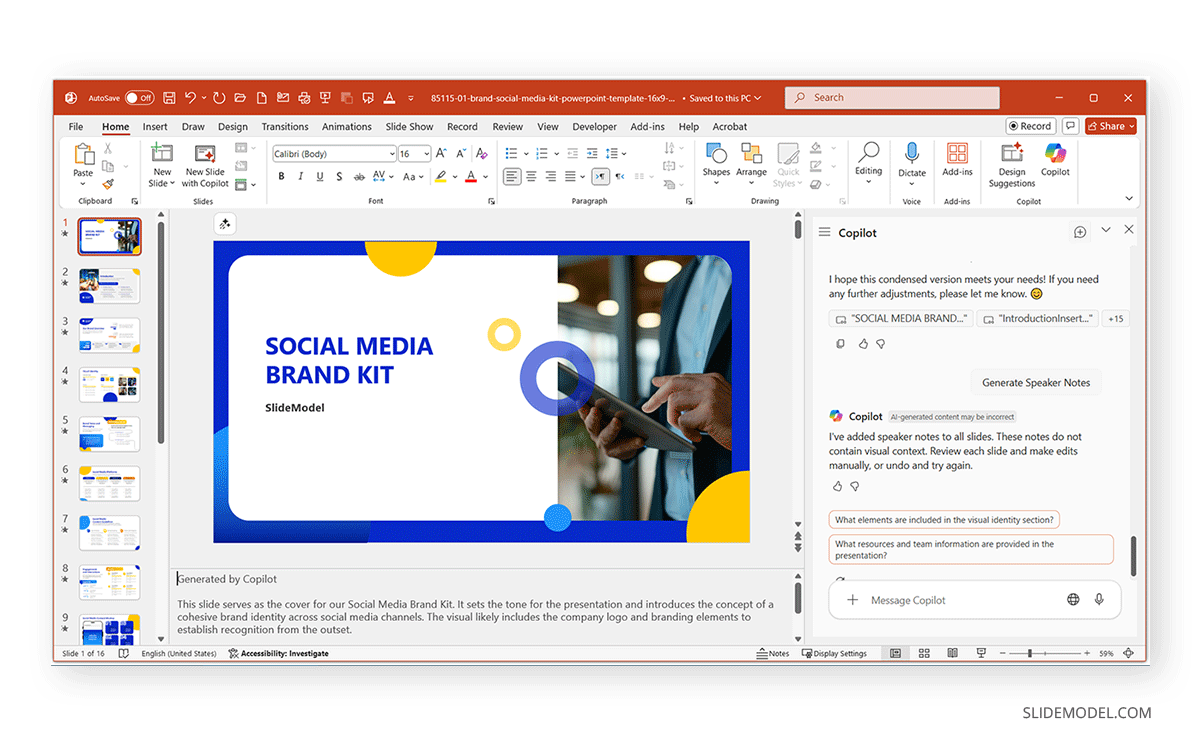
Tailor for Different Audiences
If you need different versions of the same deck? Copilot can also adjust tone and content quickly, such as via prompts like the following:
- Revise this pitch deck for investors instead of customers.
- Revise the slide content to make it suitable for college students.
- Generate new slides with a more formal tone and include a visual representation of the data in the slides.
Limitations of Microsoft Copilot for PowerPoint
While Copilot’s assistance with slide presentations can be handy, it has some limitations that you should consider when using it to create PowerPoint presentations.
- Generic Design Suggestions: Although it may not always align with your brand guidelines, manual adjustments are likely needed.
- Limited Design Scope: Copilot generates ideas but lacks the intuition of a seasoned presenter or designer. You can make up for this by using professionally designed, readymade PowerPoint templates, and let Copilot use the same theme to generate slides.
- Dependence on Input Quality: Poor prompts result in weak outputs, ultimately leading to low-quality content generation. It may take you some time to refine your prompts and become accustomed to providing better ones, which will help you create higher-quality slides.
- Limited Capability with File Formats: While Copilot generally works with Excel, PowerPoint, Word, Outlook, OneNote, and Teams, it currently only supports text-based prompts, Word files, and PDF files in PowerPoint.
- Not a Replacement for Storytelling: Effective presentations require narrative flow and emotional impact, which AI can assist but not fully replicate. This often means that the slide content generated by Copilot might seem monotonous and needs refinement to make it more engaging.
Best Practices for Using Microsoft Copilot in PowerPoint
To maximize Copilot’s effectiveness, you can use the tips below for using prompts that can help you create slides that contain relevant content:
- Start with Clear Prompts: The more specific you are, the better Copilot’s output. Spend some time creating clear and well-defined prompts that accurately define your content needs.
- Always Review the Draft: AI speeds up creation, but human judgment ensures accuracy. It is tempting to generate prompts without much consideration for content to expedite the process, but that is not advisable.
- Use Copilot as a Starting Point: Think of it as your co-creator, not a replacement for critical thinking. Since it can lead to mistakes, create monotonous content, and alter the nature of the presentation topic if you’re not careful with the prompts.
- Combine with Human Design Expertise: While Copilot suggests layouts, a professional designer can add branding and polish content. Consider using third-party PowerPoint templates to generate slides that stand out.
- Protect Sensitive Data: Be mindful of what information you feed into Copilot, especially if presentations include confidential details.
Final Words
For busy professionals, Copilot can offer the convenience of generating slide decks from scratch and refining existing presentations. By using Copilot, you can avoid starting from scratch and instead use it as a co-creator to turn ideas into compelling slides. However, it is not recommended to use it as your primary source for making slides, as refining content, reviewing information, verifying data, and retouching design will be almost certainly required to create slides that are accurate and engaging. Since AI tools utilize user-generated content for training, it is not recommended to use confidential data.
When used with a bit of consideration for what you want to create, Copilot can help you save time and produce slides that enable you to keep up with your workload, stay on track, and complete tasks amidst tight deadlines. It can be an effective tool to provide you with all that you might need to generate basic slides on the go and refine them further to create slide decks quickly.


