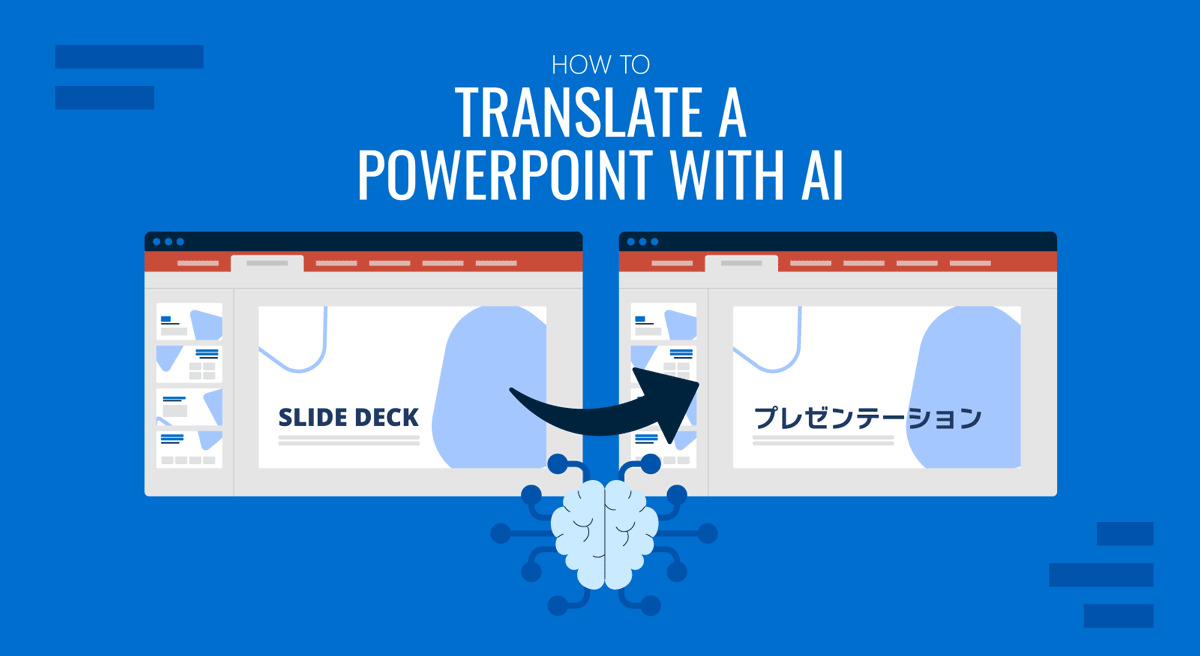
As cross-border communication becomes more common, you may need to share a presentation with audiences who don’t speak your native language. Whether you’re a business professional presenting to international clients or a teacher sharing resources with multilingual students, translating PowerPoint presentations is now easier, thanks to AI.
The good news? You no longer have to copy and paste every slide into a translator or worry about breaking your slide layout. In this article, we’ll explore three smart ways to translate your PowerPoint slides using AI, including Microsoft Copilot, AI translation services like DeepL, and SlideModel AI.
Why Use AI to Translate Presentations?
Traditional translation is inefficient. It’s slow, prone to errors, and often disrupts the original document formatting. In business, this means wasted time, broken slide layouts, and increased chances of miscommunication, especially in multilingual environments where clarity is non-negotiable. With AI, you can:
- Translate entire decks in seconds.
- Retain formatting and design integrity.
- Improve context accuracy with Neural Machine Translation (NMT), which understands sentence structure better than phrase-by-phrase tools.
- Reduce the risk of miscommunication in multilingual business settings.
- Save time, since AI translation is significantly faster than manual work.
Instead of translating line by line, AI systems powered by Neural Machine Translation (NMT) interpret sentences in context. That means more accurate translations, especially with idiomatic expressions or technical vocabulary. A drastic change compared to the old Google Translate robotic or contextless translations.
Method 1: Translate an Entire PowerPoint Presentation with Microsoft Copilot
If you have access to Microsoft Copilot through your Microsoft 365 subscription, you can use it to translate your entire presentation in just a few clicks.
How to Translate a PowerPoint with Copilot
Open your .pptx file in PowerPoint (with Copilot enabled).
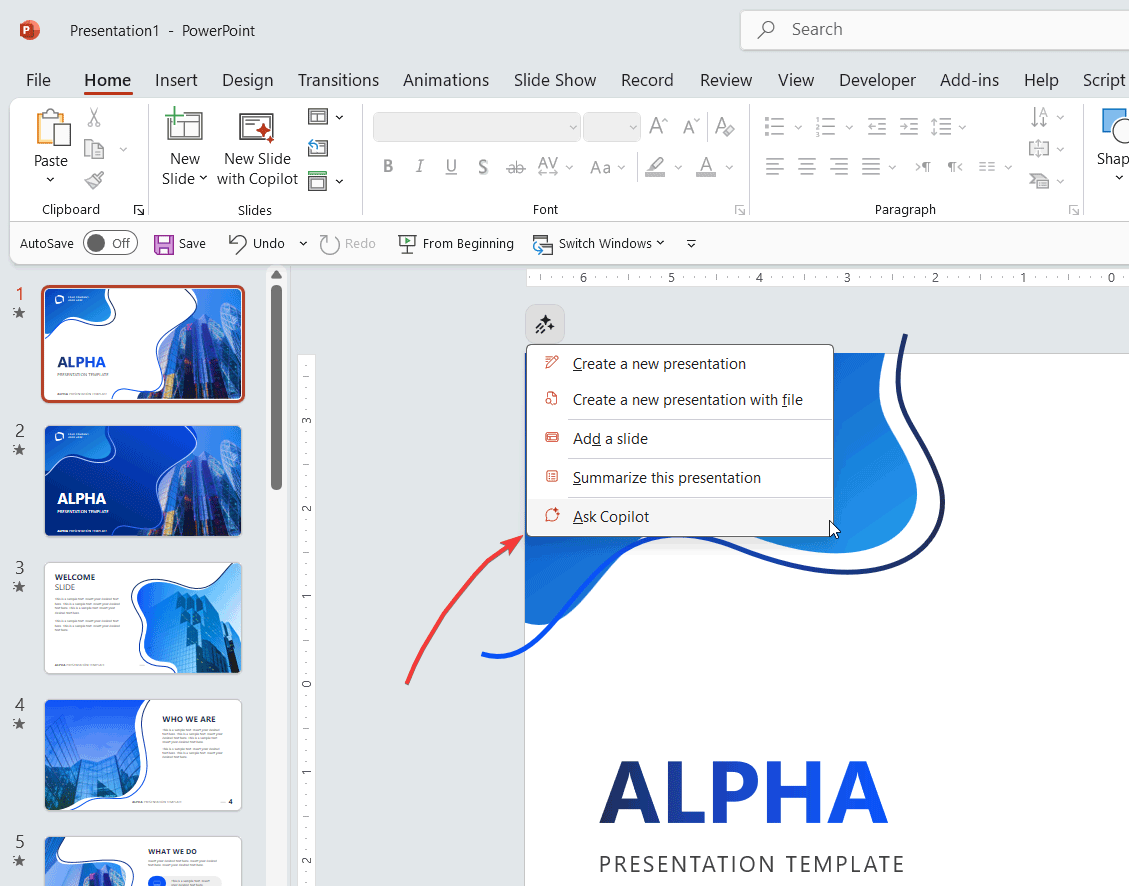
Click on the Copilot button or type into the prompt area: “Translate this presentation to Spanish” or “Translate all slides to French”
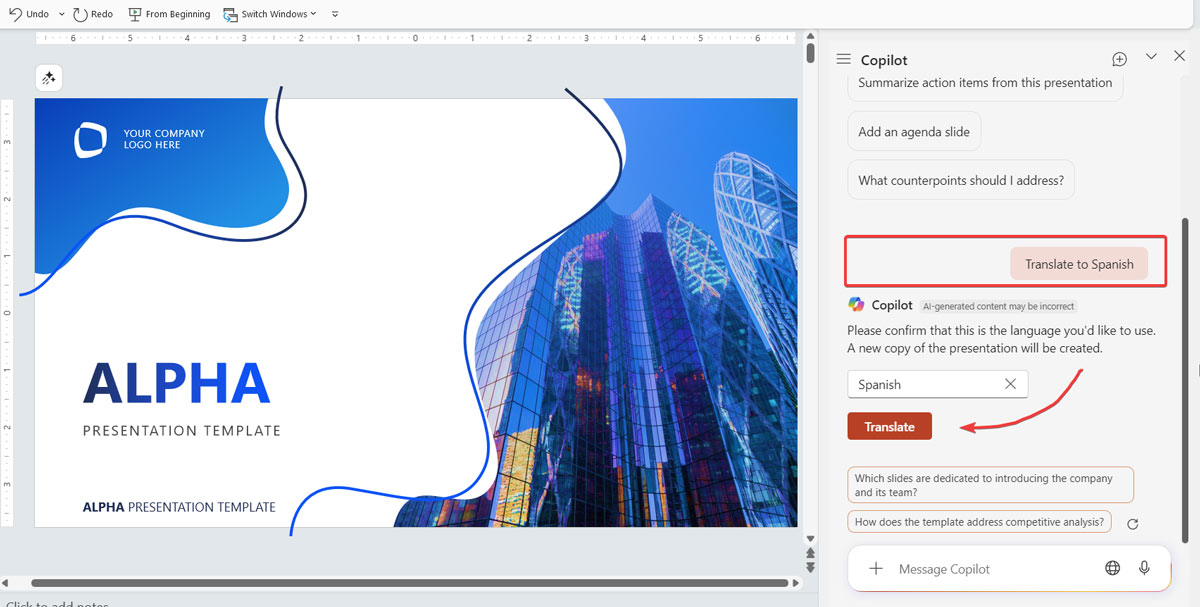
Review the result. Copilot rewrites all text, slide by slide, while preserving layout and design.
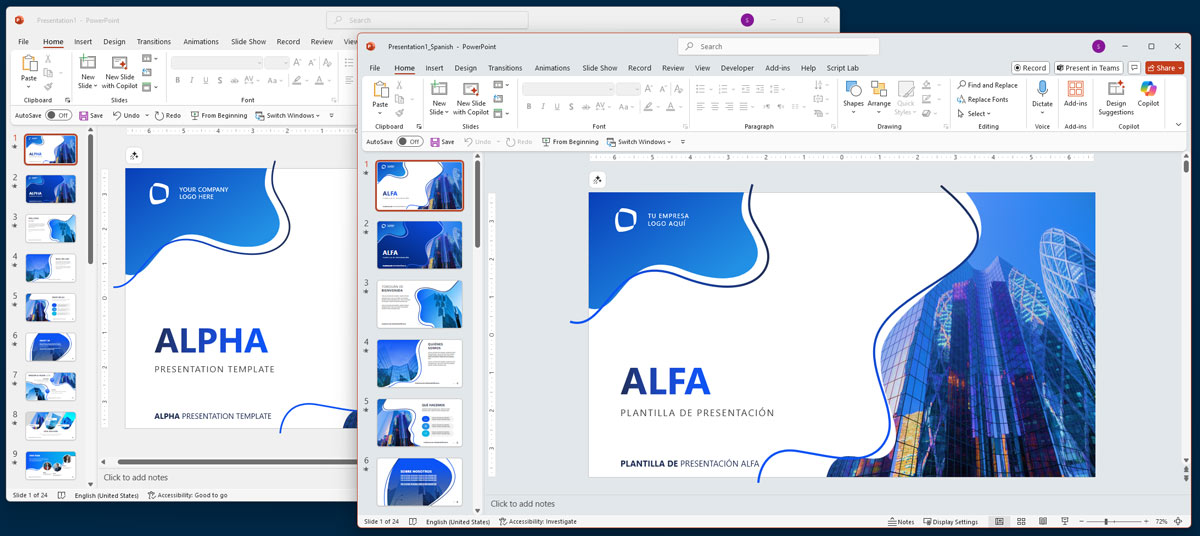
Pros:
- Seamless integration with PowerPoint.
- Retains formatting, text placement, and design.
- Fast and accurate for major languages.
Limitations:
- Available only to Microsoft 365 users with Copilot access.
- Best for complete presentation translation, not individual text boxes.
Method 2: Use AI Translation Tools (Google Translate, DeepL)
If you don’t have Copilot, you can still translate presentations using online AI tools that support document uploads.
How It Works
- Visit the AI translation tool (e.g., DeepL, Google Translate).
- Upload your PowerPoint file (.pptx) under the “Documents” section.
- Choose the source and target languages.
- Download the translated file.
Tool Comparison
| Tool | Max File Size | Strengths | Weaknesses |
| Google Translate | 10MB | Free, quick, supports many languages | May disrupt layout, not ideal for complex decks |
| DeepL | 30MB | Excellent contextual accuracy, natural tone | Limited to certain languages, premium features gated |
Current versions of Google Translate are powered by advanced artificial intelligence, specifically Neural Machine Translation (NMT). Unlike the legacy version, which relied on phrase-based statistical methods that translated segments of text independently, NMT processes entire sentences at once. This enables it to comprehend grammar, syntax, and context more effectively, resulting in more fluent and natural translations. The older version often produced fragmented or awkward phrasing, especially with complex sentence structures or idiomatic expressions.
Today’s AI-driven model offers significantly improved accuracy and readability, particularly for widely used language pairs, making it a more reliable tool for everyday and professional use.
Tip: If your presentation has detailed text but simple layouts, both tools can work well. However, double-check formatting post-translation.
Method 3: Generate a Translated Version Using SlideModel AI
Instead of translating an existing presentation, why not generate one from scratch in your target language? You can create a new presentation with AI using SlideModel AI presentation maker.
What Is SlideModel AI?
SlideModel AI lets you generate full presentations in your chosen language, powered by AI and built with professional slide design.
How to Use It
- Go to SlideModel AI.
- Describe the presentation you need to create, enter the prompt.
- Choose the desired language and presentation theme.
- Download a presentation (pptx format) generated entirely in the target language and fully compatible with PowerPoint.
Pros:
- Native-sounding content generated from scratch.
- Fast and effective for creating multiple versions in different languages.
- Leverages SlideModel’s rich design templates.
Considerations:
- Not for translating existing slides; use it to create new ones.
- Ideal when you need language-specific decks for different markets.
Keep in mind you can also upload existing slide decks in PDF format into SlideModel AI, and use that information as part of your prompt. Then, you select the desired language and start designing from that point onwards. The content generated will be based on the information of the slide deck uploaded.
Bonus Tip: Translate Only Some Slides or Specific Text Boxes
If you don’t want to translate the full presentation:
Select individual text boxes and use Copilot prompts like: “Translate this text to Portuguese”
Or, copy specific text blocks into ChatGPT or DeepL for custom translation.
Alternatively, you can use the built-in Translator feature in PowerPoint to translate portions of text to any other language.
This is useful for presentations that mix languages, such as bilingual training decks.
FAQs
Can I translate an entire PowerPoint presentation at once using AI?
Yes. Microsoft Copilot allows you to translate an entire presentation in one go while preserving the layout. DeepL also supports .pptx files for full-document translation.
Will AI translation preserve the formatting and design of my slides?
AI tools like Copilot and DeepL generally preserve formatting, but depending on complexity, some design elements may need adjustments afterward.
Can I translate only specific slides or text boxes instead of the whole presentation?
Yes. You can use Copilot to translate selected text or slides. Alternatively, you can copy the content into AI tools like ChatGPT, DeepL for translation, or the built-in translator feature in PowerPoint.
Is SlideModel AI suitable for translating existing presentations?
SlideModel AI is intended for creating new presentations in your chosen language rather than translating existing ones. However, you can upload a .pptx presentation document and get a presentation converted into a different language.
What is Neural Machine Translation (NMT), and why does it matter?
NMT is an AI technique that understands sentence context better than older translation models, resulting in more accurate and natural translations.
Can I translate a presentation to multiple languages using AI?
Yes. Most tools allow you to repeat the process to generate versions in multiple languages. This process can also be automated.
Are there file size limits when uploading .pptx files to translation tools?
Yes. Google Translate supports up to 10MB, and DeepL supports up to 30MB. For larger files, consider splitting the presentation.
Is it safe to upload presentations with confidential data to AI translation tools?
For sensitive content, use AI tools that offer enterprise-level security or stick to integrated solutions like Microsoft Copilot.
Can AI translation tools detect the language of my slides automatically?
Some tools like DeepL can detect the source language automatically, but it’s always best to verify the setting manually.
Do I need to edit the translated slides after using AI?
Yes. While AI provides a strong first draft, reviewing and localizing content manually ensures accuracy and relevance for your audience. SlideModel AI will allow you to export the presentation as a .pptx for final touches and editing in PowerPoint.
Final Thoughts
AI has transformed how we translate presentations. Whether you need to localize a sales pitch, prepare an educational deck for multiple regions, or communicate your message globally, AI translation tools like Copilot, DeepL, and SlideModel AI make it simple, fast, and reliable.
By leveraging Neural Machine Translation (NMT) and layout-aware tools, you can preserve your design and save hours of reformatting. For the best results, always review and localize important terms manually, especially when tone and accuracy are critical.


