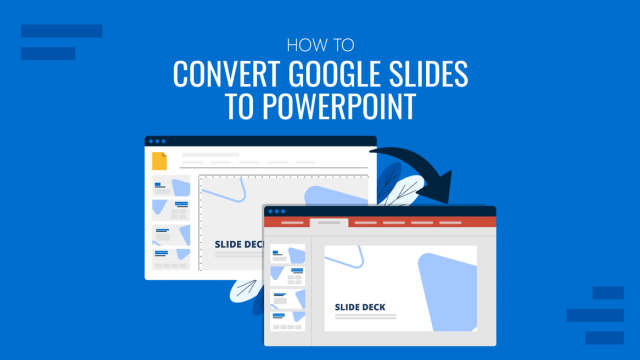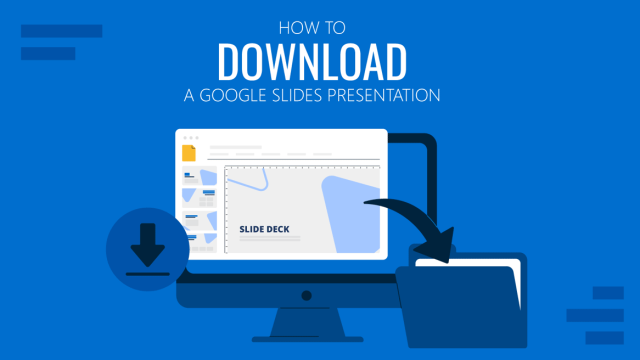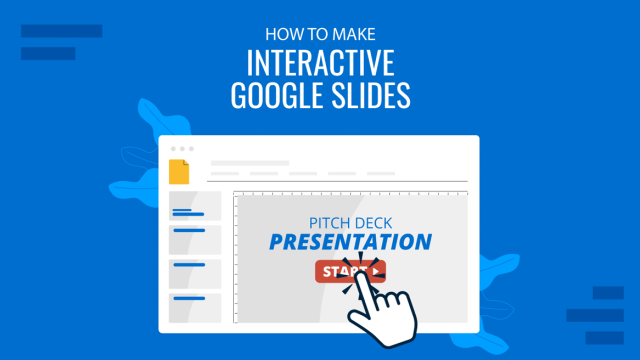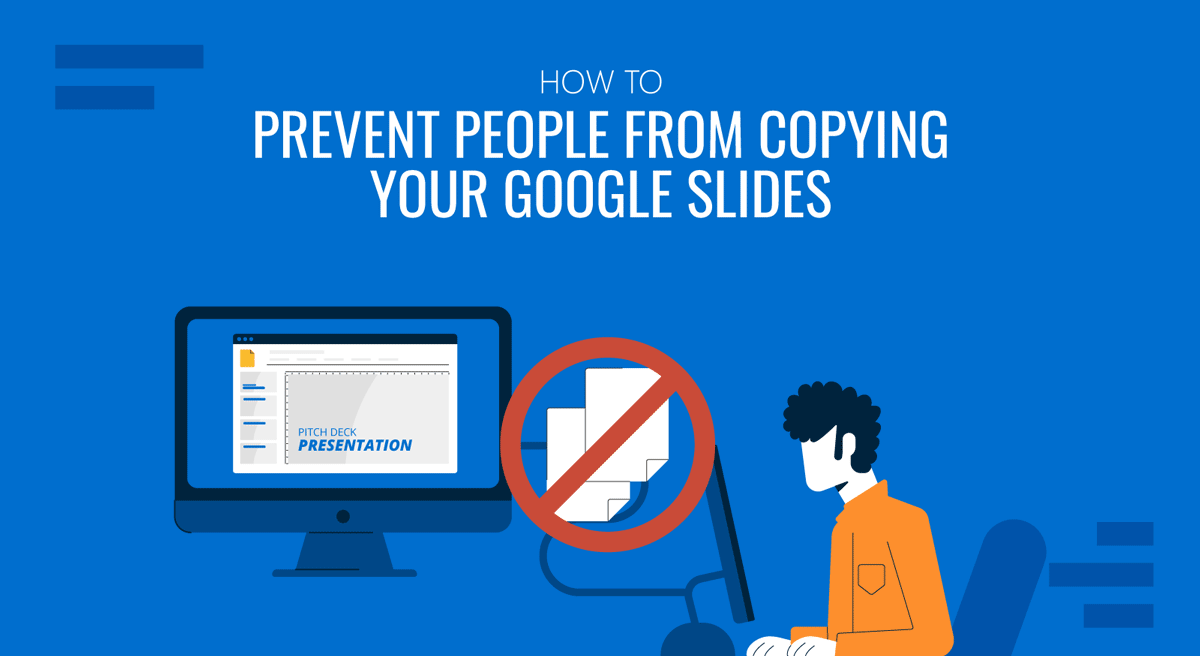
Unlike PowerPoint, Google Slides was initially designed to be a collaboration app. Its cloud-based structure makes collaboration easy, as multiple users can edit in real time, leave comments, and contribute without the need for sending files back and forth. But with this convenience comes a drawback: once you share your slides with someone, there is always the risk that they can copy your content without permission.
If you’ve ever asked yourself, ‘How to prevent people from copying your Google Slides?’, you’re not alone. Let’s take a look at various reasons for preventing copying of Google Slides deck, and explore a few easy steps to disable copy and paste in Google Slides, set sharing permissions, and protect Google Slides presentations from unauthorized duplication.
Why Prevent Copying in Google Slides?
Protecting your Google Slides presentation isn’t about keeping it locked away; it’s about controlling who can access, view, and reuse your work. Here are some common reasons why it might be essential to prevent people from copying Google Slides presentations:
- Educational Content: Teachers may want students to view slides but not copy or reuse them for other purposes.
- Corporate Presentations: Businesses often share proposals or reports that contain sensitive data, which shouldn’t be copied freely.
- Design Templates: Designers and consultants often showcase templates or branded slides but take measures to avoid unauthorized duplication of their work.
- Confidential Information: Any presentation that includes research data, financial numbers, or internal strategy needs an added layer of security, so preventing the copying of slides might be necessary.
Can You Disable Copy & Paste in Google Slides?
Strictly speaking, you cannot directly lock the copy and paste functions inside Google Slides itself. However, you can restrict copying by managing the sharing permissions of your file. Google provides a setting that prevents people with view access from downloading, printing, or copying your slides. This doesn’t altogether disable all forms of content capture (like screenshots), but it does significantly limit misuse.
How to Prevent People from Copying Your Google Slides
To protect a Google Slides presentation, you can take the steps mentioned below to disable copying, downloading, and printing of your presentation.
Step 1: Open your Google Slides file, go to Google Drive, and open the slides presentation you want to protect. Click the Share button and in the sharing pop-up, look for the gear icon (Settings menu).
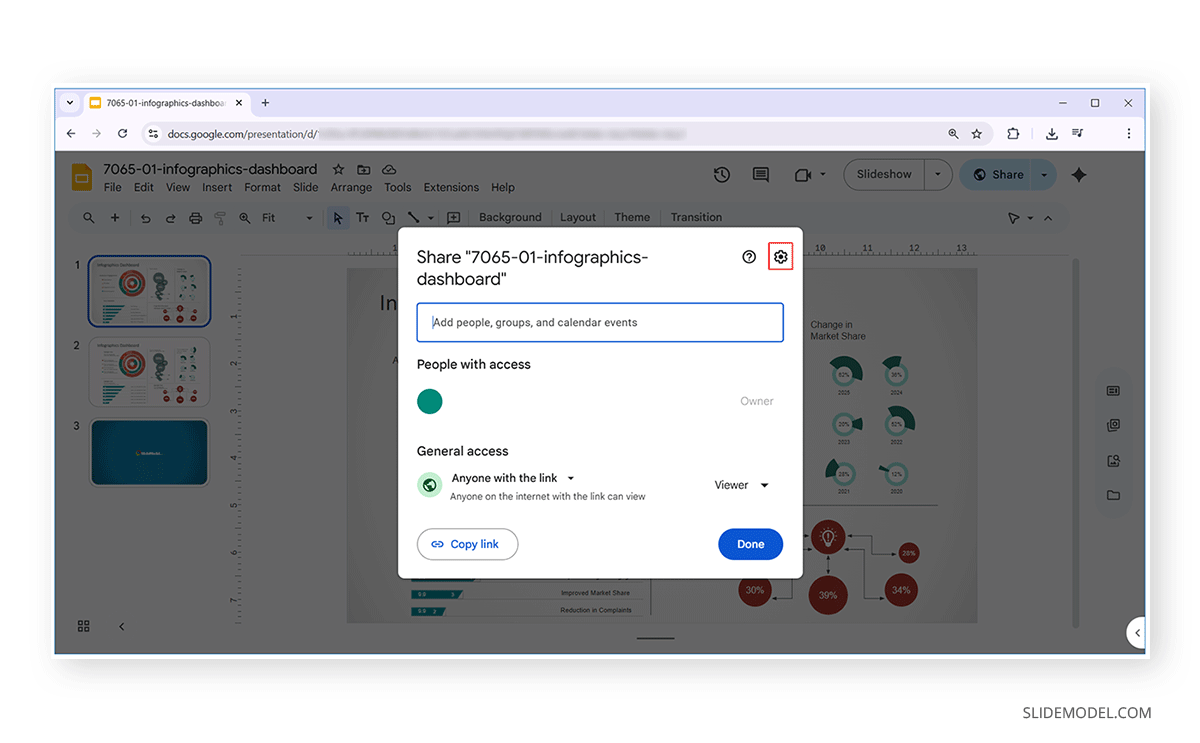
Step 2: From the Settings menu, you can disable the following:
- Disable editors from changing permissions and sharing the presentation.
- Disable download, copy, and print for editors, commentators, and viewers.
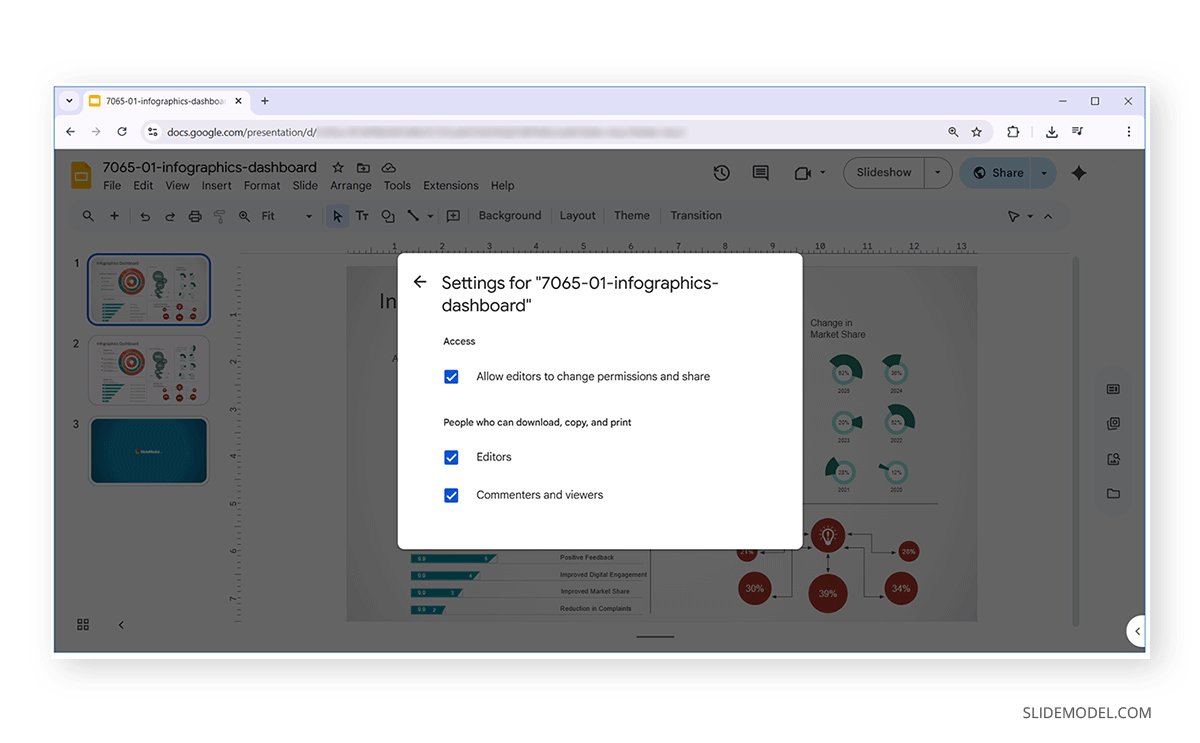
Step 3: Once the options in step 2 are disabled, you can share your presentation with view or comment access. Using these settings, recipients won’t be able to copy, print, download, or duplicate your slide deck.
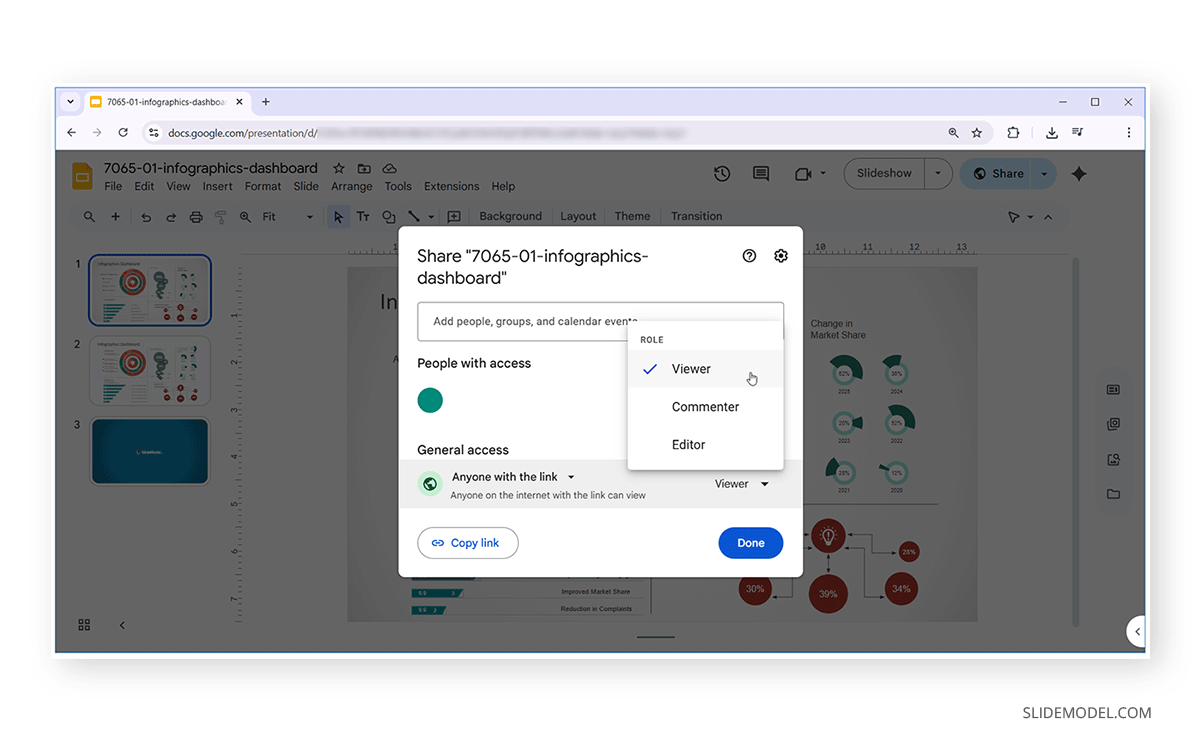
This method allows you to protect a Google Slides presentation while still enabling others to view it online. As you can see from the image below, sharing slides by disabling copy, print, and download provides a prompt to the end user if they try to perform any of these functions.
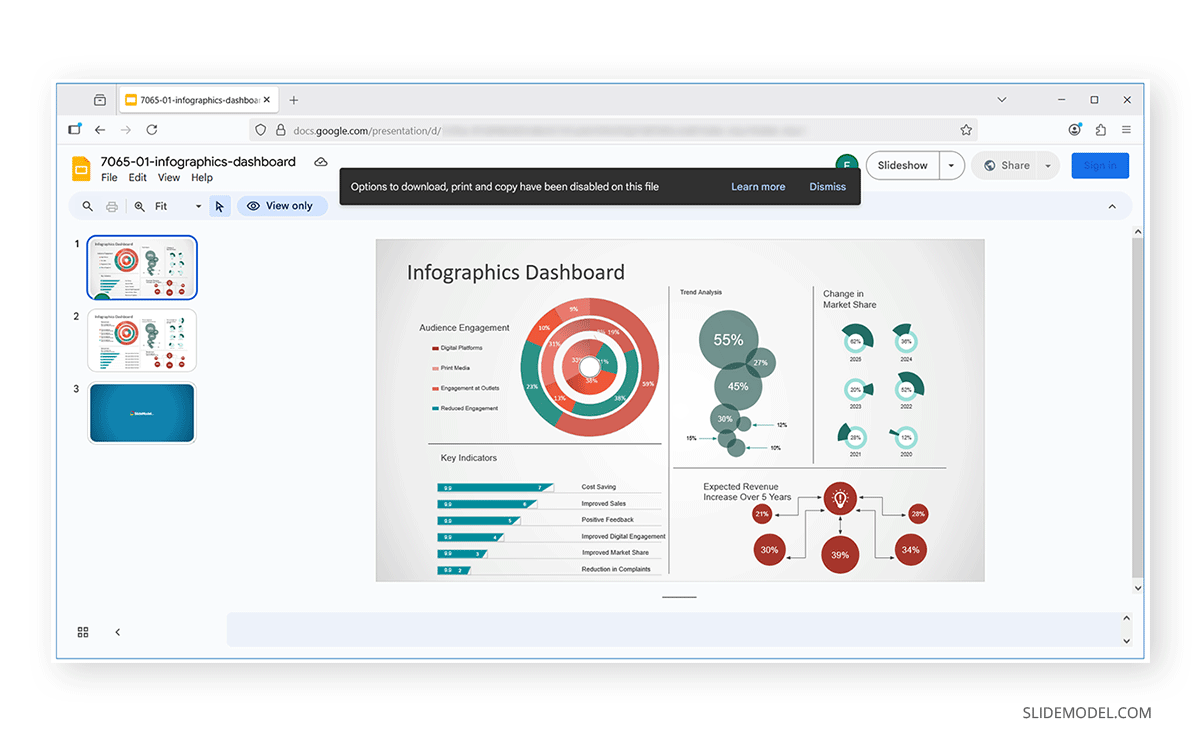
Limitations to Keep in Mind
While the settings mentioned above can help prevent copying of your presentation deck, it’s essential to understand its limitations.
- Screenshots are Not Restricted: Users can still capture slides via screenshots even if you limit downloading, copying, printing, and editing of slides.
- Editing Access Overrides Restrictions: If you give someone Editor rights, they can copy or export slide content.
- Embedded content: If you’ve inserted YouTube videos, links, or external files, these may still be accessed directly.
- OCR Apps: If a slide deck is exported as a screenshot, it can be further converted to text using Optical Character Recognition (OCR) apps, making it possible to convert large chunks of text for reuse quickly.
- Design Recreation: The designs you watermark or prevent from being copied may still be uploaded to apps that cartoonify or regenerate a copy via AI image generation tools, which can result in unauthorized design recreation.
Additional Steps to Protect Google Slides Presentations
Beyond disabling download, print, copy, and paste, here are additional steps you can take to safeguard your slides:
- Share in View Mode: Unless necessary, always double-check that recipients have Viewer or Commenter access rather than editing privileges.
- Add Watermarks: If you’re concerned about screenshots, consider adding a light watermark with your logo or company name across each slide. Many individuals and businesses do this as standard practice to protect their files from unauthorized use or plagiarism.
- Convert Sensitive Slides into Images; For highly confidential content, export individual slides as images and re-insert them. Blur or reduce opacity for any areas that might have sensitive data. This makes the text more challenging to extract.
- Audit Sharing Settings Regularly: In Google Drive, you can see who has access to your file. Periodically review and revoke unnecessary permissions, as well as access for users who may no longer require access to the files.
- Restrict Access by Email Domain: For corporate or school accounts, limit sharing to specific domains or email addresses.
Final Words
Knowing how to prevent people from copying your Google Slides is essential if you share presentations that contain sensitive or proprietary information. While Google doesn’t allow you to block screenshots or advanced duplication completely, the built-in option to disable download, print, and copy is a practical way to reduce risks. By combining permission settings with best practices like watermarks and restricted access, you can protect your Google Slides presentations while still collaborating effectively. It is worth mentioning here that you would want to use an approach where you can secure your content without making it challenging to share necessary information that might be essential for your clients, colleagues, vendors, etc.