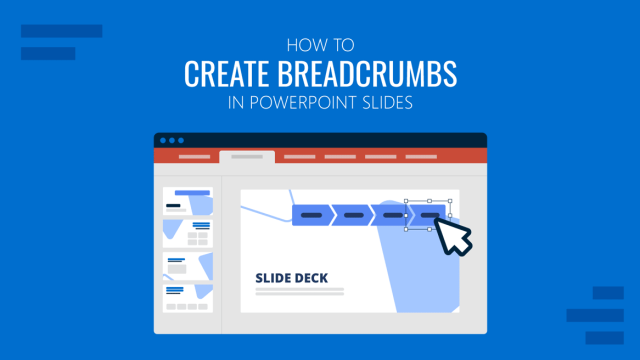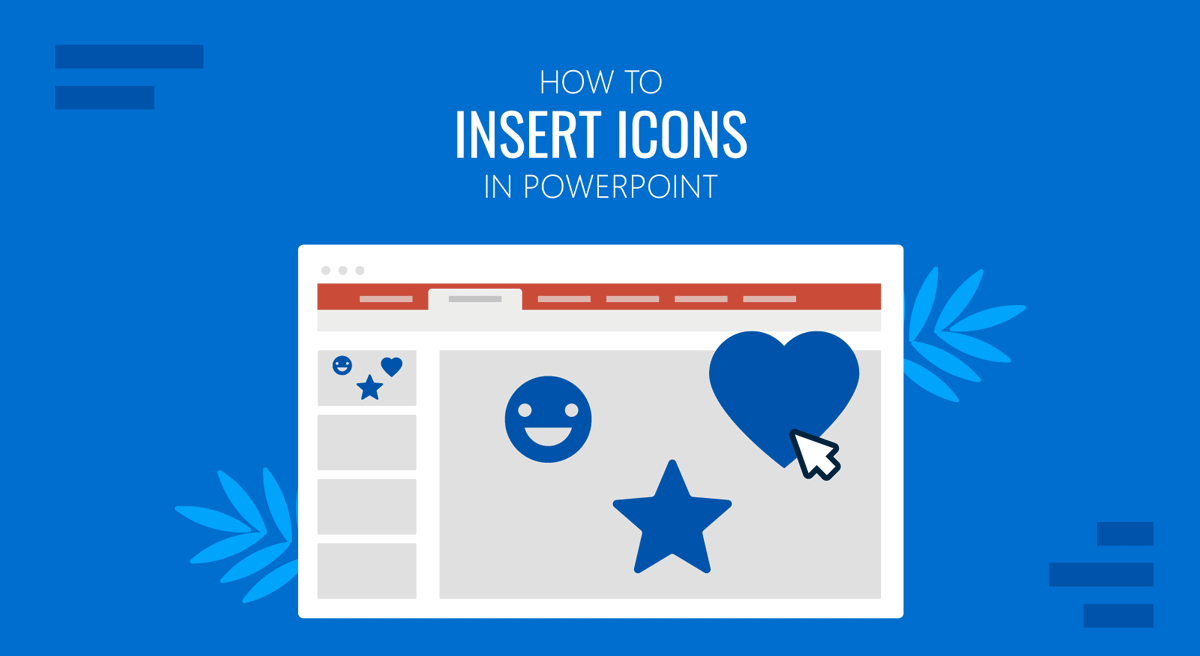
If you’re looking to enhance your slides with well-placed visuals, learning how to insert icons in PowerPoint can be handy. By using icons in slides, you can convey a message without using too many words. Icons are often used to create infographics, flowcharts, graphs, and other visual elements. Such a diagram can help the audience easily follow key information during a presentation.
In this tutorial, we will demonstrate various methods for inserting, customizing, and effectively utilizing icons in PowerPoint, with a focus on using ready-made PowerPoint icon sets.
Why Use Icons in PowerPoint Presentations?
Icons play several key roles in professional slide decks, also enhancing the overall visual appeal of a presentation. They can signal transitions between topics, highlight priorities, and contribute to a cohesive storytelling flow. When chosen thoughtfully and used sparingly, icons serve as a valuable tool for communication clarity.
1. Clarify meaning without words: Icons can visually represent complex ideas or categories, helping audiences grasp key points quickly. By using universally recognizable icons, a presenter can visually convey an idea across language and cultural barriers with ease.
2. Create visual balance and structure: Well-placed icons provide visual anchors on a slide, guiding the viewer’s eye and adding flow to the content. Since text can be hard to read off digital screens in a hall, icons make the content easy to view and comprehend.
3. Break up text-heavy content: Long paragraphs and dense lists can be tiring to read. Icons make content easier to break into different slides or layouts for clarity. Using icons can not only help create easy-to-present infographics and diagrams but also enable the presenter to reduce the need for using too much text on a slide.
4. Support branding and consistency: Icons can be styled to match your brand’s color palette and visual language, helping reinforce identity across your presentation.
5. Improve comprehension and memory retention: Research shows that people process images faster than text. By combining icons with concise messaging, you increase the likelihood that key points will be remembered.
How to Insert PowerPoint Presentation Icons
There are various methods and types of icons that you can insert in PowerPoint. The icon types that can be used in PowerPoint commonly include icons in SVG, PNG, and JPG formats. The most frequently used of these are SVG, as they are easy to customize and retain image quality when resized and customized.
Method 1: Inserting Icons Using PowerPoint’s Built-In Library
PowerPoint (Office 365 and newer versions) comes with a built-in icon tool, which allows you to search and insert icons based on specific presentation needs using this built-in option. These icons, along with stock images and built-in image search via Bing were the replacement for Microsoft’s legacy clipart that was discontinued in 2014. These icons provide scalable SVG files that can be customized without loss of quality.
Step 1: Go to the Insert tab, click Icons, and use the search bar or browse categories (e.g., People, Technology, Business, etc).
Step 2: Select the icon(s) and click Insert.
Step 3: Resize, recolor, or align using PowerPoint’s Format options.
Since PowerPoint icons are vector-based (SVG), meaning they scale cleanly and can be customized like shapes. Resizing, recoloring, or rotating these icons does not lead to image distortion or loss of quality due to their scalability. Such vector-based files don’t easily pixelate and provide the end user with a lot of margin for adjustment within slides using a custom look.
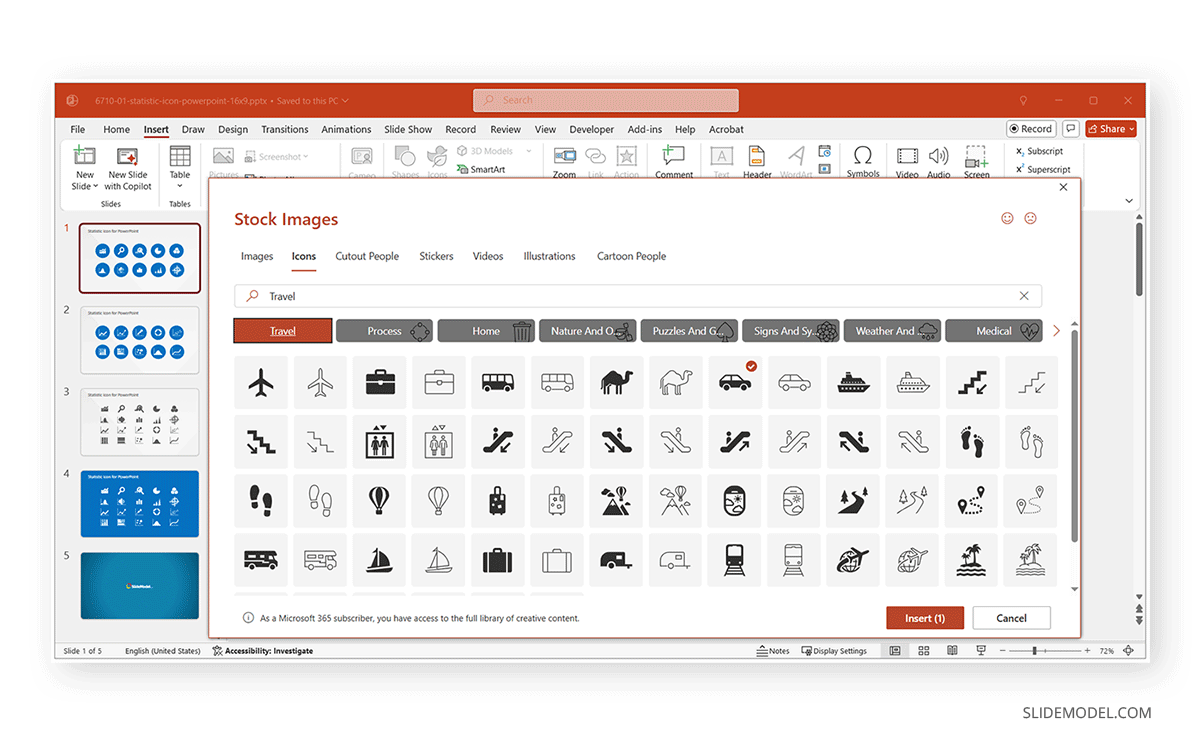
Method 2: Using SlideModel’s PowerPoint Icon Templates
SlideModel offers a curated collection of PowerPoint icons that fit seamlessly into any professional deck.
Step 1: Download a template with icons for PowerPoint from SlideModel.
Step 2: Open the PowerPoint file, copy the icon (Ctrl/Command+C), and paste (Ctrl/Command+V) it into your slide.
Step 3: Change colors, resize, and re-position to match your layout.
The options available in SlideModel icon templates are high-quality and scalable image files. As you can find in our PowerPoint templates, high-resolution vector images are implemented as icons so that you can customize them without worrying about loss of quality.
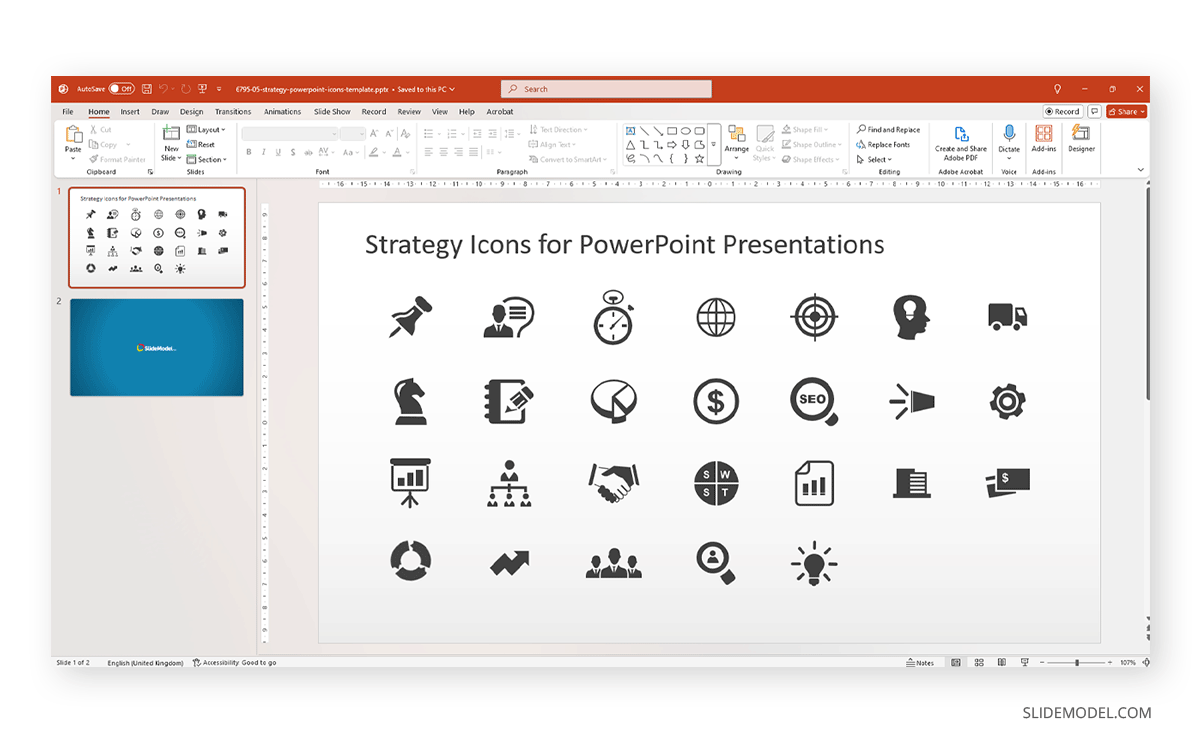
Method 3: Importing Third-Party SVG or PNG Icons into PowerPoint
If you’ve downloaded SVG files from third-party sources, you can insert them in PowerPoint:
Step 1: Go to Insert -> Pictures -> This Device.
Step 2: Select the SVG or PNG icon file from your device and click Insert.
Step 3: Customize using the Shape Format tools.
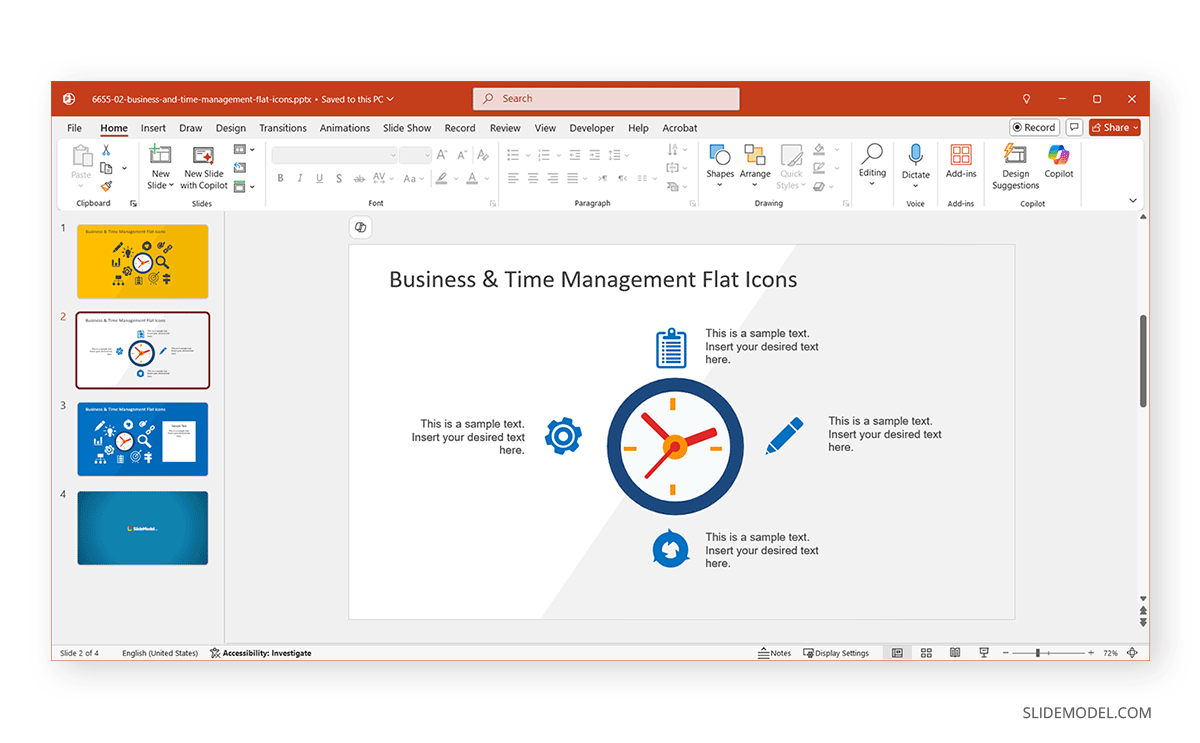
Tips for Customizing Icons in PowerPoint
Once inserted, PowerPoint lets you adjust icons, so they blend naturally with your presentation style and layout. Thoughtful customization ensures your icons support the content rather than distract from it.
Recolor Icons using Graphics Fill or Shape Fill
Adjust the color to match your theme or highlight important elements. Consistent coloring across icons reinforces branding and visual consistency.
Resize while holding Shift to maintain proportions
Scaling icons without distorting their shape ensures they remain clear and legible, whether small for lists or large for focal points.
Align with other elements using the Align tools
Proper alignment maintains clean lines and structure, helping the slide look polished. Use the grid and snap-to options for precise placement.
Group or Ungroup parts of a complex icon to isolate shapes
Some icons include multiple layers or components. Ungrouping enables you to recolor, resize, or reposition individual elements for a more customized appearance.
Animate icons with subtle effects like Fade or Appear
Adding motion can draw attention to key icons, but subtlety is key. Over-animation can distract rather than engage.
Rotate or flip icons
Sometimes, flipping or rotating an icon can better match the direction of your visual flow, particularly in timelines or process diagrams.
Combine icons with text
Pairing icons with a short label beneath or beside them adds clarity, especially when using less familiar symbols.
Maintain Consistency for Icon Styles
It is recommended to stick to a unified style (line, filled, flat, or gradient) and not mix more than two icon styles in one deck. Keep icon size consistent throughout your presentation, and use colors in a way that allows space around icons to avoid a cluttered look on the slide.
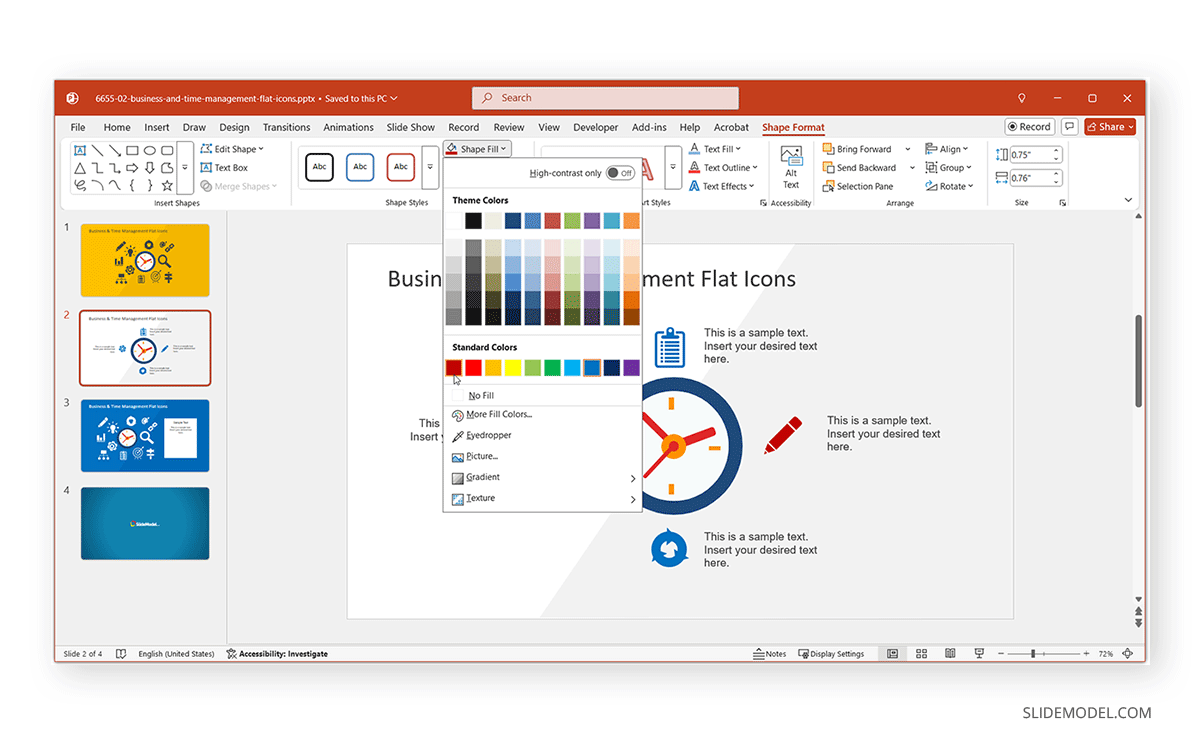
Benefits of Using SlideModel Icons Over Generic Sources
SlideModel offers not only more than 50,000 professionally designed PowerPoint templates suitable for various topics, but also customizable icon sets. SlideModel icons are built with considerations for editing requirements. These icons make it easy to tailor them precisely to your needs. This flexibility helps you maintain a consistent visual language across your entire presentation.
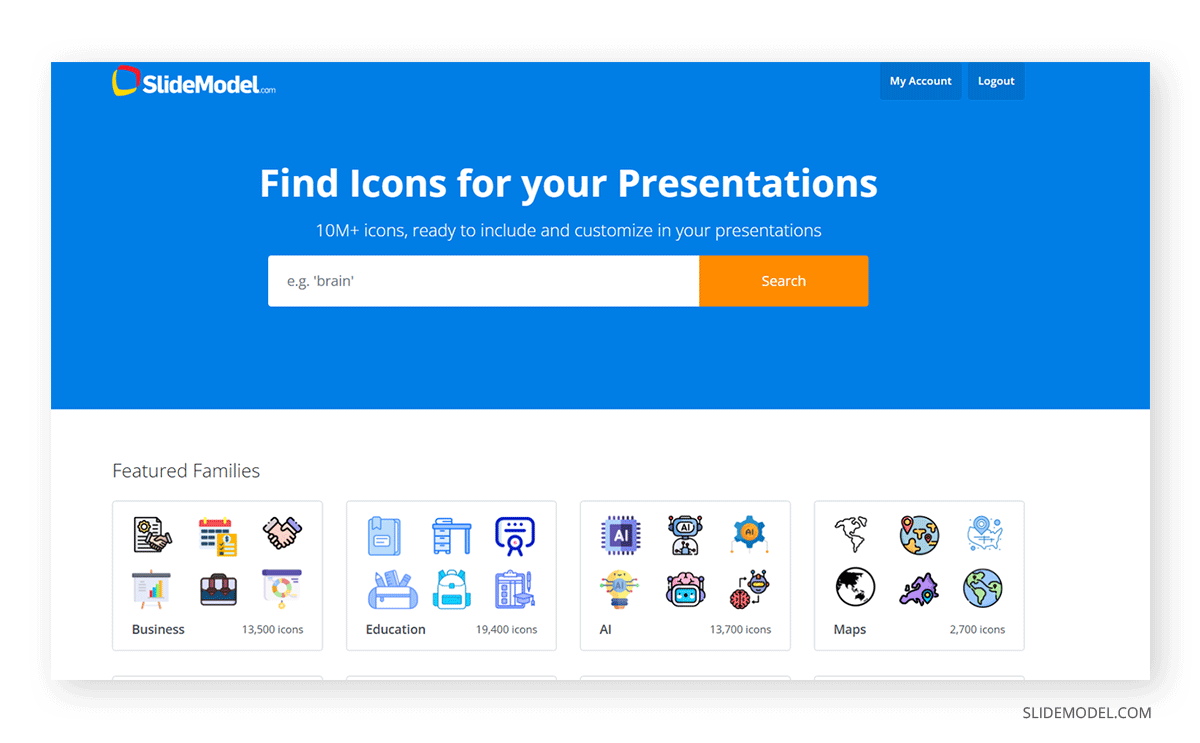
1. Consistency: Icons are part of thoughtfully designed collections, ensuring a unified visual language across your entire presentation. This eliminates the distracting visual clash that often occurs when mixing icons from varied sources.
2. Professional Design: SlideModel icons are crafted specifically for business and educational use. They feature precise lines, balanced proportions, and a clean design ethos that elevates the credibility of your slides. You also avoid the legal gray areas and attribution hassles that come with random online icons.
3. Full customization: Because SlideModel icons are often built as vector shapes or grouped elements, they can be recolored, resized, and adapted with ease. This flexibility allows you to align the icons with your brand guidelines and overall design scheme.
4. Time-saving Icon Sets: Pre-built icon packs and templates from SlideModel reduce the hours spent searching and manually adjusting icons. You can focus more on refining your message and less on managing inconsistent visuals.
5. Purpose-driven design: SlideModel’s icons are not arbitrary clipart; they’re designed with real-world presentation needs in mind, from business strategy to education to technical diagrams. This focus ensures that icons support rather than distract from your narrative.
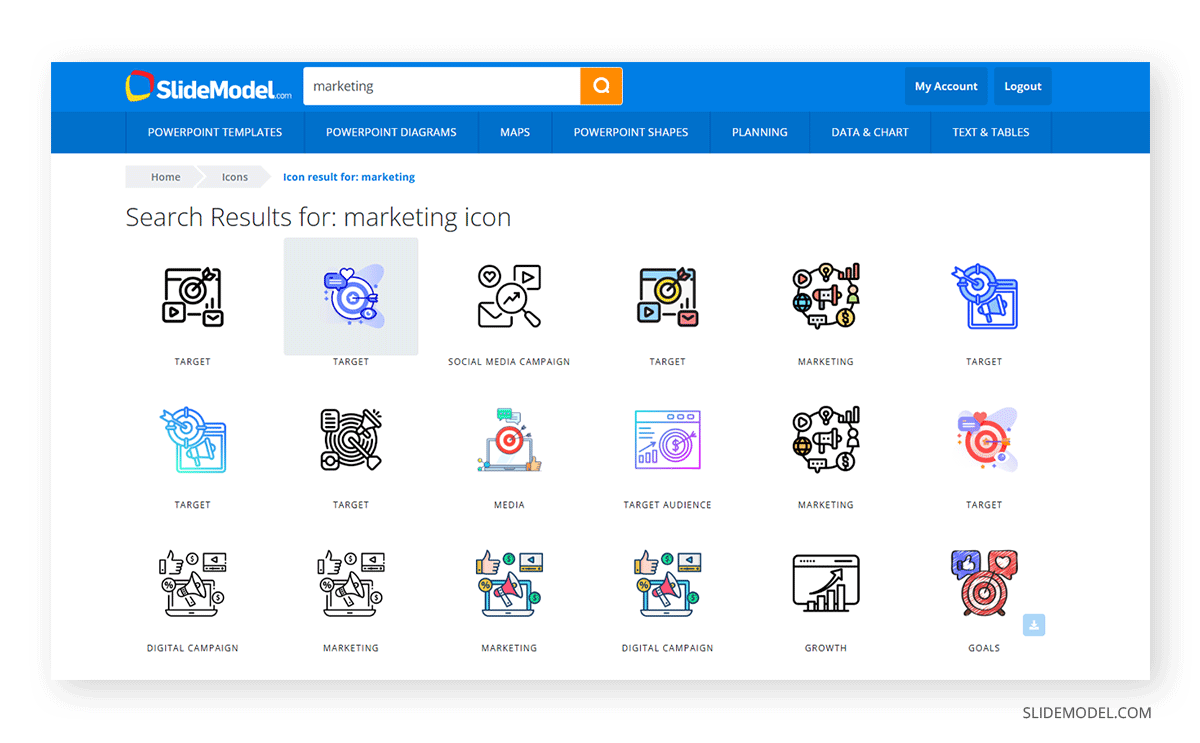
Beyond standalone icons, SlideModel offers icons embedded within diagrams, charts, timelines, and process flows. This integration helps create cohesive visual storytelling without the need for extensive slide design work.
Final Words
Icons aren’t just design assets; they’re powerful cues that guide attention, reinforce themes, and add cohesion to your entire presentation. Learning how to insert icons in PowerPoint gives you the freedom to simplify messages, break up lengthy content, and keep your audience focused.
By using tools like icons for presentations, you not only improve the slide’s aesthetics but also reduce the time required to create presentations that are easy to explain. With icons as visual aids, you can use less text and focus on your key talking points by using universally understood icons to easily present information.