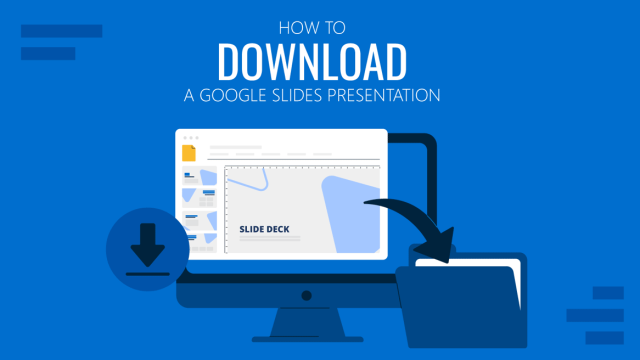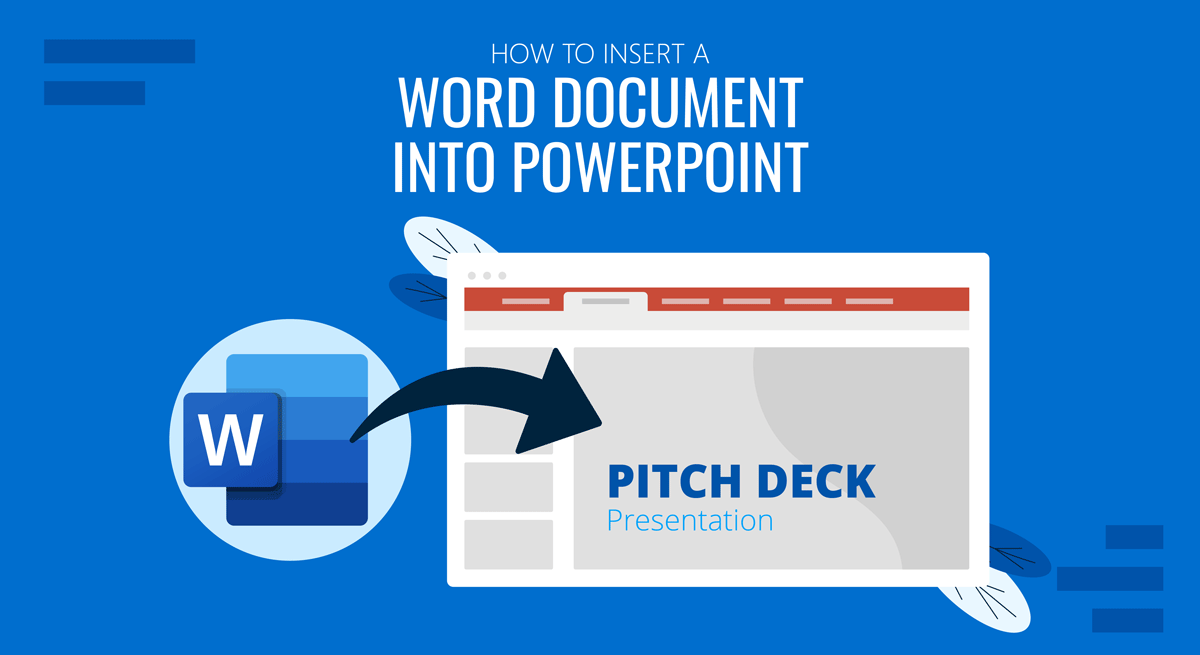
Many people require making presentations to summarize lengthy documents. In such a case, copying text to create slides can be quite laborious. To save time, one can insert a Word document into PowerPoint to make generating new presentations easier or share a file within a presentation deck with a user.
There are three different ways by which you can insert a Word doc in PowerPoint. It can be exported as a presentation, the outline for the file can be imported to build upon the basic structure of the document, or the entire document can be inserted as an object.
Export Word to PowerPoint
To export a Microsoft Word document as a presentation deck, you will require opening it in Word for the web, a.k.a. Word Online. To export a document, open it in Word for the web, and go to File > Export > Export to PowerPoint Presentation.
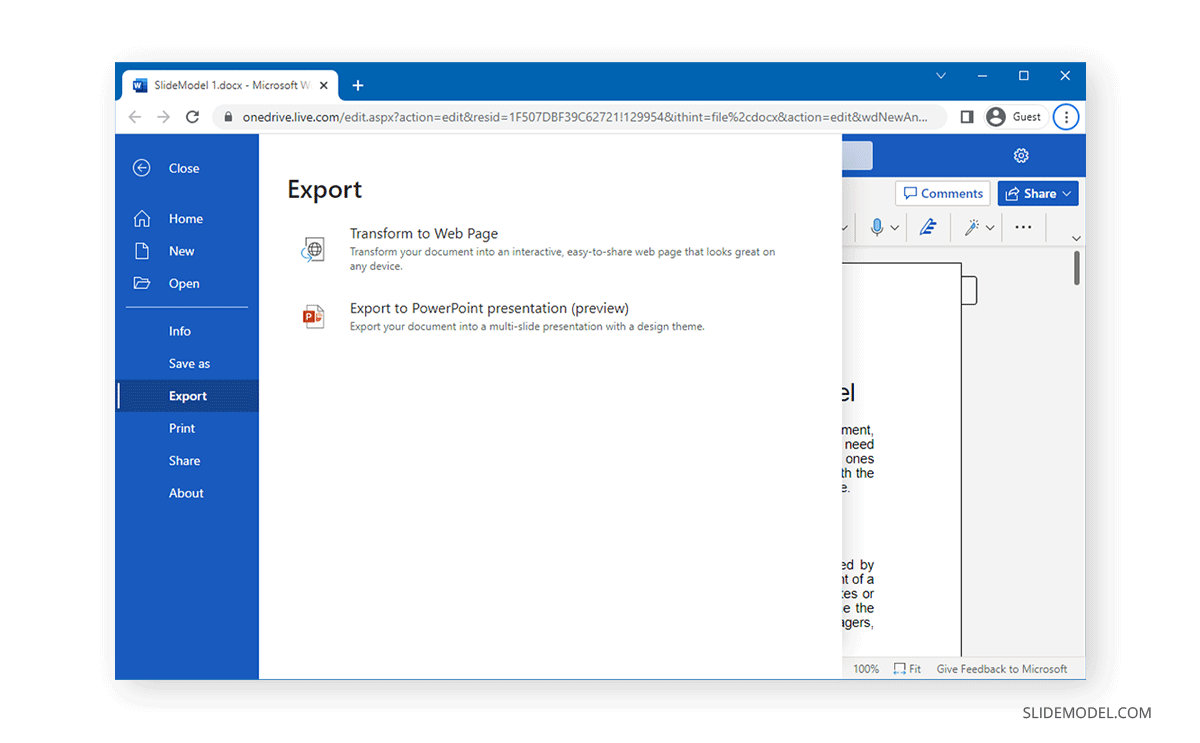
In the next step, select a theme for the exported document, or you can open it as a blank presentation.
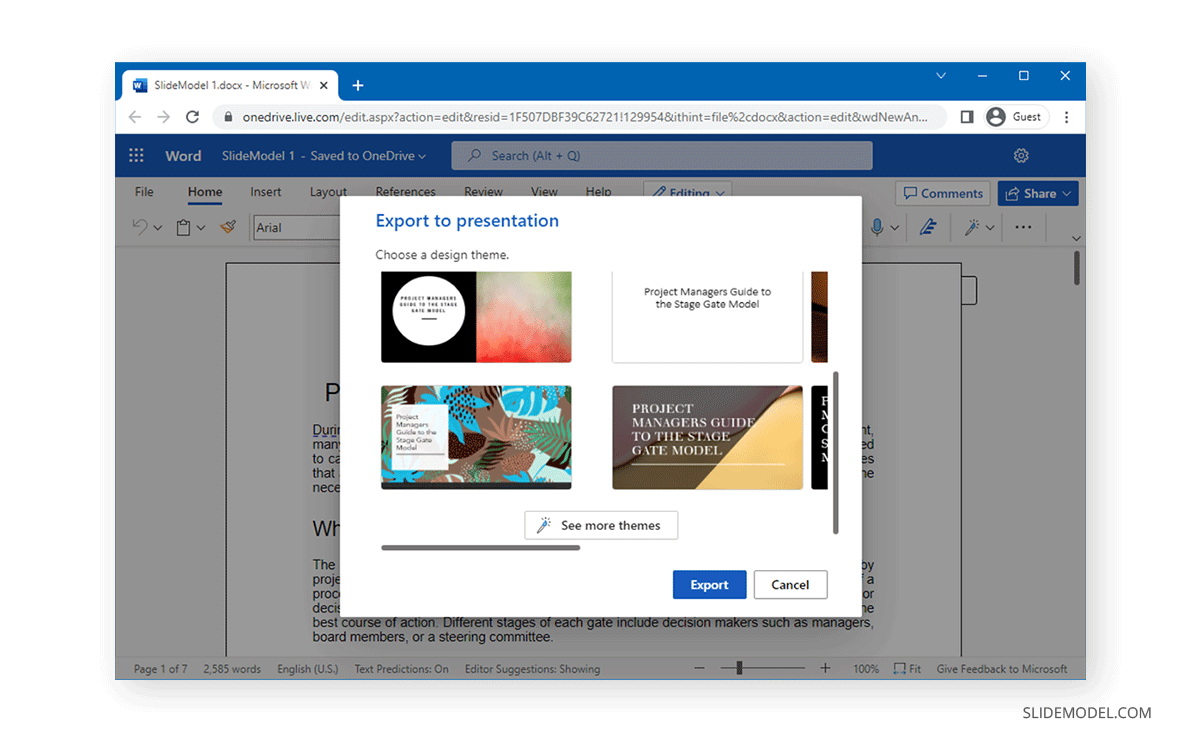
The file’s content will be summarized in the form of PowerPoint slides and exported to the selected theme.
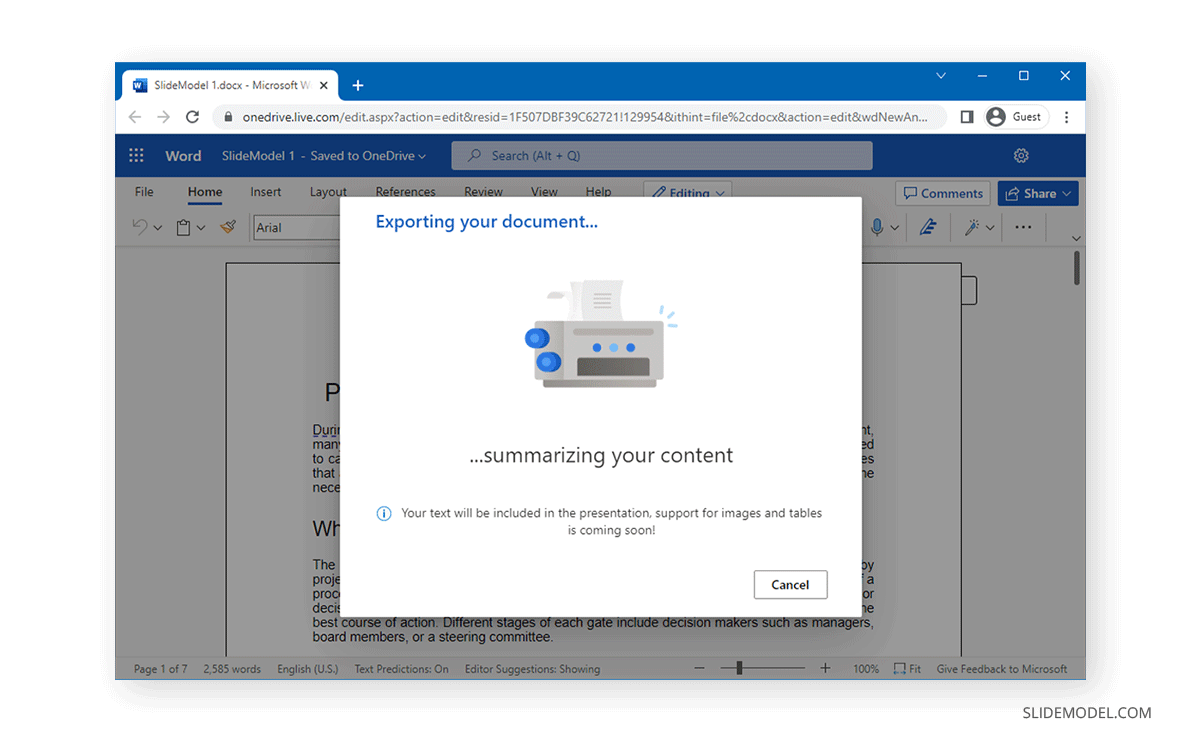
Once the document is ready, click Open Presentation to launch your Word document as a PowerPoint slide deck.
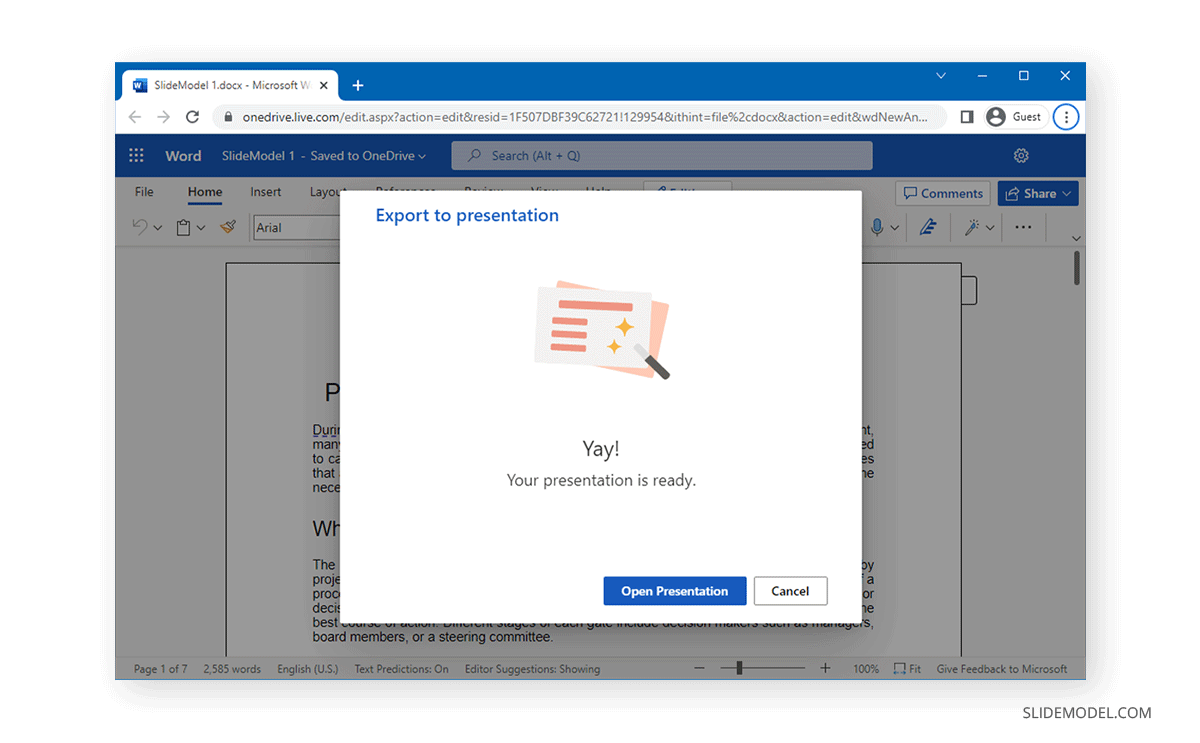
To further design your slides, you can use PowerPoint Designer for suggestions, including themes and images that might suit your presentation.
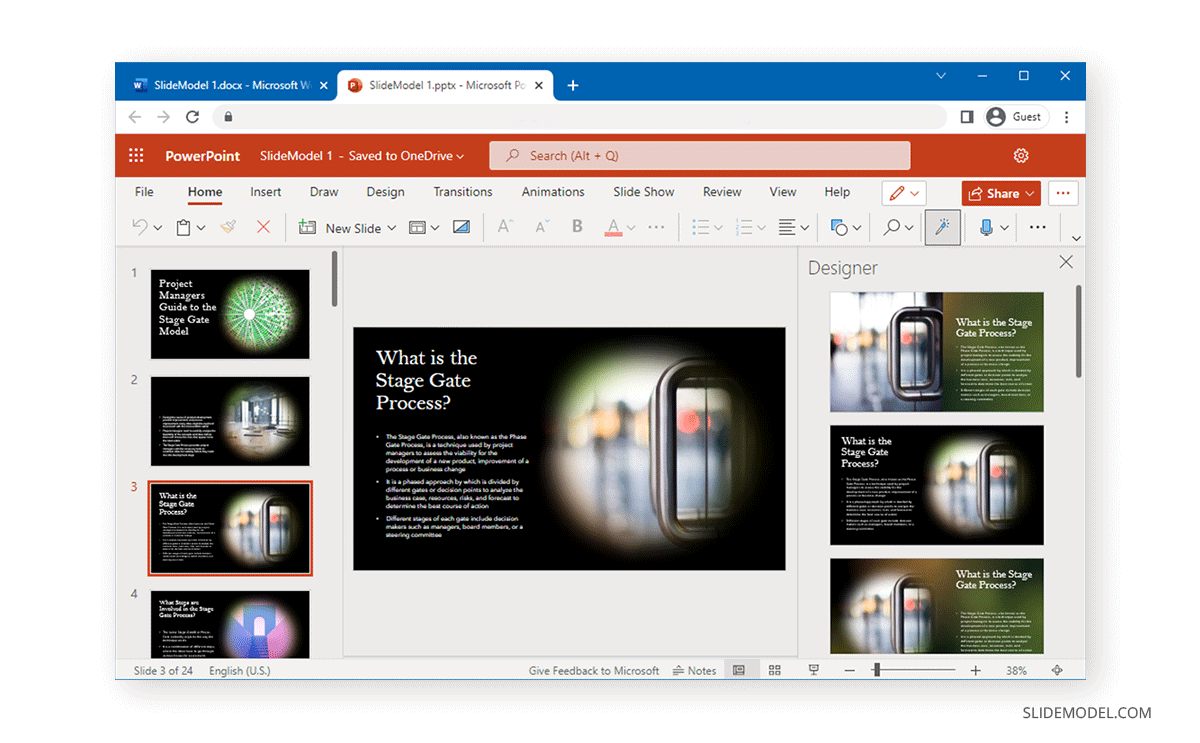
Below is an example of a Word document exported to PowerPoint as a presentation deck.
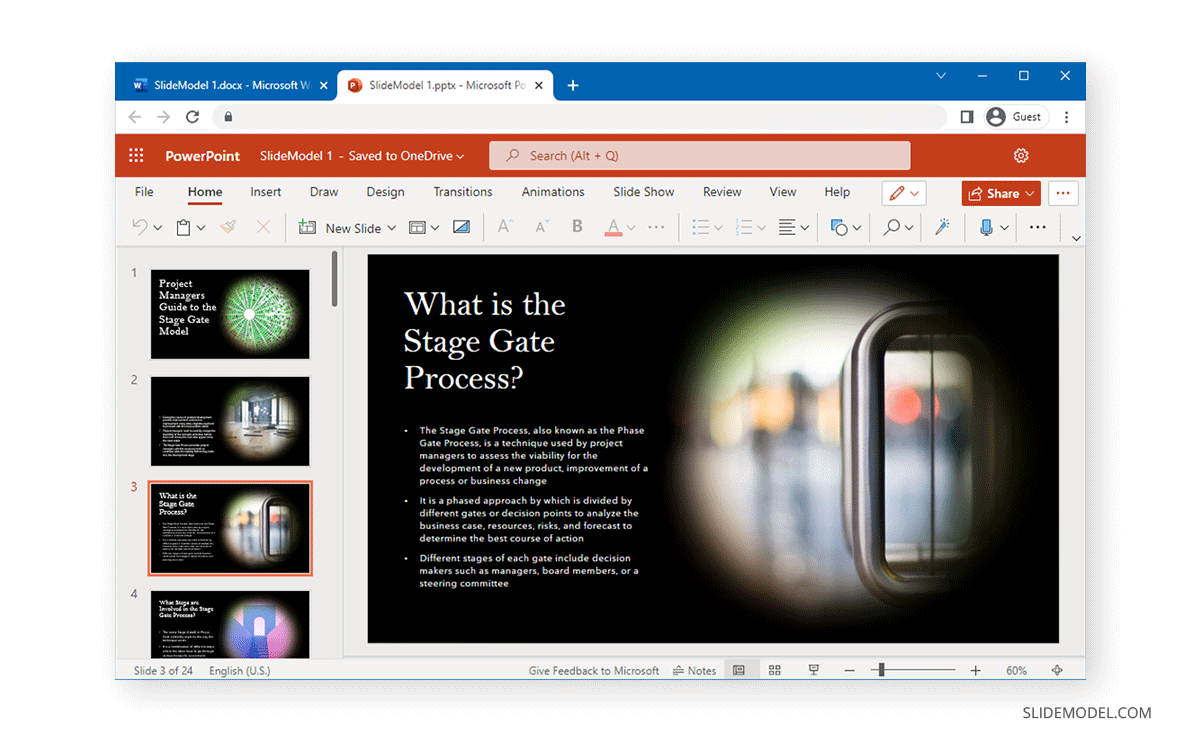
Import Outline from a Word Document
Sometimes, it’s not the several pages of text but the outline needed to start creating a presentation. To import the outline from a Word file, you will require the headings to be present hierarchically (e.g., H1, H2, and H3).
To import the outline, go to the Home tab and select New Slide > Slides from Outline.
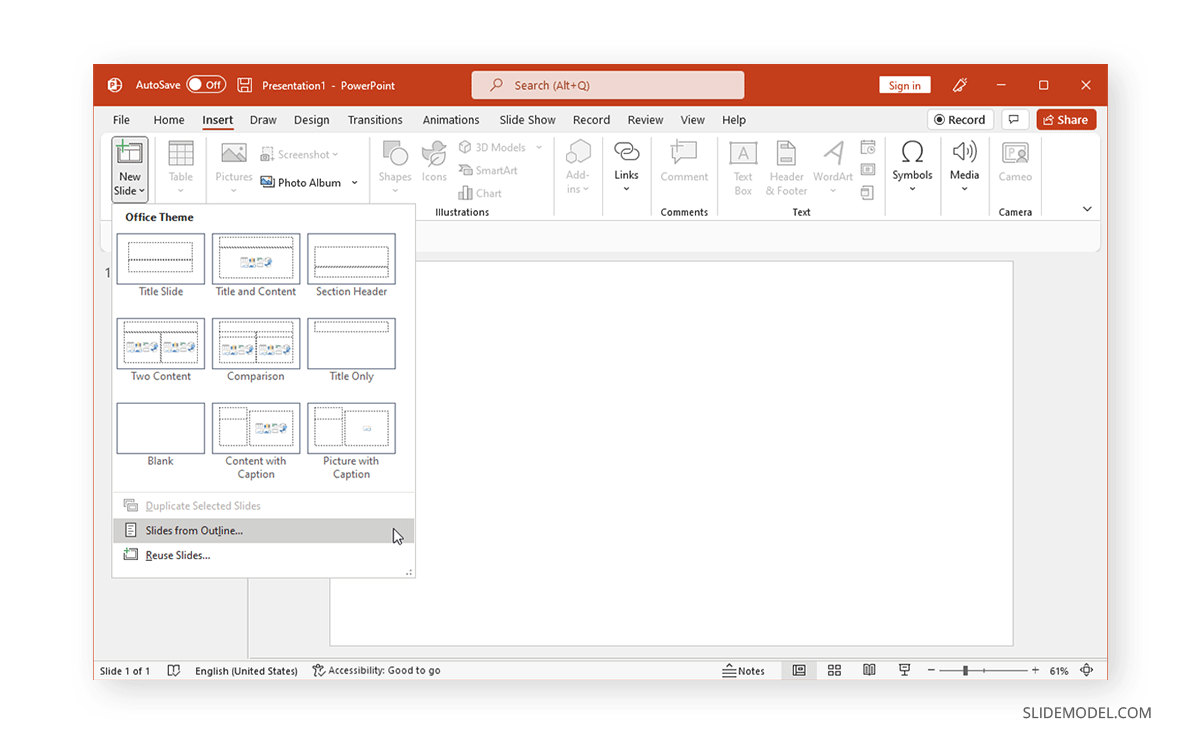
Select the document you wish to use for importing the outline and click Insert.
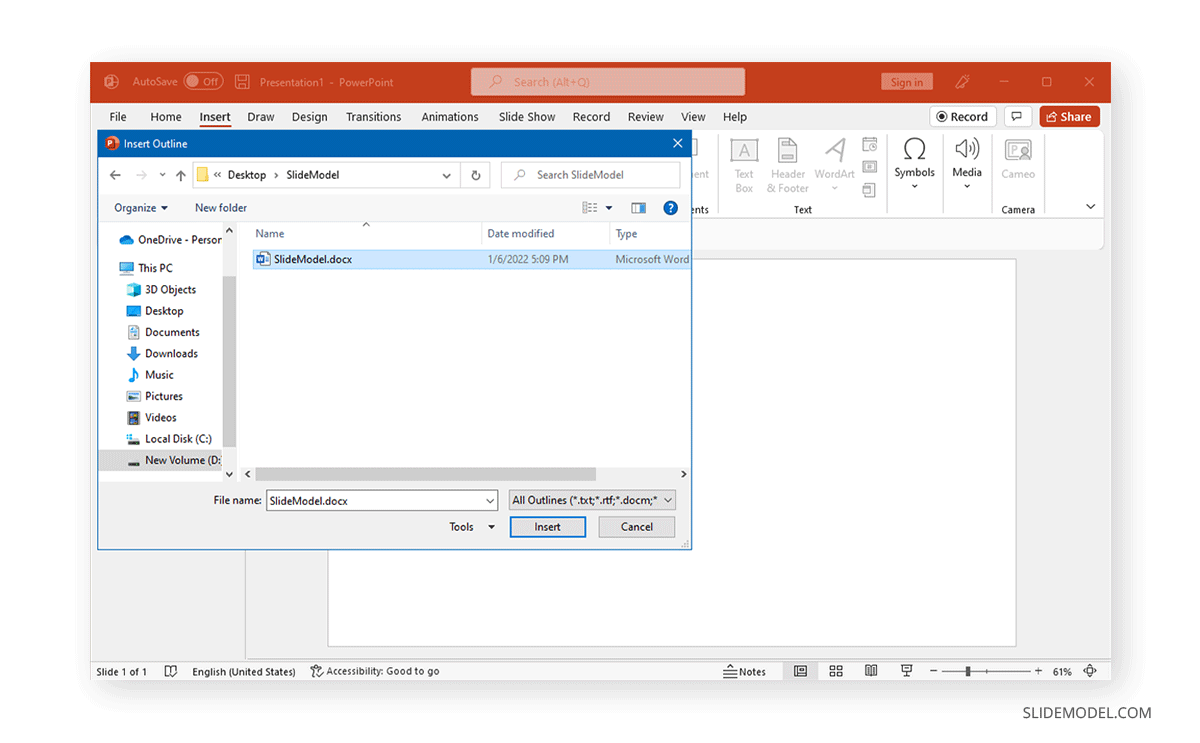
This will import the document headings as an outline in PowerPoint.
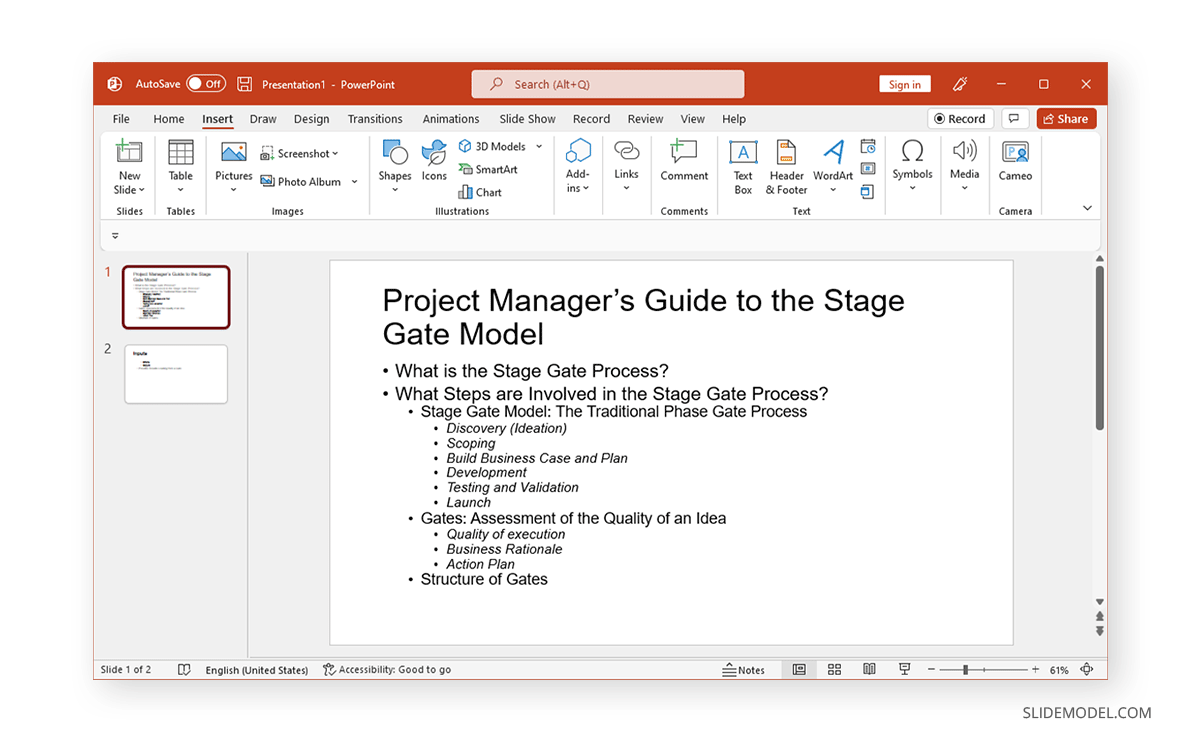
Insert Word Document as an Object
When sharing a presentation via email, inserting documents as objects can enable the end user to open them instantly. To do this, go to Insert > Object.
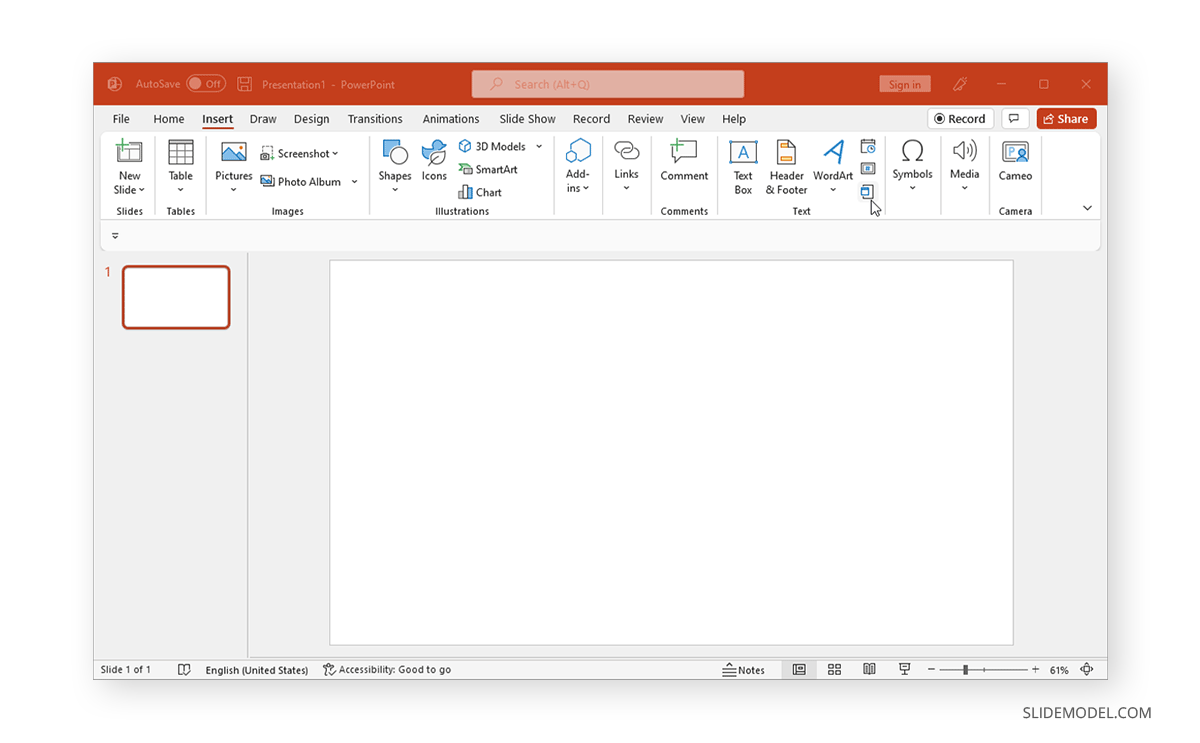
In the dialog box that opens up, go to Create from File, browse and select your document. You can either insert the document as a link or as an icon in the presentation slide.
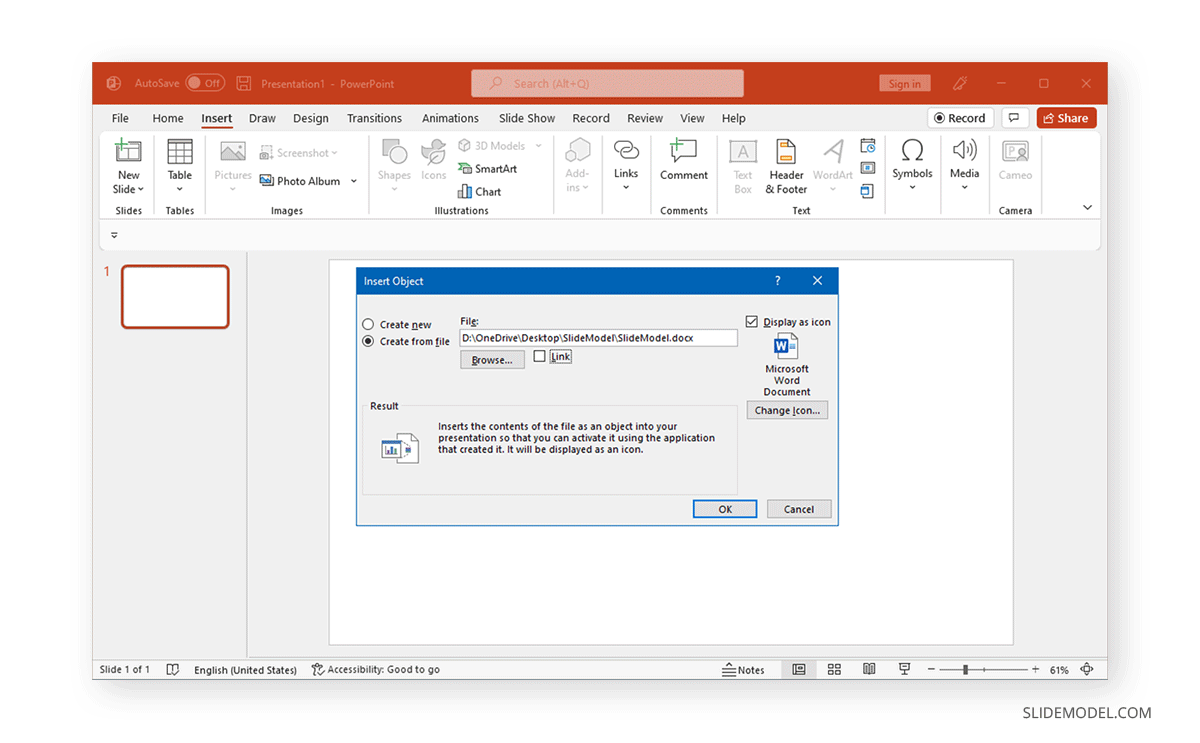
Word File as a link in PowerPoint
The below image shows a Word document inserted in PowerPoint as a link. In this case, a thumbnail image is automatically generated.
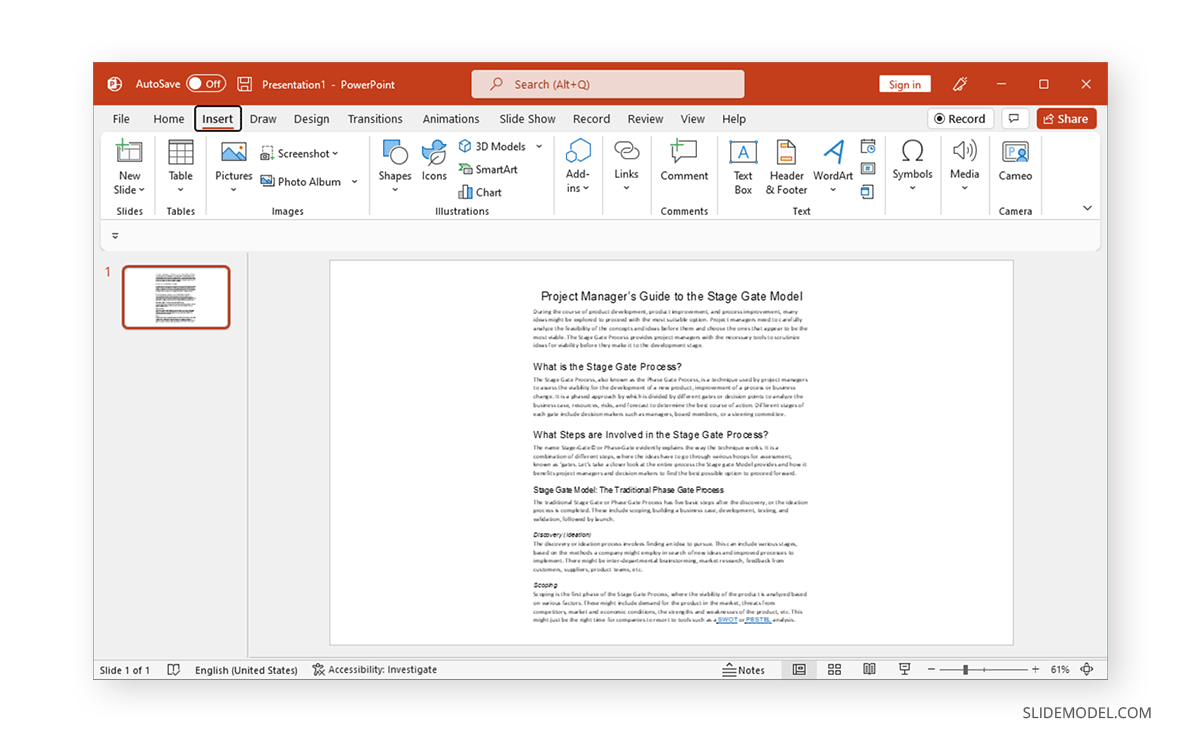
Word File as an Icon in PowerPoint
The below image shows a Word document inserted in PowerPoint as an icon.

Regardless of whether you insert a Word document as a link or icon, once the link or Word icon is clicked, the document will open up.
Third-Party Conversion Tools
Word to PowerPoint Converters
You can use online converters that can directly convert Word to PPT, such as Convertio, Online2PDF, Online-Convert, etc.
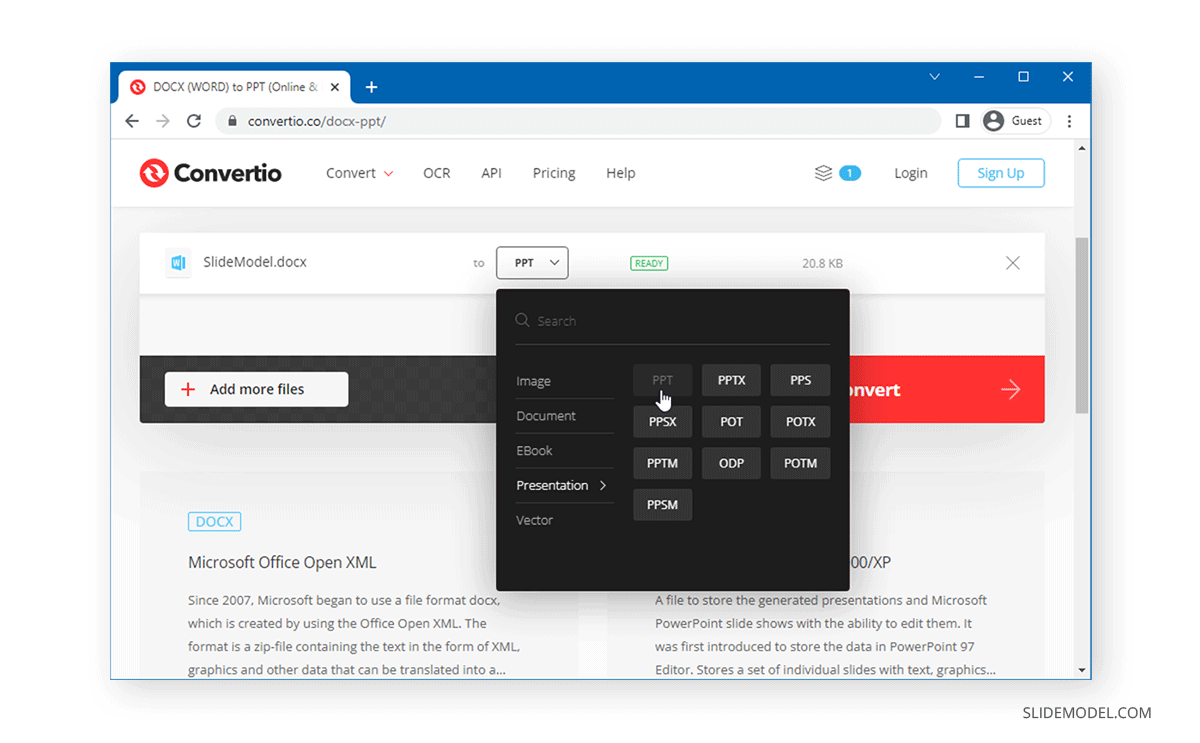
Using Adobe Acrobat to Convert Word to PPT
You can also use third-party conversion tools to convert Word documents to PowerPoint. Many tools, such as Adobe Acrobat or Wondershare PDFelement, require converting the document to PDF from Word before converting it to PowerPoint.
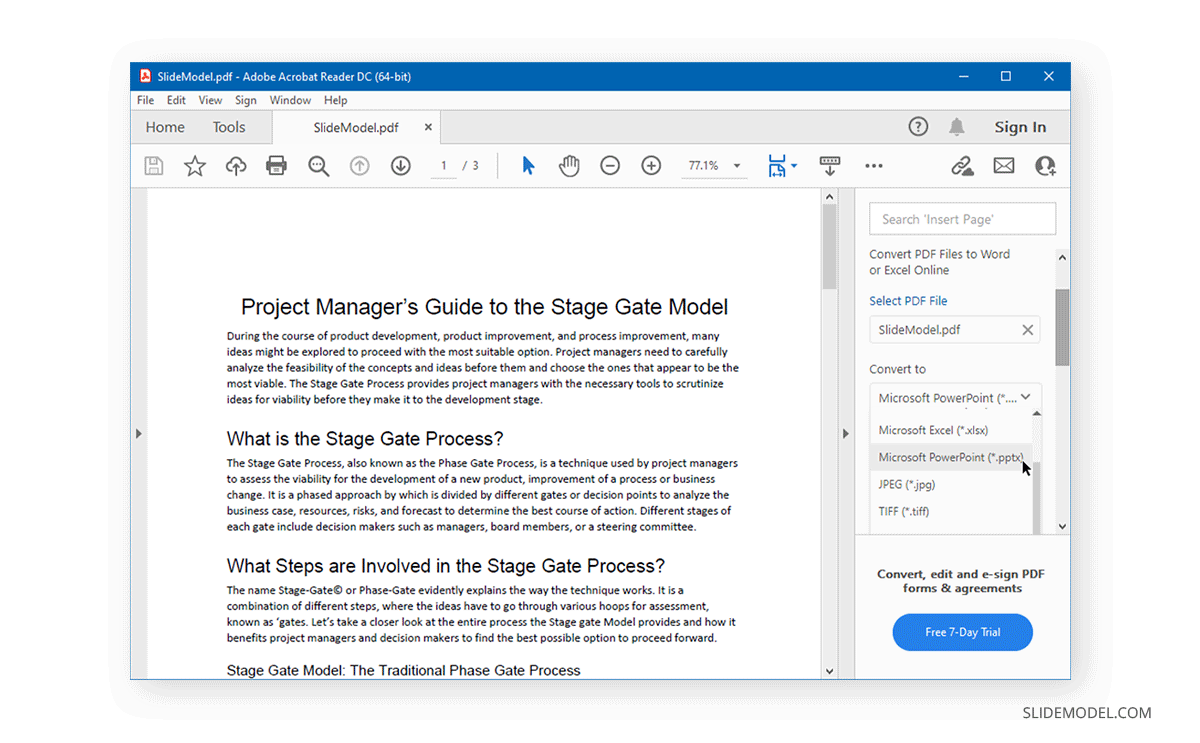
FAQ’s
Why would I want to insert a Word document into PowerPoint?
Inserting a Word document into PowerPoint can save time when creating presentations, especially for summarizing lengthy documents. It lets you easily share detailed information within a presentation deck and maintain the document’s structure and content.
Can I use Word Online to export a document to PowerPoint?
Yes, you must use Word Online (Word for the web) to export a document directly to PowerPoint.
What is the benefit of inserting a Word document as a link or an icon in PowerPoint?
Inserting a Word document as a link or an icon allows users to quickly access the full document by clicking on the link or icon. This method is useful for sharing detailed documents within a presentation without cluttering the slides.
Can I edit the Word document after inserting it as an object in PowerPoint?
Yes, if you insert the Word document as an object, you can double-click the link or icon to open and edit the document. Changes made will be reflected when the document is reopened from PowerPoint.
What should I consider when inserting a Word document into PowerPoint?
When inserting a Word document into PowerPoint, consider the format and structure of the document. Ensure that headings and sections are clearly defined to smooth the import process. Additionally, be mindful of the file size and content layout to maintain readability and performance.
How can I ensure the formatting of my Word document is preserved in PowerPoint?
To ensure formatting is preserved:
– Use consistent styles and headings in your Word document.
– Choose appropriate export or conversion options that retain the document’s structure.
– Review and adjust the PowerPoint slides after importing to ensure the layout meets your needs.
Is it possible to customize the appearance of the imported Word document in PowerPoint?
Yes, after importing a Word document into PowerPoint, you can customize its appearance using PowerPoint’s design tools. You can apply themes, adjust layouts, and use PowerPoint Designer for additional design suggestions.
Closing
Word documents often contain information that is required to create presentations. Whether you wish to create a version of the document as a PowerPoint presentation, generate an outline from it, or simply insert it in a slide, the steps mentioned above can help you insert Word into PowerPoint to match your needs. If you don’t have Word installed on your computer or a Microsoft account to use the online version of Word, you can use third-party conversion tools to convert Word to PowerPoint.