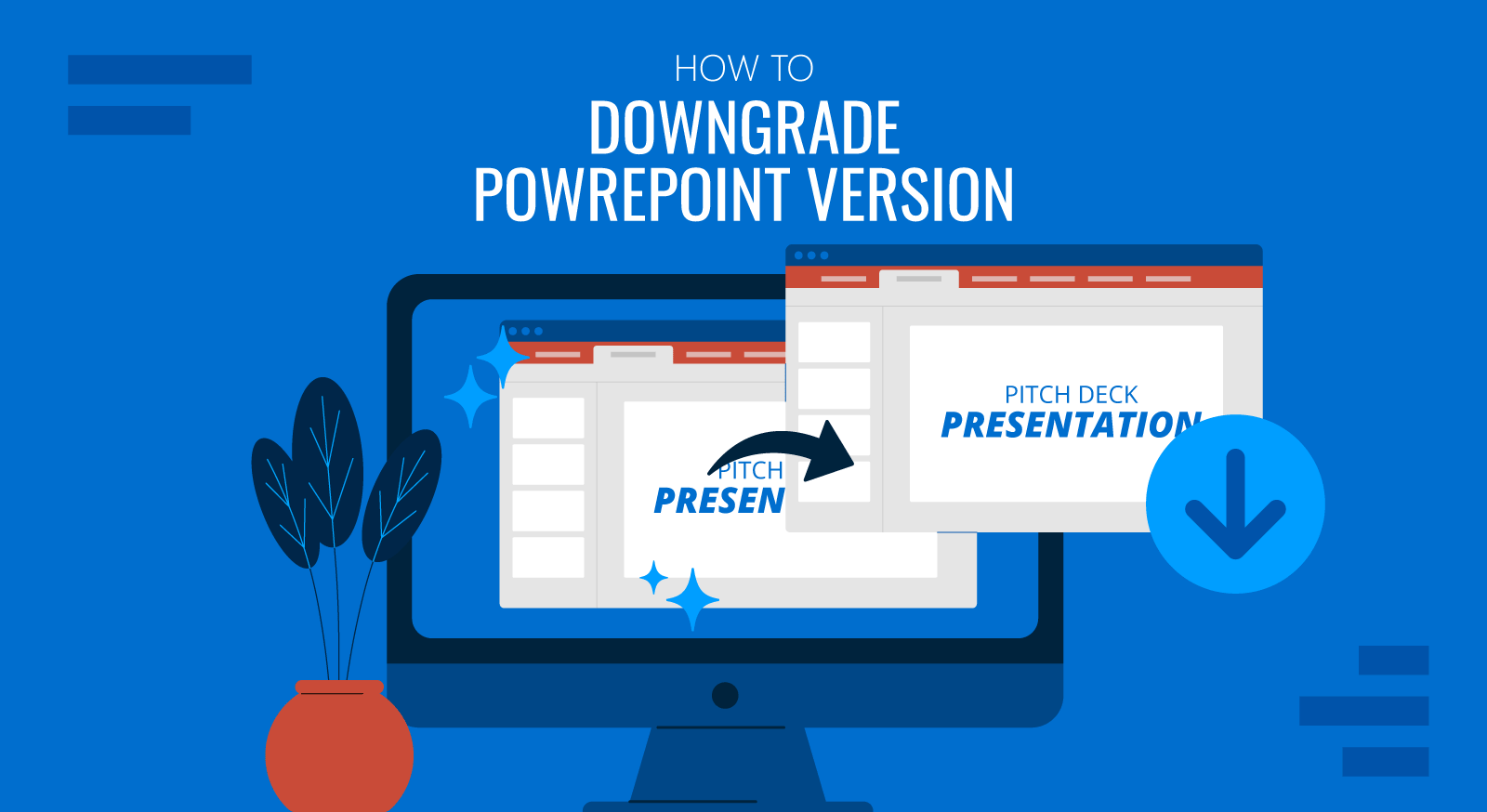
In certain cases, updating PowerPoint may introduce unexpected bugs, compatibility issues, or unwanted feature changes. If you’re experiencing problems with a newer version of Microsoft PowerPoint, reverting to a previous version can be a practical solution.
This guide explains how to safely downgrade PowerPoint (and other Microsoft 365 applications) using Microsoft’s official tools. It is intended for users working with Microsoft 365, Office 2019, or Office 2016 installed through the Click-to-Run method, which is the default for most modern installations.
Why Downgrade PowerPoint?
Microsoft regularly releases updates to improve the security, performance, and functionality of PowerPoint. However, sometimes updates may lead to:
- Crashes or performance issues
- Incompatibility with add-ins or third-party tools
- Design or layout inconsistencies in shared presentations
- Missing or altered features critical to your workflow
For example, recently we realized that when exporting images in the newest version of PowerPoint, the SVG images were not exported with a transparent background, although this worked correctly in previous versions.
Downgrading PowerPoint gives users a temporary solution until Microsoft resolves the issue or introduces a more stable version. However, older versions may lack important security enhancements, so proceed thoughtfully.
Prerequisites Before Downgrading
Before beginning, ensure you meet the following requirements:
- Administrator rights on your PC
- A reliable internet connection
- Office installed via Click-to-Run (not MSI-based or from the Microsoft Store)
- Understanding that downgrading affects the entire Office suite
Step-by-Step Guide to Downgrade PowerPoint
Step 1: Identify the Previous Version Number
Visit Microsoft’s official update history page for Microsoft 365:
Go to Office’s Update History page to locate and note the version number you wish to revert to (example: 16.0.15427.20210).
Step 2: Download and Install the Office Deployment Tool
- Go to the Office Deployment Tool download page.
- Download, run, and extract the contents to a desktop folder (e.g.,
C:\Users\YourName\Desktop\ODT).
You should see:
- setup.exe
- One or more sample .xml files
Step 3: Create a Downgrade Configuration File
- Open Notepad (or another plain text editor).
- Paste and update the XML configuration, replacing the version number:
<Configuration>
<Updates Enabled="TRUE" TargetVersion="16.0.15427.20210" />
</Configuration>- Save the file as
RevertOffice.xmlin the same folder assetup.exe.
Step 4: Run the Downgrade Command
- Open Command Prompt in Windows as an administrator (locate cmd.exe and right click to Run as Administrator).
- Navigate to the ODT folder:
cd C:\Users\YourName\Desktop\ODT
- Run:
setup.exe /configure RevertOffice.xml
This will download and install the specified Office version. The process may take several minutes.
Step 5: Confirm the Installed Version
- Open PowerPoint (or another Office app).
- Go to File > Account.
- Under the Product Information section, click Update Options > Update Now.
This confirms the rollback to your desired version.
Step 6: Disable Automatic Updates (Optional)
To prevent automatic updates:
- In PowerPoint, Word, or Outlook go to File > Account.
- Under Product Information, select Update Options > Disable Updates.
Remember to re-enable updates once a fixed version is released.
Additional Consideration for Mac Users
Downgrading Office on macOS isn’t officially supported via a version rollback tool. But you can disable automatic updates:
- Open any Office app on your Mac.
- Go to Help > Check for Updates.
- In the Microsoft AutoUpdate window, uncheck Automatically keep Microsoft Apps up to date.
To fully downgrade, you must uninstall and manually install an earlier version, an approach that carries security and compatibility risks.
Conclusions
Downgrading PowerPoint is a useful workaround when new updates create issues. Whether you’re a designer, educator, or business professional, having a stable version can help you maintain productive workflows.
Track your Office version, disable updates temporarily, and re-enable them later to stay secure. And to enhance your presentations, regardless of version, consider SlideModel’s professionally designed slide templates, which work across all Office versions.
FAQs
Can I downgrade only PowerPoint without affecting other Office applications?
No. Office updates and downgrades occur across the entire suite.
Is this downgrade permanent?
No. You can upgrade again anytime via File > Account > Update Now.
Does this work with Microsoft Store Office?
No. You must uninstall the Store version and install the Click?to?Run version first.
Will I lose my files or templates?
No. All personal documents and templates remain unchanged.
Do I need to uninstall Office before downgrading?
No. The Office Deployment Tool handles the process directly.
Will I need to reactivate Office?
You may be prompted for your Microsoft credentials, but this does not require extra licensing.
Where can I find previous Office version numbers?
To locate previous versions of Microsoft Office programs, check out the Microsoft update history page.
What if I installed MSI-based Office?
This process doesn’t apply to MSI installations; different methods are required.
Can I downgrade on shared or enterprise computers?
Yes, if you have administrator access. For managed systems, consult your IT team.
How do I re-enable updates later?
To re-enable updates later, go to File > Account > Update Options > Enable Updates.


