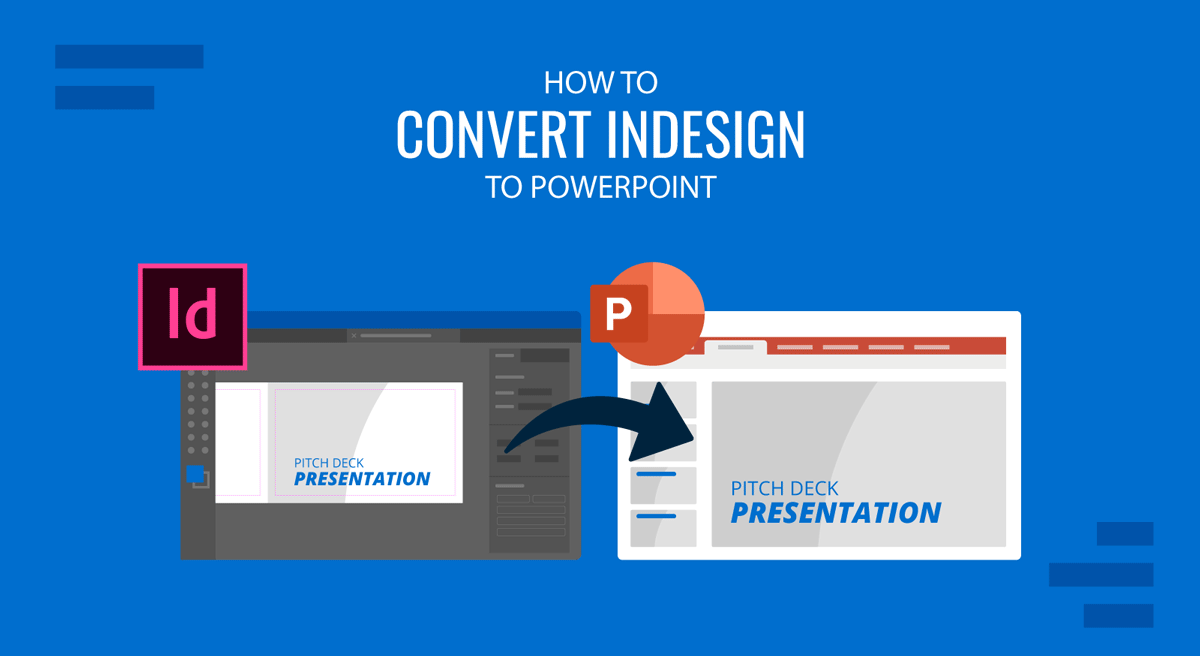
The leading software for editorial design, Adobe InDesign, is often used to create presentation files due to its ease of handling and formatting text. It’s the go-to option for creating academic PDFs, with excellent reference handling and without losing the layout aspect when inserting images or graphs. However, presenters commonly ask how to convert indd to PowerPoint (*.indd is the file extension used by Adobe InDesign documents).
In this article, we’ll learn how to export InDesign to PowerPoint and convert such files into editable PPTX files. These instructions are valid for both Windows and Mac users.
Step 1 – Open the file to export from InDesign
The InDesign to PowerPoint conversion process is quite simple. Start by opening the file you want to convert to PowerPoint format, then go to File > Export.
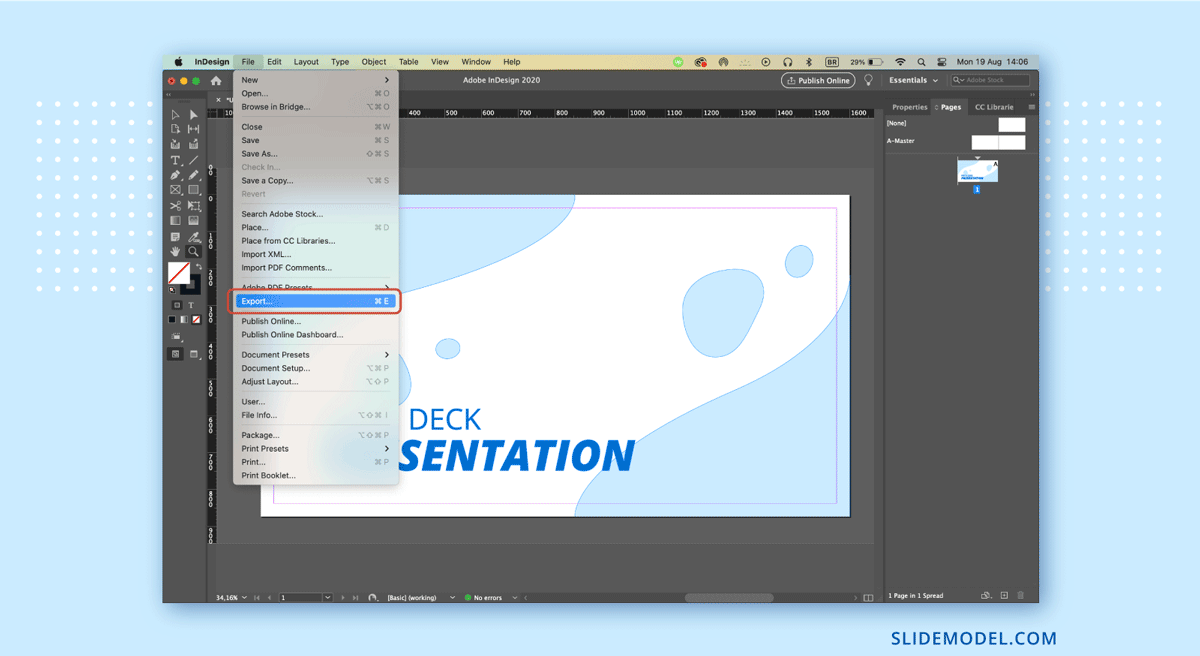
Step 2 – Exporting options in InDesign
Next, we want to configure the export format, file name, and where to save it. In this case, since there’s no way to natively convert from InDesign to PPT, we need to export to PDF format.
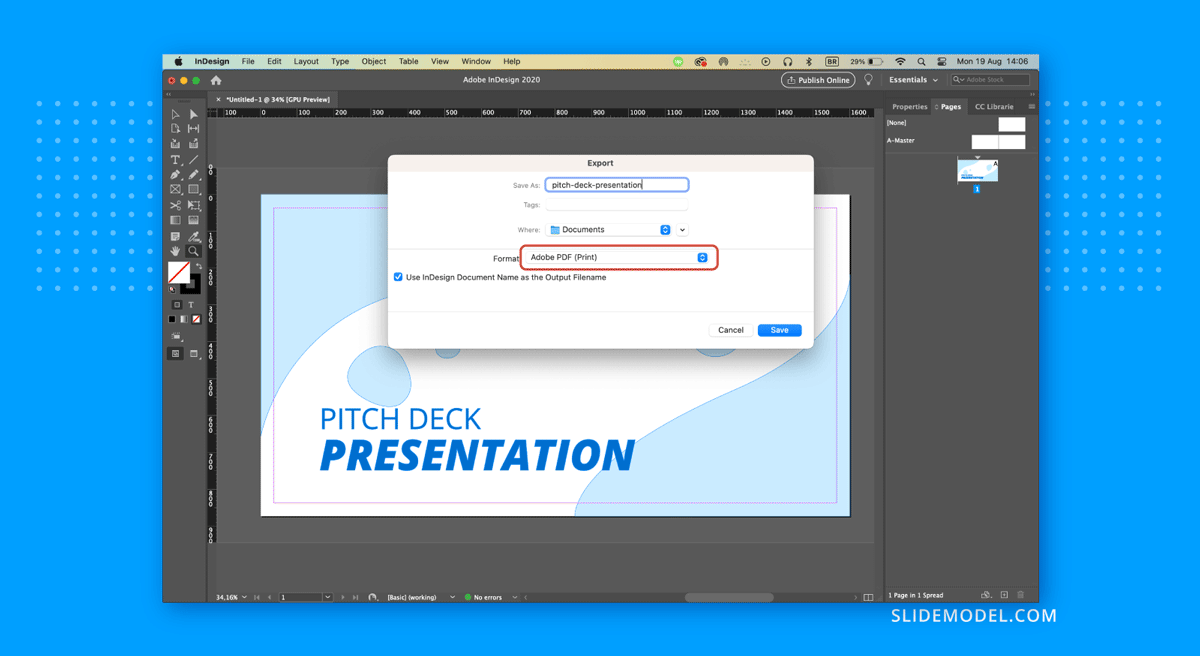
Step 3 – Exporting from PDF to PowerPoint
As we now have a generated PDF from InDesign, we need to open it in a PDF editor like Adobe Acrobat and export the PDF file to PPT or PPTX format; otherwise, the file won’t be editable.
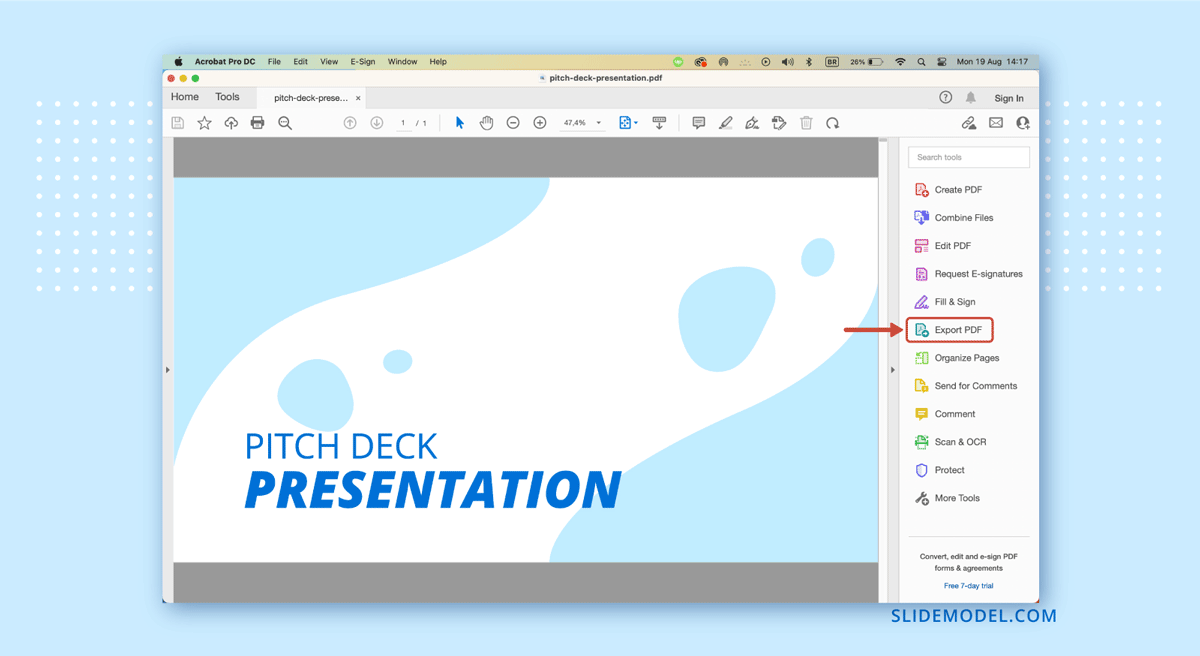
In Adobe Acrobat, select the option to export to PowerPoint, and that’s it.
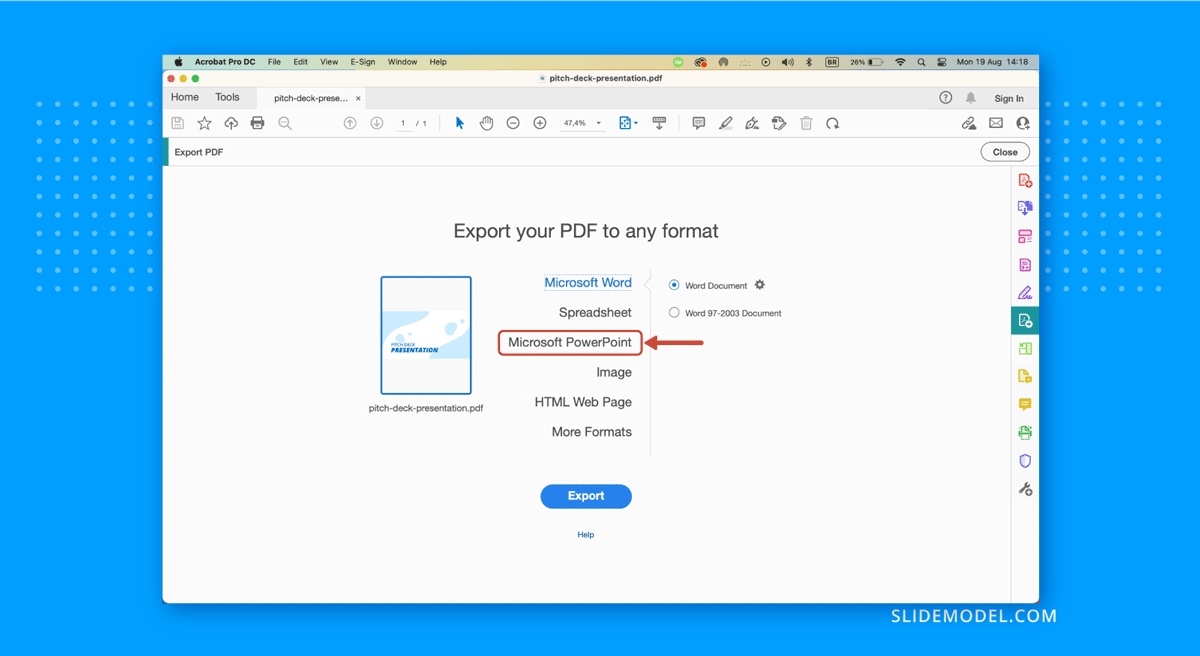
The newly generated PowerPoint file will be completely editable except for altering anchor points from shapes that weren’t generated inside PowerPoint. All in all, it’s a good method to create powerful presentations that require a higher text count or that have embedded graphics and references in an InDesign document.
FAQs
Can I directly export an InDesign file to PowerPoint?
No, InDesign doesn’t offer a direct export to PowerPoint option. You’ll need to convert the content using intermediary formats like PDF or image exports.
Can I maintain the layout of my InDesign file in PowerPoint?
You can preserve some layout elements, but complex designs, fonts, and interactivity might not convert perfectly.
Can I copy and paste elements from InDesign to PowerPoint?
Yes, but this is more time-consuming. You would need to export text and images separately and manually position them in PowerPoint.
Will interactive features in InDesign, like buttons or hyperlinks, transfer to PowerPoint?
No, most interactive features in InDesign won’t carry over to PowerPoint. You’ll need to manually recreate them in PowerPoint.
How do I export images from InDesign to PowerPoint?
Export images from InDesign as high-resolution images (JPG or PNG) and insert them manually into PowerPoint slides.
Will my fonts transfer correctly when converting to PowerPoint?
No, PowerPoint may not have the same fonts as InDesign (in case you work with Adobe fonts from your Adobe subscription plan). You’ll need to install the correct fonts in PowerPoint or substitute them.
How do I ensure that my design looks consistent in PowerPoint?
Keep designs simple, use standard fonts available in both programs, and check alignment and resolution after conversion.
Can I edit the text in PowerPoint after converting from InDesign?
Yes, if the text is converted properly (e.g., via PDF export to PowerPoint), you can edit it.
What happens to color profiles when converting InDesign to PowerPoint?
PowerPoint doesn’t handle professional color profiles like CMYK as InDesign does, so colors may appear differently. If your presentation requires printing, we highly recommend it be done from InDesign itself.


