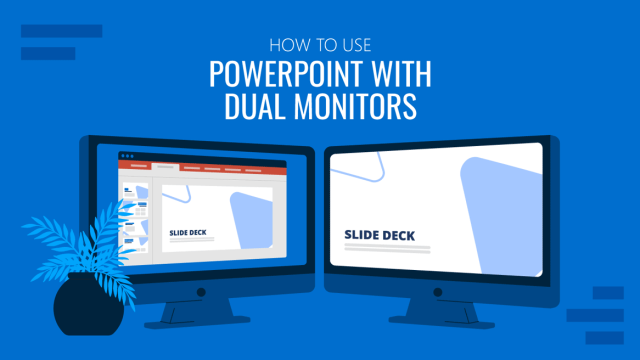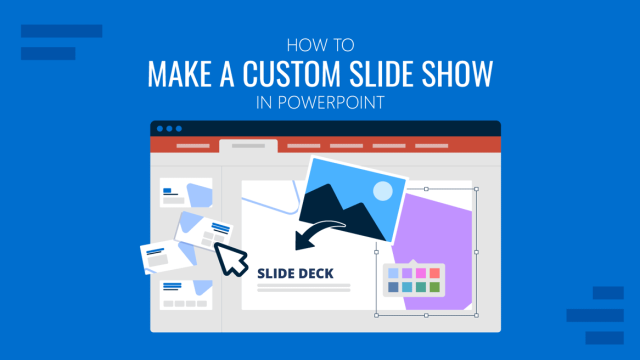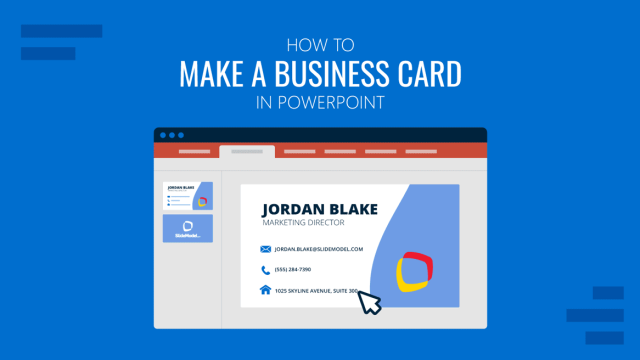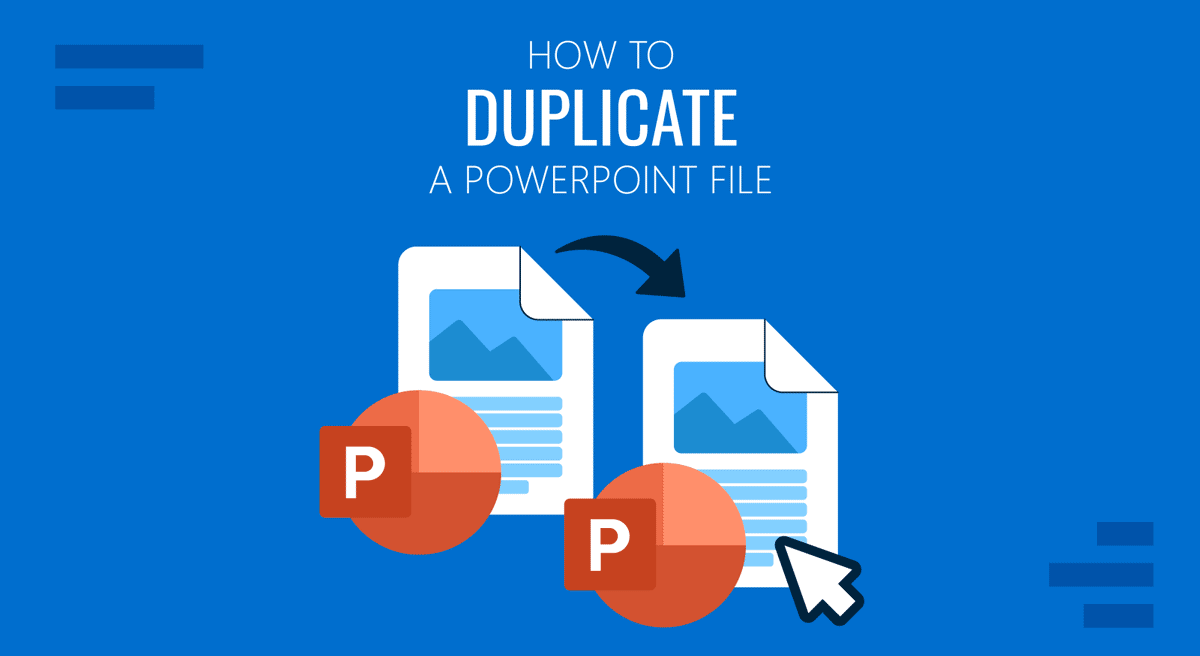
It’s easier to replicate a standard template for a PowerPoint presentation with standard branding rather than making something new from scratch. For this reason, you can copy individual slides or entire presentations using multiple methods. In this guide, we will cover how to duplicate a PowerPoint presentation, how to copy individual slides, and even how to replicate specific elements within slides.
Why Duplicate a PowerPoint Presentation
Duplicating PowerPoint presentations not only saves time in making similar layouts from scratch but can also help keep a backup to avoid losing the slide deck. Here are several reasons you might want to duplicate a PowerPoint file:
- Creating backups before major edits: Before overhauling your design or replacing content, duplicating your original ensures you can roll back if needed.
- Using a template presentation for new projects: If you’ve designed a well-structured, branded presentation, there’s no need to start from scratch. Duplicating that deck makes it easy to jump right into your next project.
- Distributing slightly varied versions for different audiences: You might need different versions of a pitch for clients in various industries or regions. Duplicating allows you to retain the structure and adapt the content without rebuilding it every time.
- Safely experimenting with design changes: If you want to test a new theme, animation, or layout, duplicate your working file first so you can try changes without risking the loss of important information.
- Collaborating with team members: Sharing a duplicate allows someone else to make edits without interfering with your master version.
- When co-authoring files: When co-authoring files in real-time, frequently overwritten versions of the file can result in loss of essential data in case a certain edit isn’t in line with what you’re looking to add to the presentation.
- When file versioning is unreliable: Although cloud-based services like OneDrive are designed to provide file versions for PowerPoint presentations, essential changes can still be lost, even when this feature is enabled for the presentation. It is a common issue where file versioning fails to save the file, either entirely, or specific changes don’t sync in time to be saved online. Leading to potential loss of data in case the presentation crashes or when you need to return to an older version.
How Can I Create a Copy of a PowerPoint File?
Duplicating an entire PowerPoint presentation is straightforward, and you can use multiple methods to create duplicates from within PowerPoint and without even opening the PowerPoint app. The following list outlines various techniques for creating a copy of a PowerPoint file.
Method 1: How to Make a Copy of a PowerPoint Presentation Using the File Explorer
Using the file explorer is a simple method for duplicating PowerPoint presentations. This method works across various platforms and is one of the fastest ways to duplicate a PowerPoint file without needing to open the application.
On Windows
Step 1: Open the folder containing your PowerPoint file, right-click on your file, and select Copy or use the CTRL+C hotkey.
Step 2: Right-click in the same or another folder and choose Paste or use the CTRL+V hotkey.
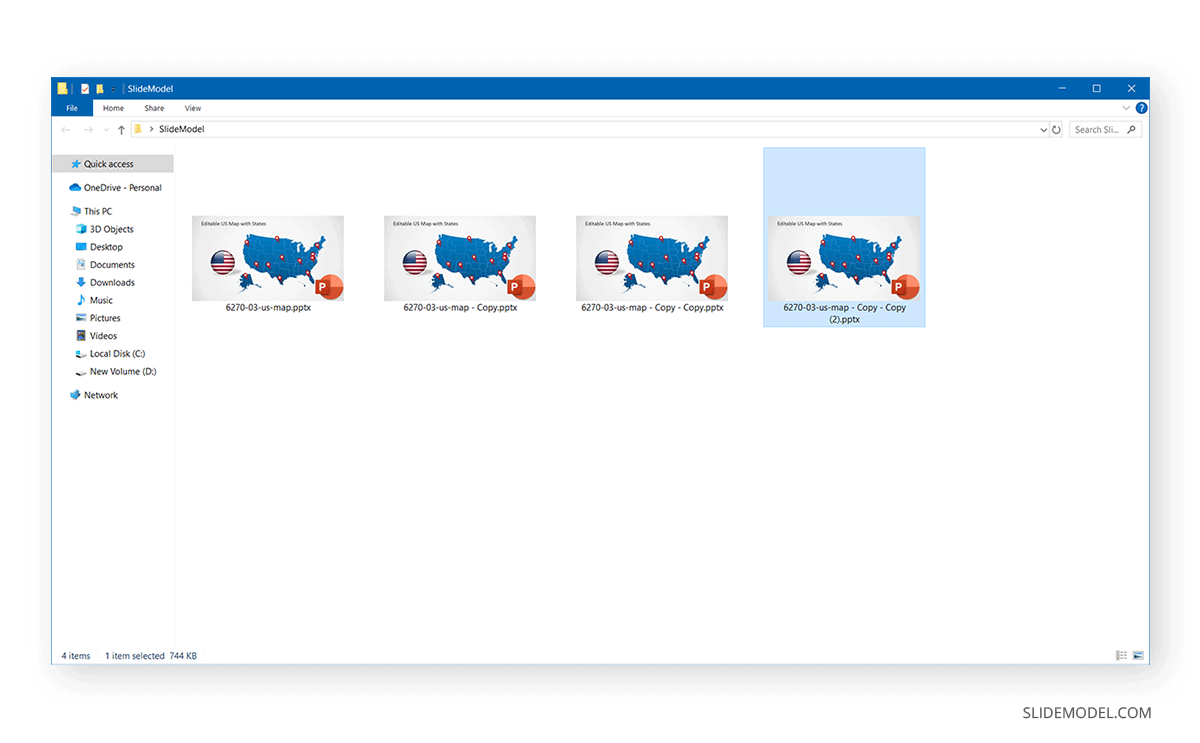
On Mac
Step 1: Open Finder and locate your PowerPoint file, right-click (or Control-click) on the file, and choose Copy or use the Command+C hotkey
Step 2: Navigate to the destination folder, right-click, and choose Paste item or use the Command+V hotkey.
A duplicate of your presentation will appear, ready to be renamed or moved. Your copied presentation will have “Copy” appended to its name; you can rename the file to label your presentations accurately. If you create more than one copy in the same folder, you will notice names that will include “Copy-Copy” or “Copy – Copy (2)”, reflecting the names for additional duplicate files.
On iOS (iPhone/iPad)
Step 1: Open the Files app or the location where the PowerPoint file is saved (e.g., cloud storage apps like OneDrive or Dropbox).
Step 2: Tap and hold the file until a menu appears, then choose Duplicate. The duplicated file will appear in the same folder with “copy” in the name.
On Android
Step 1: Open your file manager or the app where the PowerPoint file is stored (e.g., Google Drive or OneDrive) and locate the presentation file.
Step 2: Tap the three-dot menu or long-press on the file.
Step 3: Select Make a copy, Copy, or Duplicate (depending on the app).
Once the copy is created, you can rename and move the file copy as needed.
Note: While you can open and edit PowerPoint files in the mobile app, file duplication is handled through your file manager or storage service rather than directly inside the PowerPoint mobile app.
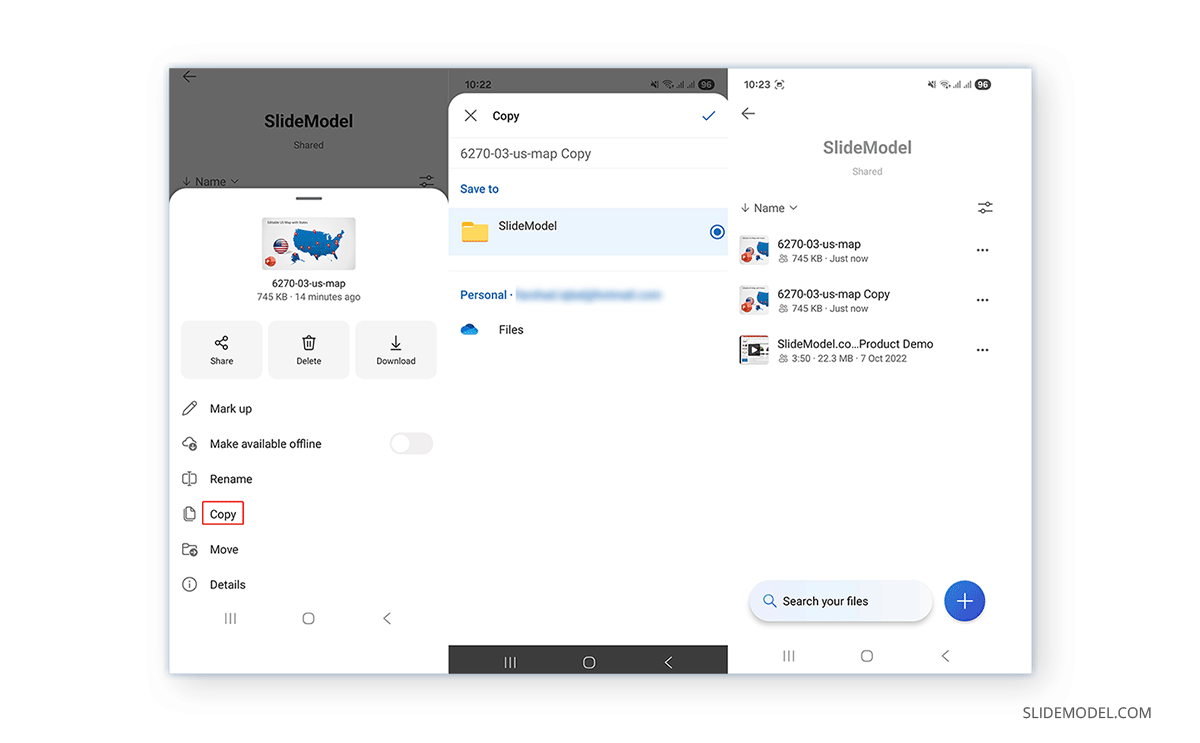
Method 2: How to Make a Copy of a PowerPoint Presentation Using Save As (PowerPoint App)
This is a cross-platform method for creating a duplicate of a PowerPoint presentation, compatible with all devices that have a dedicated PowerPoint app, including Windows, Mac, iOS, and Android devices, as well as PowerPoint for the web. The only limitation might be your PowerPoint version, as some users may be restricted in editing or saving a PowerPoint file if they are using a free version with view-only limitations.
Step 1: Open the presentation in PowerPoint and head over to File -> Save As.
Step 2: Choose your desired location (local drive, OneDrive, etc.), enter a new file name, and click Save.
This method is helpful if you want to quickly create a duplicate with a different file name or location.
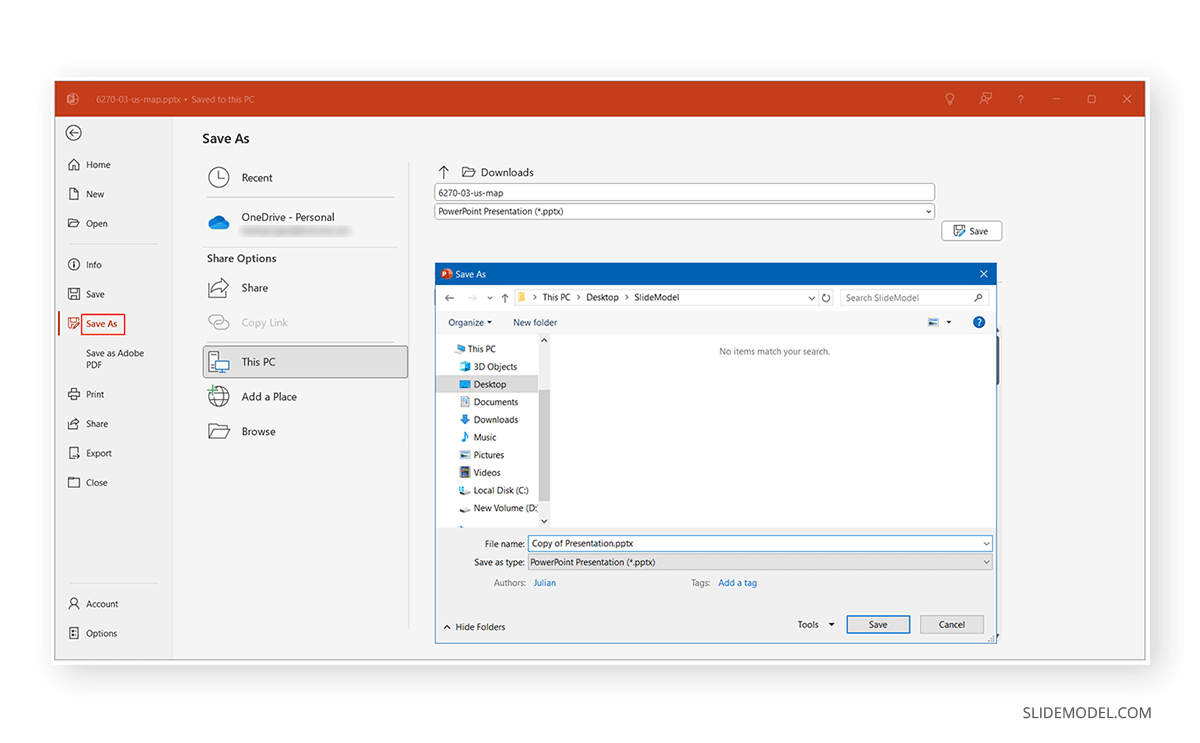
How to Duplicate a Slide in PowerPoint (Windows and Mac)
Duplicating a single slide within a presentation is often needed when repeating layouts, sections, or key points. Below are a few easy methods to duplicate slides in PowerPoint.
Method 1: How to Duplicate a Slide in PowerPoint Using the Right-click Menu
Open your PowerPoint presentation, go to the slide thumbnail pane on the left, right-click the slide you want to duplicate, and select Duplicate Slide.
The duplicate slide appears immediately below the original. You can use drag-and-drop to move the duplicate slide.
Method 2: How to Duplicate a Slide in PowerPoint Using Shortcut Keys
Select the slide thumbnail and press Ctrl+D (Windows) or Command+D (Mac) to duplicate the slide instantly.
How Do You Replicate a PowerPoint Slide Using Advanced Slide Duplication Options
If you need to duplicate multiple slides or duplicate slides across presentations:
- Hold down Ctrl (Windows) or Command (Mac), and click to select multiple slides. Then, duplicate as described above.
Use Copy (Ctrl+C or Cmd+C) and Paste (Ctrl+V or Cmd+V) to duplicate slides into another PowerPoint file.
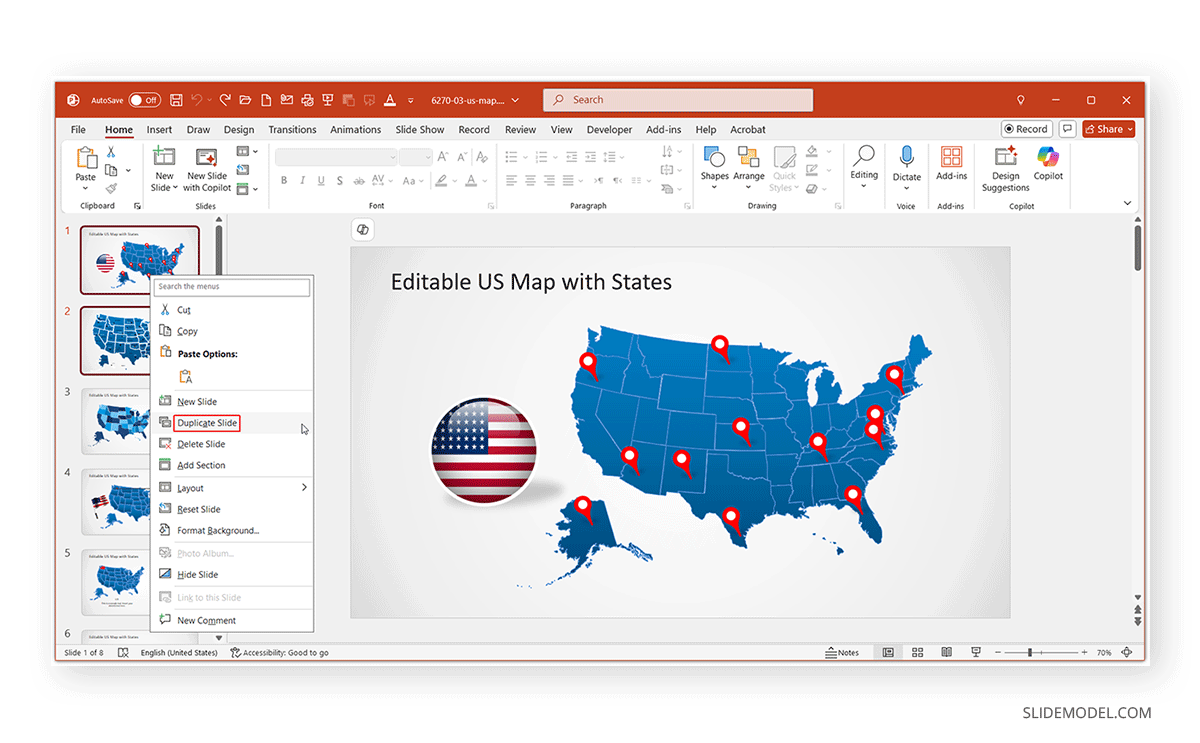
You can learn more about this technique in our guide on how to copy a slide in PowerPoint.
How to Duplicate Slides on Mobile Devices (iOS and Android)
While the mobile versions of PowerPoint don’t have a dedicated “Duplicate Slide” option like the desktop version, you can still copy and paste slides manually:
On iOS (iPhone/iPad)
Step 1: Open your presentation in the PowerPoint app and tap and hold on the slide in the thumbnail view.
Step 2: Select Copy from the context menu
Step 3: Tap the location where you want to paste the duplicate, tap and hold again, and then select Paste.
On Android
Step 1: Open the presentation in the PowerPoint mobile app for Android, tap and hold the slide you want to duplicate.
Step 2: Tap the Copy icon from the toolbar.
Step 3: Tap the location where you want to insert the duplicate slide, and then tap the Paste icon.
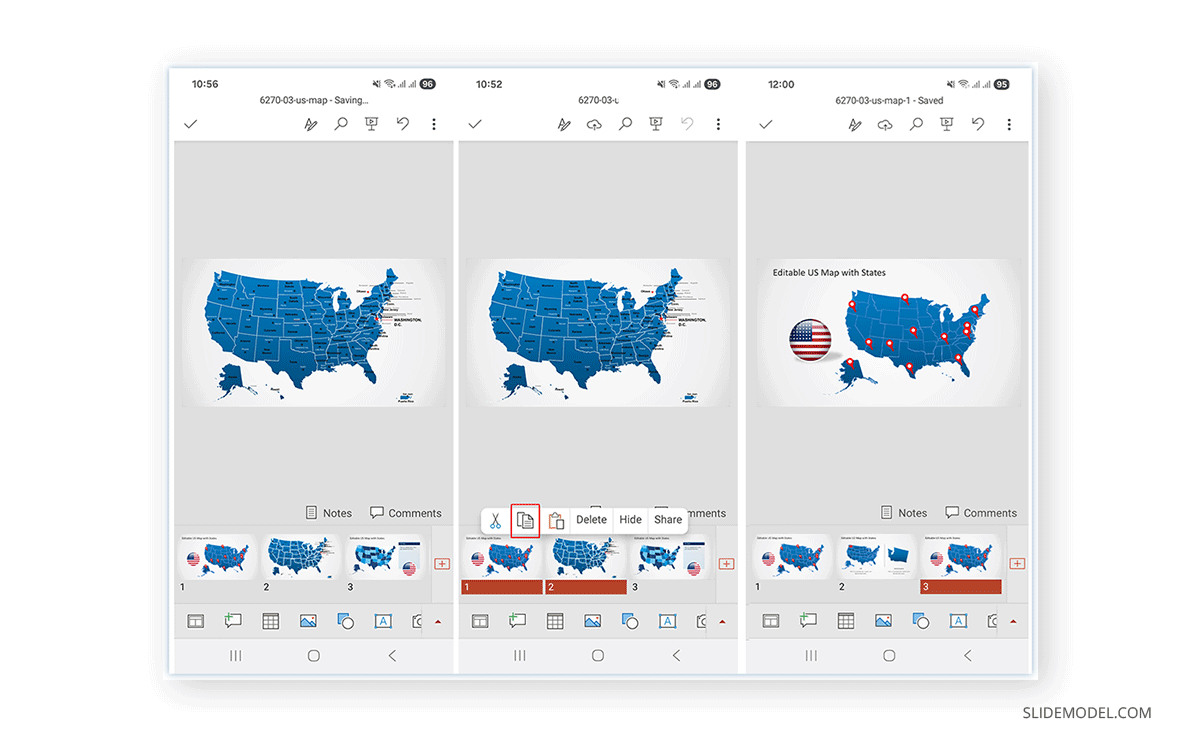
How to Duplicate Individual Elements on a Slide
Sometimes, you only need specific elements duplicated, like images, shapes, text boxes, or charts. To learn how to duplicate in PowerPoint by selecting slide elements, follow the instructions given below.
Select the object you want to duplicate and follow the following instructions:
On Windows and Mac
- Press Ctrl+D (Windows) or Command+D (Mac) to duplicate the selected item instantly.
- Alternatively, Copy and Paste the slide element using the right-click context menu.
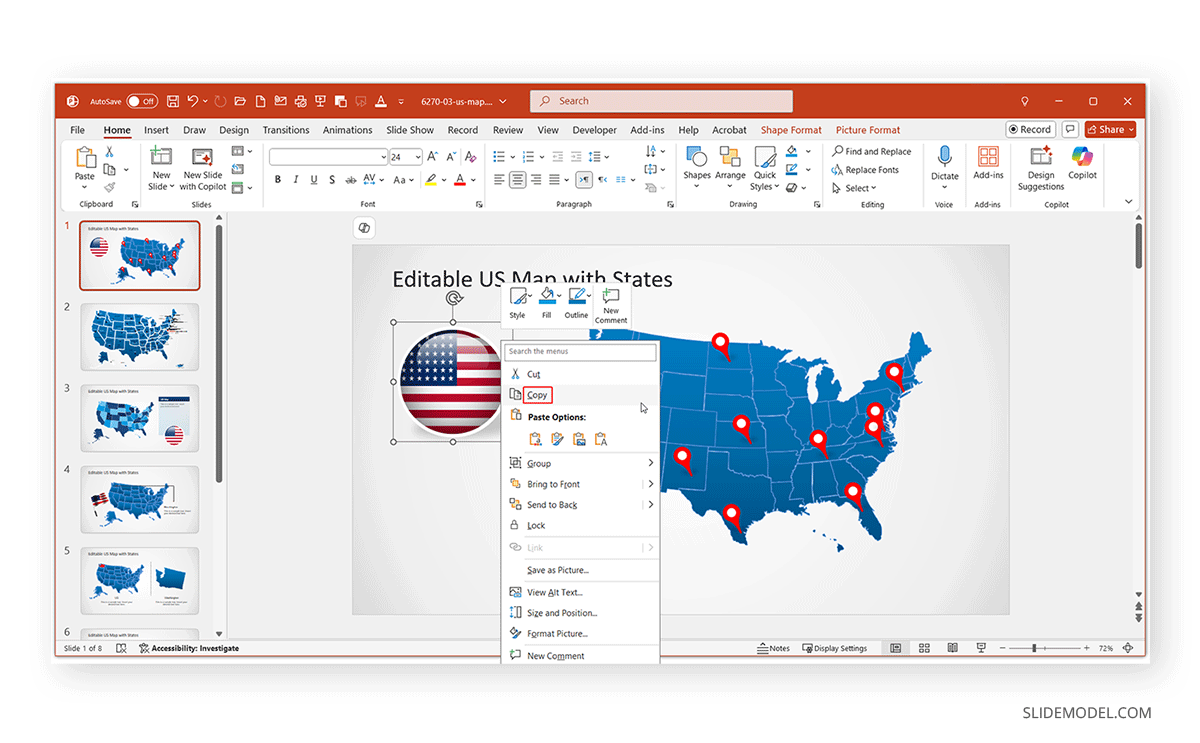
On iOS and Android
If you are using iOS or Android, long tap on the slide element and select the Copy icon. Once copied, long tap on the place you want to place the copied slide element and select the Paste icon.
For detailed instructions, see our guide on how to duplicate a shape in PowerPoint.
Troubleshooting Common Issues
When copying PowerPoint files, especially when collaborating with multiple users, you may encounter a few common issues. Here is a list of a few common issues frequently encountered during the duplication of PowerPoint files and how to resolve them:
- File Locked or In Use: If the file appears to be suddenly locked, ensure the presentation isn’t currently open in another window or by another user.
- Permission Issues: Make sure you have write access to the location where you’re trying to duplicate or save the presentation. Some organizations limit the file-saving ability of end users, including restrictions on parts of a hard drive or a network drive.
- Copying Errors: This is a common issue that can often be resolved by restarting your device or the PowerPoint application. Use this if the copy and paste function suddenly stops working correctly.
Final Words
Duplicating a PowerPoint presentation is a small yet handy trick that can make a significant difference when managing deadlines, collaborating with teams, or avoiding losing important work that you have spent hours completing.
Knowing how to make a copy of a PowerPoint gives you the flexibility to work without fear of losing progress. However, it is worth understanding the difference in making copies on desktop and mobile devices to ensure that you are aware of what might limit your workflow and which options are easy to work with across multiple platforms.